New versions of Windows are coming out all the time. One of the problems that users may encounter is that certain apps that were developed for an older Windows version no longer work or do not work properly on new Windows versions.
To solve this problem, there is a “Compatibility” function in Windows. This feature helps you identify issues with the old app. This way you can then run the app in other Windows versions such as Windows Vista, Windows 7 or Windows 8.
Thus, the feature allows these apps to run in a compatibility mode.
A compatibility mode is a software mechanism in which software emulates an older version of software, or mimics another operating system, to allow older or incompatible software or files to remain compatible with the computer's newer hardware or software.
Run old programs in Windows 10 or Windows 11
To run an old program in compatibility mode, click the right mouse button on the exe file or on its shortcut. Then click on properties in the menu.
To run the old program in an earlier Windows version, enable the “Run this program in compatibility mode for” option and select the Windows version of your choice.
You can choose from “Windows Vista”, “Windows Vista (Service pack 1)”, “Windows Vista (Service pack 2)”, “Windows 7” and “Windows 8”.
If you do not know which Windows version to select, you can run the “Compatibility Troubleshooter”. This allows Windows to advise you to apply certain settings.
I hope that this has made it possible to use old programs in a newer Windows version. Thank you for reading!
Also read:

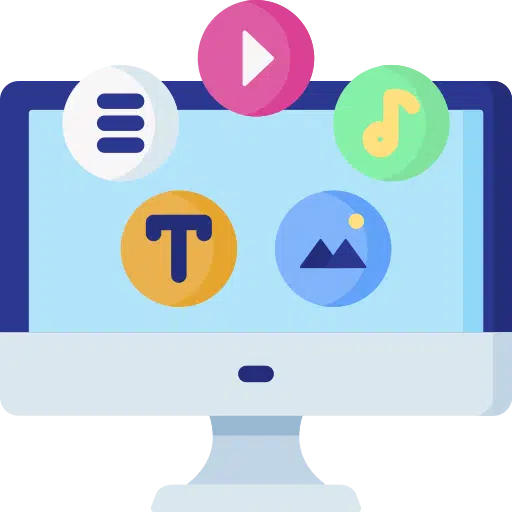
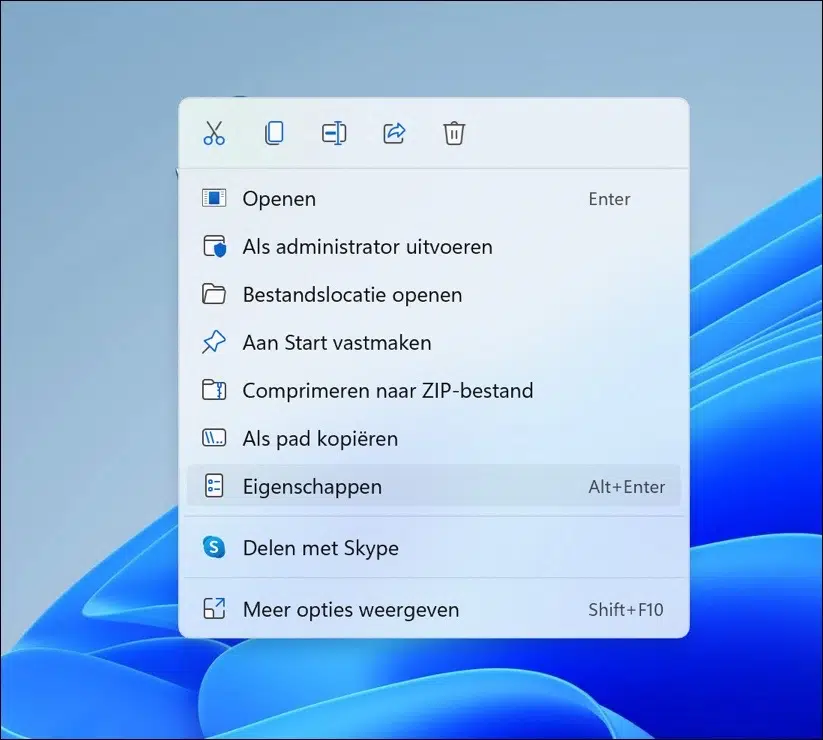
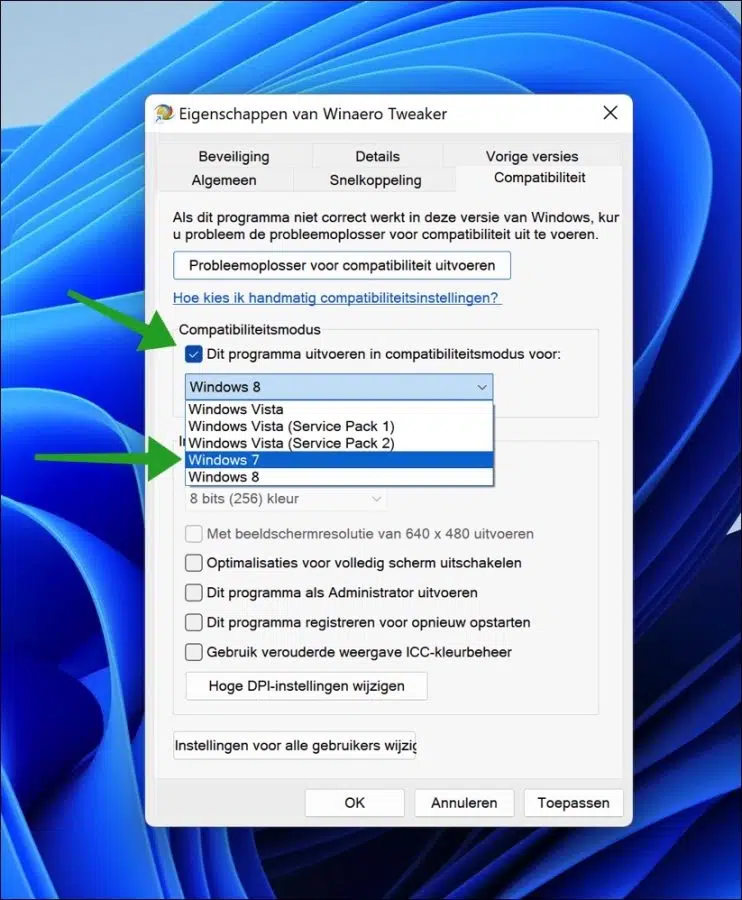
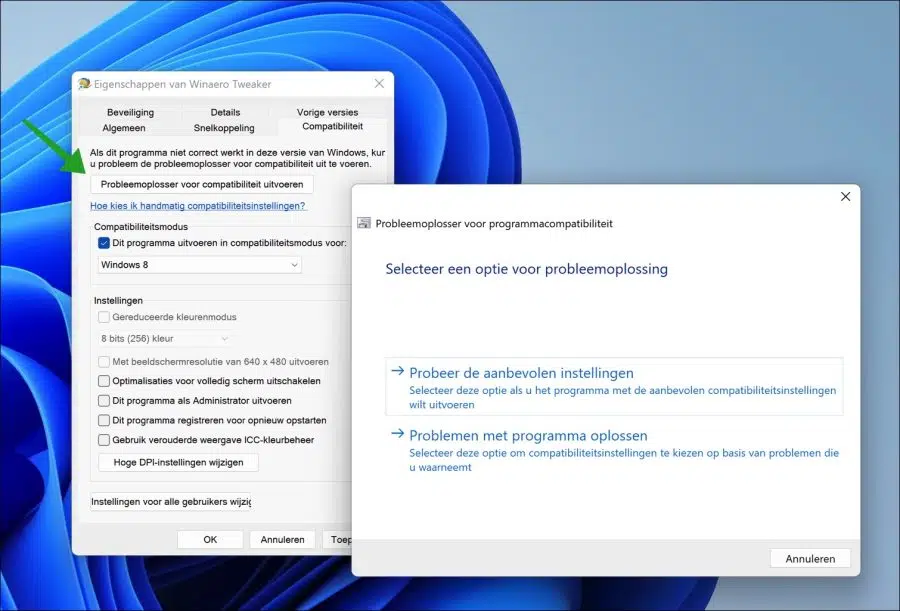
Magix Music studio 7 suddenly no longer starts. I ran this program in compatibility mode for” and ran a Windows version of my choice of the “Compatibility Troubleshooter” as well. It did not help.