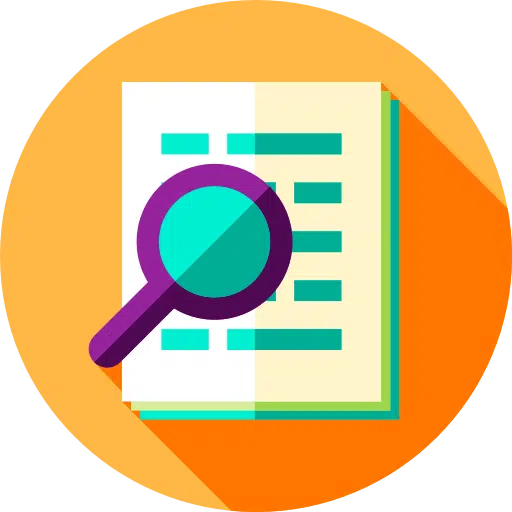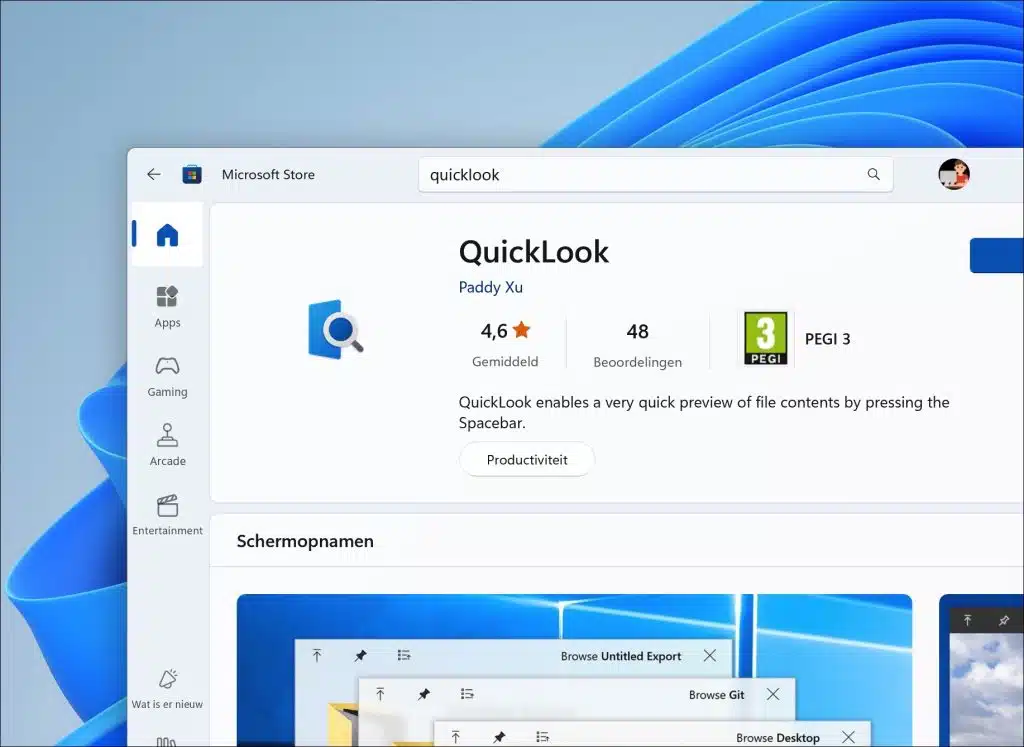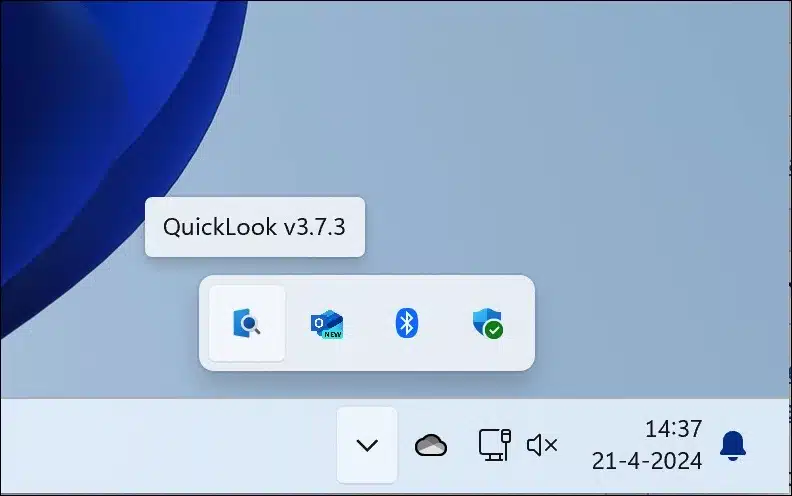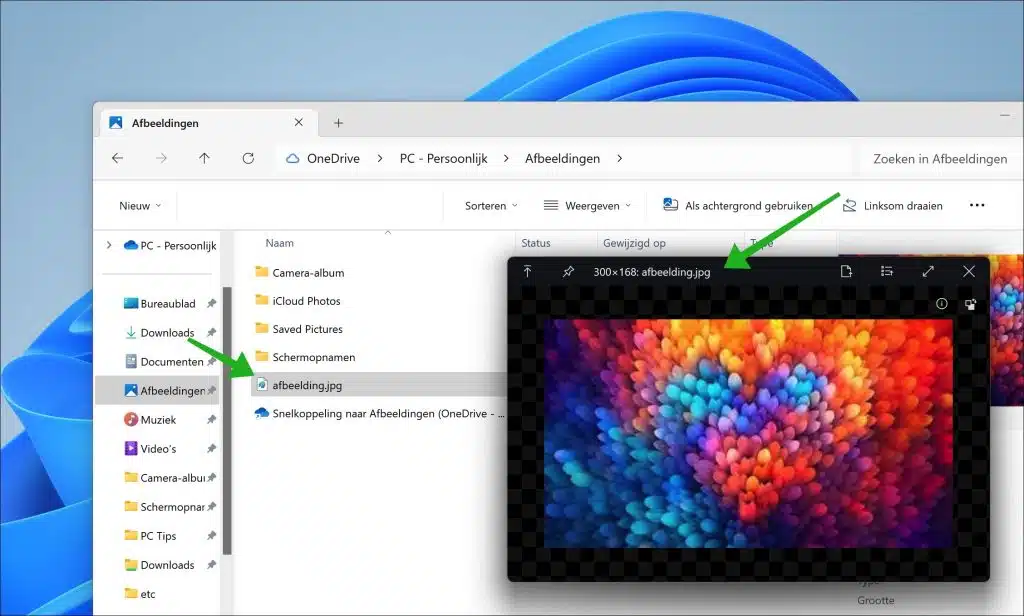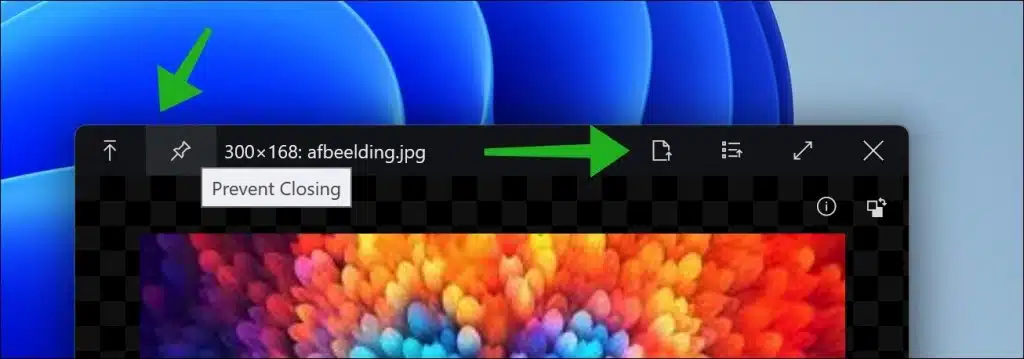If you are someone who likes to quickly view the contents of a file, then the app: QuickLook may be for you.
QuickLook allows you to quickly display the contents of a file with a single press of the spacebar. Pressing the space bar again closes the content preview window. This app makes it a lot easier to quickly view the contents of a file without opening the associated app.
This functionality makes it not only easier, but also faster to inspect the contents of a file. This is especially useful for people who travel often many files need to browse, such as graphic designers, editors or software developers.
Quickly view the contents of a file via QuickLook
You can Download QuickLook for free from the Microsoft Store. Open the Microsoft Store and search for: QuickLook.
Click the “Download” button at the top right to download QuickLook to your computer. Once QuickLook has been downloaded and installed, you will find QuickLook in the system tray where it is active.
You don't need to configure anything else. To display the contents of a file, go to the file where you want to display the contents in a preview window, you select the file and then press the space bar. A preview window will now be displayed by QuickLook showing the contents of the file.
In the QuickLook title bar of the preview window you have several functions at your disposal:
- You can keep the window 'on top' so that it floats above all other windows.
- You can pin the window that prevents it from being closed.
- Depending on the type of file you have open in preview, you can edit the file with the associated editor. In the case of an image, this is, for example, Microsoft Paint.
- You can choose which editor you use to open the file.
- Into the window full screen to display.
- Or close the window.
This concerns the functions in the menu bar, see image below:
As long as you don't close QuickLook from the system tray, QuickLook is always running in the background and you can quickly display the contents of a file by pressing the space bar. I hope to have informed you with this. Thank you for reading!