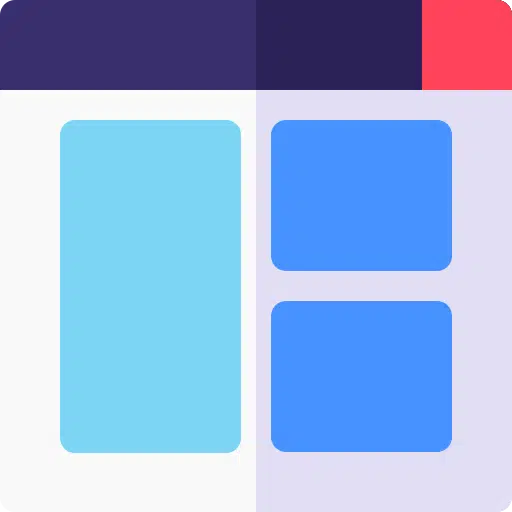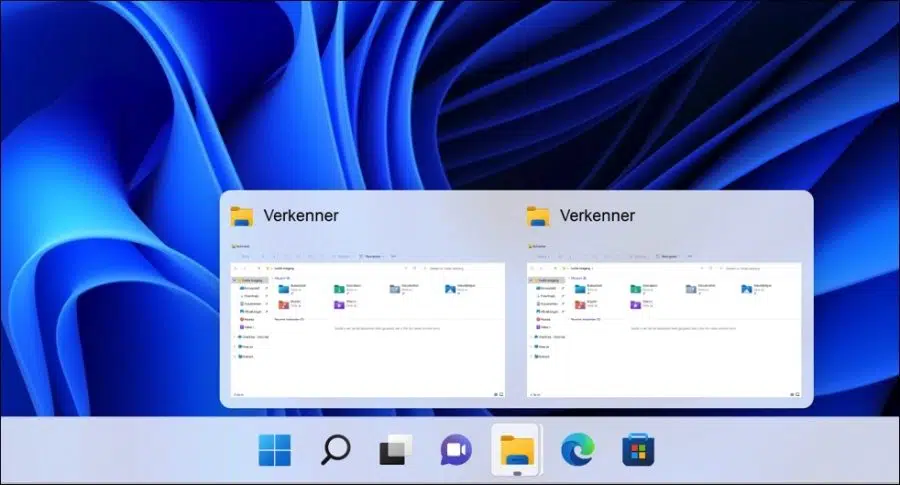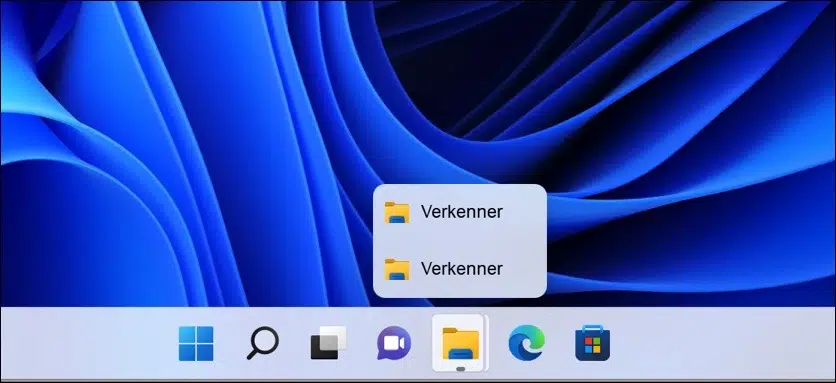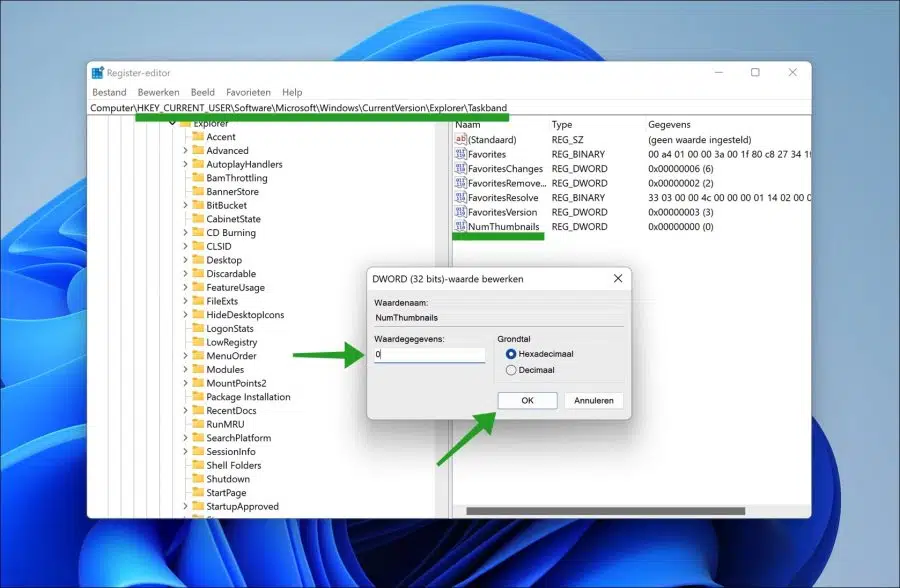If you are in Windows 11 has multiple windows open and you move the mouse over the window in the taskbar, you will see a preview window. This example window is also called a “thumbnail" called.
It is a window that shows a preview of the open window. However, if you have multiple windows open you will see a whole range of windows. This can amount to a total of 1920 open preview windows for an HD resolution (1080×16).
Windows 11 automatically adjusts the number of preview windows based on the resolution screen.
This article shows you how to reduce the preview window to one. If you have opened multiple windows of the same app, you will not see two or more, but a list view of the open windows.
Below you can see an example of the result. Then you know what you are going to adjust. You'll notice that multiple open windows are displayed in a list view instead of a preview.
Disable preview windows in Windows 11 taskbar
I recommend getting one first Create a Windows restore point.
Open the Windows registry. Go to the key:
HKEY_CURRENT_USER\Software\Microsoft\Windows\CurrentVersion\Explorer\Taskband
Then right-click on “Taskband” and click on New and then on “DWORD 32-bit Value”. Name this value “NumThumbnails” and change the value data to “0” without quotes.
Now close the Windows registry and restart your computer. I hope this helped you. Thank you for reading!
Also read: 15 tips for Windows Explorer in Windows 11.