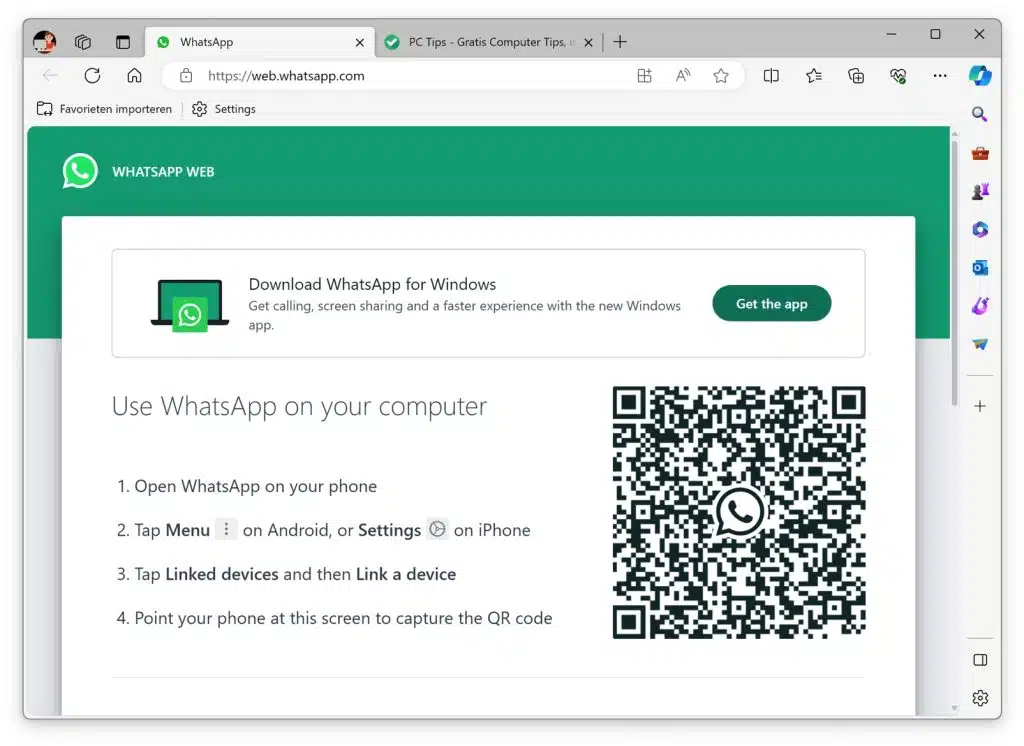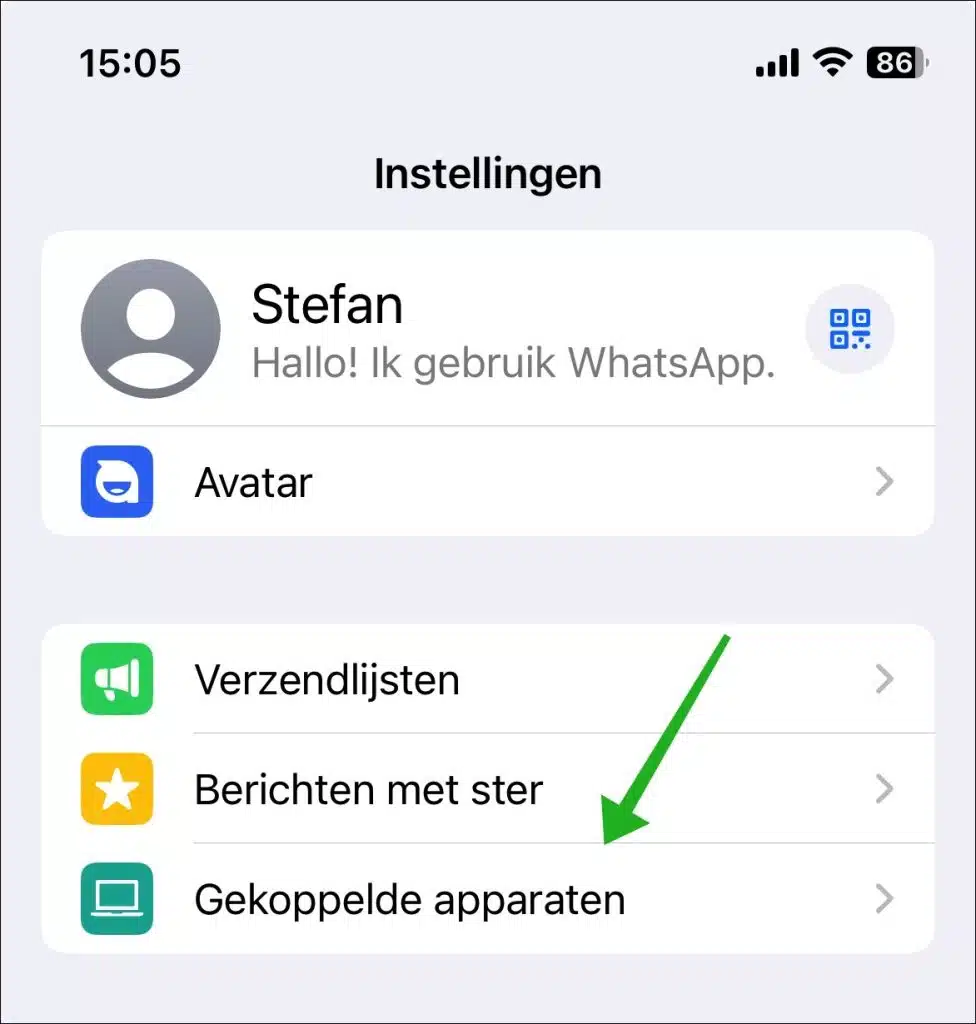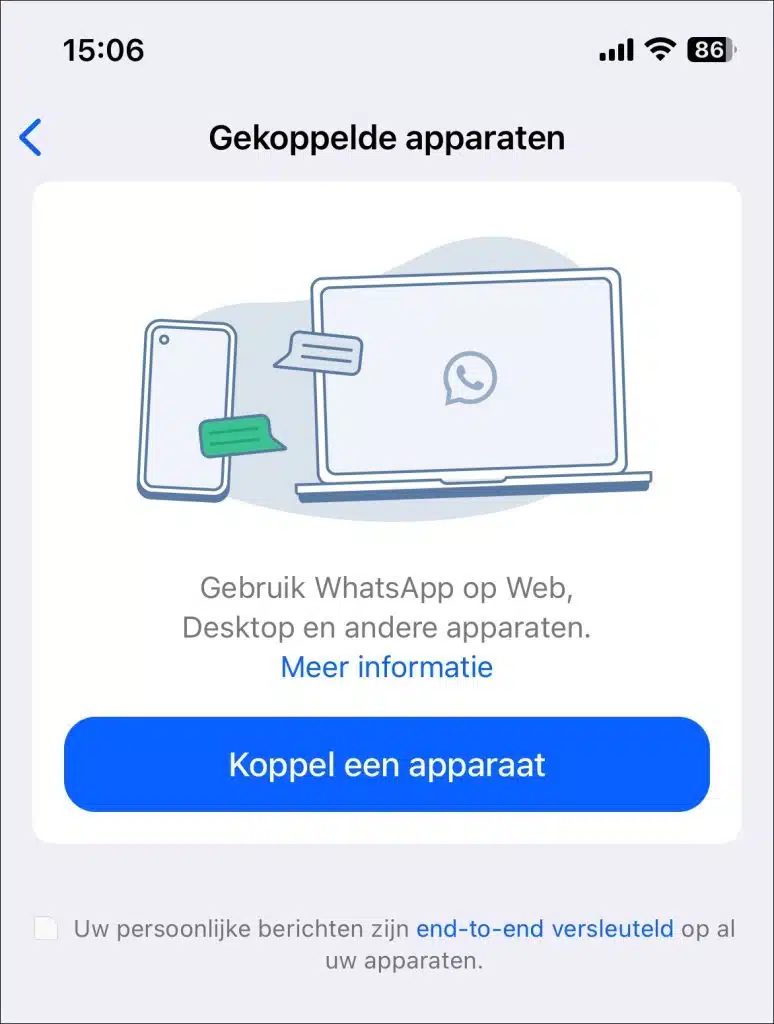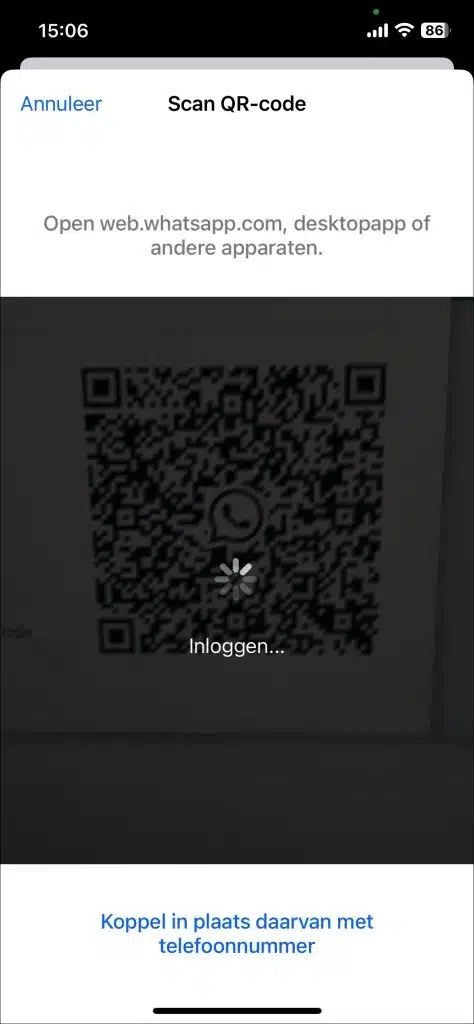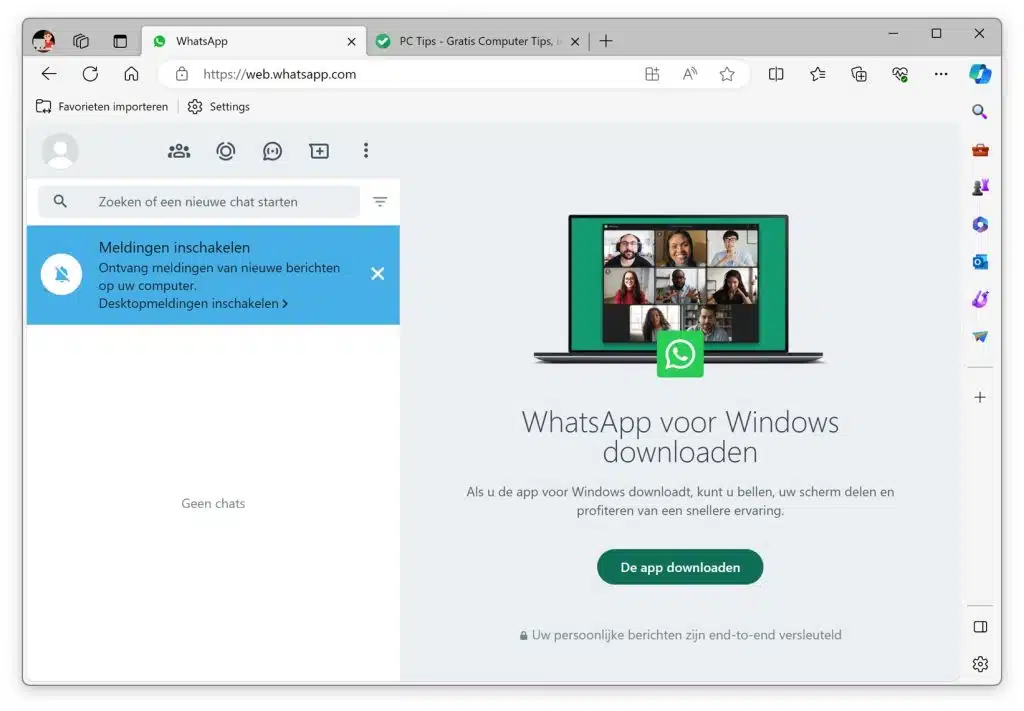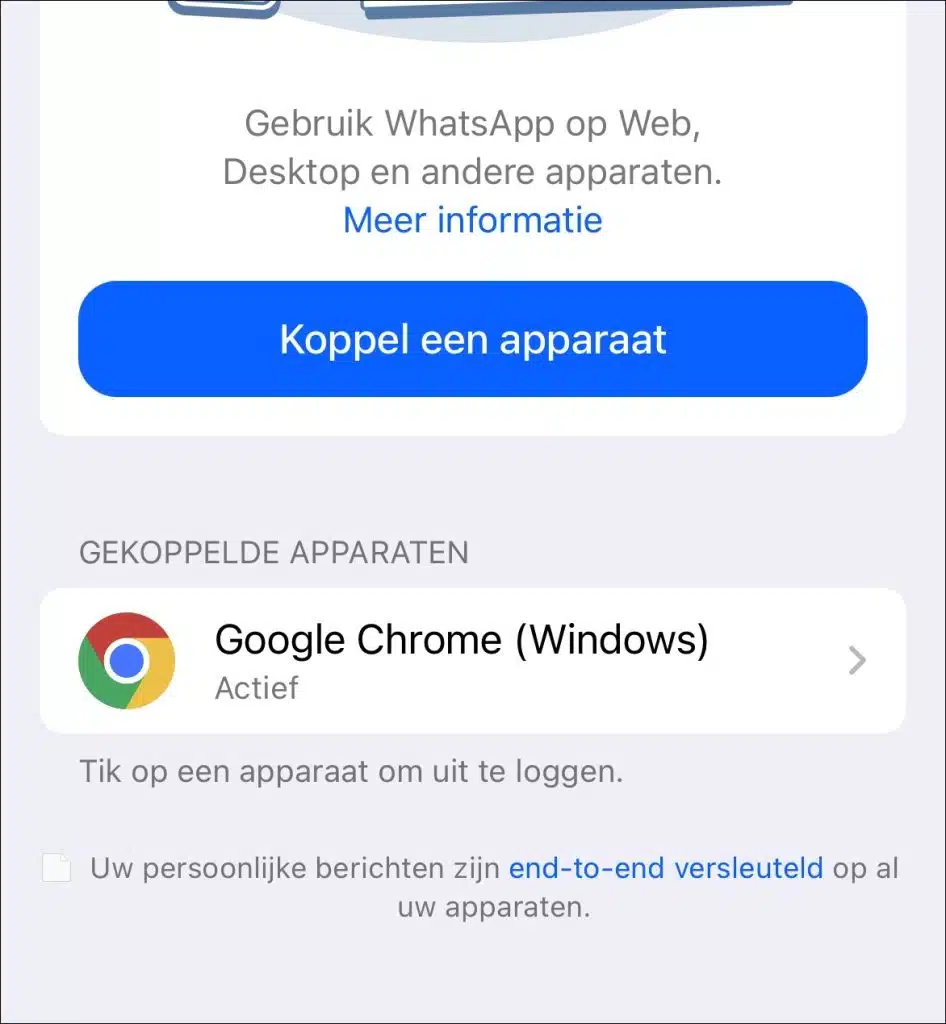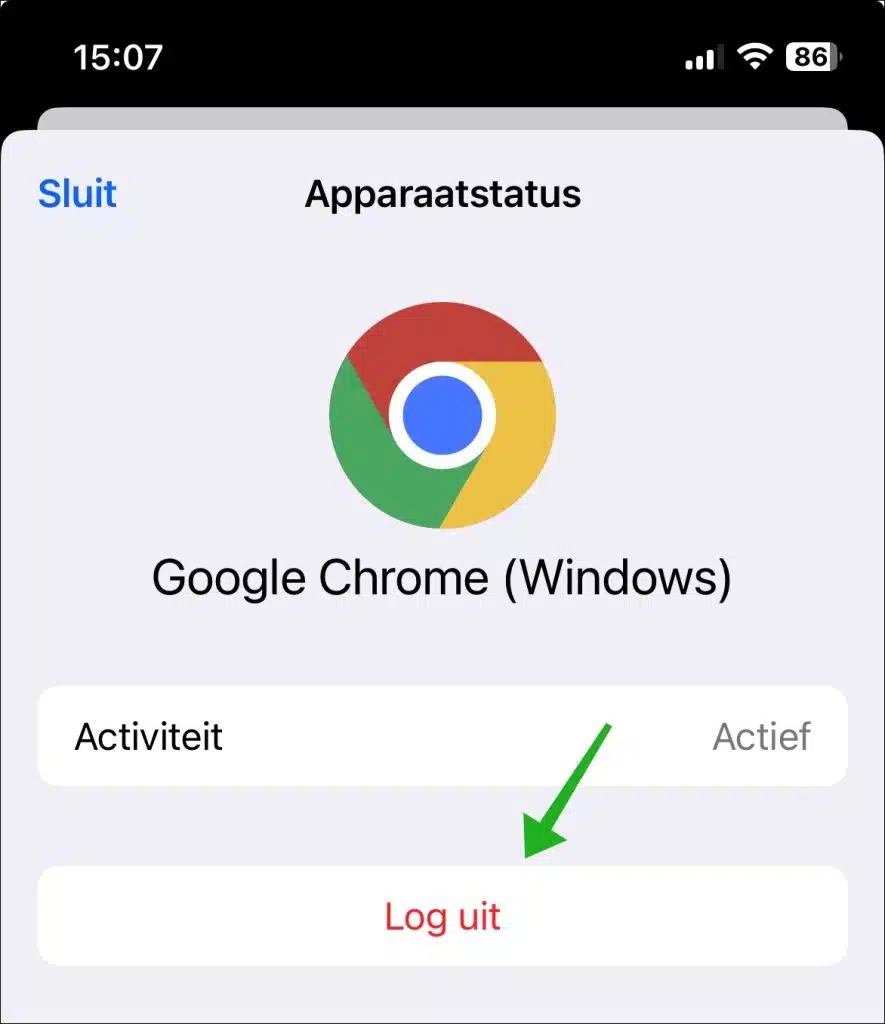WhatsApp Web is a web-based version of the WhatsApp application that allows you to sync and access your WhatsApp messages through your web browser on a computer or laptop. You use WhatsApp Web by scanning a QR code with the WhatsApp app on your smartphone, which links your WhatsApp account to the web interface.
Once you've done this, you can send and receive messages, share images and documents, and use most of WhatsApp's features right from your computer. It offers the convenience of working with a larger screen and keyboard, which is especially useful for long conversations or managing multiple chats at the same time. WhatsApp Web requires your phone to stay connected to the internet as all messages are synced through your phone.
WhatsApp Web is compatible with most modern web browsers, such as Chrome, Firefox, Safari, Opera, and Edge. You don't need to install any additional software to use it. This is how it works.
Whatsapp web
To get started, open the browser. Then go to the website https://web.whatsapp.com/
Depending on your phone, open WhatsApp. If you have an Android phone, tap the three dots in the top right corner to open the menu. If you have an iPhone, go to the settings in the bottom left corner. After opening the menu on Android, select “Paired devices”. On an iPhone you will find this option under “Settings”.
Then click on “Pair a device”. It is important that your phone has an active internet connection.
Point your phone's camera at the QR code displayed on your computer screen. Again, make sure your phone has an active internet connection.
After scanning the QR code, please wait a moment. WhatsApp will automatically sync your messages and display them on your computer. Now you can send and receive messages just like you do on your phone. You can also send media files, receive messages, and get notifications on your computer. While WhatsApp Web offers many of the features of the mobile app, there are some limitations. For example, you cannot make or receive WhatsApp calls (both voice and video) via the web interface. Also, some settings, such as changing your profile photo or status, are only available through the mobile app.
Please note that your phone must remain turned on and connected to the internet while using WhatsApp Web. If your phone goes down or loses internet connection, it will be disconnected from WhatsApp Web.
You can manage your paired devices in the following way. Open WhatsApp on your phone, click on “Linked devices”. Here you will see all paired devices in a list.
Press the name of the device. You can now remove a device by logging it out.
It's even easier to Use WhatsApp in Windows 10 or Windows 11. I hope to have informed you with this. Thank you for reading!