Als u een map opent met veel bestanden erin, denk aan duizenden bestanden, dan wordt de Windows Verkenner traag.
De Verkenner wordt traag omdat elk bestand in de map moet worden bepaald. Voor elk bestand probeert de Verkenner te bepalen om welk type bestand het gaat en probeert hier de meta-data van op te halen. U kunt zich voorstellen dat het laden van een map met erg veel bestanden erin dan aanzienlijk trager wordt.
In dit artikel leg ik uit hoe u de Windows Verkenner sneller kunt maken door het bepalen van het bestandstype bij het laden van een map uit te schakelen. Hiervoor dient u een aanpassing te doen in het Windows-register.
Meld u dan aan voor onze nieuwsbrief.
Windows Verkenner sneller maken bij het openen van een map met veel bestanden
Maak voordat u doorgaat een back-up van het Windows-register, een systeem back-up of een herstelpunt.
Via Windows-register
Om te beginnen opent u het Windows-register. Ga naar sleutel:
HKEY_CURRENT_USER\Software\Classes\Local Settings\Software\Microsoft\Windows\Shell\Bags\AllFolders\Shell\
Klik met de rechtermuisknop op “Shell” en klik op “Nieuw” en vervolgens op “Tekenreekswaarde”. Geef deze nieuwe tekenreekswaarde de naam:
FolderType
Dubbelklik nu op “FolderType” en stel de waardegegevens in op:
NotSpecified
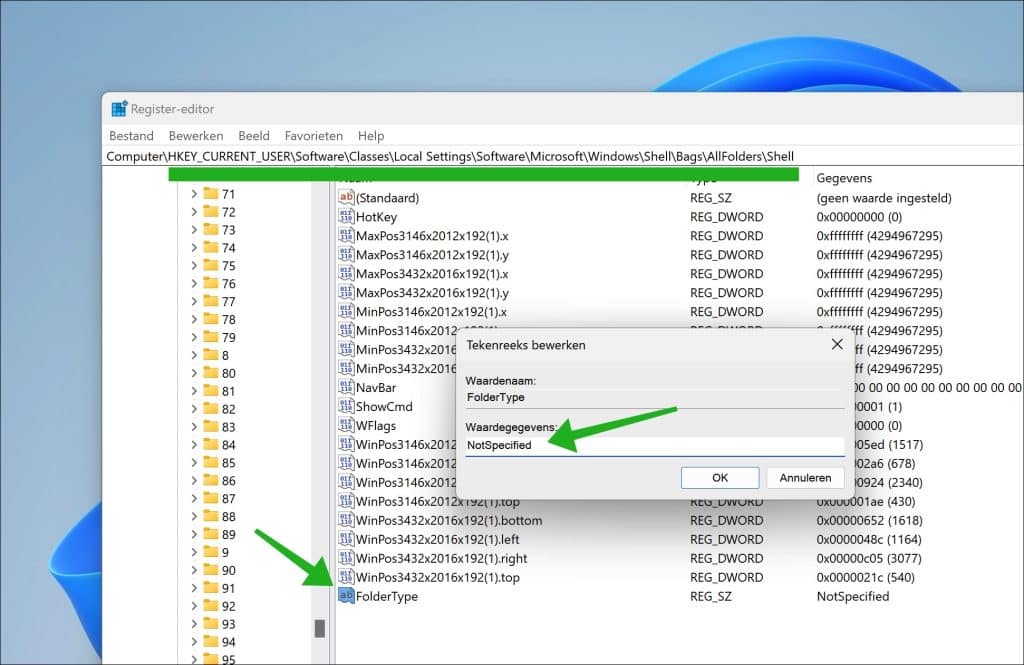
Herstart nu uw computer. Na de herstart merkt u dat de Windows Verkenner een map met veel bestanden sneller laadt.
Lees ook:

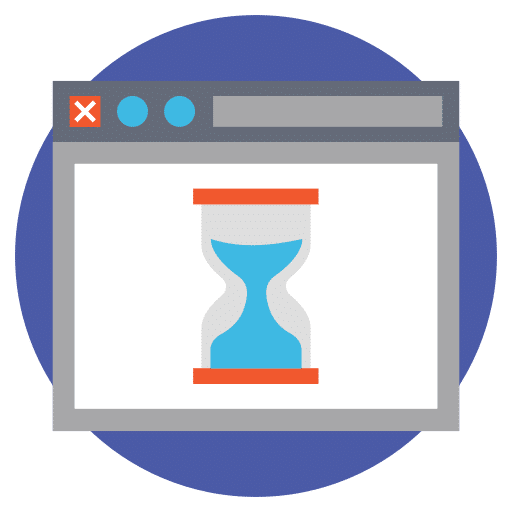
Help mee
Mijn computertips zijn gratis en bedoeld om andere mensen te helpen. Door deze pc-tip te delen op een website of social media, helpt u mij meer mensen te bereiken.Overzicht met computertips
Bekijk ook mijn uitgebreide overzicht met praktische computertips, overzichtelijk gesorteerd per categorie.Computerhulp nodig?
Loopt u vast met uw pc, laptop of software? Stel uw vraag op ons computerforum en krijg gratis computerhulp van ervaren leden en experts.