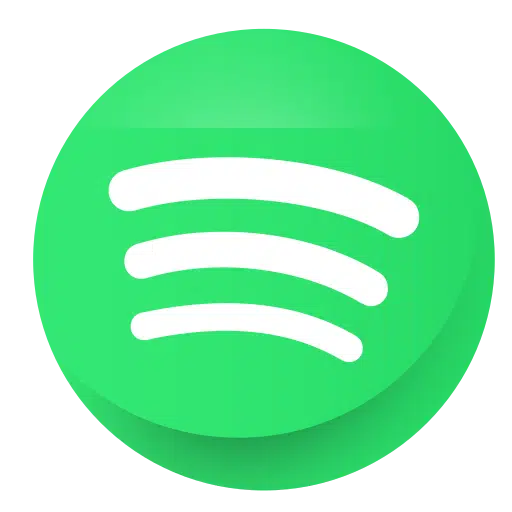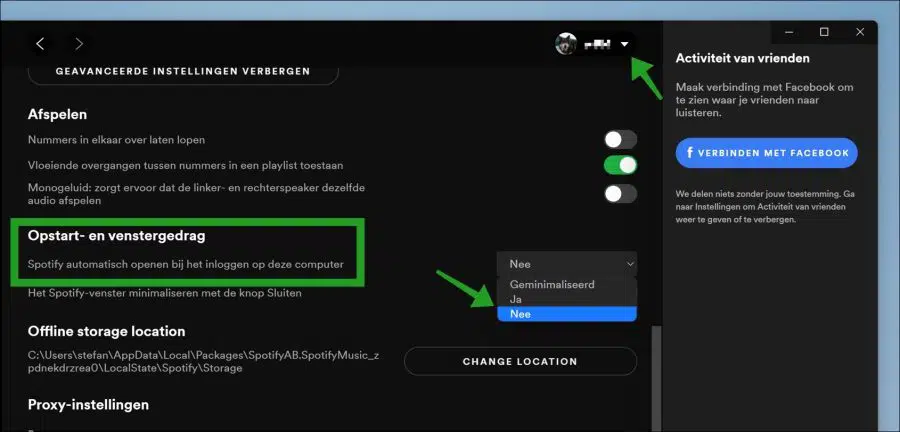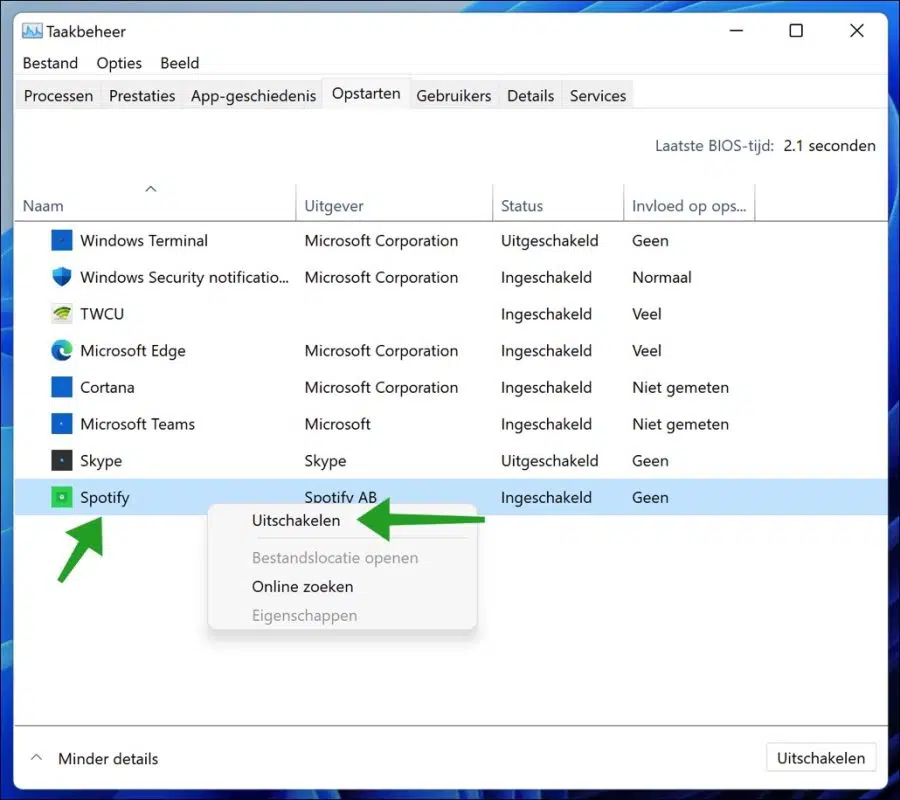Spotify is installed by default on various platforms. If you use Spotify once or regularly, Spotify will automatically start with the Windows or macOS operating system.
If you want to prevent Spotify from starting up with the operating system, follow the steps below.
Disable Spotify auto-start
Open Spotify. Click on the profile settings at the top right and click on Settings in the menu. In the Spotify settings, navigate all the way down until you reach “Show advanced settings”. Click on it to open the Advanced settings.
Navigate down until you reach “Startup and window behavior”. Change the option “Automatically open Spotify when you log in to this computer” to “No”.
You have now disabled Spotify on operating system startup. However, some users complain that it is not resolved after this, or it is not working.
Try the following. Right-click on the start button. click on task management in the menu. Click on “more details” and open the tab: Startup.
Right-click on Spotify and click Disable. The Spotify helper file that automatically starts Spotify is now disabled.
If you have not yet managed to disable Spotify when starting macOS, you can use CleanMyMac.
In CleanMyMac, you can disable startup apps by disabling Spotify's launch agents. You can also easily remove Spotify and perform other maintenance on your Mac so that you can Mac gets faster.
Lees meer:
- Skype does not start in Windows 11.
- Boot Windows 11 in safe mode.
- Enable Fast Startup in Windows 11.
- Disable startup apps in Windows 11.
I hope this helped you. Thank you for reading!