In de taakbalk vind u de widgets knop. De widgets knop biedt u direct inzicht in het weer, de verkeerssituatie, lokaal nieuws en meer.
Als u de taal of regio wilt wijzigen in de widgets, dan kunt u nieuws etc. weergeven uit een ander land. Hiermee blijft u op de hoogte van het lokale nieuws, weer e.d. uit deze regio.
Standaard wordt de taal van de widget weergeven in dezelfde taal waarin Windows is geïnstalleerd. U kunt de taal van de widget op de volgende manier wijzigen.
Meld u dan aan voor onze nieuwsbrief.
Widgets taal wijzigen in Windows 10 of Windows 11
Klik op de widget in de taakbalk. Klik vervolgens rechtsbovenin op het uw profiel.
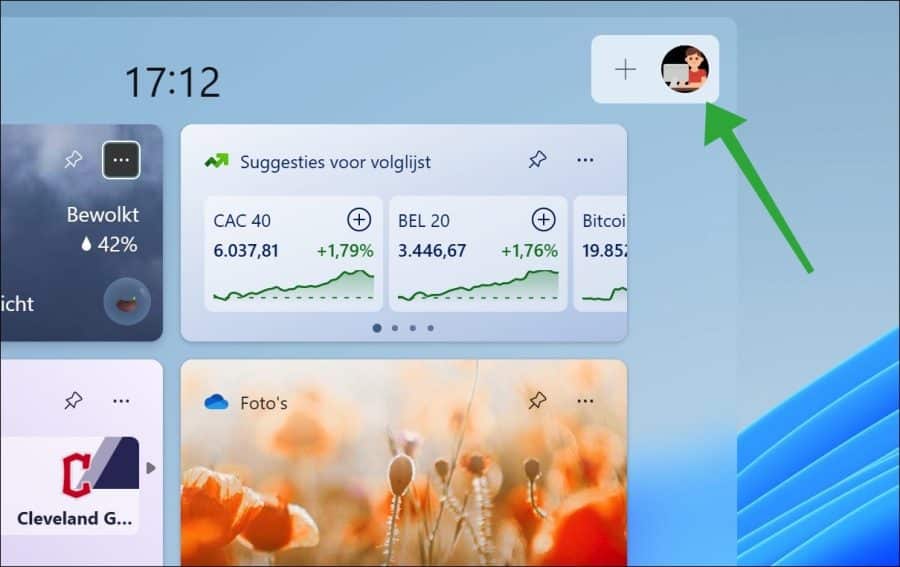
Klik links onderin de widgets instellingen op “Interesses beheren”.
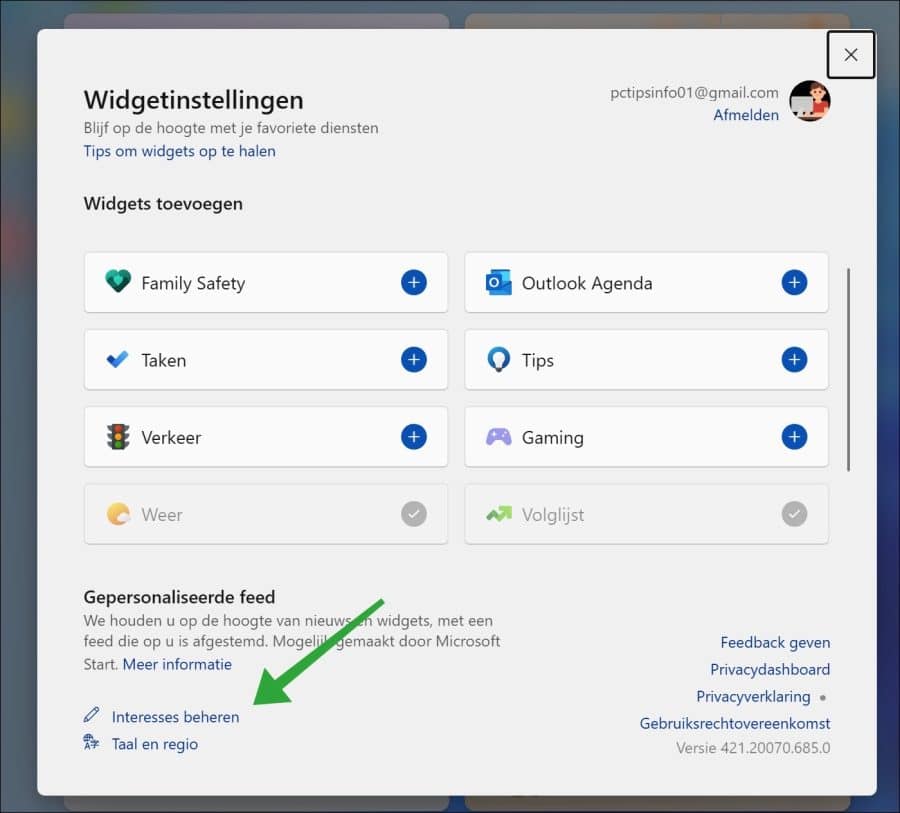
Afhankelijk van de taal die is ingesteld in de feed van de widget, klikt u bovenin het menu op “Persoonlijke instellingen”. In het Engels staat er bijvoorbeeld “Experience settings”.
In de taal en inhoud instellingen selecteert u vervolgens de gewenste taal voor de inhoud van de widgets feed. De taal die u hier selecteert bepaald de taal en de inhoud van de feed.
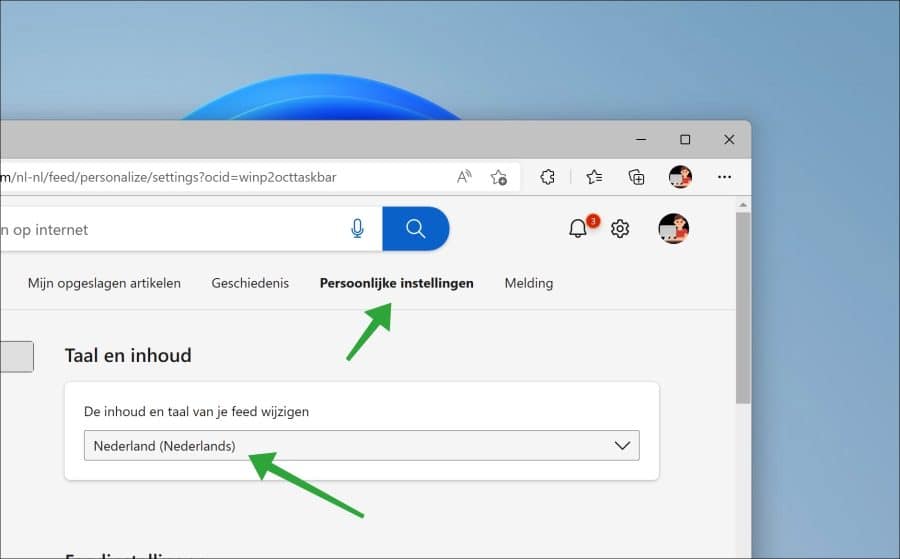
U dient nu de computer te herstarten om de ingestelde taal en regio voor de widgets feed weer te geven. Na de herstart ziet u de taal en inhoud uit de gewenste regio.
Als de taal en regio voor de widgets nog niet goed worden weergegeven dan dient u de regio in Windows ook aan te passen.
Om de regio aan te passen klikt u met de rechtermuisknop op de Startknop. In het menu klik op “Instellingen”. In de instellingen klik vervolgens op “tijd en taal”. Hierna klikt u op “taal & regio”. Selecteer vervolgens de gewenste regio uit de lijst.
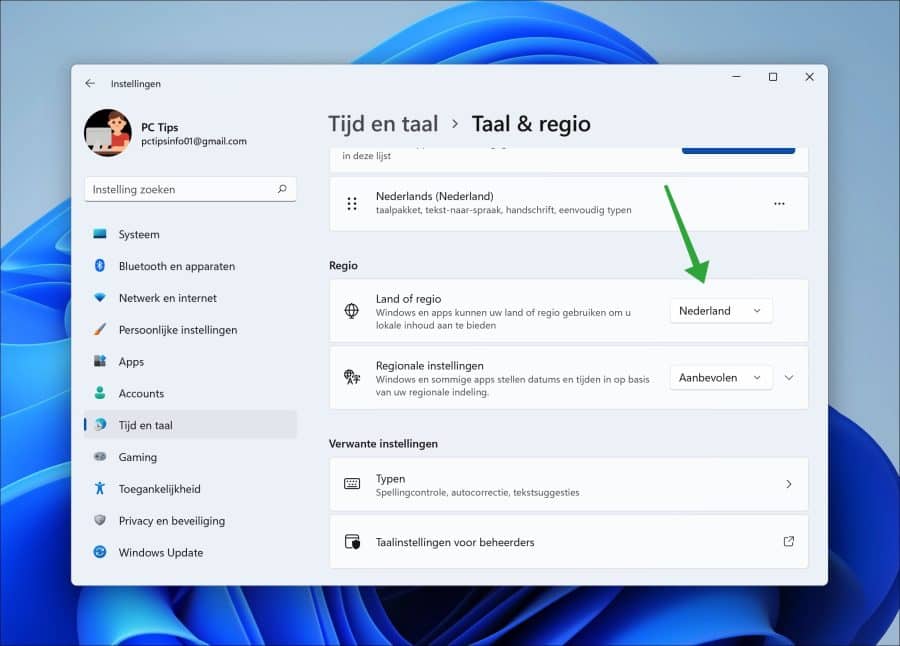
Alle Windows apps, inclusief de widgets, zullen nu deze Windows regio gebruiken voor hun weergave.
Ik hoop u hiermee geholpen te hebben. Bedankt voor het lezen!

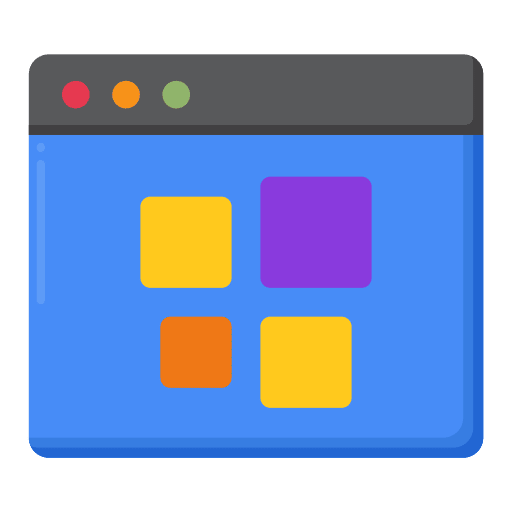
Help mee
Mijn computertips zijn gratis en bedoeld om andere mensen te helpen. Door deze pc-tip te delen op een website of social media, helpt u mij meer mensen te bereiken.Overzicht met computertips
Bekijk ook mijn uitgebreide overzicht met praktische computertips, overzichtelijk gesorteerd per categorie.Computerhulp nodig?
Loopt u vast met uw pc, laptop of software? Stel uw vraag op ons computerforum en krijg gratis computerhulp van ervaren leden en experts.