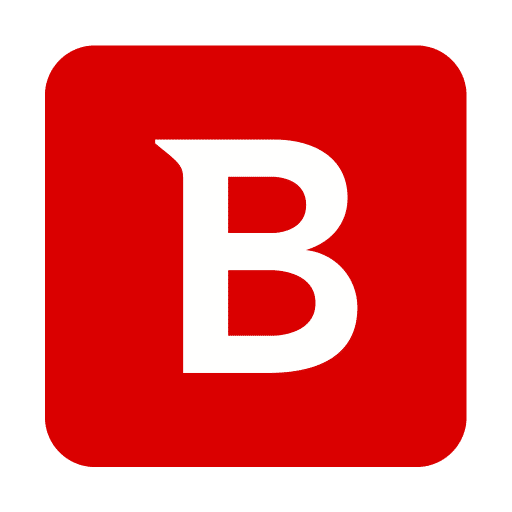Bitdefender is one of the better antiviruses for Windows 11. Bitdefender offers excellent protection against various types of malware, viruses and ransomware.
If you want to temporarily disable the protection of Bitdefender antivirus, your computer will be temporarily unprotected. Disabling antivirus is often intended to install certain software or updates that would normally be blocked by Bitdefender.
It sometimes happens that Bitdefender blocks a certain app because it is marked as dangerous. If you are willing to accept the risk that potentially dangerous software may be running on your computer, you can use Bitdefender temporarily disable. You can read how to disable Bitdefender temporarily or even permanently in this article.
Temporarily disable Bitdefender antivirus in Windows 11
Please note that if you temporarily disable Bitdefender, that too windows defender your PC is not protected. Bitdefender replaces Windows defender.
Click on the more icons to the left of the time and date. Then double-click the Bitdefender icon to open Bitdefender.
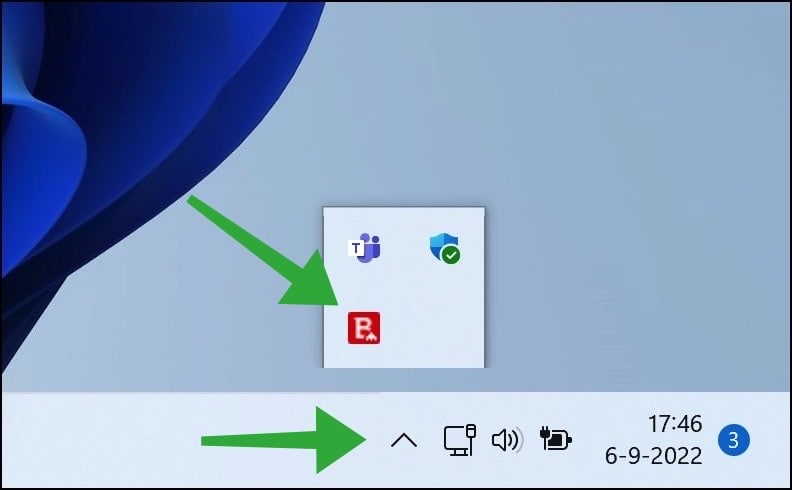
Once you have opened Bitdefender, click on “Security” in the menu on the left to open the security settings.
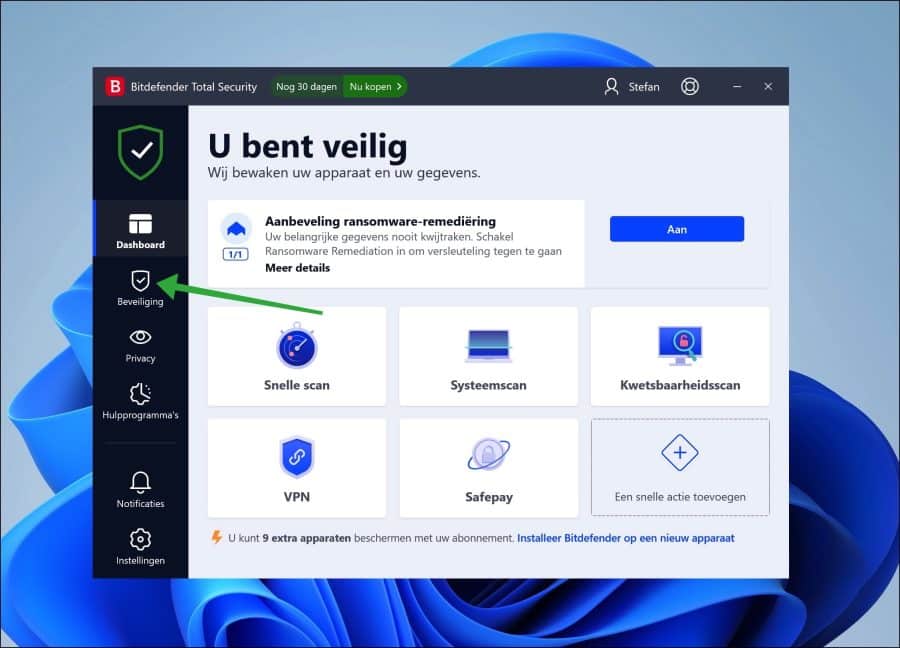
If you are going to temporarily disable Bitdefender, open the “Antivirus” module. Click on “Open” in the antivirus module.
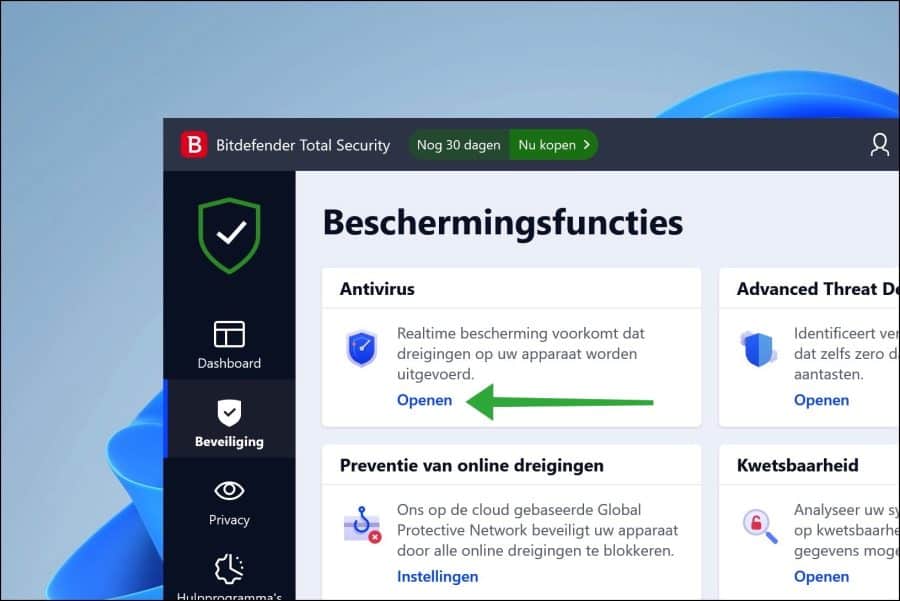
To disable Bitdefender protection, change the slider to off. You will then receive the following message:
You are about to... protection against eliminate threats. How long do you want to leave protection disabled?
Select a desired period in minutes, hours, permanent or until system restart. Click OK to confirm.
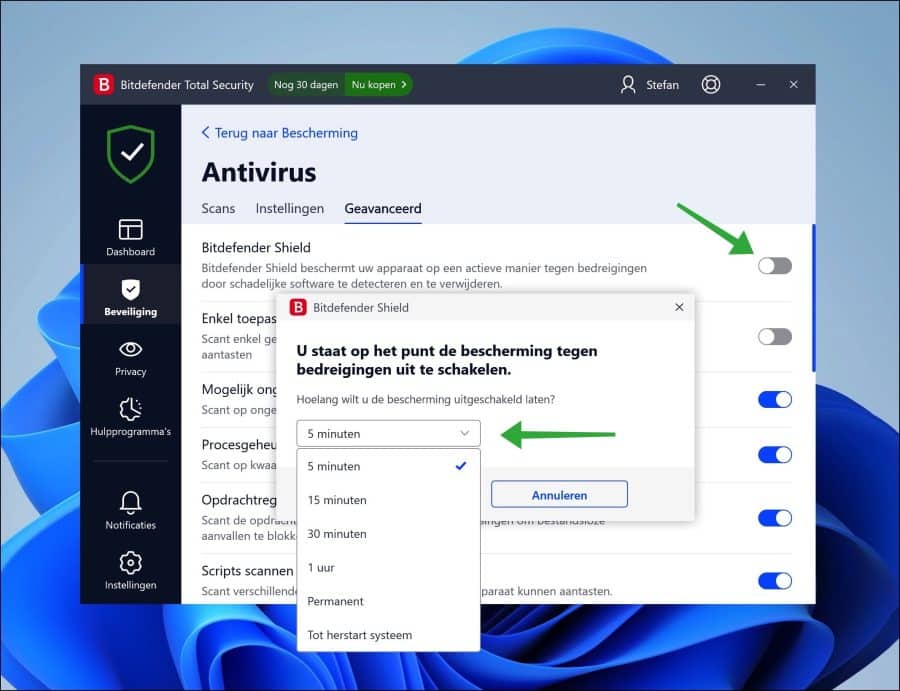
You have now temporarily disabled Bitdefender virus protection. If you have chosen a certain time, Bitdefender will switch itself back on after the elapsed time. If you have chosen permanent or until the system is restarted, you can enable antivirus protection again yourself.
To do this, go back to the Bitdefender Dashboard. Next to the message “Real-time protection is disabled”, click the “On” button. The virus protection is now active again.
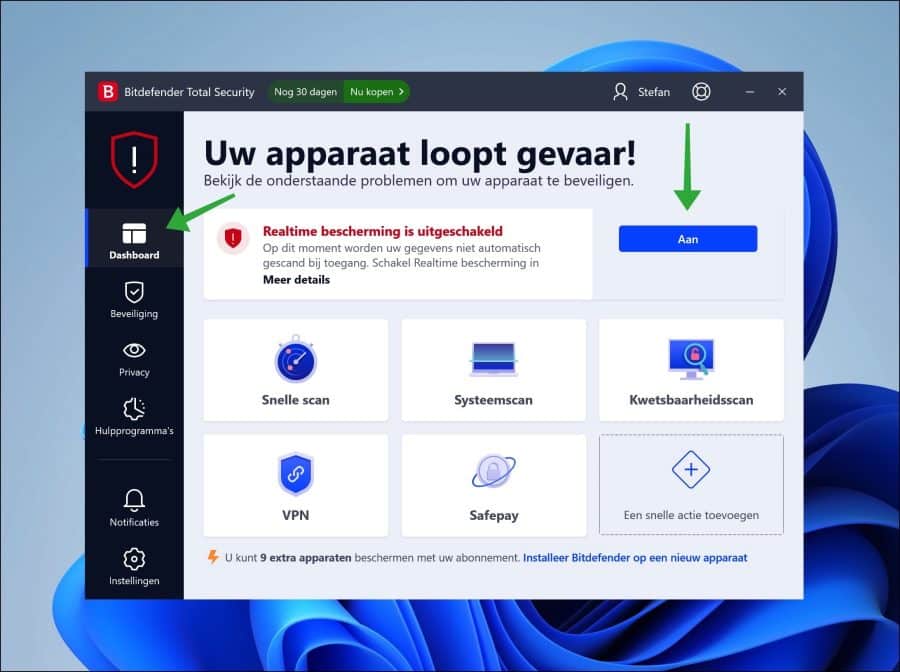
I hope this helped you. Thank you for reading!
Are you no longer using Bitdefender? Then you can Remove Bitdefender from your PC.
Also read: Temporarily disable Avast antivirus in Windows 11.