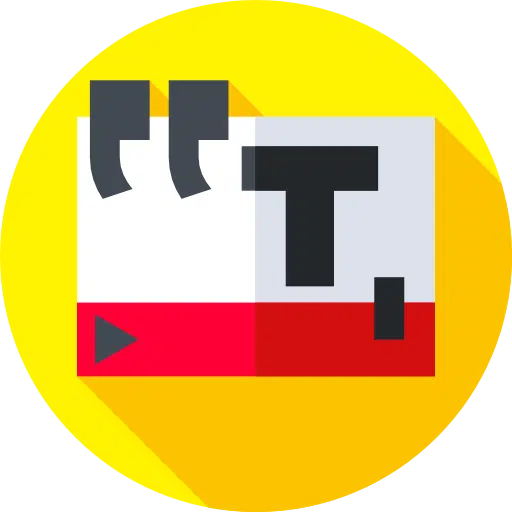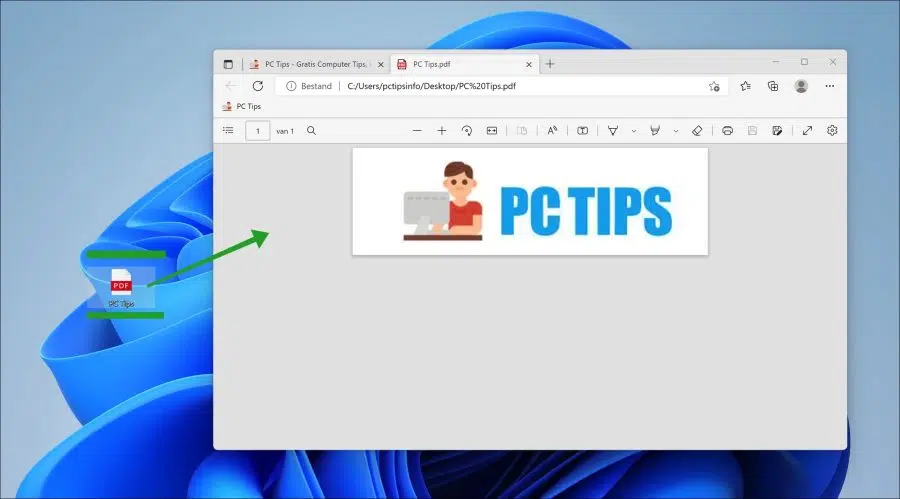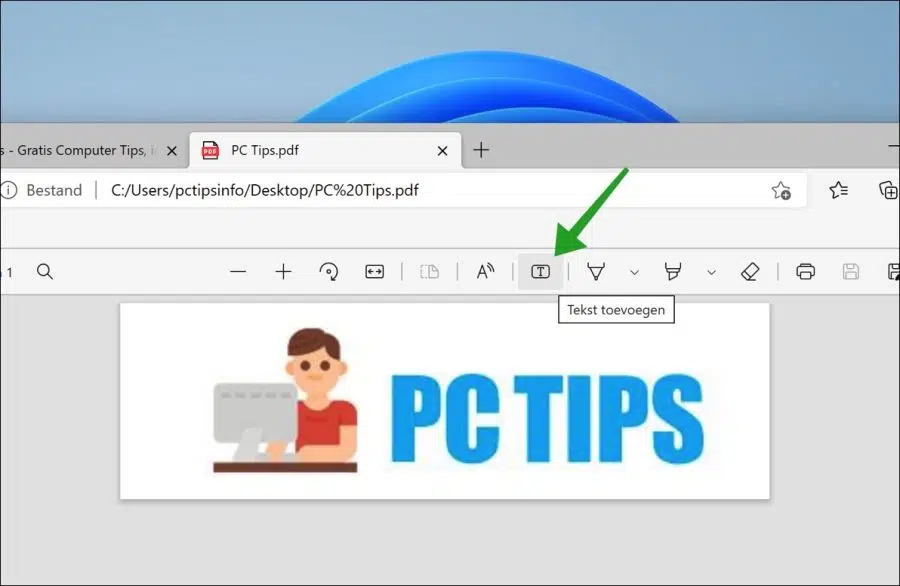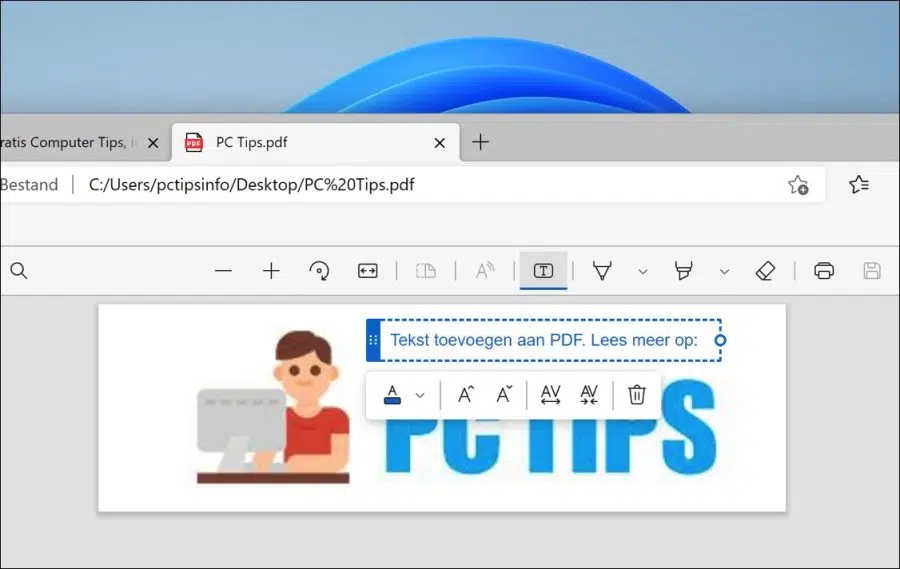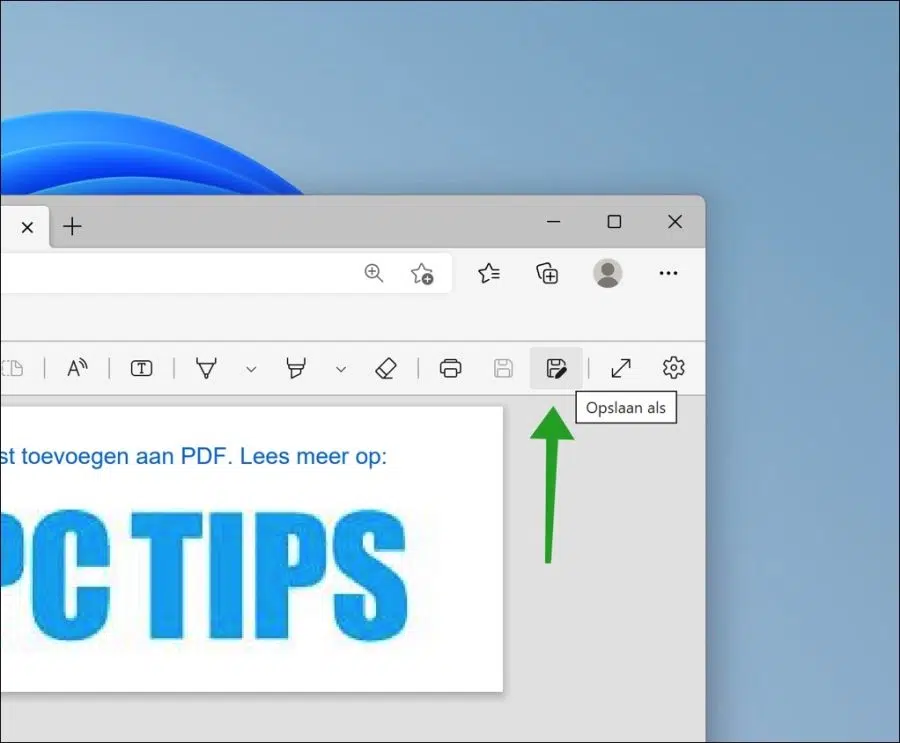If you want to add text to a PDF file, and you do not want to install third-party software, you can use the Microsoft Edge browser.
The Microsoft Edge browser, just like Google Chrome or Firefox, is able to open and read PDF files. However, in Microsoft Edge you can also edit a PDF file. That means you can add text to a PDF file without third-party software such as Adobe Acrobat for installation.
For example, adding text to a PDF file is very useful if you need to fill out a PDF form. You can then edit the PDF in Edge and add text wherever you want. This is how it works.
Add text to PDF file with Microsoft Edge
To get started, open the PDF file in the Microsoft Edge browser. You can do this simply by opening the Edge browser and dragging the PDF file to a tab. The PDF file is now open in the Microsoft Edge browser.
Click the “Add Text” button in the menu.
A window will now appear where you can indicate where you want to add the text to the PDF file. You can choose from four different colors. Namely, red, green, blue and standard black.
It is not possible to adjust the font. You can also enlarge, reduce, and adjust the text spacing. By clicking on the trash can icon you can edit or undo text.
The options for adding text are somewhat limited. However, it offers a quick and easy way to fill forms with text or quickly add annotations to a PDF file.
When you are done, click on the “Save” icon in the menu. You can now save the PDF file with added text to your computer.
I hope to have informed you with this. Thank you for reading!
Also read: