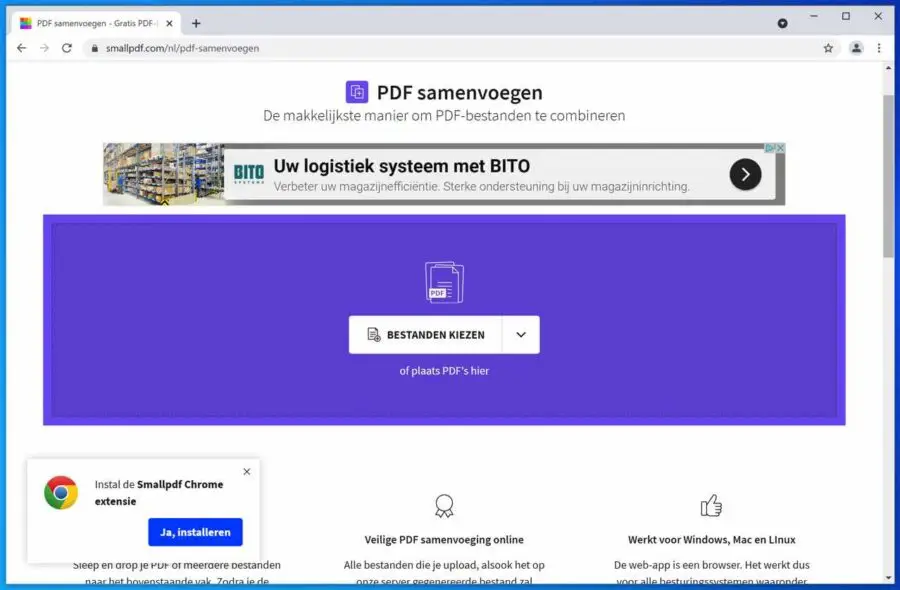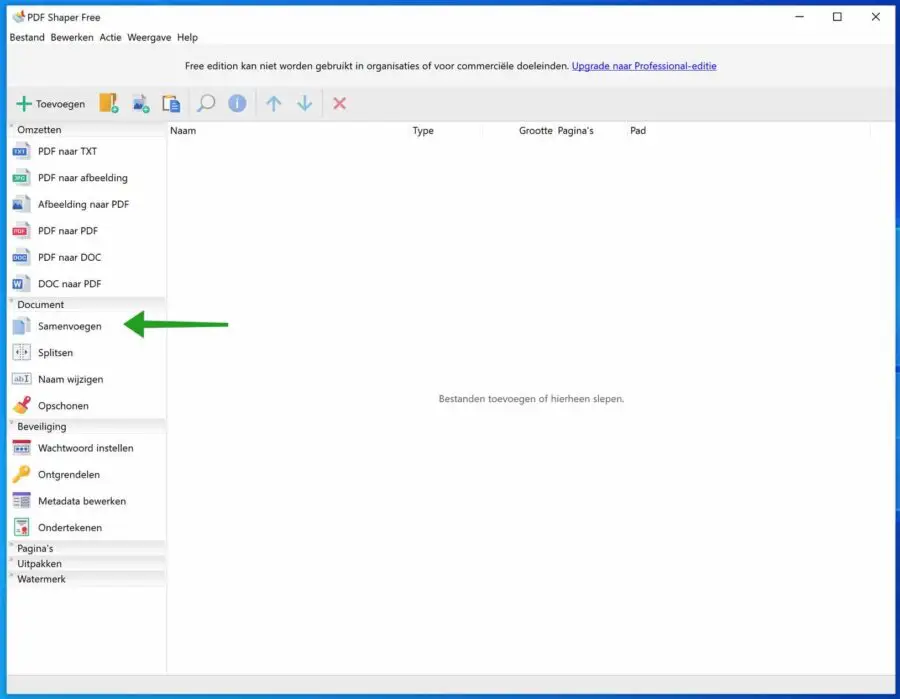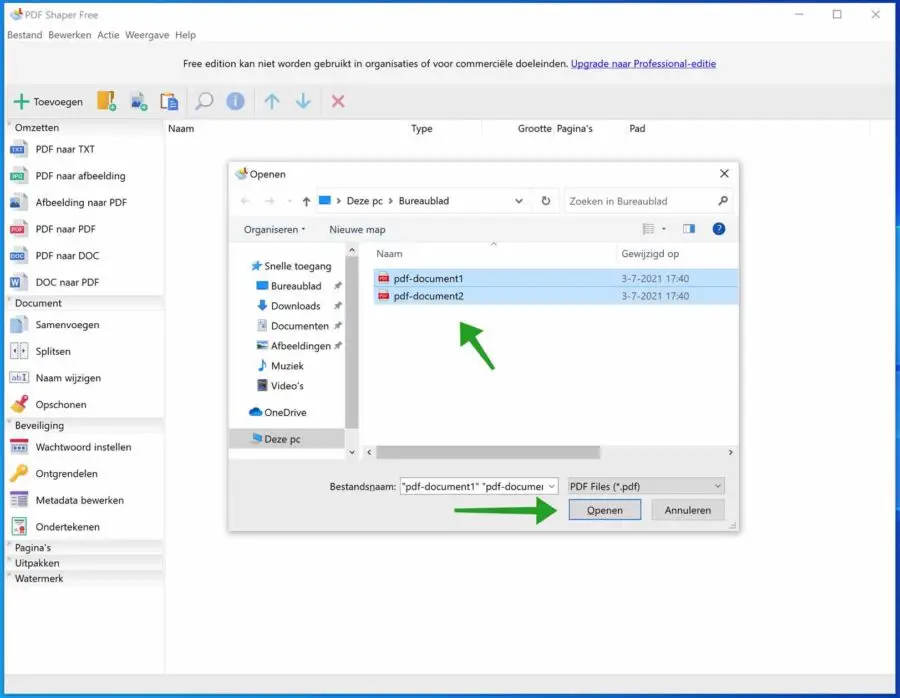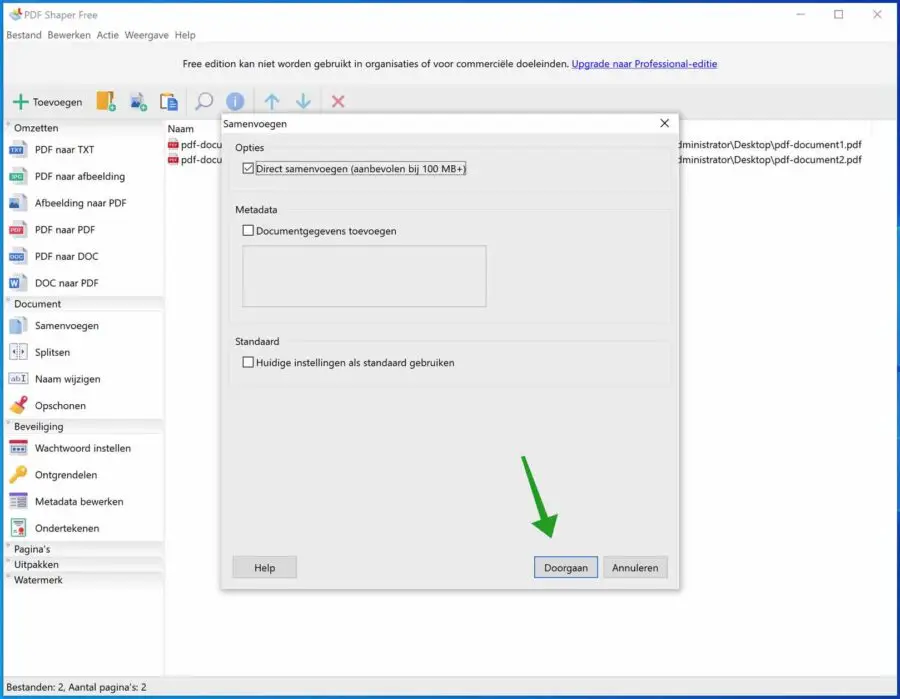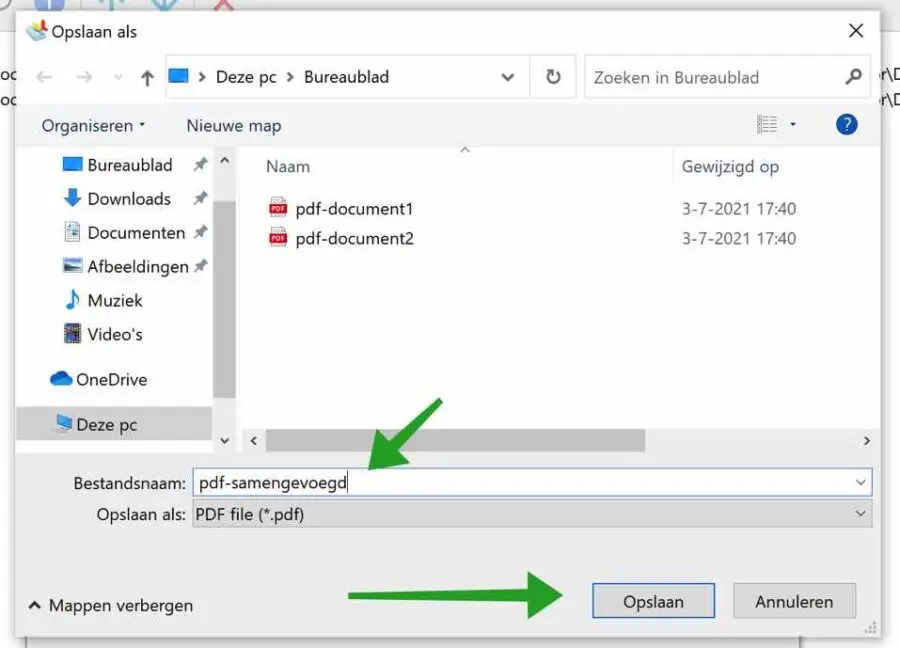From a PDF file, you can split individual pages into separate PDF files using the Microsoft Print to PDF printer. But to merge multiple PDF files into a single PDF file, there is no built-in solution available in Windows.
There is useful free software that can merge a PDF file with other PDF files for you. However, there are also online tools that can do this for you. The advantage of an online tool is that you do not need to install any software to merge PDF files. The downside, however, is that you don't know what's happening in the background with your PDF files. If you have a PDF file containing sensitive information, I recommend using the software I recommend in this article.
Adobe PDF files – short for “portable document format” files are one of the most commonly used file types today. If you've ever downloaded a printable form or document from the web, such as a tax form from the Internal Revenue Service, chances are it was a PDF file. When you see a file that ends in .pdf, it means it is a PDF file.
PDF Merge
Online PDF Merge
If you want to use an online tool to merge PDF files, you can use Smallpdf.com. Smallpdf helps you online by merging an uploaded PDF file.
Once you have merged the file, you can download the merged PDF file for free. Smallpdf also offers the option to upload a PDF file from the Dropbox or Google drive cloud storage.
If you want to merge multiple PDF files or need to merge PDF files more often, you can install a browser extension.
PDF Merge using software
PDFShaper is free software to merge PDF files. PDFShaper can do more than just merge PDF files.
PDF Shaper is a feature-rich PDF software that allows you to easily split, merge, and create PDF documents watermark provided, sign, optimize, convert, encrypt and decrypt, and insert and move pages and extract text and images.
PDFShaper is optimized for low CPU usage and works in batch mode, allowing users to process multiple PDF documents while doing other work on their computer.
One of the most striking features is the user interface – clean, effective, easy to use and multilingual including Dutch. Other benefits include support for high-DPI monitors, low CPU usage, command-line support, and efficient conversion and processing of PDF documents.
You can Download PDFShaper here. Choose the free edition. The Free Edition offers the most commonly used PDF tools and is suitable for basic tasks and most home users.
Install PDFShaper by following the installation process. Once the software is installed, open the PDFShaper application.
On the left you will see the Document options. Click the Merge button to merge two or more PDF files.
Select the PDF files you wish to merge. You can do this by going to the location on your computer where the PDF files are located. Hold down the CTRL button and select the PDF files. Then click Open.
In principle, you do not need to change any options here. If you want, you can also add metadata to the merged PDF file. To do this, check the option: Add document data and enter data such as author, title, subject and keywords.
You can click the Continue button to merge the PDF files into one PDF file.
A new window will open where you can save the merged PDF files into a PDF file. Give the PDF file a name and select a location and choose Save.
You have now successfully merged multiple PDF files into one PDF file.
I hope this helped you. Thank you for reading!