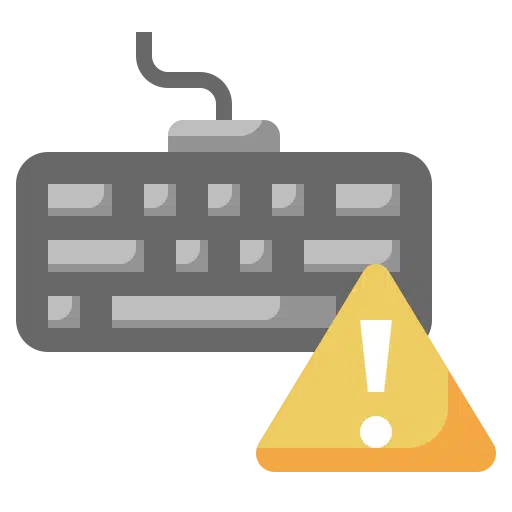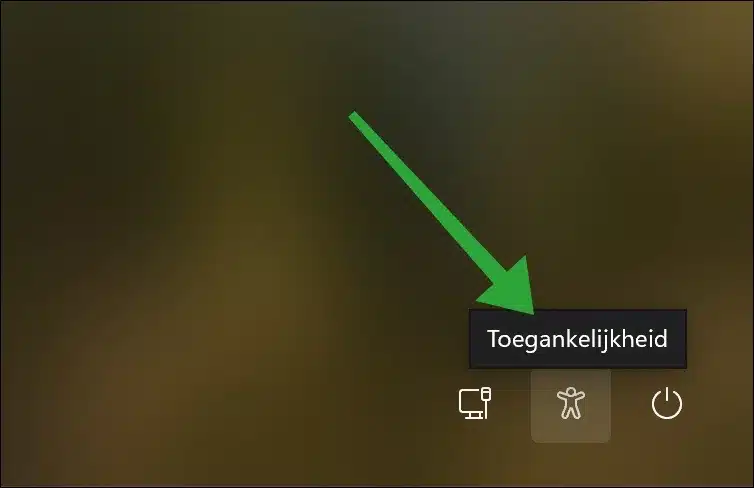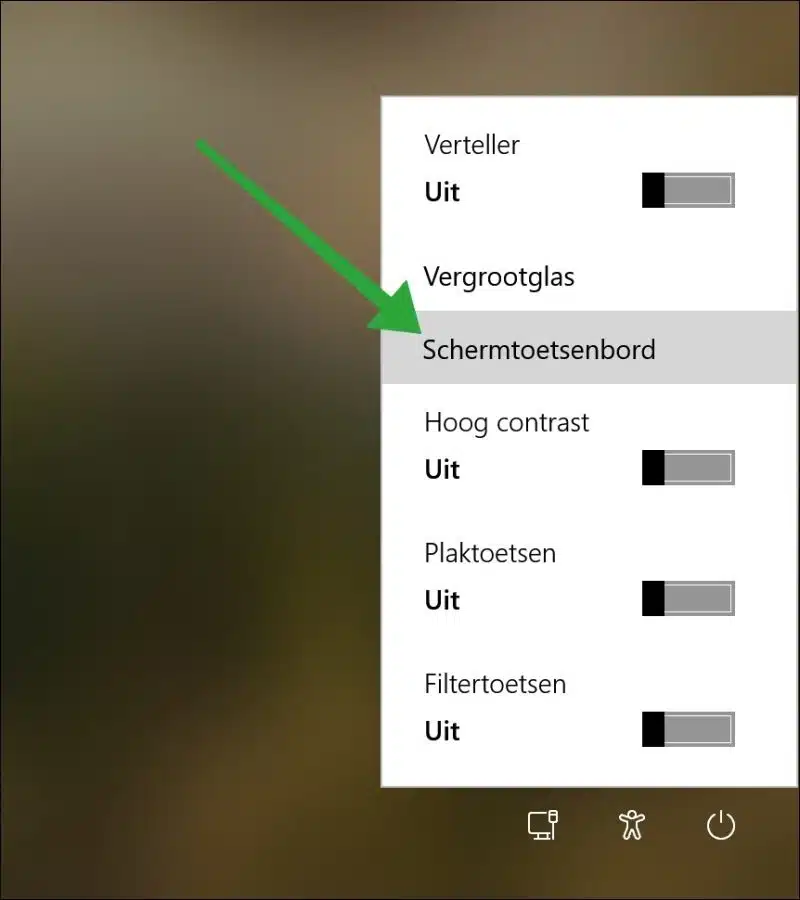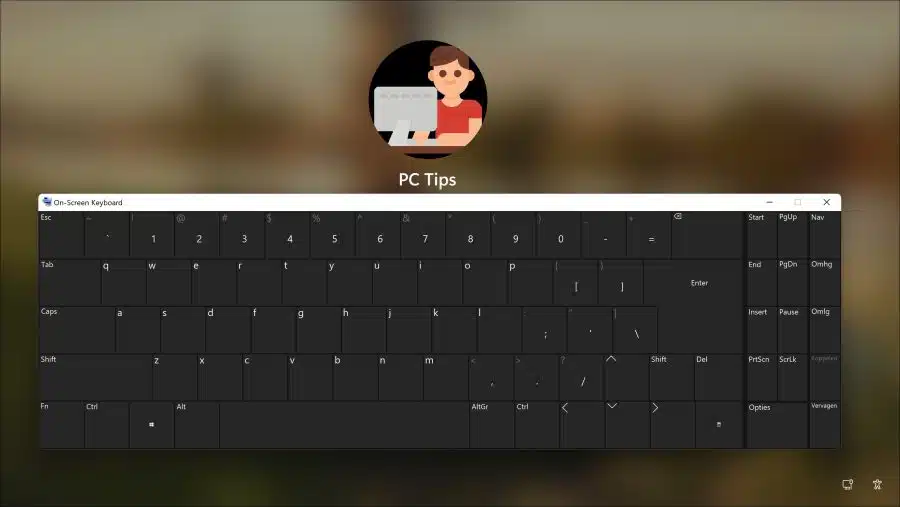It often happens that the keyboard does not work properly or does not work at all when logging in in Windows. It is then not possible to enter your PIN code or password.
Generally this is a software problem. However, it cannot be completely ruled out that it is not hardware. So I recommend checking the following things in advance.
- Make sure the keyboard is turned on and properly connected to the computer.
- Try a different keyboard or USB port on your computer. If it problem does not occur with another keyboard, then the problem may be with the original keyboard.
- If you are using a wireless keyboard, make sure the batteries are fully charged and the keyboard is properly paired with the computer.
- Restart your computer and see if the problem is resolved.
- Try the keyboard in the use safe mode. If the keyboard works in safe mode, there may be issues with drivers or software that are incompatible with your keyboard.
- Press one or more keys several times. In this way you can “wake up” a keyboard and in some cases the keyboard will start working again.
- Press CTRL + ALT + SHIFT both left and right with both hands on the keyboard at the same time. This also works in some cases.
If you have a different user account on your computer, try logging in with that account to see if the keyboard works. If the keyboard works in another account, the problem may be related to the settings of your original account. In general, the keyboard will work again once you have successfully logged in with your user account.
Keyboard not working when logging in in Windows 11 or 10
If you can't log in at all because the keyboard isn't working, you can use the on-screen keyboard.
At the very bottom right of the login screen is the “accessibility” icon. Click on it to open the accessibility options.
Then click “On-Screen Keyboard” to open a virtual keyboard.
By clicking the keys on the on-screen keyboard with the mouse, you can still log in using a password or PIN code.
I hope this helped you. Thank you for reading!
Also read: Code 19 keyboard error message? Try this!