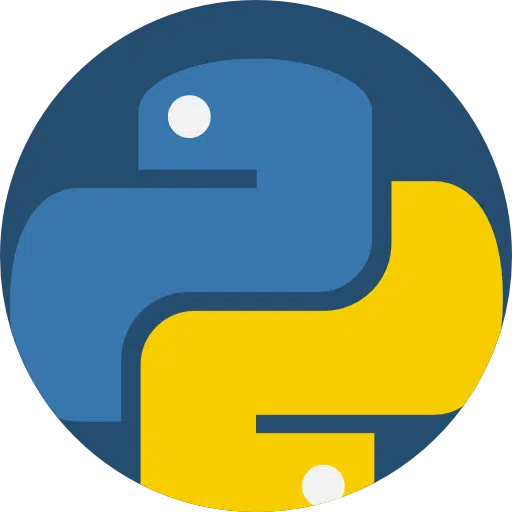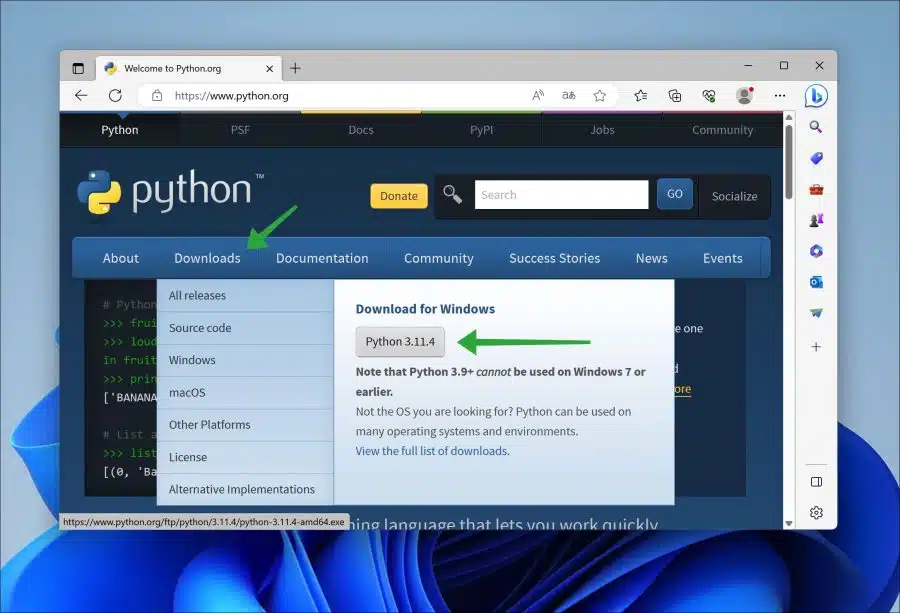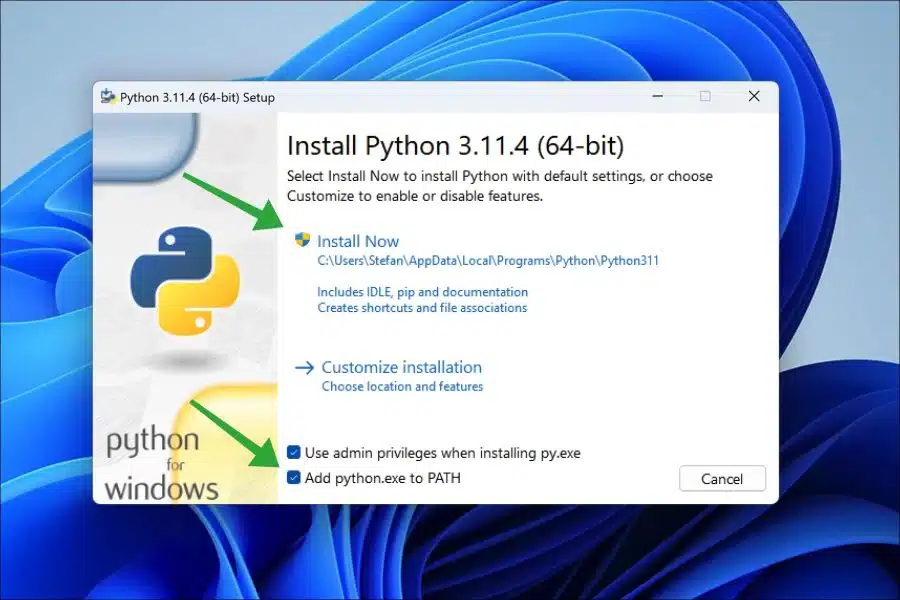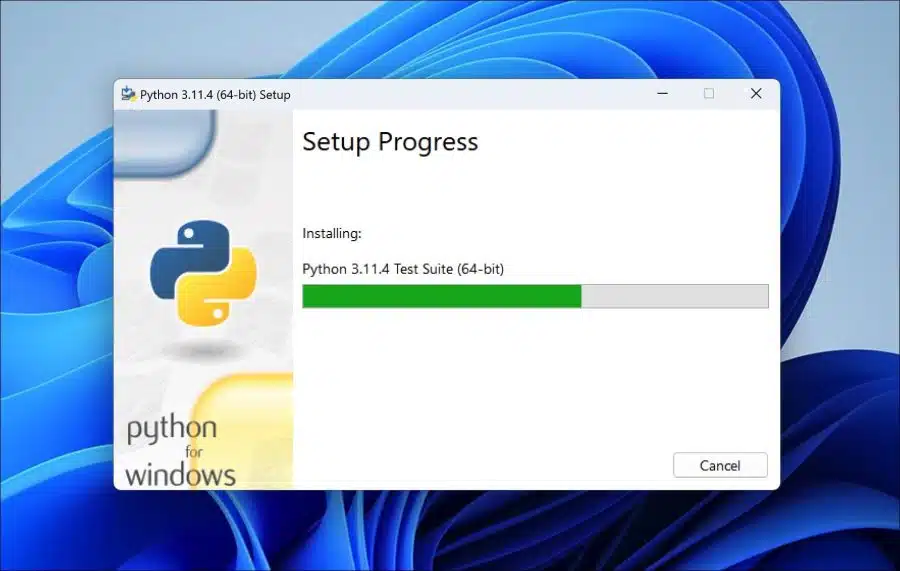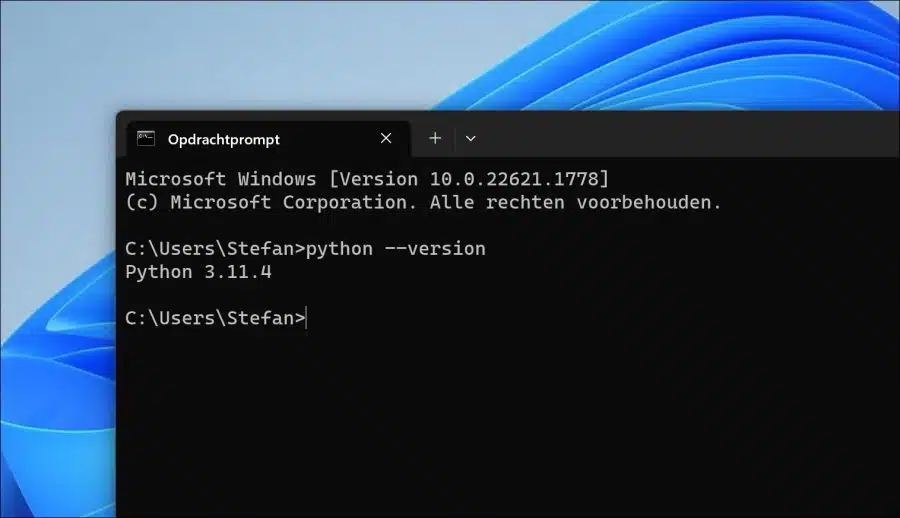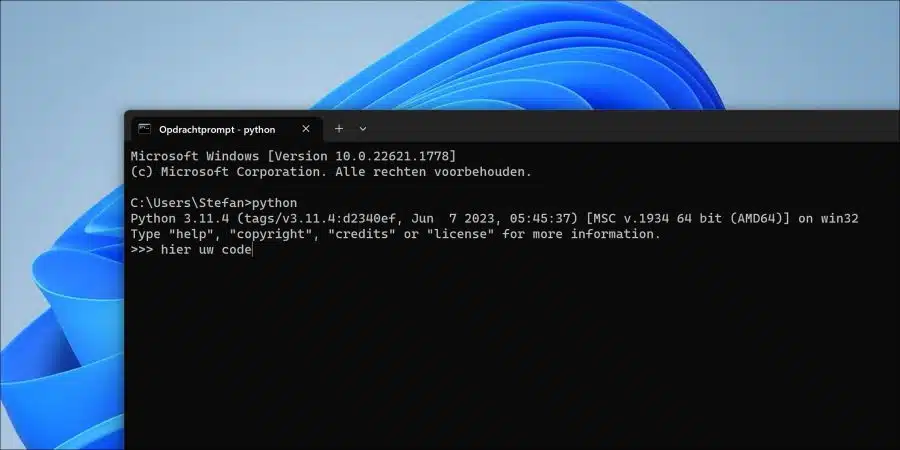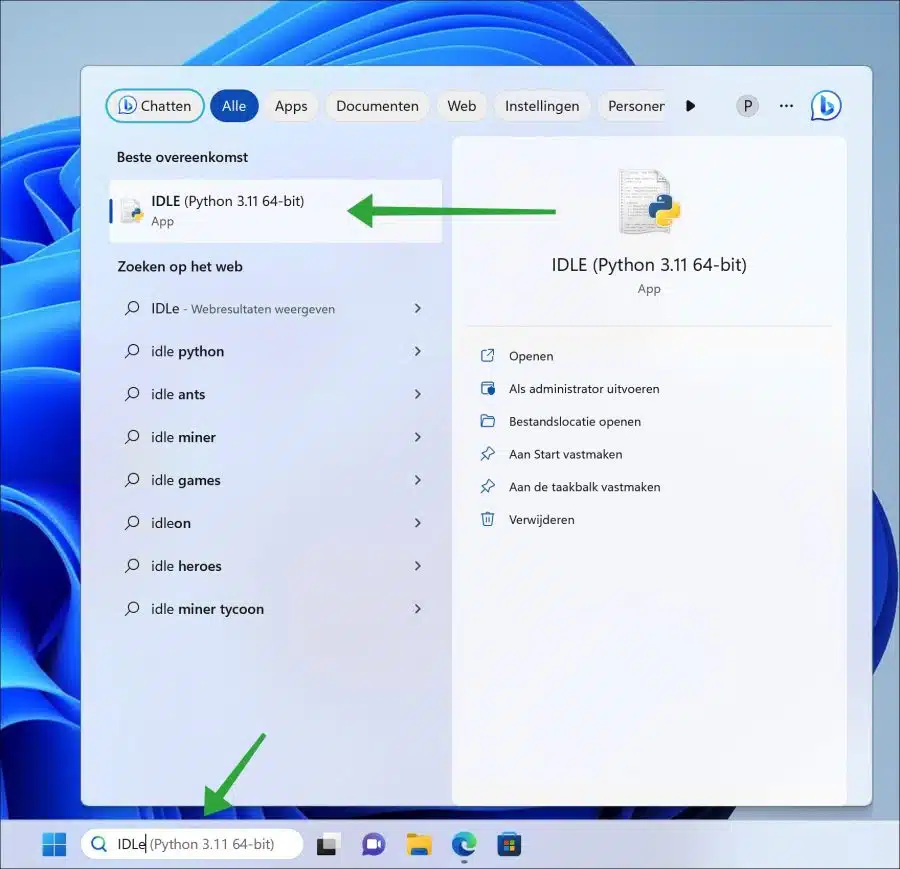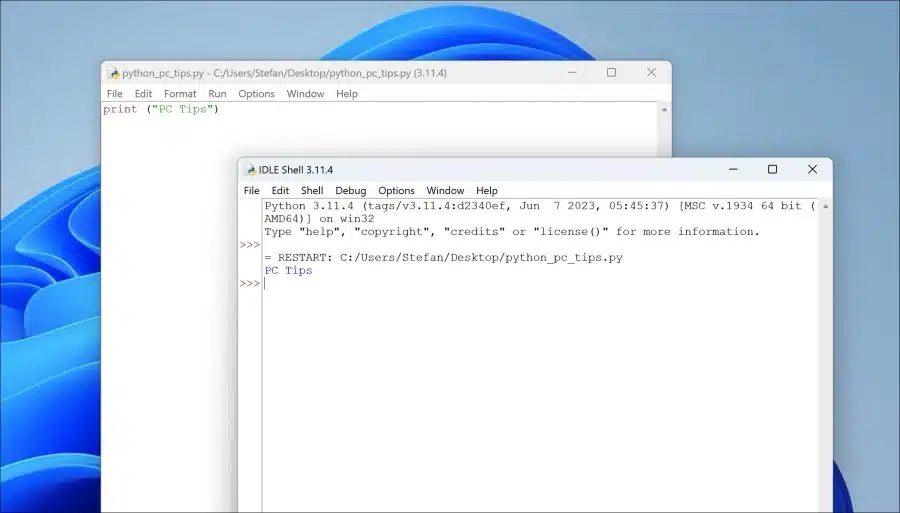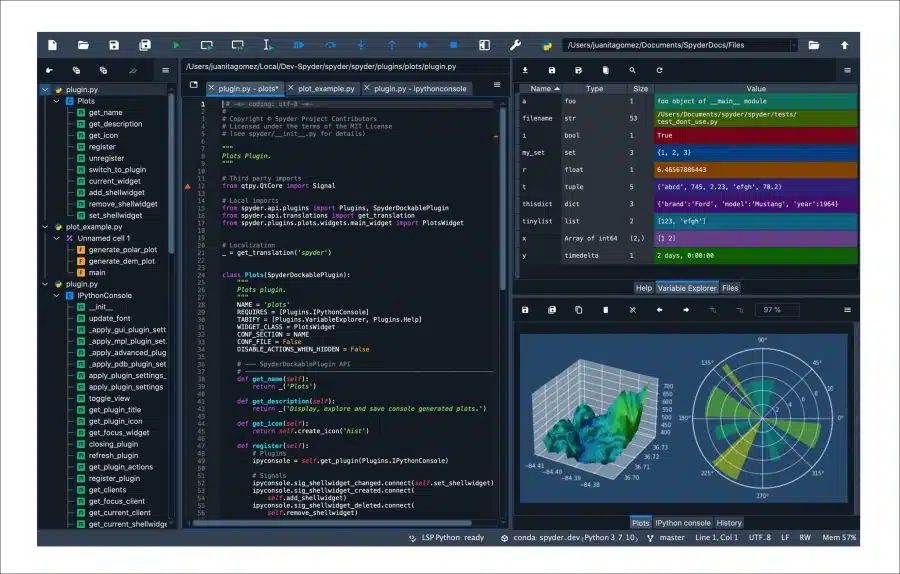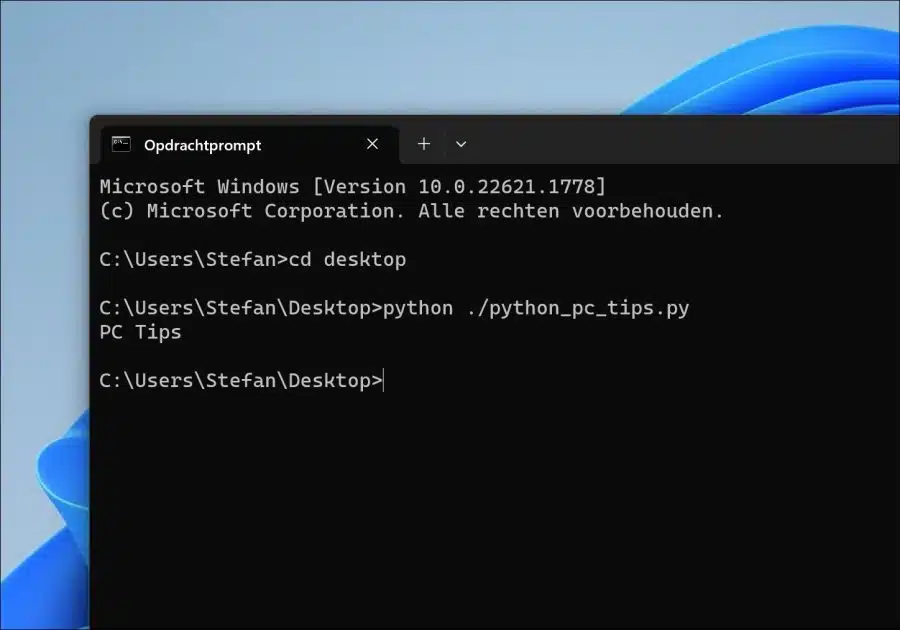Python is a widely used programming language that is widely applied. For example, Python is used for software development, web development and automated tasks.
Python is not supported by default in Windows 11. You need to install Python to use it on your Windows 11 computer. Python is not only for Windows 11. This programming language is platform independent. This means that Python scripts can be run on multiple operating systems with Python installed.
Before installing Python, your Windows 11 computer must meet the minimum requirements. This means that the computer must have at least 2 GB of RAM memory, at least 1 GHz CPU, 32 GB of free disk space, an internet connection and administrator rights.
Install and use Python in Windows 11
Install Python in Windows 11
To install python open the official python download page. Click on “downloads” in the menu and then download the latest version of Python. By clicking on the link “view full list of downloads” you can download older or specific versions of Python.
If you are going to install Python, I recommend enabling the “add python.exe to path” option. This option allows you to run Python from anywhere in a command prompt window. You don't need to specifically go to the location of “python.exe” to run python scripts.
Then click “install now” to install Python. This installs python, IDLE, pip, documentation and creates shortcuts and file associations.
Python and all other components are now installed in Windows 11.
How do I know if Python is installed?
You can check whether Python has been installed successfully in the following way. Open a Command Prompt. In the Command Prompt window type:
python --version
If everything went well, you will now see the installed Python version on your computer.
Using Python in Windows 11
There are three ways to run Python code on your computer. The first way is via a Command Prompt, the second way via IDLE and the third way via an alternative IDE.
Create and run Python code via Command Prompt
Open a Command Prompt. In the Command Prompt type:
python
Python will now open. You can now type Python code to run it.
Create and run Python code via Python IDLE
Integrated Development and Learning Environment (IDLE) is the default development environment that is installed during Python installation. This “IDE” provides an easy interface to write, run and debug Python code.
In the search bar type: IDLE and open the app “IDLE (Python)”.
You can now create and run Python code via Python IDLE.
Create and run Python code via IDE
There are several alternatives to the standard IDE. For example, there is; PyCharm, Visual Studio Code, Spyder IDE, and the online-based jupyter lab.
Run Python script
If you want to run a python script after installing python in Windows 11. Then you start by opening a Command Prompt. Go to the location where the python script is located via the “cd” command.
If you have a Command Prompt open in the same location, type the following to run the Python script.
python.exe ./bestandsnaam.py
You replace filename.py with the file name as it is known on your computer.
The Python script is now running. I hope to have informed you with this. Thank you for reading!