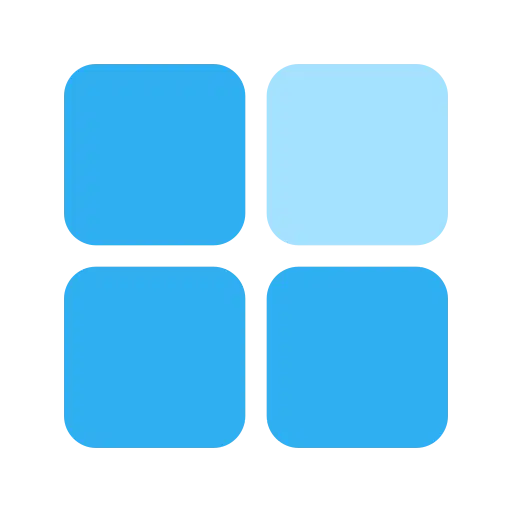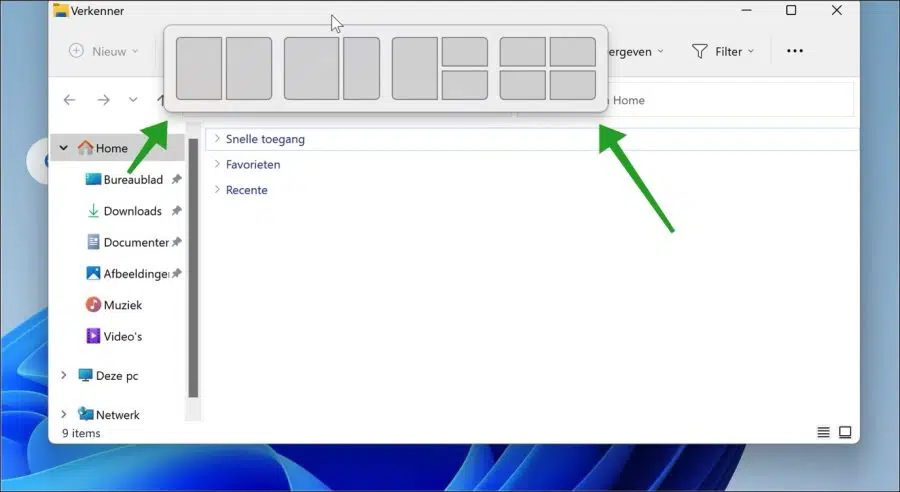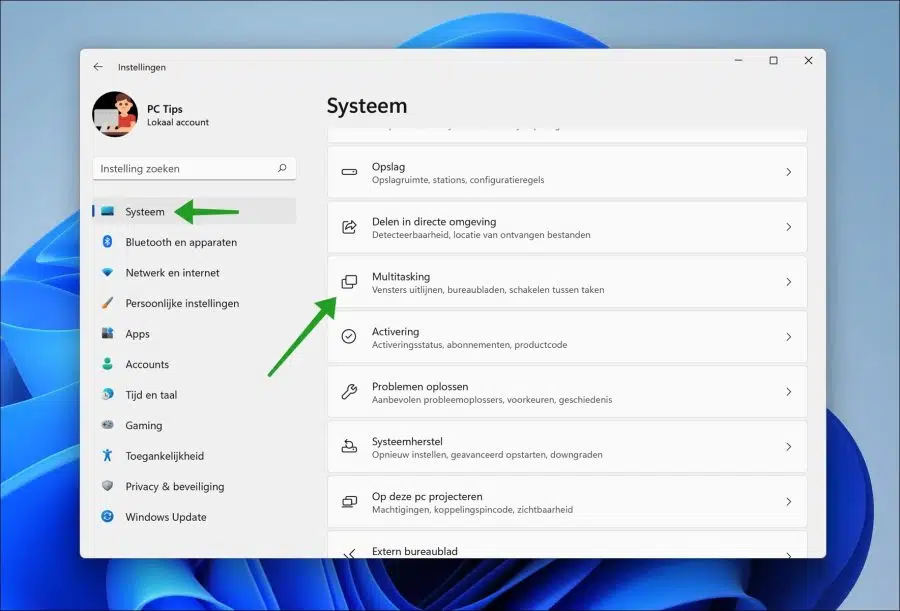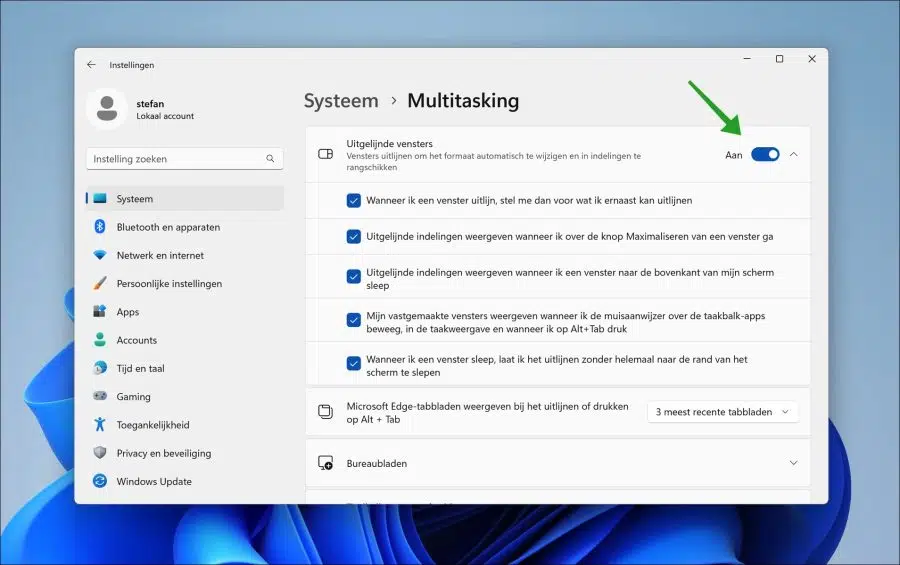If you are in Windows 11 22557 or higher, drag a window upwards and you will see a grid appear. This grid comes from the “window alignment” or “Snap layouts” function.
By dragging the window you have selected into a grid, you can move a window quickly and easily. This way you can align windows to fixed places on the screen.
It is different for everyone whether this function is useful or not. Some people find this multitasking feature an improvement in Windows 11 and some want to disable window alignment because it limits their ability to use Windows 11.
Disable window alignment in Windows 11
If you are someone who does not find “Snap layouts” or “window alignment” useful, you can disable it via the Windows 11 settings.
Right-click on the Start button. In the menu click on Settings. In the settings on the left, click on System and then on Multitasking.
To completely disable window alignment in Windows 11, you can disable the “Aligned windows” feature by clicking the on/off button.
You can also disable different window alignment options individually by clicking the options open and unchecking each option.
There are a number of individual window alignment options that you can adjust.
- When I align a window, imagine what I can align next to it.
- Show aligned layouts when I hover over a window's Maximize button.
- Show aligned layouts when I drag a window to the top of my screen.
- Show my pinned windows when I hover over the taskbar apps, in task view, and when I press ALT+TAB.
- When I drag a window, I snap it without dragging all the way to the edge of the screen.
I hope this has helped you adjust window alignment in Windows 11 to your liking. Thank you for reading!