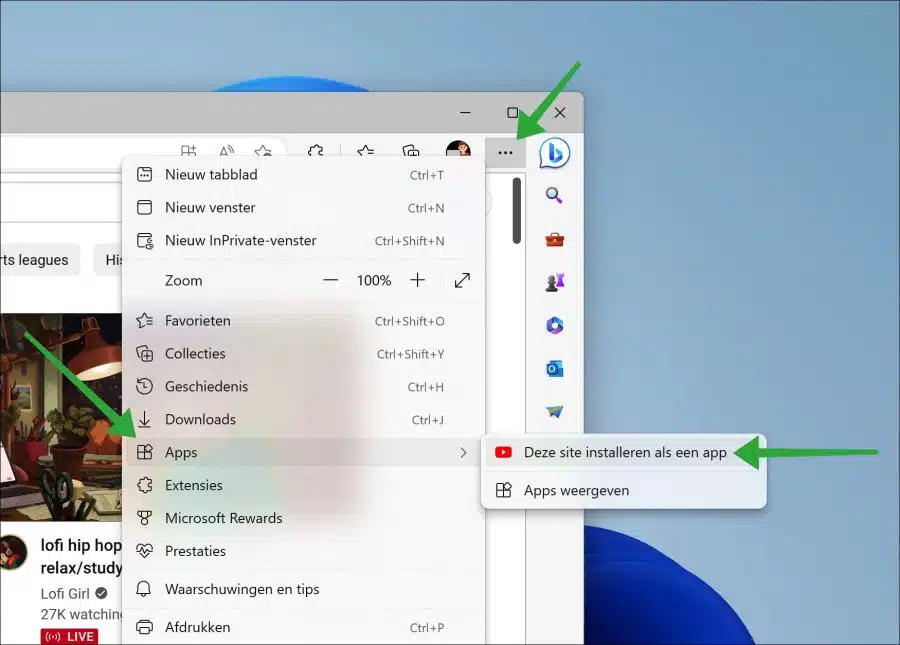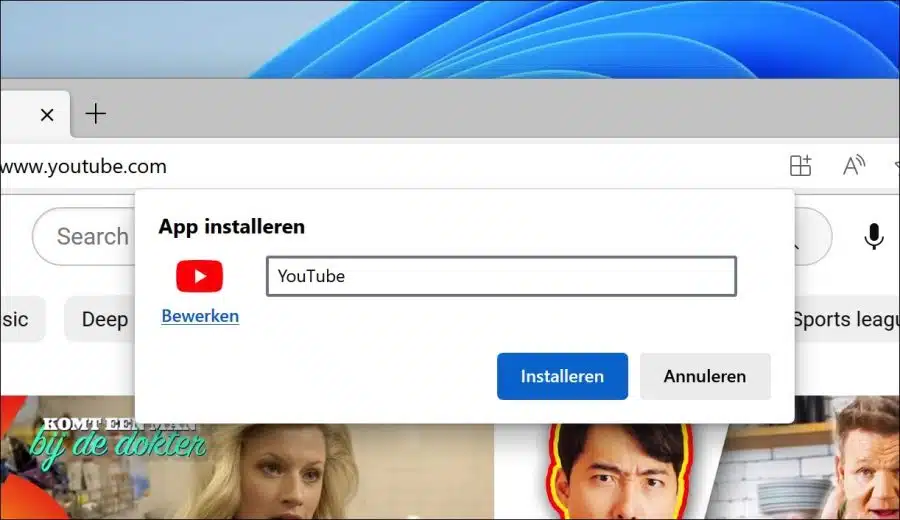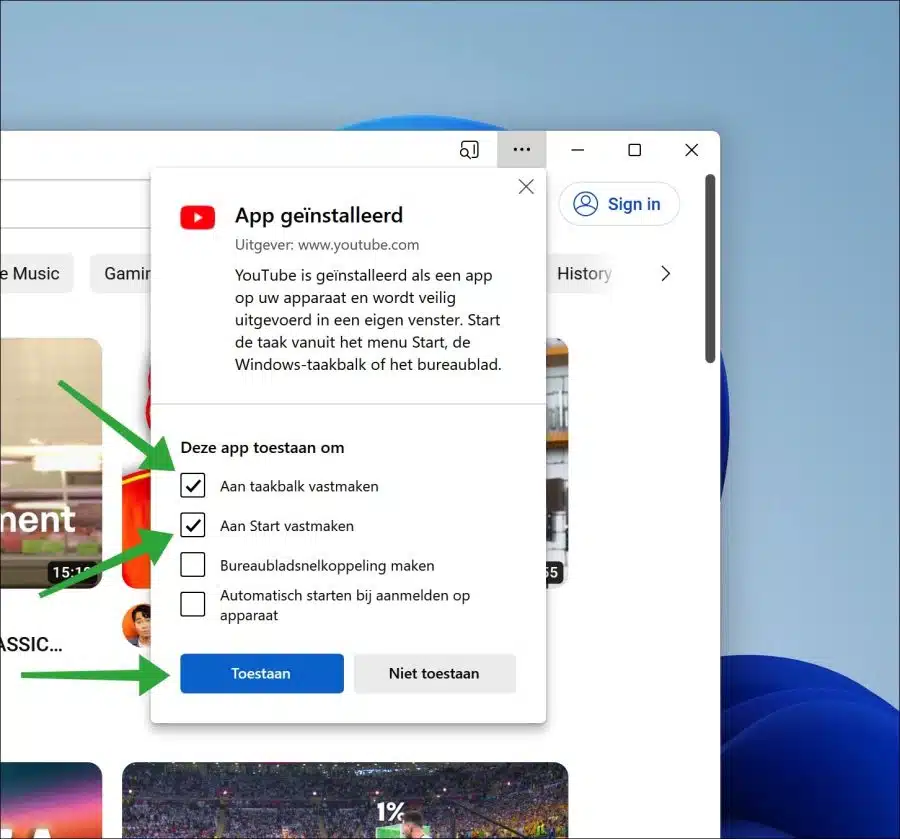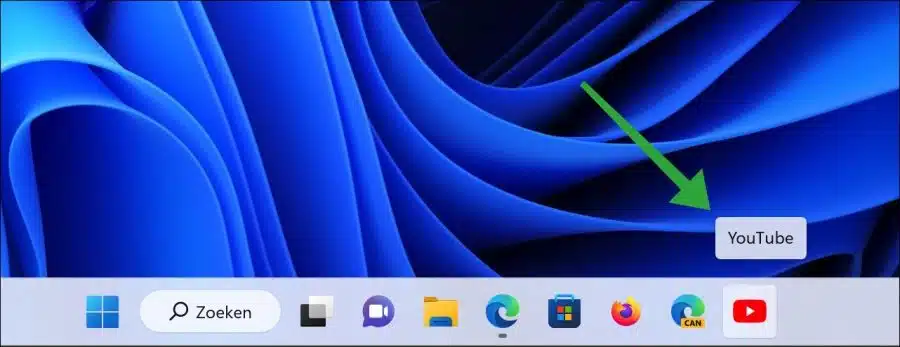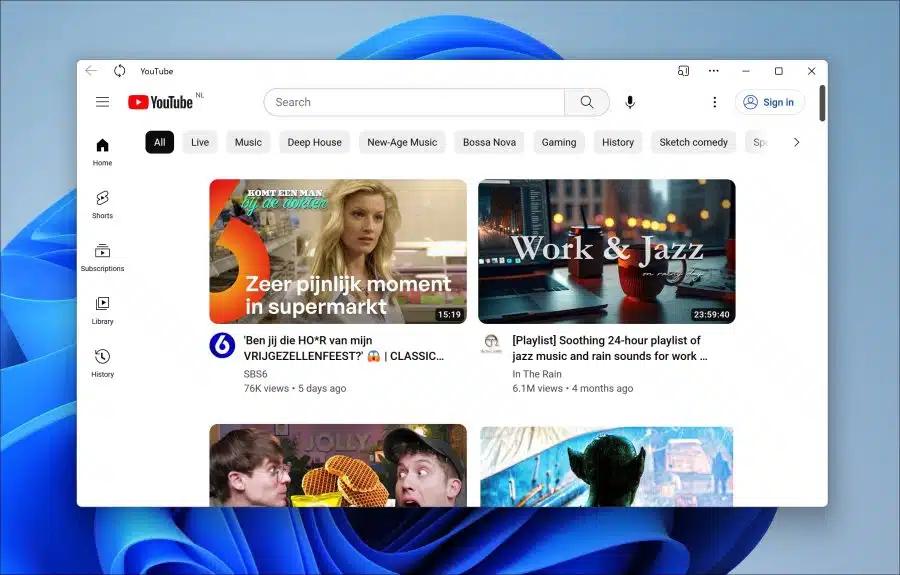If you are a regular user of YouTube, it is a great advantage if you can access YouTube quickly and easily.
It is therefore advisable to install YouTube as an app in the browser and pin this app to the taskbar and/or in the Start menu. This way you can always open YouTube quickly directly.
Pinning YouTube to the taskbar has even more benefits. This way you open YouTube as an app. This means that a new window will open that you can easily manage. For example, you can split the YouTube window or move it to a separate window without opening the browser.
In this article you can read how you can install YouTube as an app via the Microsoft Edge browser. After installing the YouTube app in the browser, you can pin the YouTube app to the taskbar or the Start menu.
Pin YouTube as an app to the taskbar or Start menu
To get started, open the Microsoft Edge browser. Then go to youtube.com. Click on the menu icon at the top right to open the menu. In the menu, click on “Apps” and then in the tab where YouTube is open, click on “Install this site as an app”.
Give the app a clear name, for example “Youtube” and click the “Install” button.
Youtube is installed as an app on your computer and runs securely in its own window. Start the task from the Start menu, Windows taskbar, or desktop.
To pin the Youtube app, select the “pin to taskbar” option. This way you can also pin the app to the Start menu or create a desktop shortcut. Then click “allow” to pin Youtube to the taskbar.
You now have a YouTube shortcut pinned to the taskbar.
If you open the Youtube app via this shortcut, you will see that Youtube opens as an app. This means your own window that you can move separately from the browser to other parts of the screen or even to another screen.
I hope to have informed you with this. Thank you for reading!
Also read: