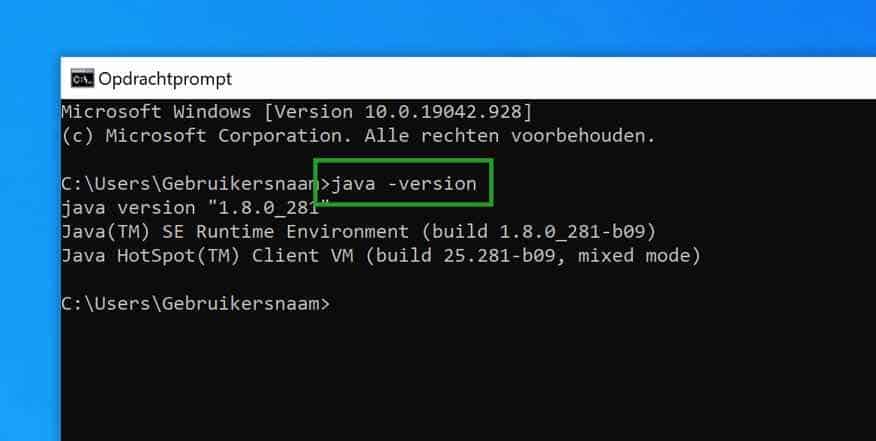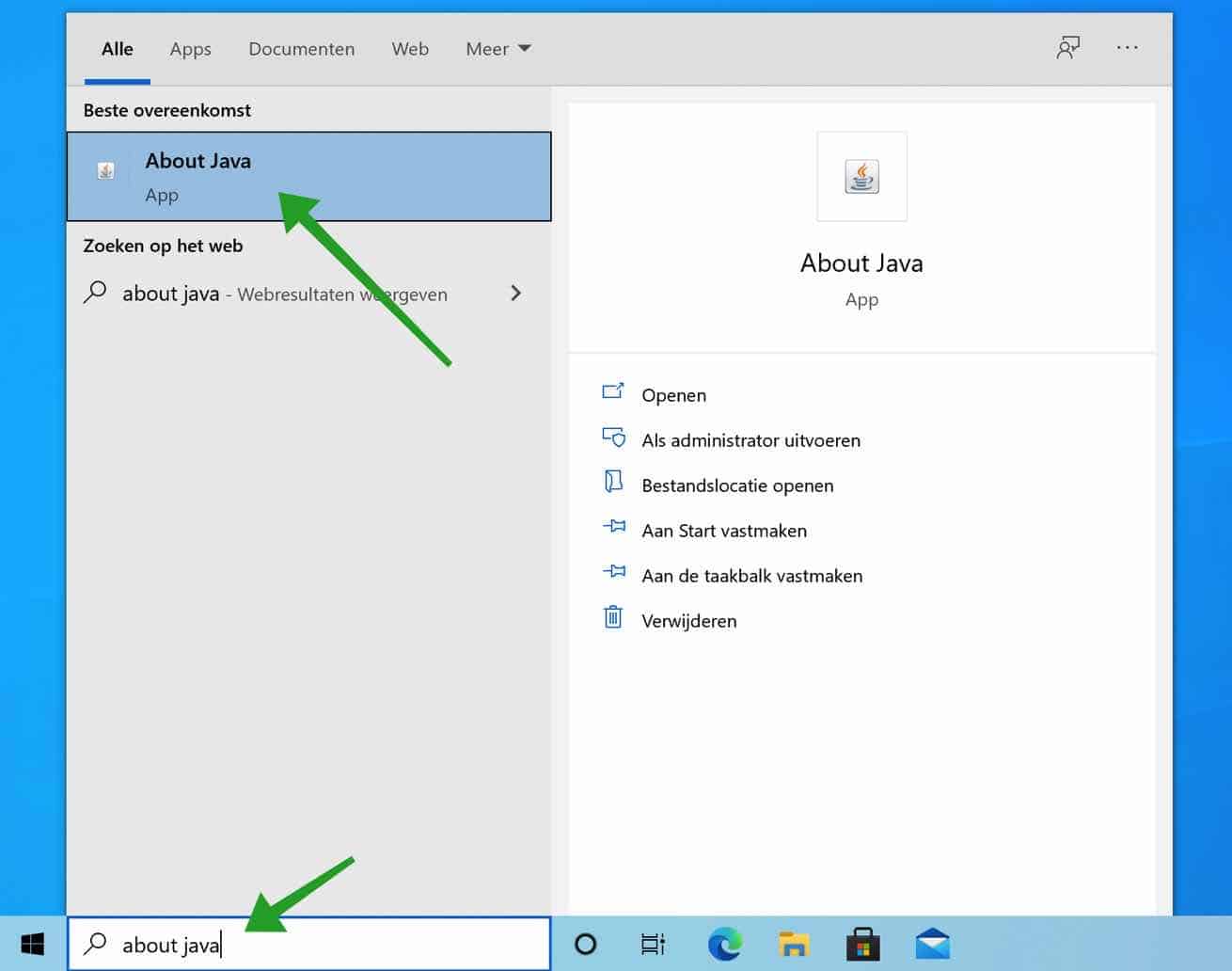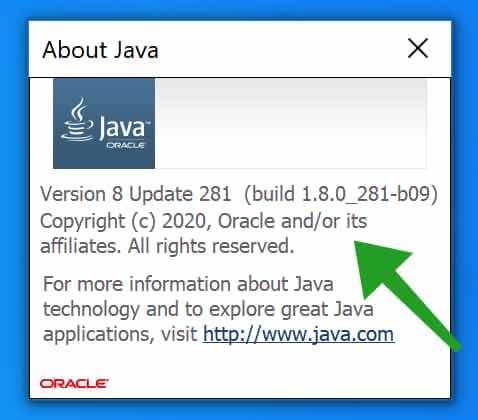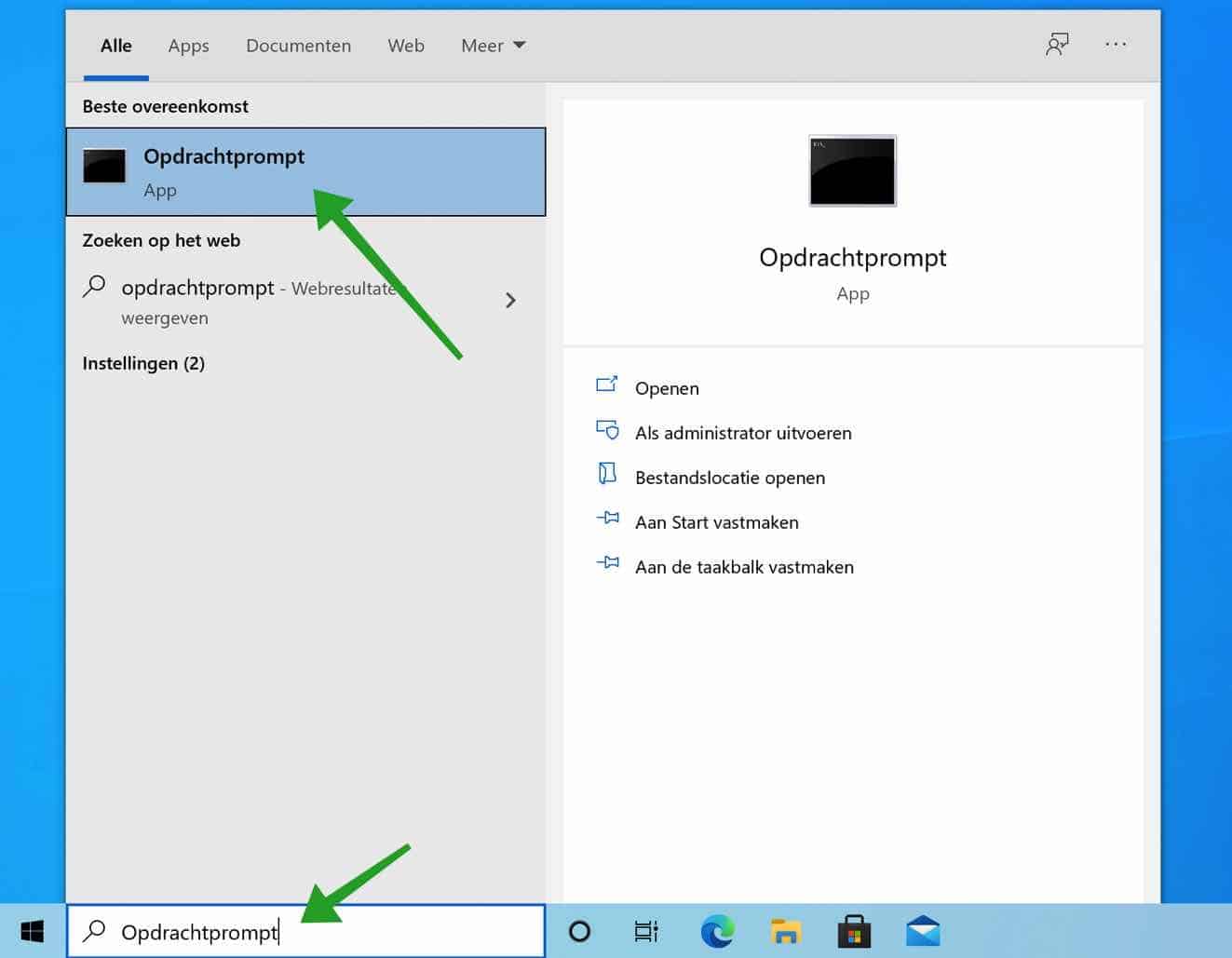Some applications use Java. Java is a programming language designed to be compatible with multiple operating systems.
You can use Java on a Windows computer, a Mac computer, game consoles, you name it. Java was developed by Sun Microsystems in 1995 and can be downloaded for free for any operating system.
In this article I explain how you can find the installed Java version on your computer or laptop.
Which JAVA version have I installed?
Look up Java version in Windows
In the Windows search bar type: about java. Click on the About Java result.
A new window will now open with information about the Java version and the Java version number. You will also see the Java update number and the Java build number.
You can also look up the Java version number through the Command Prompt in Windows.
In the Windows search bar type: Command Prompt. Click on the Command Prompt result.
In the Command Prompt window type:
java -version
A Java version number will now be displayed in the Command Prompt window.
Look up Java version in Mac
Press the CMD (⌘) key and the Spacebar at the same time. In the Spotlight window type: Terminal. In the Terminal window type:
javac -version
The Java version number will now be displayed in the Terminal window on your Mac.
I hope this helped you. Thank you for reading!