Windows Firewall is a useful built-in firewall for Windows since the introduction of the Windows Firewall in Windows XP Service pack 2.
You can block or configure incoming and outgoing connections via the Windows Firewall and thus make Windows a bit more secure. However, it is possible that due to the chaos of options, rules are suddenly configured that apply rules that you would rather not have.
It is then an option to restore the Windows Firewall to default values. The Firewall is then set again as it was once set when Windows was first installed.
In this instruction I will explain to you how to reset the Windows Firewall. A firewall reset can be done via a script or via the control panel. I explain both methods to restore the Firewall.
Repair Windows Firewall
Repair Windows Firewall via Command Prompt
In the Windows search box type: cmd. Select Command Prompt from the search result and right-click on it. Select Run as Administrator.
Windows Firewall settings backup
If you want to make a backup before restoring the Firewall, in the Command Prompt window, type:
netsh advfirewall export "C:\Firewall-regels-backup.wfw"
A backup file will now be created in c:\ called Firewall-rules-backup.wfw
To reset the Firewall, type:
netsh advfirewall reset
The result should be “Okay.”
Alternatively, you can also perform a Firewall reset via the Windows control panel.
Windows Firewall reset via Control Panel
In the Windows search window type: firewall.cpl.
In the left Windows Defender Firewall menu, click Restore Defaults.
Confirm the Firewall reset with the button: Restore default settings.
These are two ways to restore the Windows Firewall to default values. If you want more control over the Windows Firewall or if you want to set specific rules in the Firewall, you can use Malwarebytes Windows Firewall Control.
I hope this helped you. Thank you for reading!

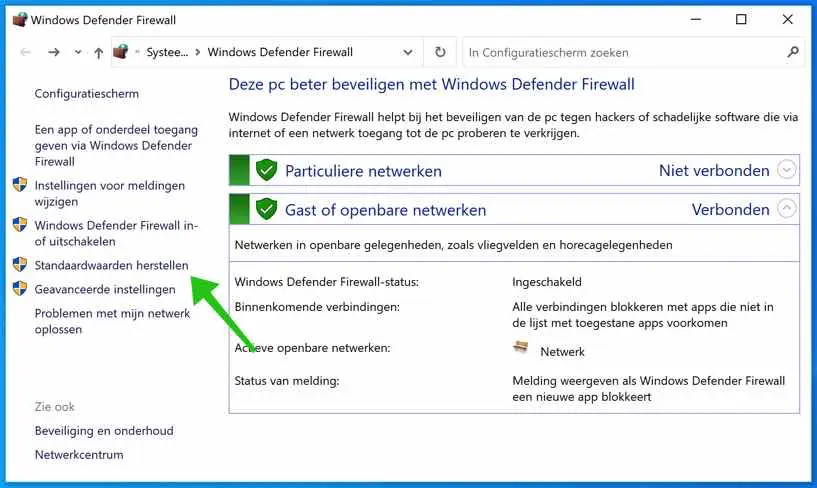
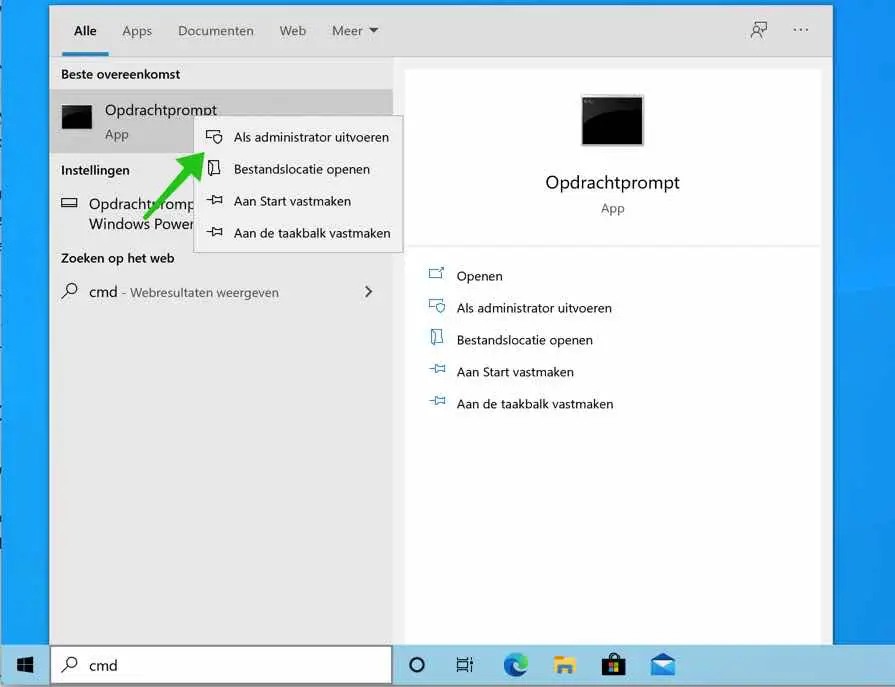
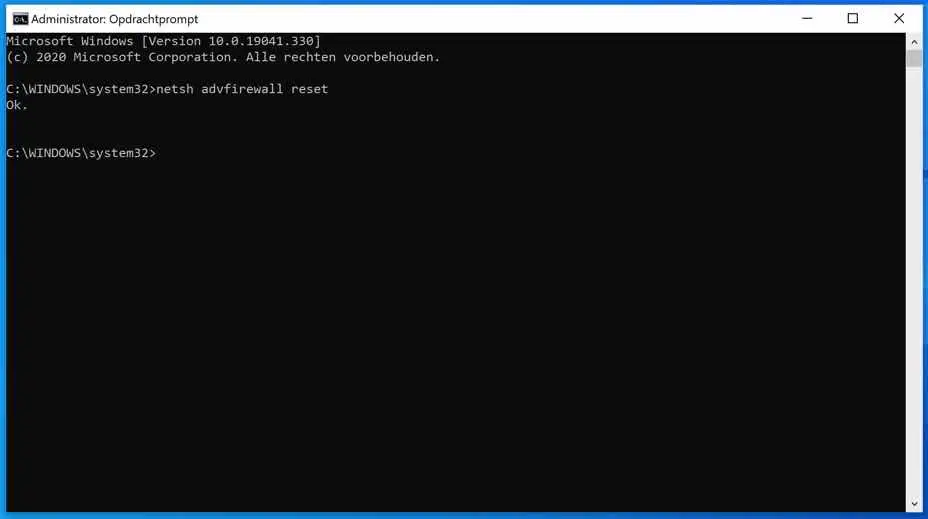
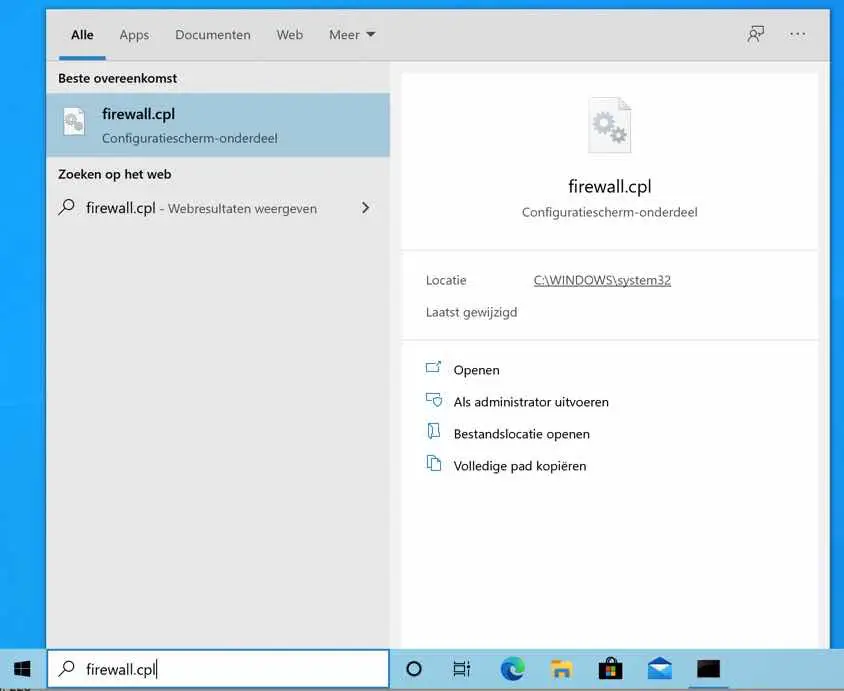
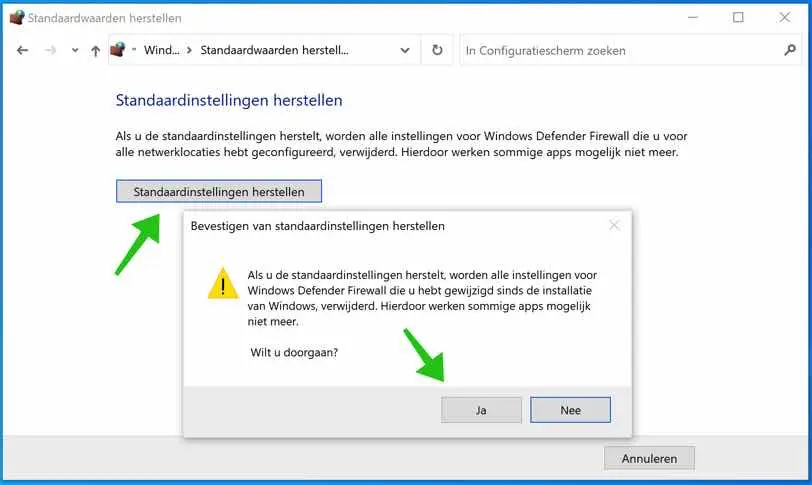
Hi Stefan,
I have the following problem, I can no longer connect to the PC, modem has been tested with a laptop and no problem, works well
When I go to the firewall & network screen I get the screen 'Microsoft Defender firewall uses settings that make your device unsafe' + 'Restore settings' button;
All 3 networks are checked green. I click on 'restore' and give permission to 'popup window' and click on 'Set firewall defaults' and NOTHING happens on the next red-striped windows I click. That's where I end my day with no results.
Please help me out of this problem and kind regards, Noel
Hallo,
I recommend that you check whether an antivirus program with firewall functionality is installed. Think of a Security “package”, there are several, disable them. As a second option, you can download and run the Windows Firewall troubleshooter. Based on the outcome, this troubleshooter will provide a number of options to perform: http://download.microsoft.com/download/0/E/5/0E5792D2-7826-4C39-901D-D374F9862051/WindowsFirewall.diagcab. In this article (at the bottom) you will see a link to “Malwarebytes Firewall Control” which allows you to configure or disable the Windows Firewall. It does not necessarily have to be the Firewall, so take this into account. The Windows Firewall must be configured to block connections, either by you or someone else.
Good luck! Greetings, Stefan.