ChromeOS flex is an operating system from Google. You can install ChromeOS flex on a Windows PC, laptop, Mac or computer running Linux.
ChromeOS a lightweight operating system. It is based on Linux and uses the Google Chrome browser as its interface. The advantage of ChromeOS Flex is that it can be installed on just about any PC.
So it doesn't matter whether the PC is a little older, as long as the computer meets some system requirements.
The minimum recommended system requirements to install and use ChromeOS Flex are;
- At least 4GB of RAM.
- 16GB storage capacity (hard drive or SSD).
- An Intel or AMD processor (x86 or x64).
To install ChromeOS, you must also have a USB stick with at least 8GB of free disk space to create installation media.
Install ChromeOS Flex on any PC or laptop
Create ChromeOS Flex installation media on USB
You will need a computer to create installation media for ChromeOS Flex.
You need this installation media to install ChromeOS on another PC or laptop. The operating system is not important, for example Windows, Mac or Linux, as long as the Google Chrome browser is installed and the PC has a USB port.
Open the Google Chrome browser. Install the “Chromebook recovery program” extension. Click on the extension to launch the Chromebook recovery program.
Insert the USB stick into your PC or laptop. Click “Get Started” to continue.
Click on the link “Select a model from the list”.
Select “Google Chrome OS Flex” and then “Chrome OS Flex”. Click “Continue”.
Now select the USB stick that you have inserted into your computer from the list. Click “Continue”.
Please note that the USB stick will be deleted. If you agree, click the “Create Now” button to create Google ChromeOS Flex installation media.
ChromeOS Flex is first downloaded and then placed on the USB stick. This will take a while, about 30 minutes, do not remove the USB stick.
ChromeOS flex can be installed on several types of PC. It doesn't matter as long as the PC has an Intel or AMD processor. You can also use a virtual machine to try out ChromeOS flex first.
Install ChromeOS Flex
After the USB stick with ChromeOS flex installation media has been created, you must: boot your computer from the USB you just created. The installation of ChromeOS flex will then start.
It will take a while for the screen below to complete. Please be patient, the installation continues.
First change the language to Dutch. Click on the current “English” language and select the Dutch language. Then click on the “Get started” button.
You can install Chrome OS Flex or you can try it first. Please note that when you install, the existing operating system may be overwritten. This depends on how you started the Chrome OS flex installation.
If you try Chrome OS Flex, Chrome OS Flex will start from USB and no installation will be performed.
In this article I will continue with installation. Make your choice and click “Next”.
Before you start, make sure you have a backup of your data. Installing Chrome OS Flex will overwrite the hard drive.
Installation requires a few simple steps. You will be given another chance to confirm before any changes are made to your computer.
Click “Install Chrome OS Flex” to continue.
During installation, the entire hard drive will be erased. Make sure you have a backup of your data. Once the installation has started, you cannot cancel it.
Click “Install” if you want to continue.
Chrome OS Flex is now being installed. The installation can take up to 20 minutes. When the installation is complete, your device will be turned off.
After installation and restart, you must select the Dutch language again. Click on “get started”.
After this, connect to the Internet by setting your network specifications. Click next when you are connected.
Click the “Accept and Continue” button to accept Google's terms of service.
Who will use this Chrome device? You or a child. In this article I will continue with “You”. Click next.
You need a Google account to sign in. You can also use a guest account at the bottom, but I recommend that you log in with your Google account. Click next.
After you have successfully logged in, you can synchronize data. This is data such as browser data that you may already use on other devices. If you want this, click on “Turn on synchronization”. If you do not want this, click “No, thanks”.
Make your choice.
If you agree to send data about your device, click “accept and continue”.
Turn on Google account settings to get better suggestions and faster responses from apps. Make your choice to continue.
You will now be asked dozens of times whether you want to accept different positions. I skipped this one in this guide. Once you have made your choice(s), you are ready to use Chrome OS Flex.
Click “Get Started” to continue.
I hope this helped you. Thank you for reading!

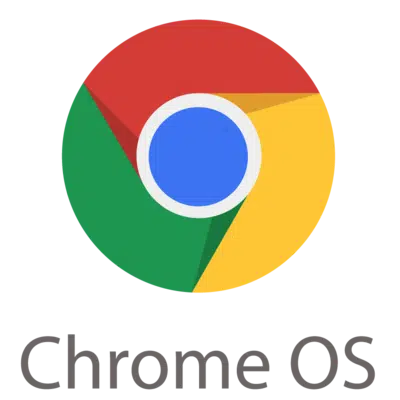
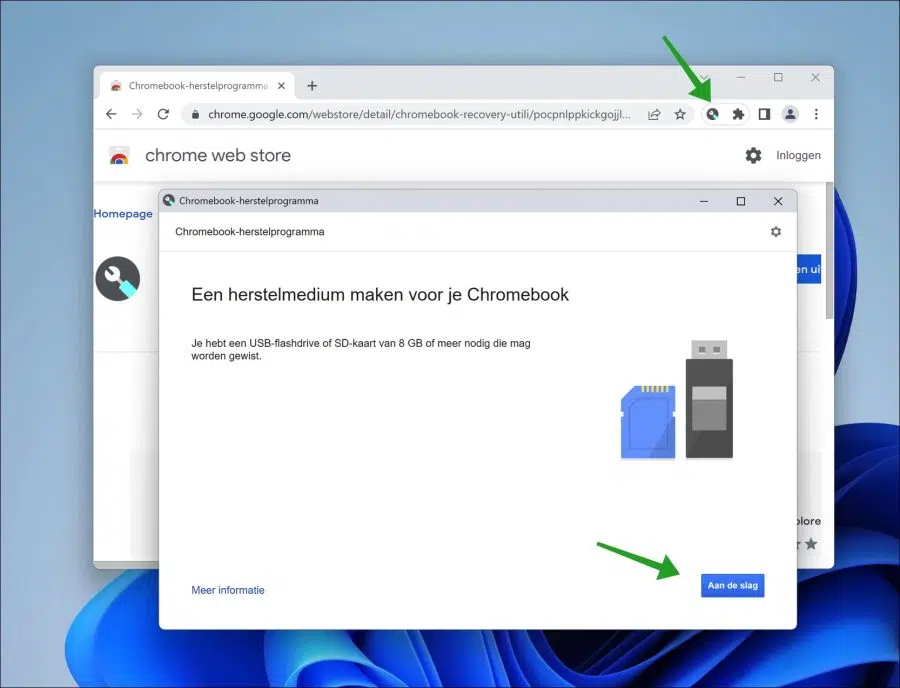
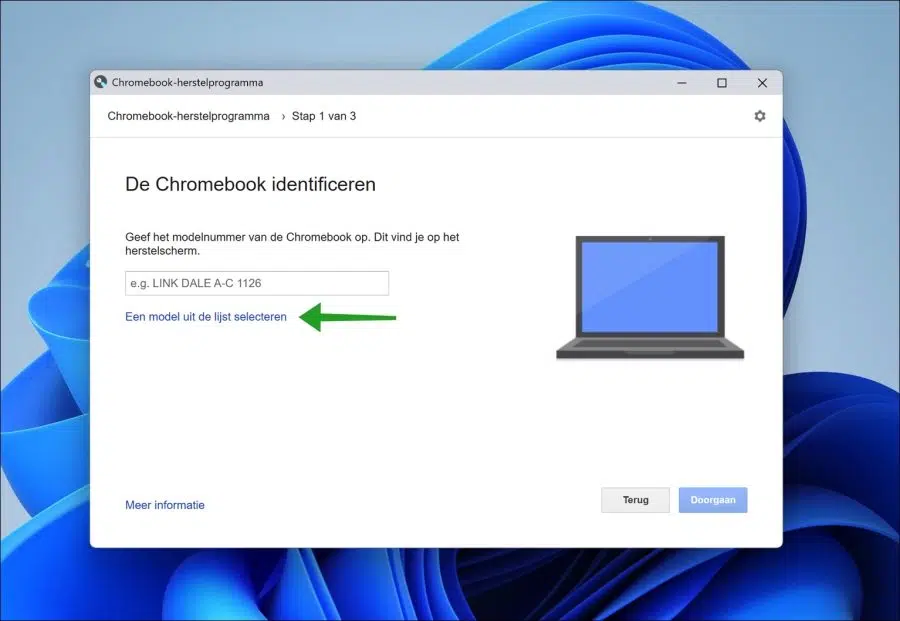
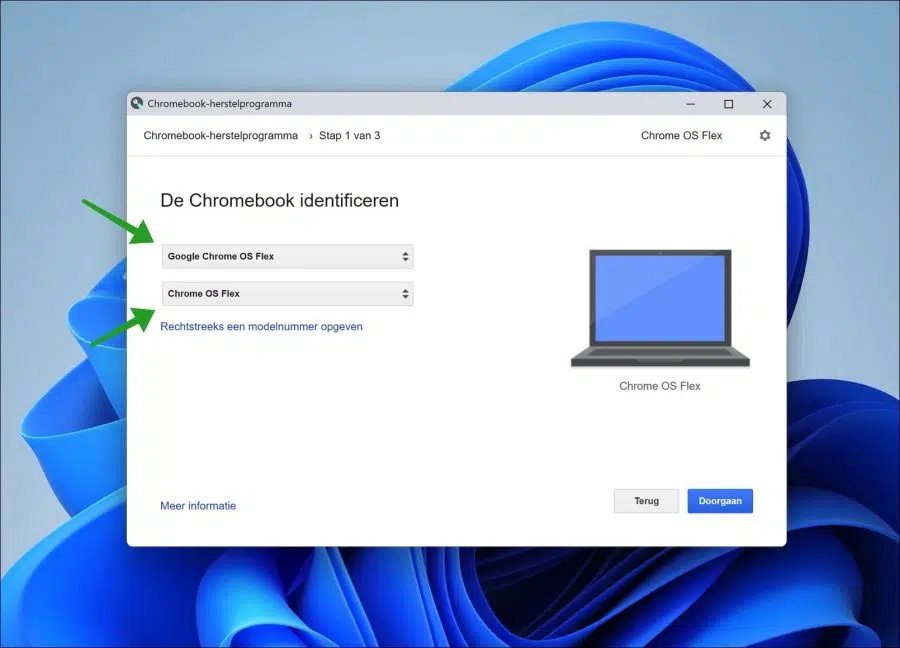
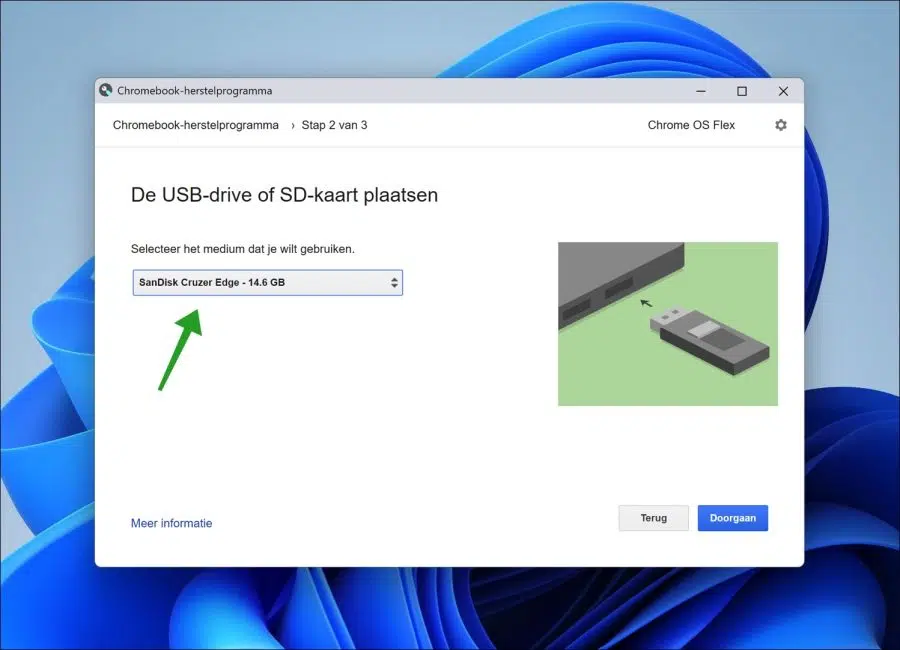
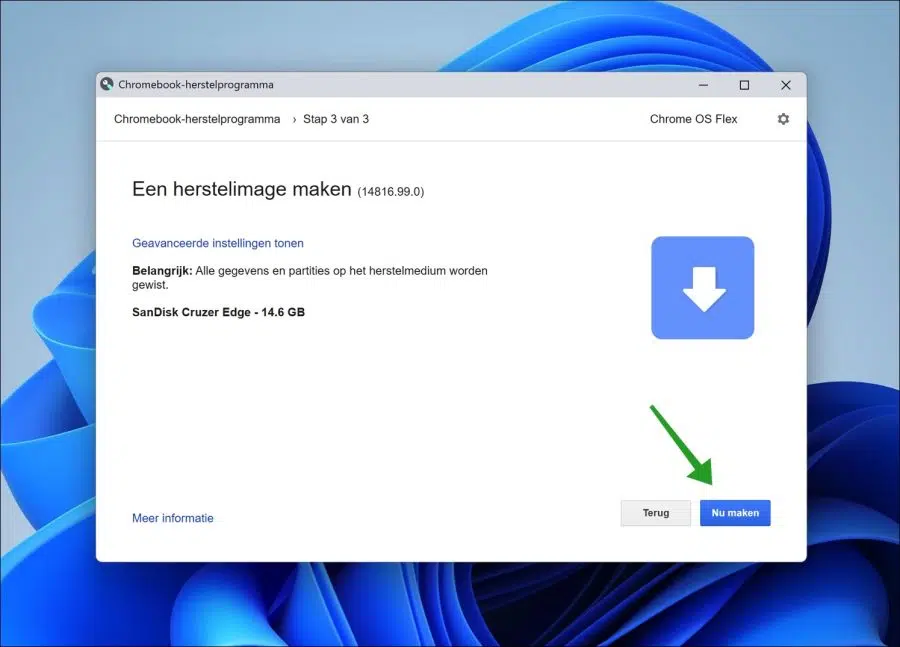
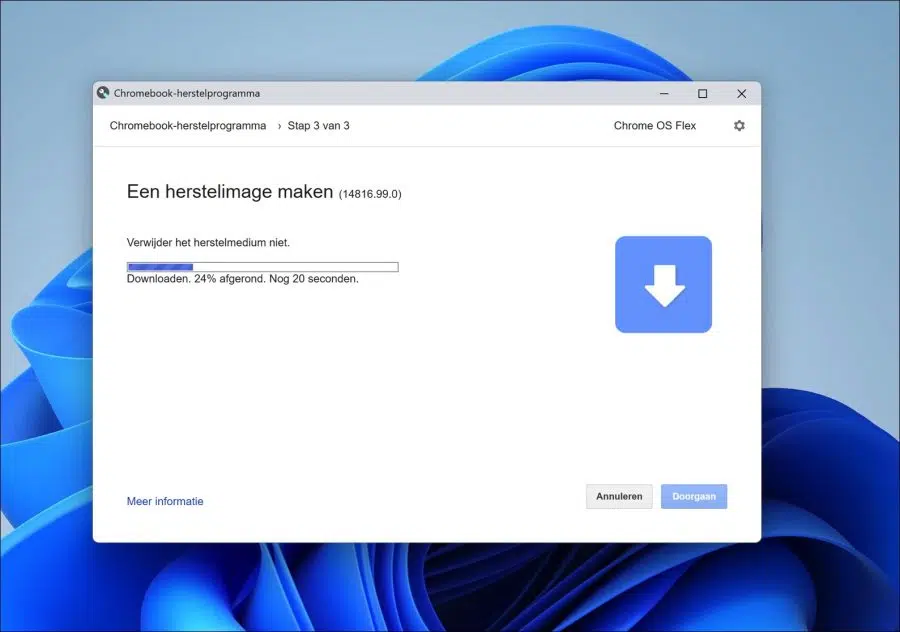
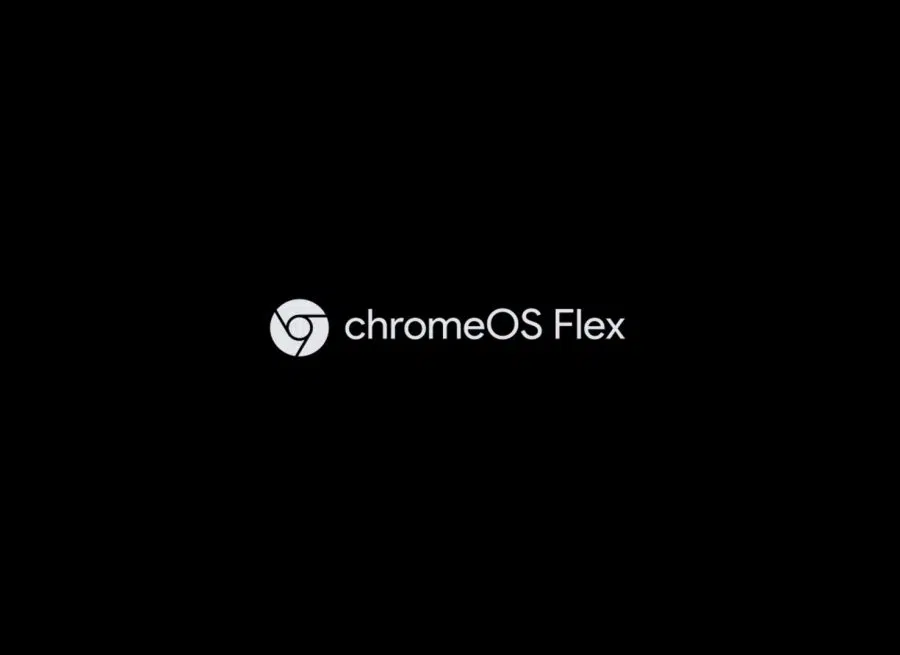
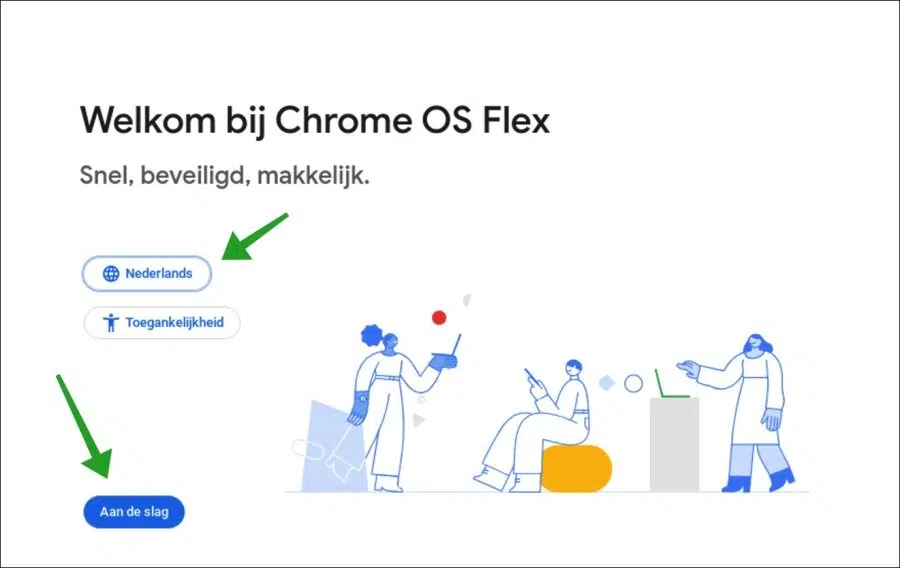
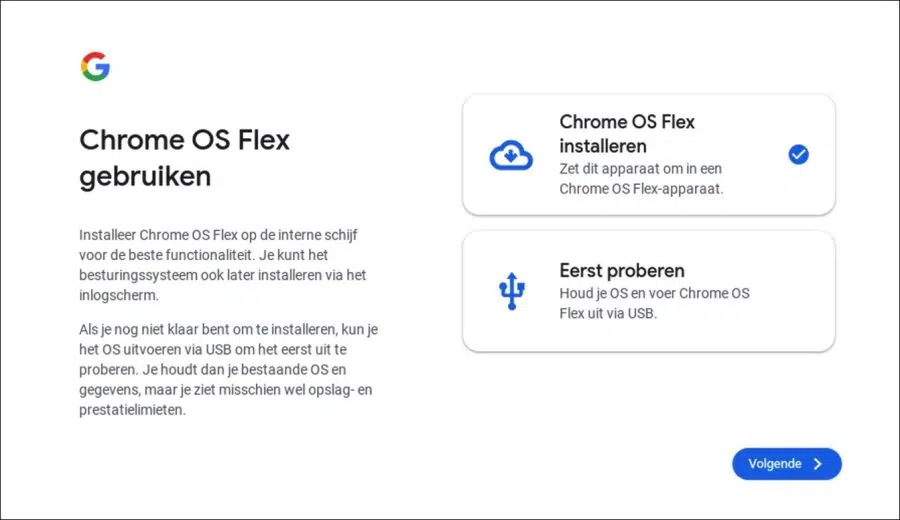
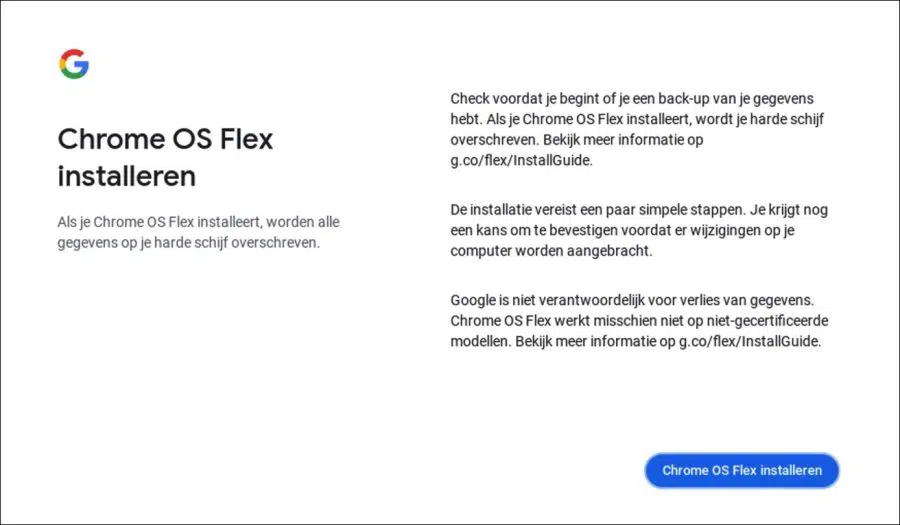
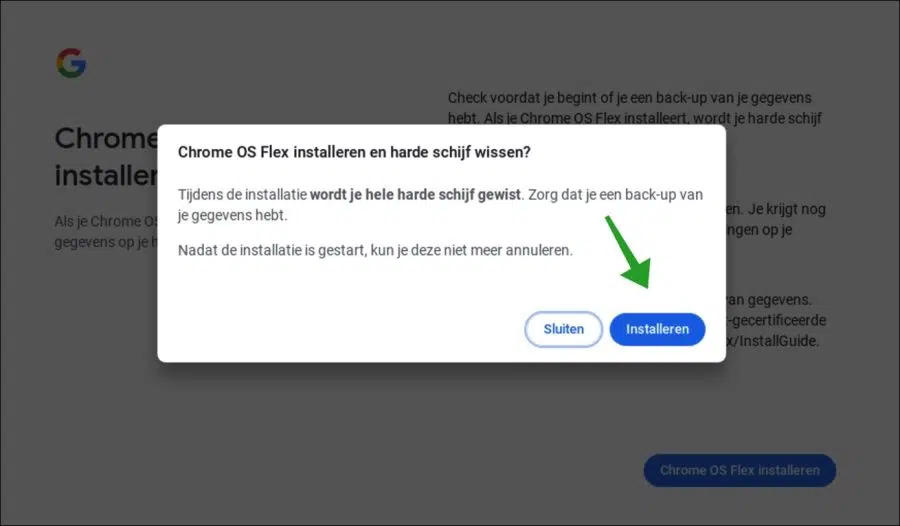
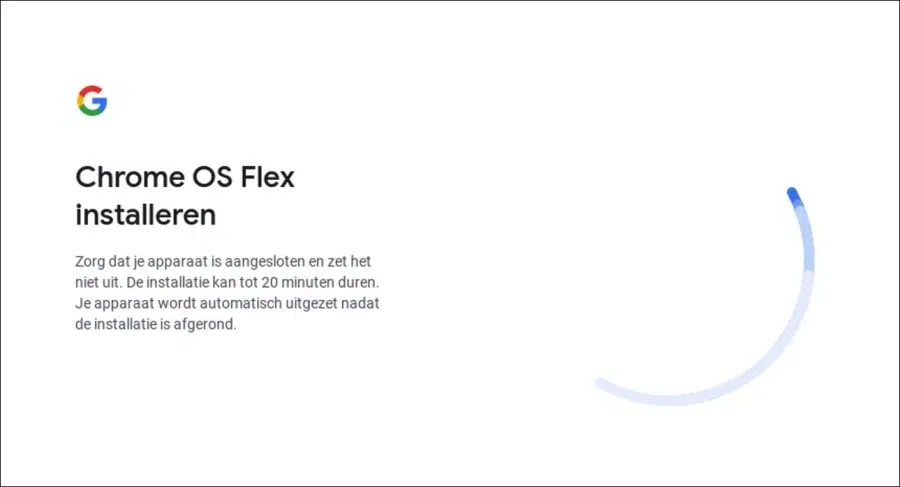
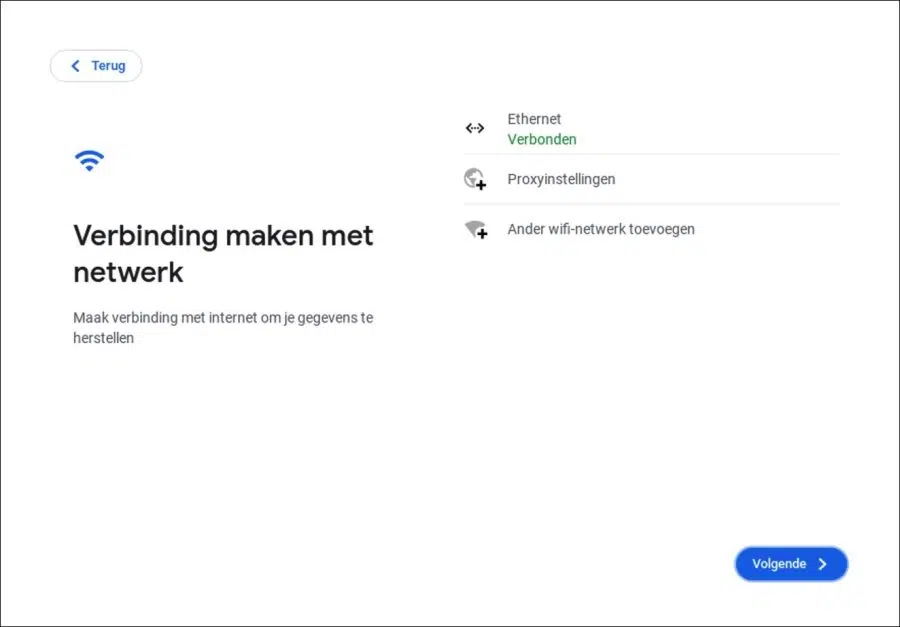
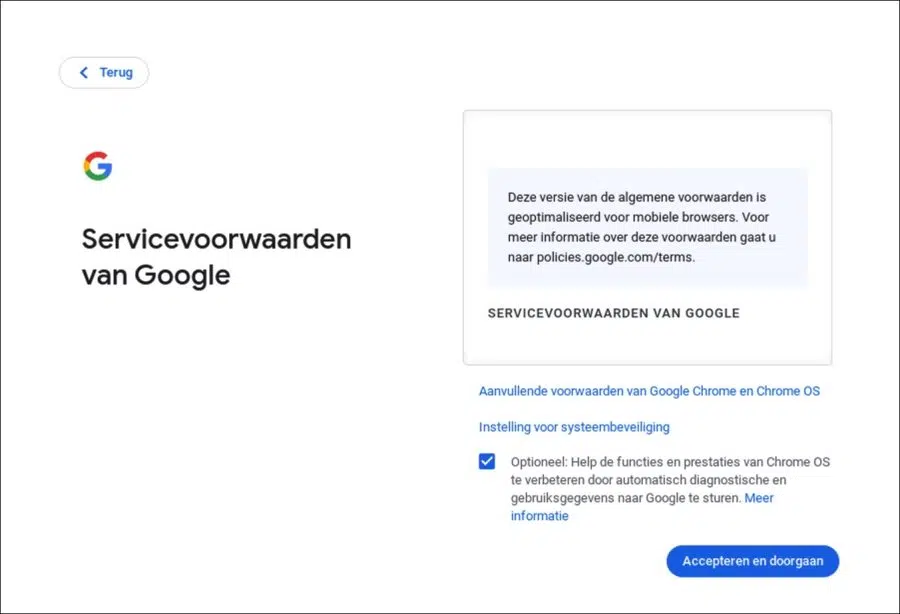
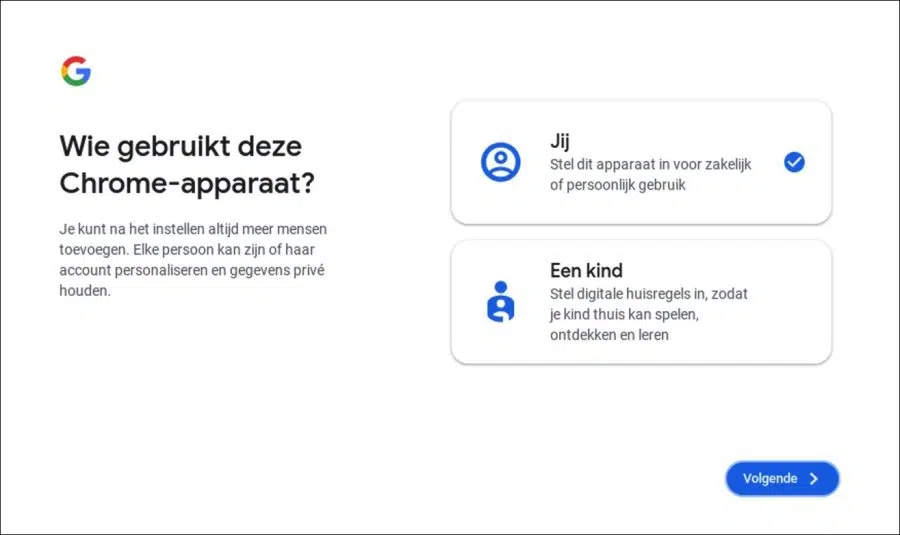
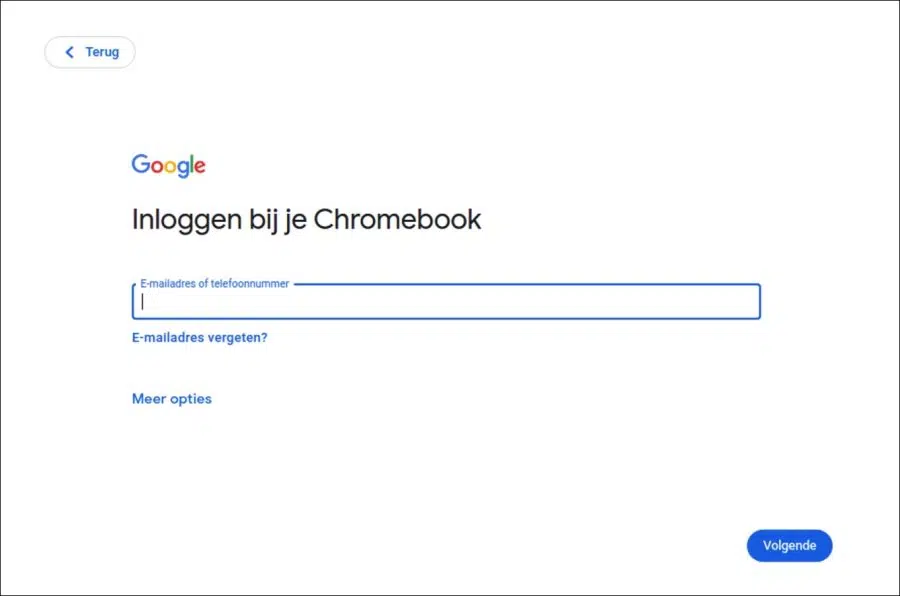
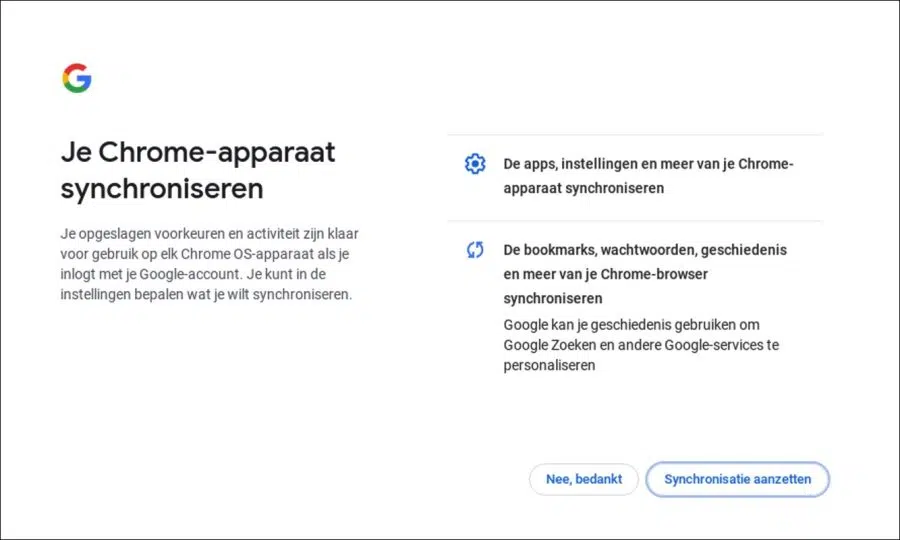
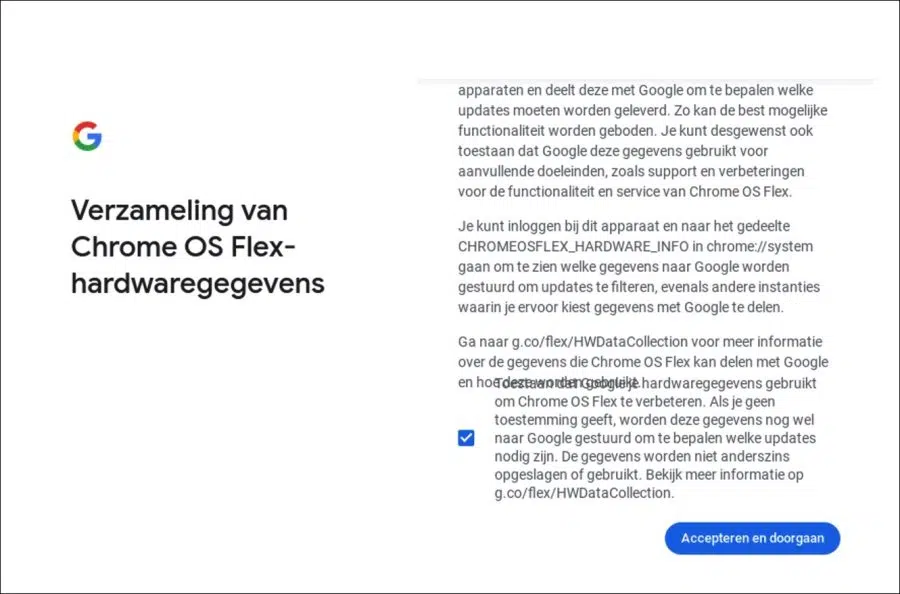
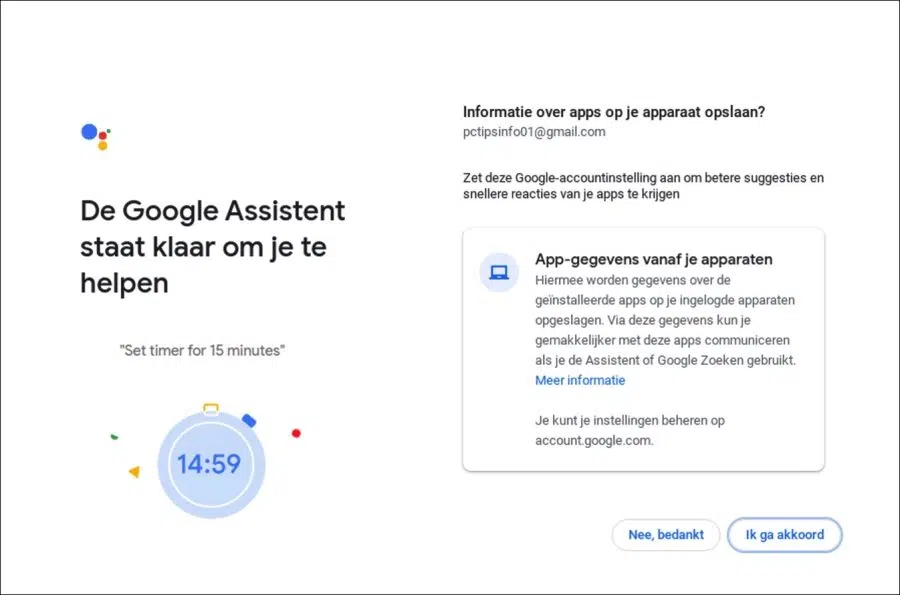
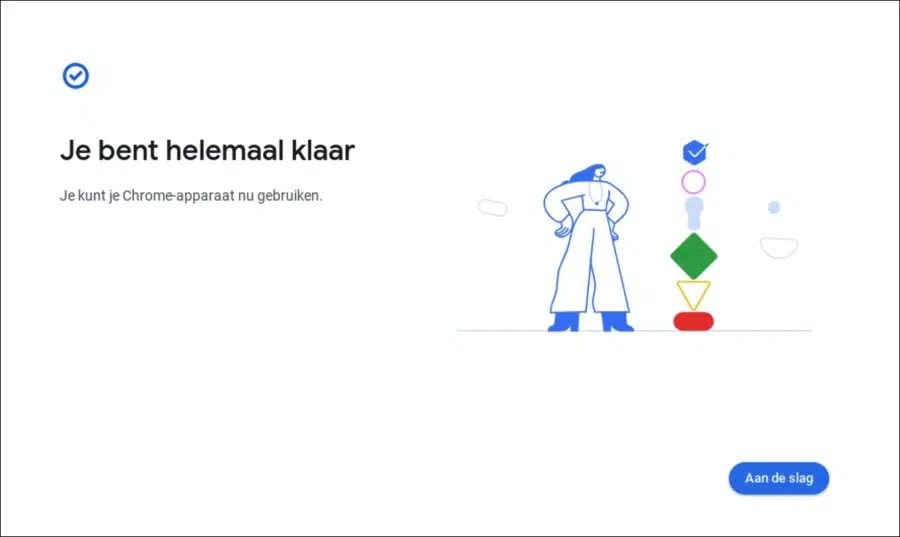
The Best
Thanks.
Your explanation is clear.
Problem:
I have already given dozens of old computers a new life with Chrome OS Flex.
I am currently trying to get a laptop HP Elitebook Revolve 810 G2 working with Flex.
I go through everything (I also have WiFi) but when the screen appears showing that Chrome is installing OS Flex, after 1 minute the system says installation is complete and when rebooting it cannot find the boot device.
Trying out Flex without installing is possible.
Any idea how/if I can solve that problem?
Thank you in advance.
Yves
Hi, this might help:
https://www.reddit.com/r/ChromeOSFlex/comments/t5dn3d/chromeos_flex_does_not_boot_after_installing/. Check if EUFI is enabled in the BIOS and check “fast boot” or “fast startup”. Good luck!