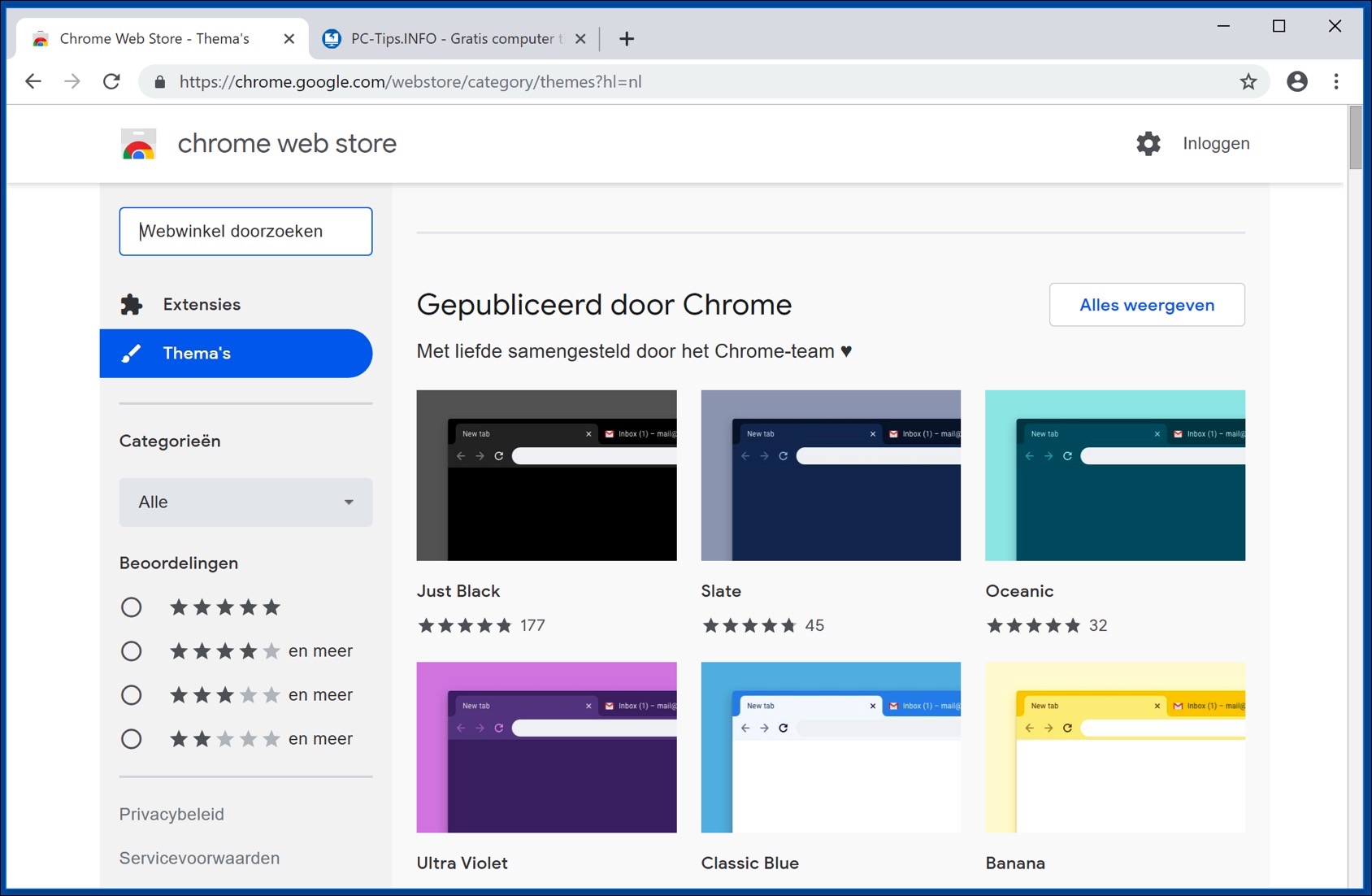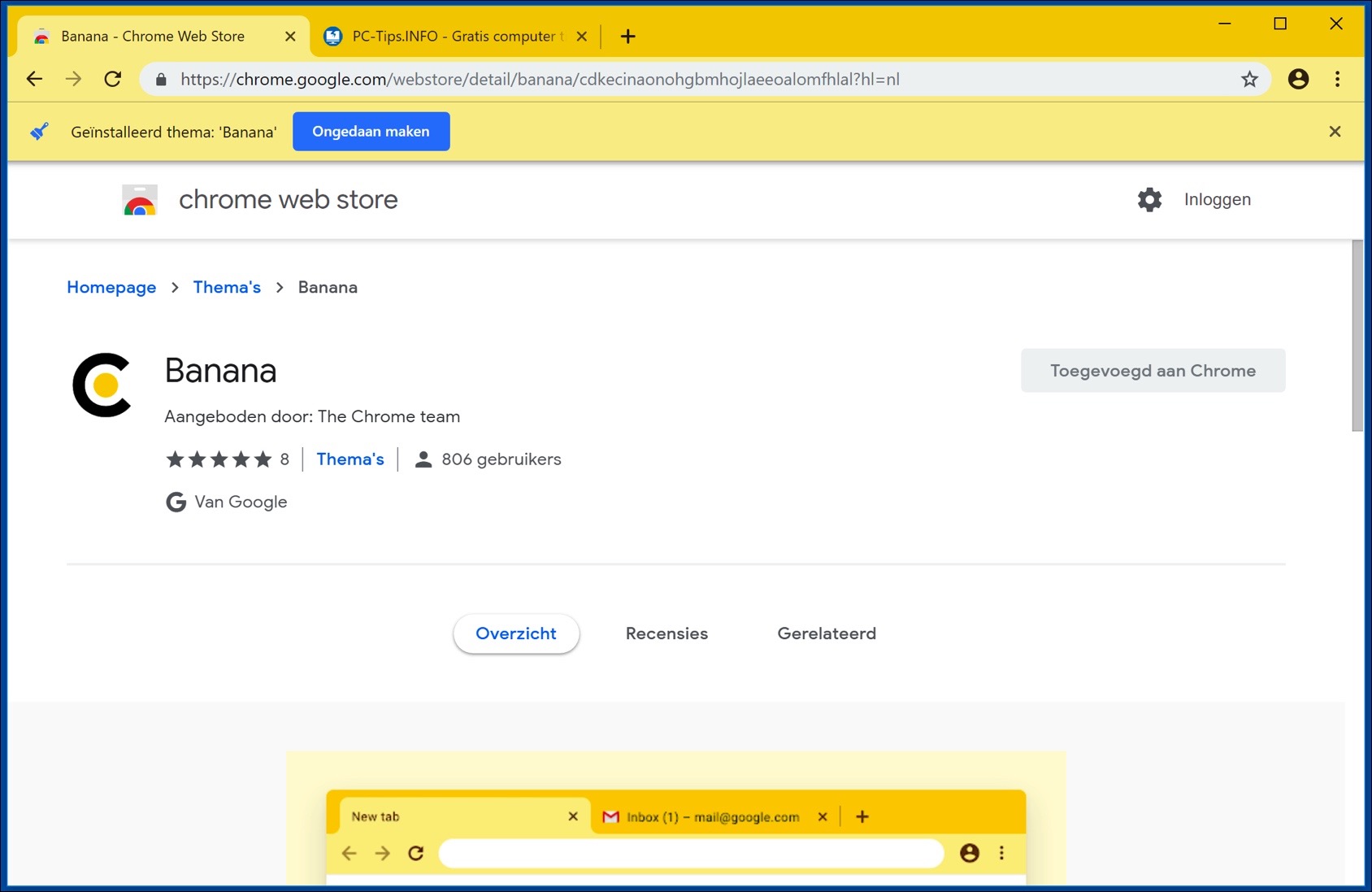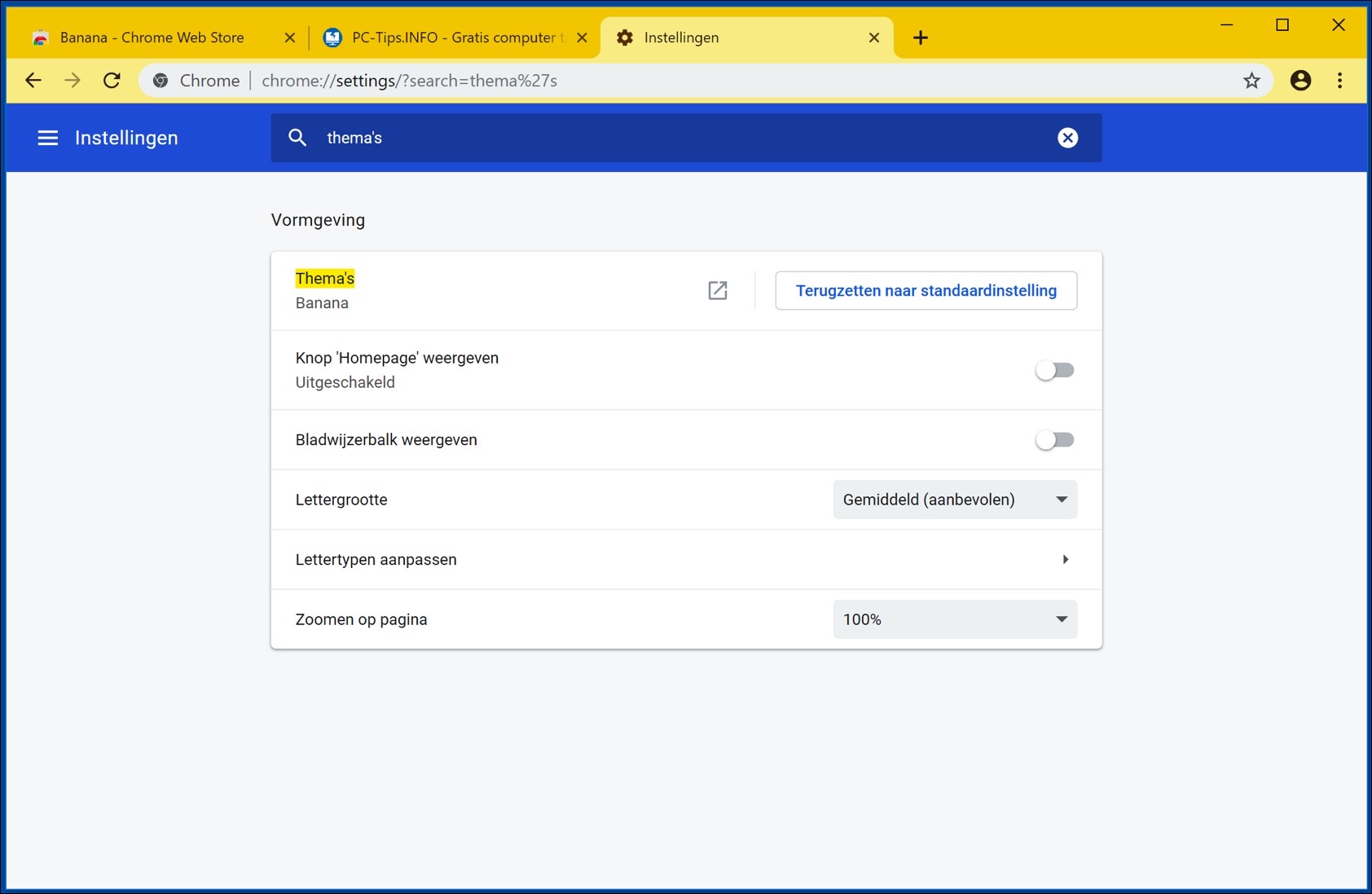Install themes in Google Chrome to freshen up the look of Google Chrome. Google Chrome recently added 12 new themes to give Google Chrome a new colorful design.
The new themes for Google Chrome are color combinations that turn Chrome into a colorful, but still uncluttered web browser, without other images and features that might slow down Google Chrome.
All the themes are designed by Google “The Chrome Team” itself, and therefore optimized for the latest version of Google Chrome.
Install and add themes in Google Chrome
It is very simple to install themes for Google Chrome and then add them to Google Chrome. Navigate Google Chrome to the Google Chrome Webstore and click on Themes.
Find a theme to install in Google Chrome and click on the theme. At the top right of Google Chrome you will see an Add to Chrome button, click on it to immediately install the new look for Google Chrome.
Remove themes from Google Chrome
If you don't like the theme, you can click the Undo button immediately after installation to remove the theme from Google Chrome and restore the default theme.
If you no longer see the Undo button after installation because you have already closed Google Chrome, open the Google Chrome settings.
In Google Chrome settings, at the top of the search bar, type – themes – and click Reset to default settings to remove the installed theme and restore the default Google Chrome theme.
It is good that Google has now also developed some themes to accommodate Google Chrome users. However, it is true that the Black and White theme is not the same as Dark Mode that is currently in development for Microsoft Windows.
By using themes in Google Chrome you only change the color of the tabs and some of the Chrome navigation keys. The settings menu, for example, remains in Google's old familiar blue color.
I hope this article helped you install and, where necessary, uninstall themes in Google Chrome. At the bottom of the instruction you can post a question or comment in the comment field.