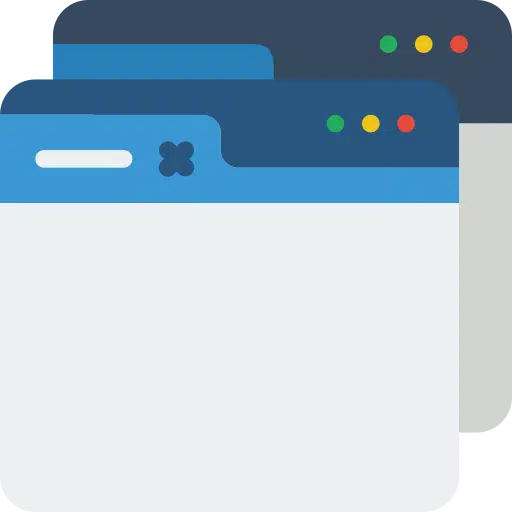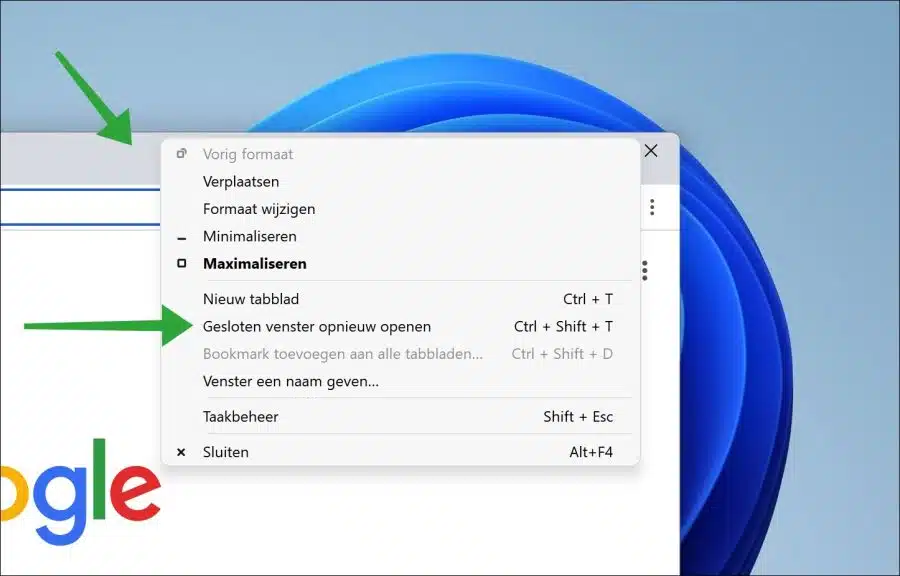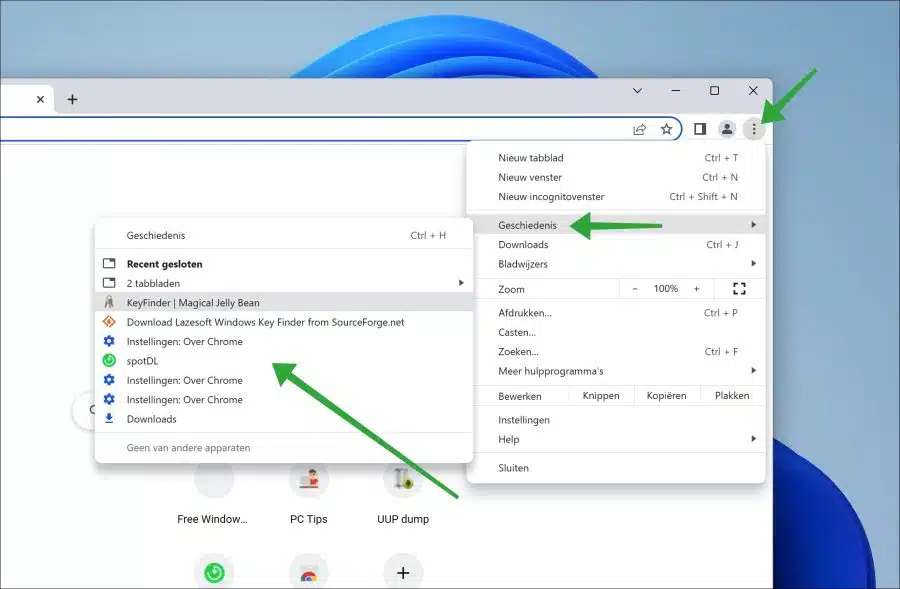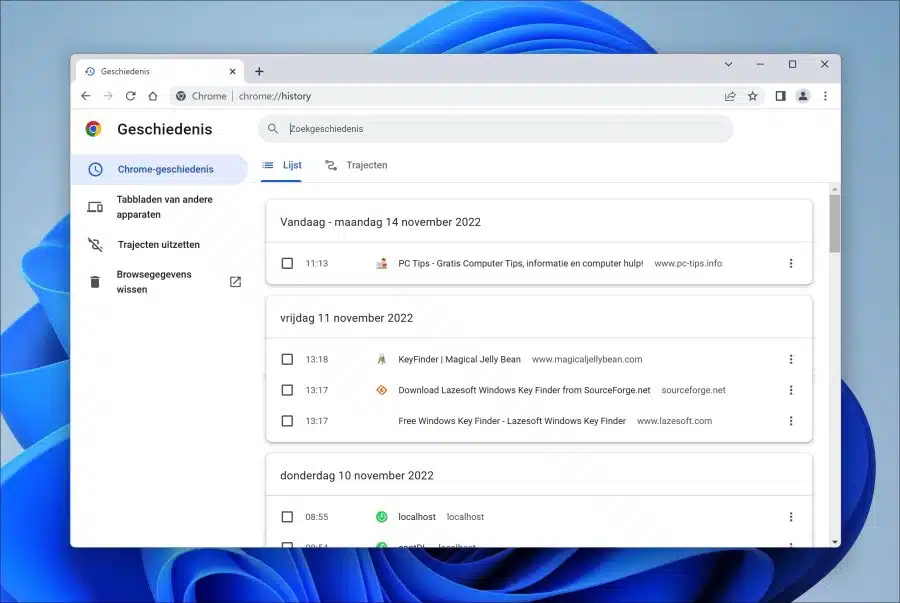If you accidentally closed a tab, you can get it back in Google Chrome. So it is possible to restore a closed tab so that you can open it again.
Fortunately, there are several ways to restore a closed tab. This way you can quickly restore a tab by using a key combination, via the menu bar and via the browser history. It is also possible to restore just one tab or window or all recently opened tabs.
In this article you can read different ways to recover tabs that have recently been closed.
Get back closed tab in Google Chrome
Reopen closed window via key combination
The quickest way to reopen a closed window or tab is via a key combination. If you Google Chrome has closed, has reopened and want to restore the tabs, press the CTRL + SHIFT + T key combination.
All recently opened tabs will then automatically reopen in either a new window or the same window. This depends on where the tabs were recently active.
Reopen closed tabs via menu bar
Google Chrome also offers reopening closed tabs in a context menu. This is a right-click menu where you can choose the “Reopen closed window” option.
Right-click on free space in the menu bar. Then click on “Reopen closed window” in the menu to reopen closed window(s).
Reopen closed tab via history
If you do not want to open all closed tabs at once, but one tab from a series of closed ones, you can restore this tab through history.
To do this, click on the menu icon in the top right corner. In the menu click on “History” and in the “recently closed” section choose the website whose closed tab you want to restore.
If you want to delve even further into the browser history, click on “History” or press CTRL + H to view the list of browser history of routes reopen the closed website by clicking on it.
You can also find the clear browser history.
I hope this has helped you reopen a closed tab in the Google Chrome browser. Thank you for reading!
Also read: