If you use Google Chrome, you know that there is no menu bar. The menu is available via a menu button located at the top right of the browser window. The standard menu button is recognizable by the three vertical dots.
To add a menu as known from other apps, for example at the bottom of the address bar, you need to install an extension. This is the “Proper menubar for Google Chrome” extension.
You can add a menu bar to the Chrome browser via this extension. Below you can see an example.
The menu bar is in the English language. Through this extension it is possible to add a file etc., menu bar that refers to Google Chrome settings or a menu bar to Google apps such as search, images, mail and more.
Add menu bar in the Google Chrome browser
To get started, you need to use the “Clean menu bar for Google Chrome” extension to install. After installation, I recommend pinning the extension first. After this it is always clear that an extension has been installed.
To change the settings of the “Proper menubar for Google Chrome” extension, click on the icon. In the menu, click on “Options”.
You can display the product names of Google services in the menu bar here. This replaces the standard menu bar with “file”, “edit”, etc.
Below you can see an example of the menu bar with Google services.
If you are going to use this Google services menu bar, I recommend changing the following in the design settings. If you do not do this, certain service shortcuts will no longer work.
Open the extension settings. Click on “Design” on the left. Then change the “Enter your country website code here (or 'com' for international)” setting to “com” instead of “nl. This changes all services shortcuts to “com” international links, and they still work.
You can also change the colors of the menu bar. You can also set a wallpaper and more. Please note that this extension is old and poorly supported. I've noticed that not everything works anymore.
If this menu bar extension for Google Chrome isn't what you're looking for, you can try the Remove Google Chrome extension.
Also read: Open Google Chrome hidden settings.
I hope to have informed you with this. Thank you for reading!

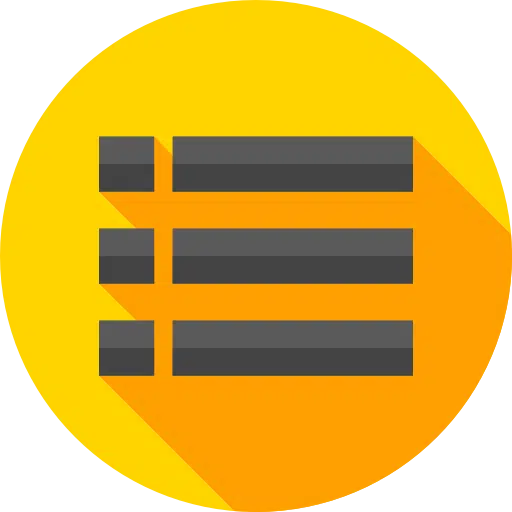
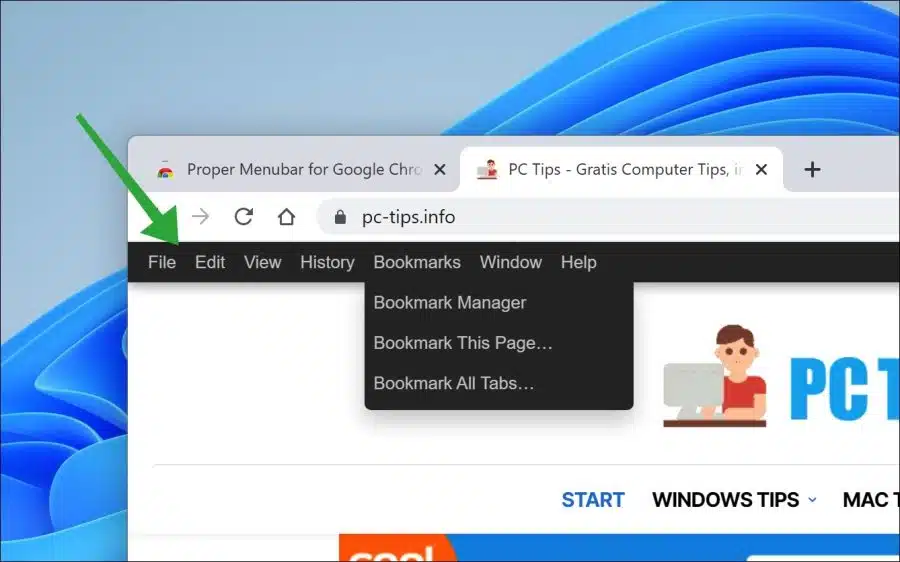
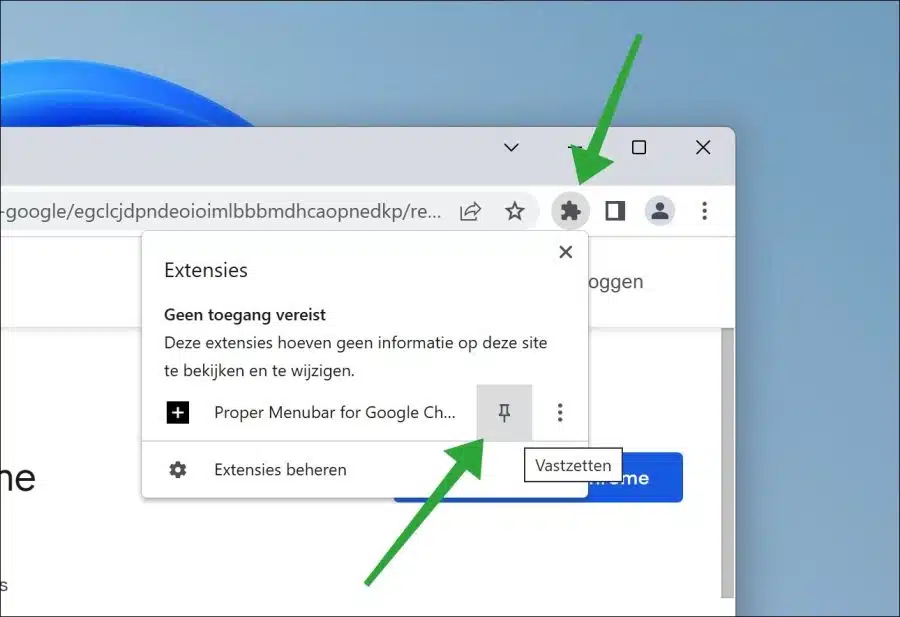
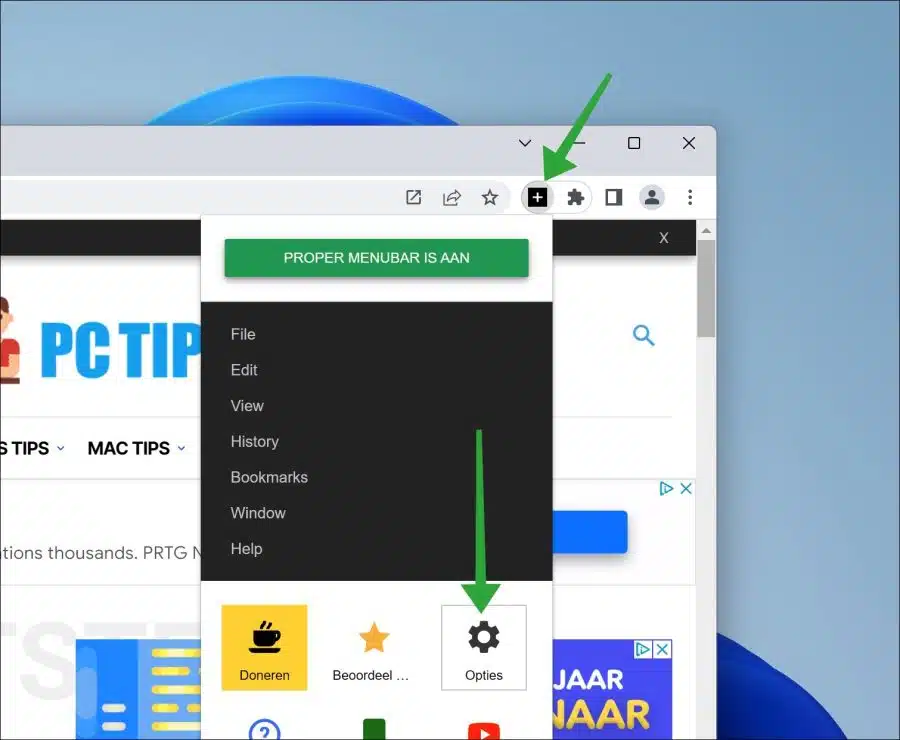
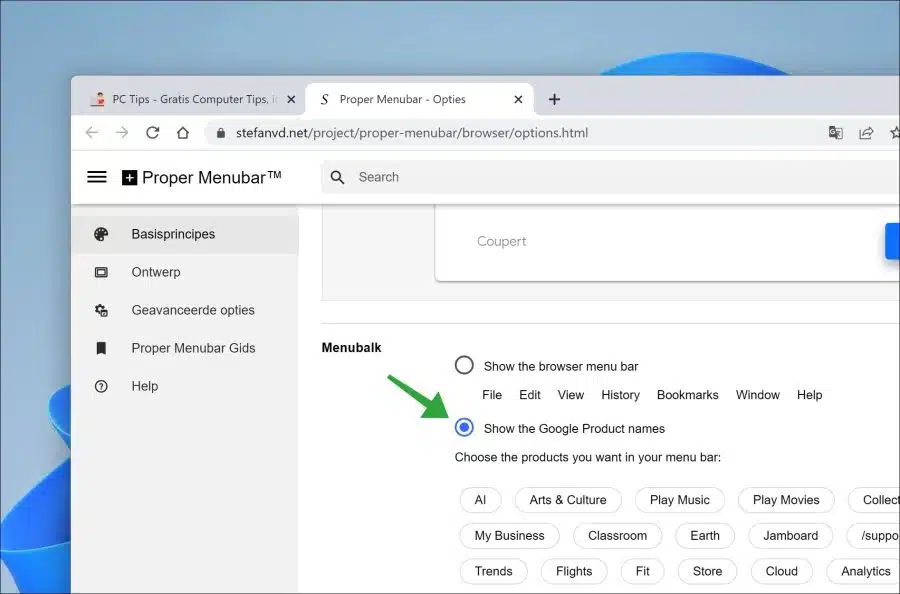
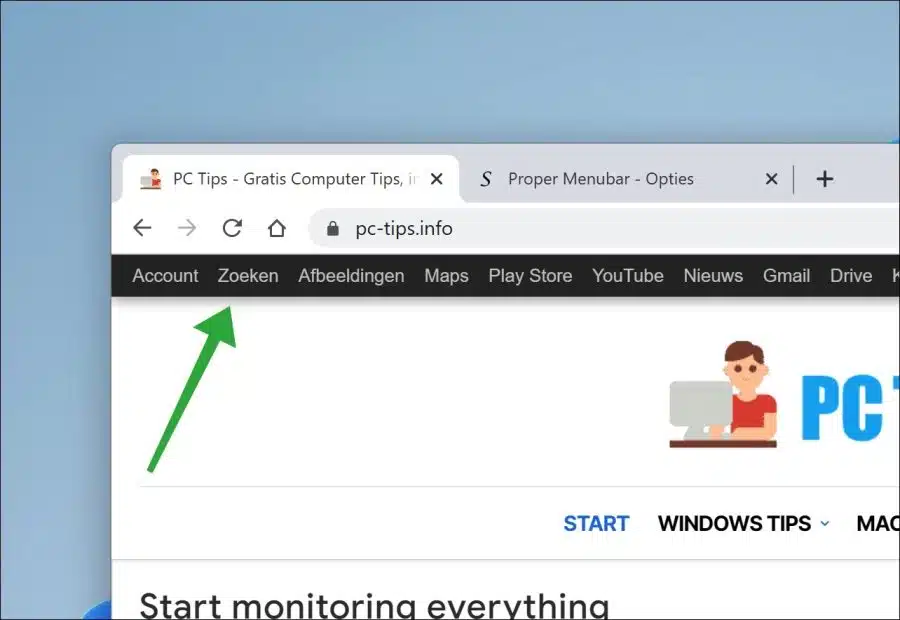
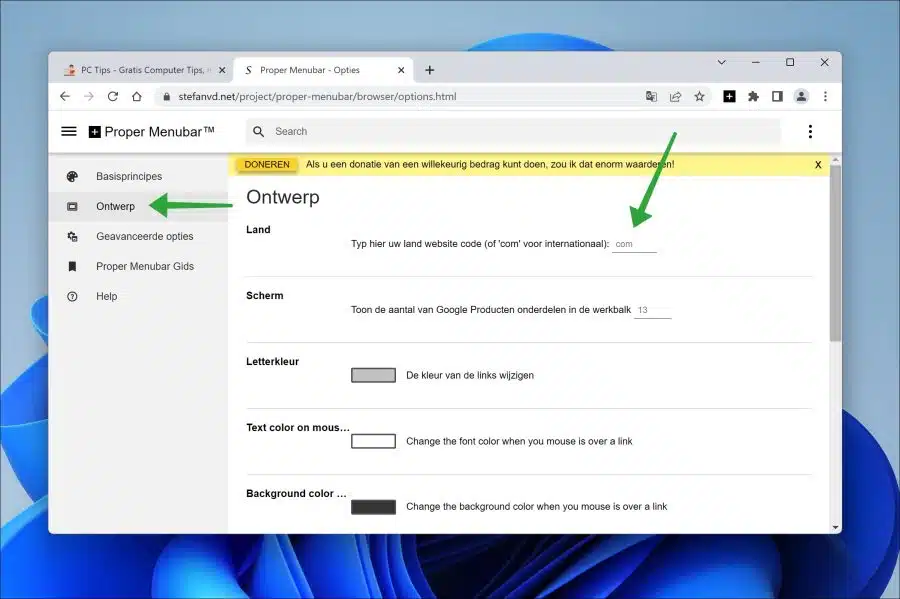
Best ,
I cannot open certain folders (Windows 11)
eg: C:\Documents and settings\eridh\cookies is not accessible
Access denied.
Why can't I access it even as an administrator? Is there a way to solve this?
there are several folders
Best regards,
Eric
Hello, this may be the problem:
https://answers.microsoft.com/en-us/windows/forum/all/how-can-i-access-documents-and-settings-folder-in/d333cd05-1244-42e8-980e-5fe5ece520f3Success!
thanks for the link with the info,
but it doesn't give me an immediate answer as to how I get to the folders.
If I understand correctly, there isn't much in it?
It says what type of folder it is, a “junction”. This is not a folder but a reference. Some technical knowledge is required to do anything with this. I recommend looking up some more information about it. If all else fails, leave these folders as they are.
mvg
okay, I'll stay away from it (but I'm quite curious)
thanks anyway
I totally get it, ditto 🙂