Google Chrome heeft verborgen instellingen die niet direct zichtbaar zijn in het menu of in de instellingen van Chrome zelf. Het gaat om de “Flags” instellingen.
Chrome Flags zijn experimentele functies die geen deel uitmaken van de standaard Chrome ervaring. Sommige zijn gericht op functies die uiteindelijk hun weg vinden naar de publieke versie van Chrome. Andere zijn bedoeld voor ontwikkelaars en worden onderdeel van de Chrome Developer Tools zodra ze worden uitgebracht.
Voordat u Chrome Flags gaat gebruiken of wijzigen moet u zich van een paar dingen bewust zijn. Zodra u een “flag” inschakelt, moet u uw browser opnieuw starten. Alle dezelfde vensters en tabbladen worden opnieuw geopend wanneer u dat doet.
Meld u dan aan voor onze nieuwsbrief.
Flags zijn niet altijd stabiel. Chrome kan er vreemd door gaan doen of er kan een vastloper optreden. Flags hebben niet de uitgebreide tests ondergaan die nodig zijn om ze in de publieke versie van Chrome te implementeren. Er kunnen dus bugs etc. inzitten. Gebruik flags dus niet in een werk- of productieomgeving.
Flags – experimentele instellingen – zijn niet getest op veiligheid. Als u zeer veiligheidsbewust bent, gebruikt u een andere browser of schakelt u Flags uit om online te bankieren of andere gevoelige activiteiten uit te voeren.
Flags zijn niet direct gebonden aan een besturingssysteem. Flags kunt u dus openen op een mobiele telefoon, een Windows-computer, een Mac etc. Oja, flags zijn altijd geschreven in de Engelse taal.
Google Chrome verborgen instellingen openen
Open de Google Chrome browser. In de adresbalk type: chrome://flags/
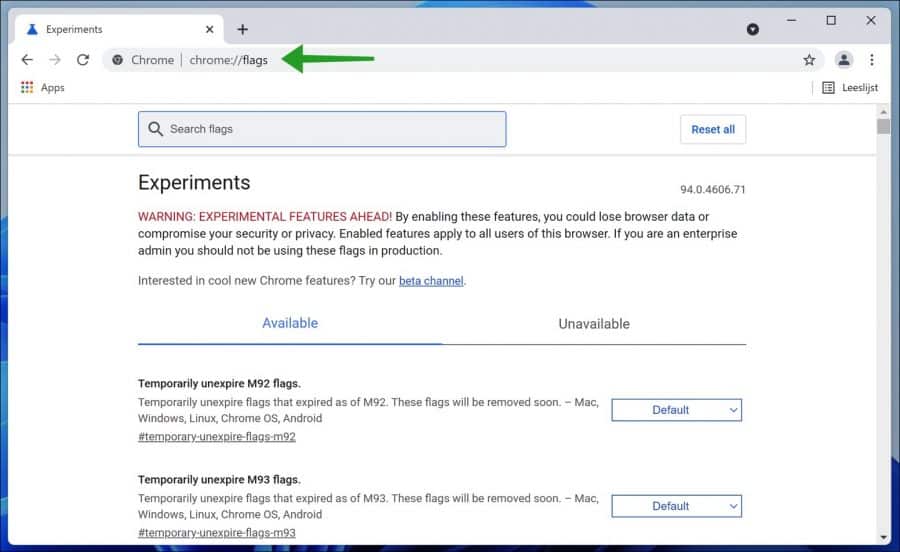
U ziet meerdere experimentele instellingen in Chrome. Deze kunt u per stuk instellen op “Default”, “Enabled” of “Disabled”.
Rechtsbovenin ziet u een “Reset all” om alle flags opnieuw in te stellen op standaardwaardes.
Als u op zoek bent naar een specifieke experimentele functie, een “flag” dan kunt u bovenaan in het “Search flags” venster een zoekopdracht uitvoeren. Als u een specifieke flag niet kunt vinden, dan is het mogelijk dat deze flag is verdwenen. Deze functies wijzigen met iedere nieuwe Chrome versie. Google kan een flag dus zomaar verwijderen.
Sommige flags vind u onder “Unavailable” dit zijn flags die niet geschikt zijn voor uw platform. Deze flags zijn allemaal geschikt voor één specifiek platform. Bijvoorbeeld alleen voor Android apparaten.
Geïnteresseerd in andere nieuwe Chrome-functies? Probeer het Chrome betakanaal.
Lees meer:
Ik hoop u hiermee geholpen te hebben. Bedankt voor het lezen!

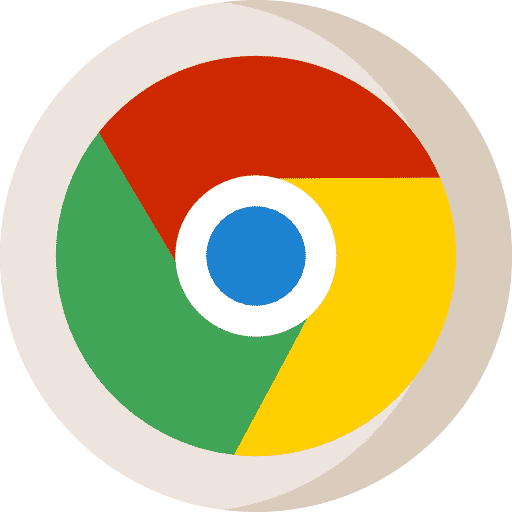
De apps in mijn chromebook stonden aanvankelijk over het gehele beeld. Op de een of andere manier is dit veranderd en staan ze nu links onder in een klein formaat. Indien mogelijk wil ik ze graag weer op de aanvankelijk plaats hebben. Dat is veel overzichtelijker.
Hallo, ik heb zelf geen Chromebook dus kan het niet reproduceren. Mogelijk is dit wat u zoekt: https://support.google.com/chromebook/answer/3113576?hl=nl#zippy=
Succes! Groet, Stefan