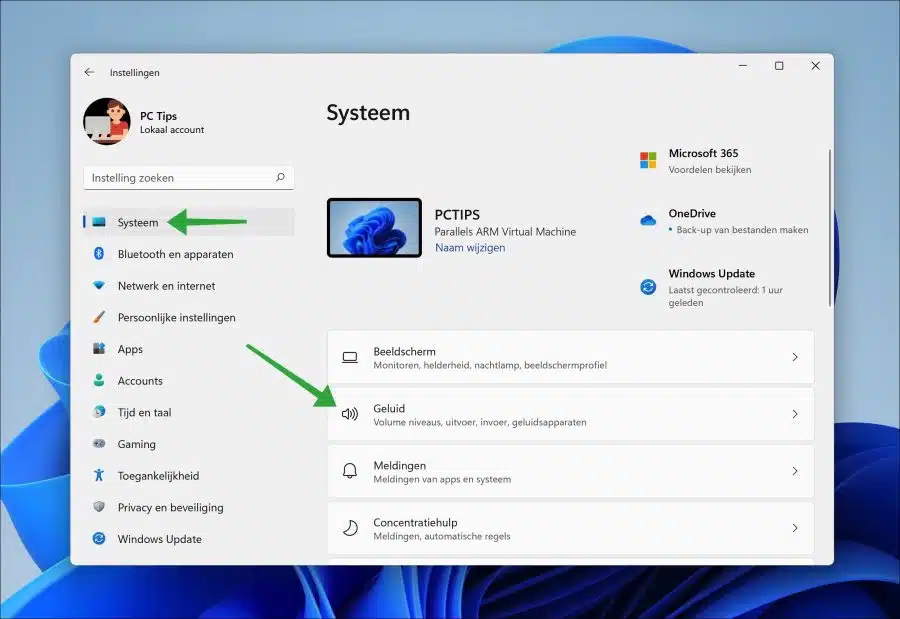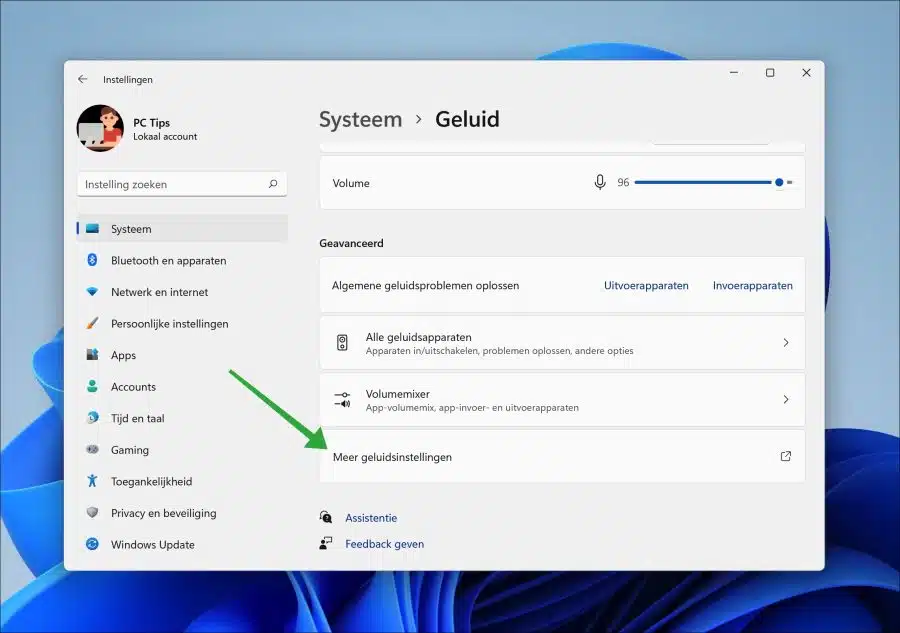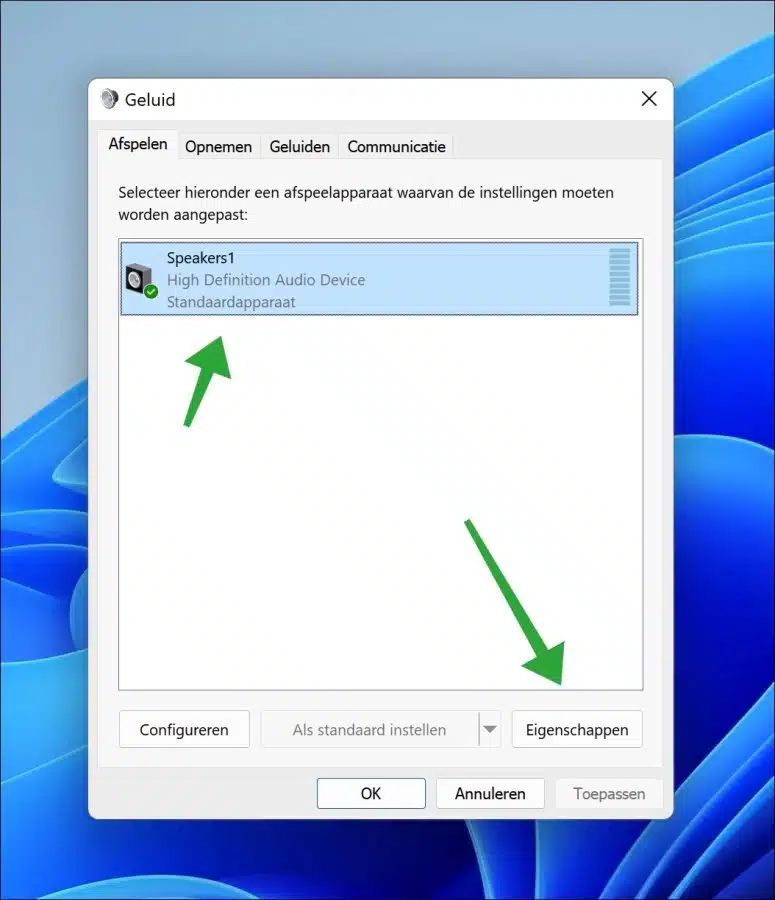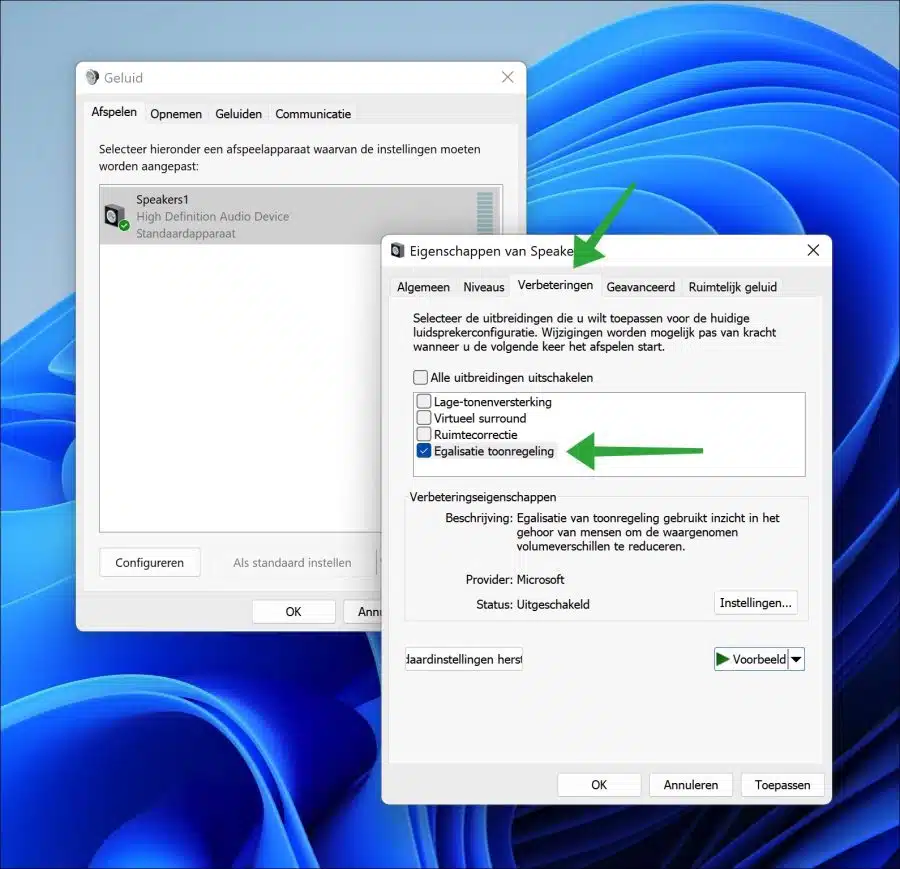In some cases on a Windows 11 PC the sound played louder or softer than you are used to. This is for example the case with online streaming video such as YouTube, advertising, or certain quality of music files.
It can be very annoying if a sound fragment, video or media file suddenly plays louder than the set standard volume. To prevent this, you can enable the “tone equalization” option in the properties of the sound device.
How to Equalize Sound Volume in Windows 11
Right-click on the Start button. In the menu click on “Settings”. In the settings, click on “System” in the left menu and then on “Sound”.
Click on “more sound settings” at the very bottom.
In the “Playback” tab, click on the “Default device” you use for playing sound. Then click on “Properties” at the bottom.
In the properties of the sound output device, click on the “enhancements” tab. Then enable the “Tone Control Equalization” option and click “Apply” and then “OK”. The sound volume equalization is immediately active.
This way you can prevent that sound fluctuates in volume, something that can be an annoying problem especially for a headphone user.
I hope this helped you. Thank you for reading!
Also read: Mute or disable sound in Windows 11.