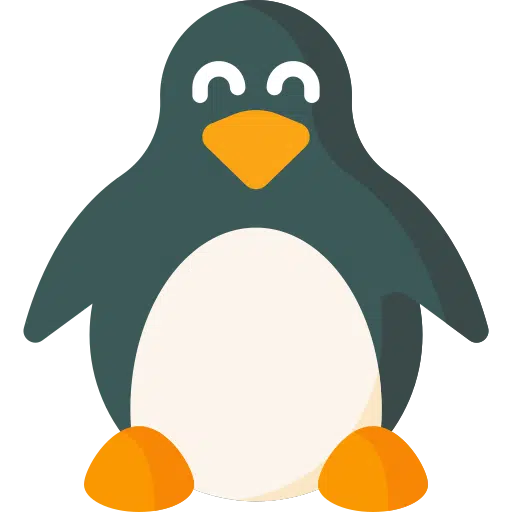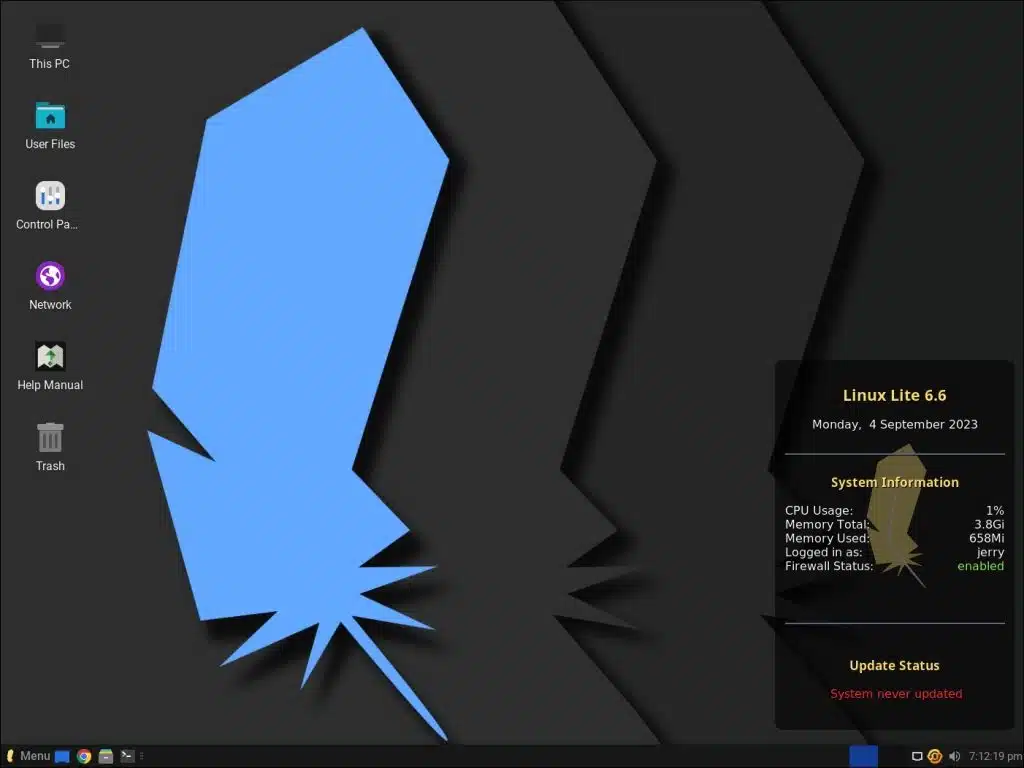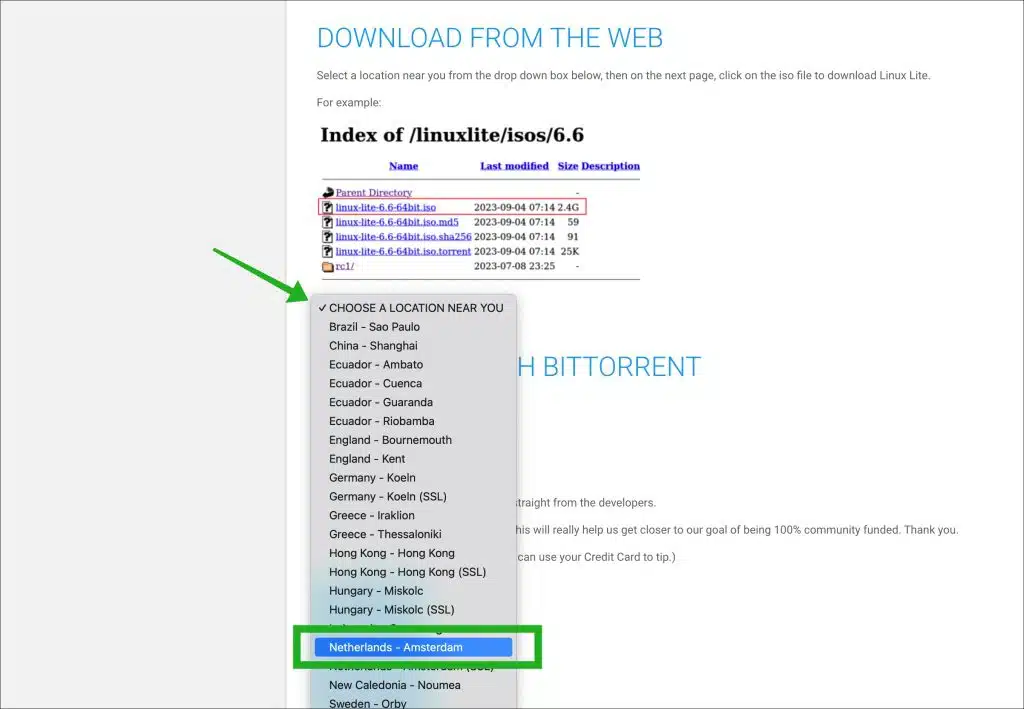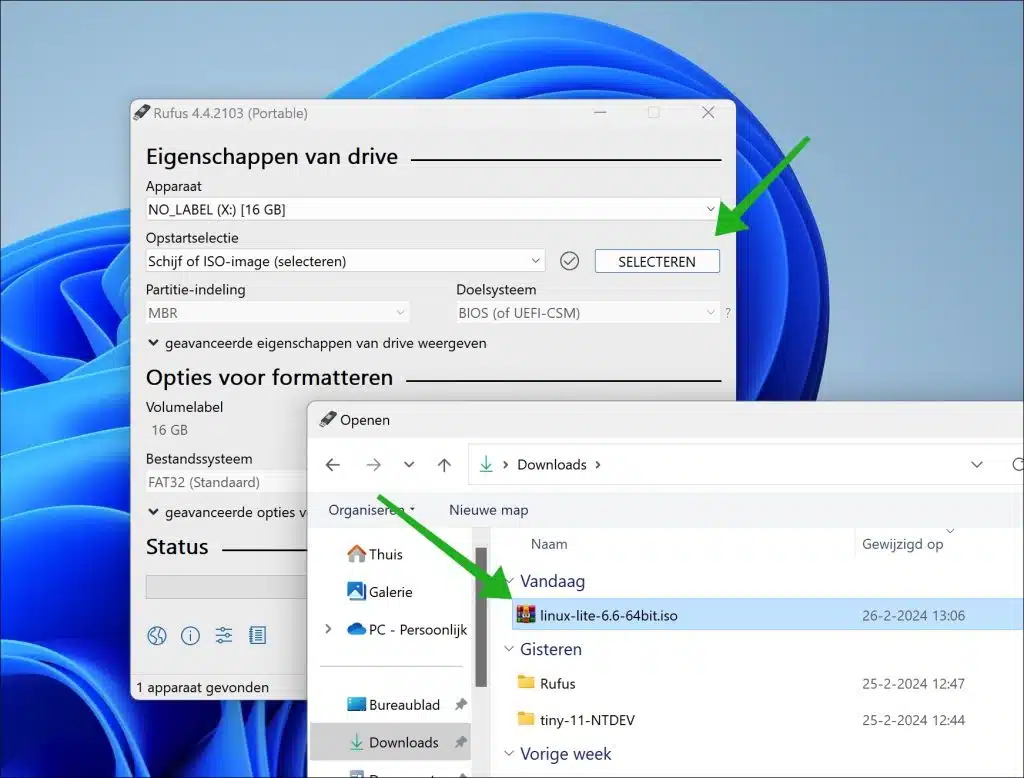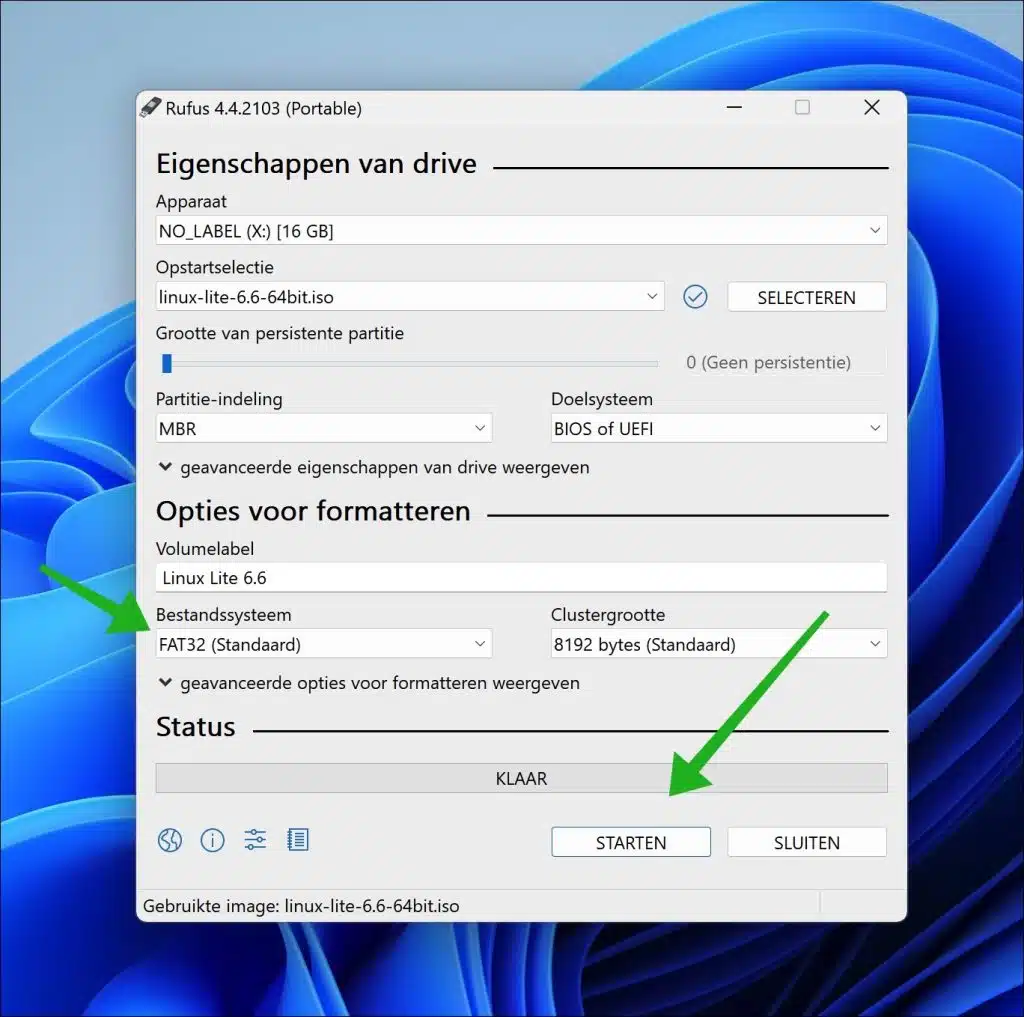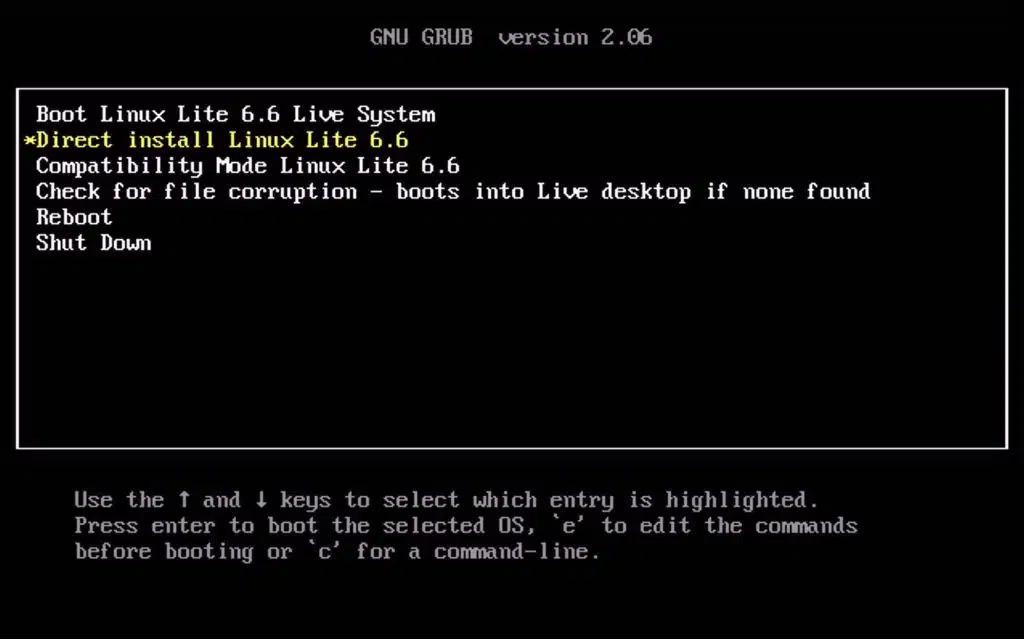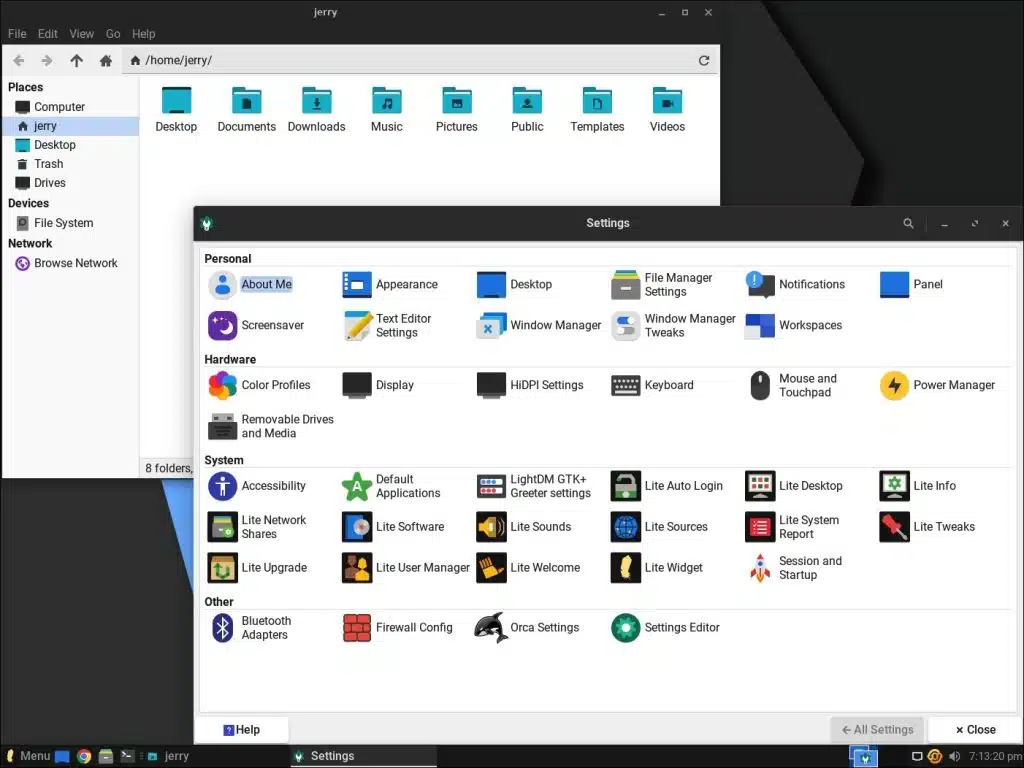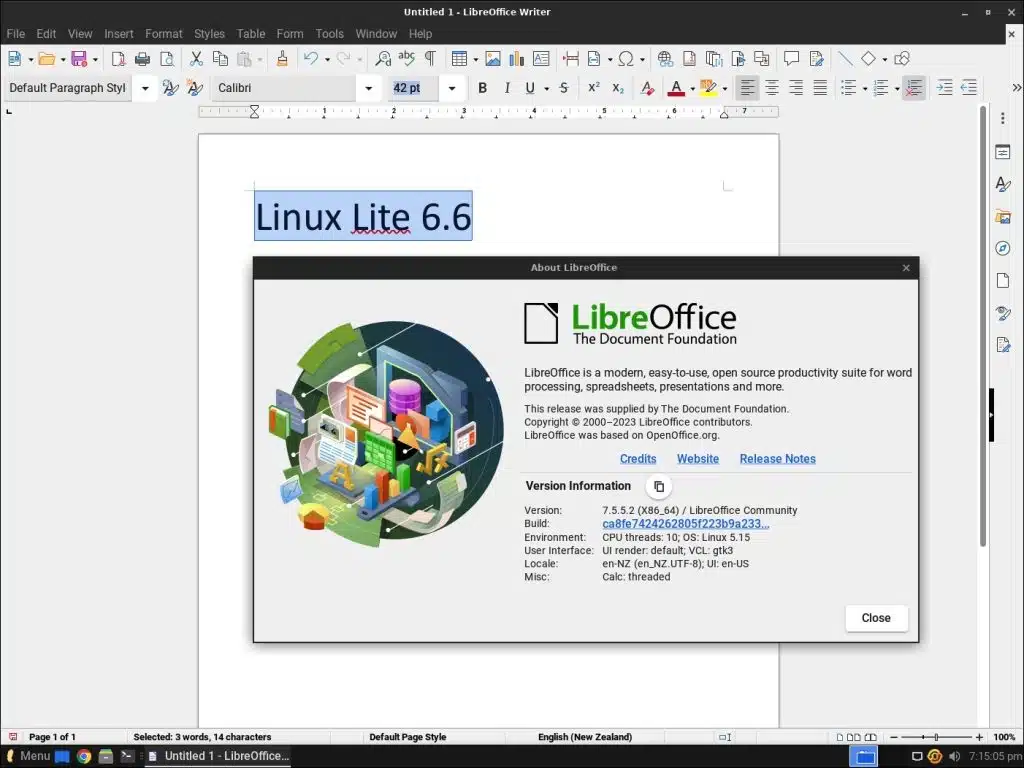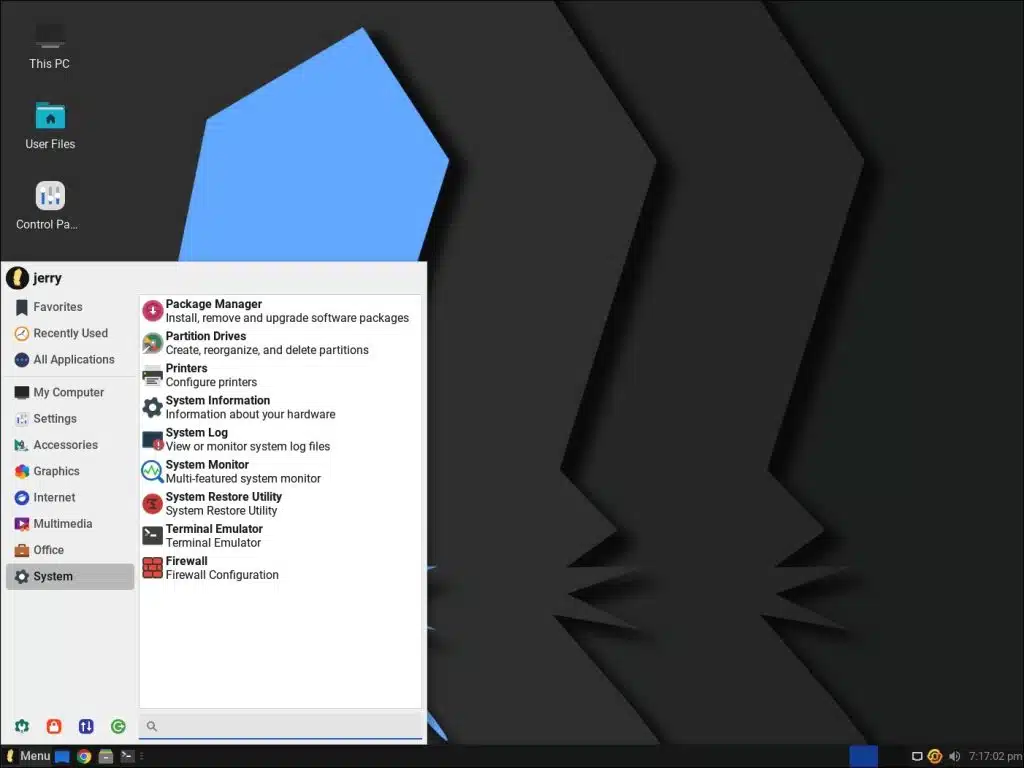Linux Lite is a user operating system that aims to simplify the transition from Windows to Linux. Suitable for beginners in the Linux world, it offers an interface with all features pre-installed, so no additional software needs to be installed upon initial setup. For professional use, Linux Lite offers tools to surf the web, manage email, perform office tasks, and even play games without taking up memory space.
This operating system is praised for its combination of speed, ease of use, functionality, and reliability, making it a top choice for those looking for an efficient operating system. It adheres to the Unix principle of developing programs that excel at tasks and evolves based on community feedback.
Linux Lite – The Linux operating system that is similar to Windows
Linux Lite has introduced a number of notable features, including an updated welcome app, support for new languages, improving inclusivity, and a free AI chatbot for user support. Additionally, the release brings new wallpapers, app updates such as Google Chrome, VLC and the Gimp image editor, along with the addition of the latest Papirus icon theme.
Standard software
Linux Lite contains a number of standard programs that immediately make working a lot easier. These include VLC media player to play media files. The Thunderbird email client to use email, LibreOffice and Google Chrome as the default browser.
User interface
The user interface is reminiscent of Windows, giving Windows users an easy transition with a familiar desktop layout and a start menu. This similarity extends to system navigation and accessibility, making it easy to use for newcomers to Linux.
Speed
Linux Lite is optimized to run on devices that require minimum system specifications. The latest releases focus on improving its speed and efficiency, making it suitable for a variety of systems thanks to the support for both desired hardware configurations.
The minimum requirements to run Linux Lite are:
- CPU: 1GHz processor
- RAM: MB 768
- Storage: 8GB
- Display: VGA screen with a resolution of 1024×768
- Ports: DVD drive or USB port for the installation process
Support and security
Security is a priority in Linux Lite, with a firewall and regular security alerts. This operating system also offers a community forum and a detailed one support for help.
Download Linux Lite
You can download Linux Lite here: https://www.linuxliteos.com/download.php
Install Linux Lite
To install Linux Lite you need a USB stick. We place the contents of the ISO file on this USB stick. This can be done with Rufus on a Windows computer or with Etcher on a Mac.
Download Rufus. Click “Select” and then select the Linux Lite ISO file.
Now insert the USB stick into your computer and click on “Device” in Rufus. Select the USB stick as the device. Make sure the file system is set to “FAT32” and click “Start” to place the Linux Lite ISO file on USB.
When writing to USB is complete, boot your computer from USB to start the Linux Lite installation.
The GRUB Bootloader will start. You now have several options. To try Linux Lite, choose “Boot Linux Lite Live System”, Linux Lite will then be booted from USB without installation. To install Linux Lite, select “Direct Install Linux Lite”.
Related: Create a bootable (Bootable) Linux USB stick.
After installation you can use Linux Lite. Here are some images for an impression of Linux Lite.
I hope to have informed you with this. Thank you for reading!
Also read: