Bluetooth technology opens up many new possibilities, such as wireless keyboards, mice, headphones and much more. In addition to these wireless peripherals, this technology is widely used in new technologies in our daily households.
These are just a few examples of the use of this wireless Bluetooth connection. However, if Bluetooth is not working or has a poor connection, this can happen problems to care.
In this article, I focus on troubleshooting Bluetooth issues on a Mac.
Disable Bluetooth and enable Bluetooth again Mac
The easiest and fastest solution is to disable and re-enable Bluetooth. First, click the Bluetooth icon in the menu bar at the top right of the screen and select Disable Bluetooth.
Wait for a few seconds and click on the same Bluetooth icon and select Enable Bluetooth to start the service.
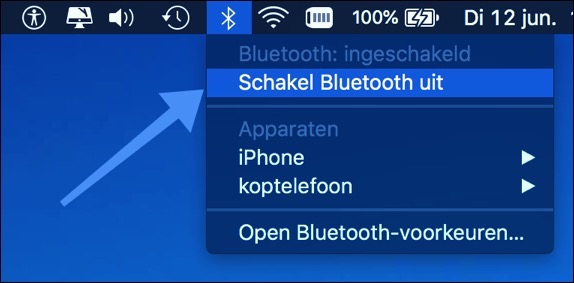
You can also try restarting your computer by pressing it Applelogo in the menu bar at the top left of your screen and then selecting Restart.
Bluetooth peripherals
Sometimes the Bluetooth connection is unstable and reacts to the Mac's activities. Also try removing all USB peripherals to resolve this problem.
Start by disconnecting all devices connected via the USB port, such as the mouse, keyboard, external hard drives, etc. Turn off Bluetooth and completely shut down your Mac, wait a few minutes.
Restart your computer and turn on your Bluetooth, check if this solved your problem and then connect your devices via USB ports. If this method solved your problems, you can try connecting one at a time and restarting your Mac after each connected device to find out which peripherals are causing the problems.
Delete Bluetooth configuration file
Probably the most common problem with Bluetooth not working on a Mac is a corrupt Bluetooth configuration file on the Mac. If the methods mentioned above are yours problem with Bluetooth couldn't solve it, try deleting the Bluetooth configuration file from your Mac.
Open Finder on your Mac, you can find Finder at the bottom left of the menu bar or you can press the space bar at the same time as the CMD button.
In the search field, type Finder. At the top of the menu, go to “Go” and click on “Go to folder”. Type in the field /Library/Preferences a new folder will open. Search for file: com.apple.bluetooth.plist and delete the file by dragging it to the trash.
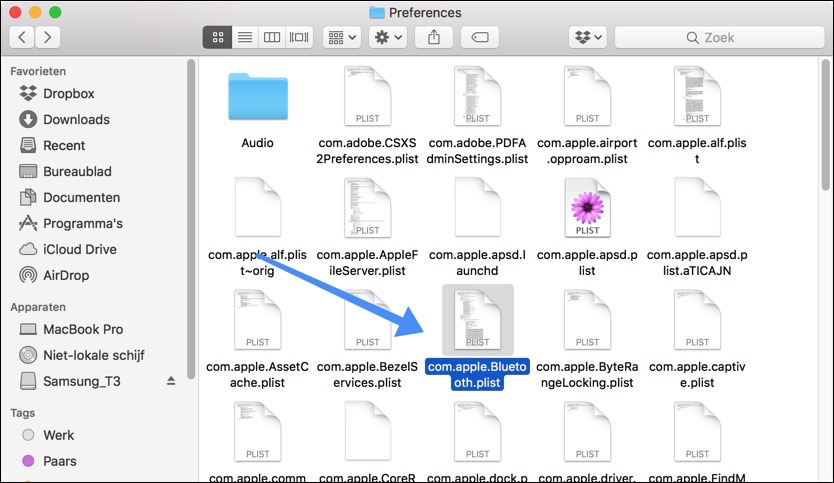
If your Mac asks for administrator information, enter it and shut down your Mac. Wait a moment, and then turn on your Mac again. Check if Bluetooth is working on your Mac.
Reset the Bluetooth module of the Mac
Normally, resetting the Mac's Bluetooth system is the easiest method to resolve various issues you encounter when you try to use Bluetooth or other devices connected to your computer through it.
To get started, hold down the Shift and Option (⌥) buttons on your keyboard and click the Bluetooth icon in the menu bar at the top right of your screen. Once you have opened the hidden menu, select the Debug option and then “remove all devices” to erase all paired Bluetooth devices.

Then you go to the same hidden menu by holding down the Shift and Option buttons and clicking on the Bluetooth menu. Once the reset is complete, your Mac's Bluetooth module will be refreshed. Try reconnecting all your Bluetooth devices to create a new pairs file and preference list.
Hopefully these tips have helped you resolve the Bluetooth issues!


I want to connect my new AirPods to my (old) Macbook. But Bluetooth doesn't work. The menu bar shows the Bluetooth sign with a line through it. When I click on it, the slider is set to “on”, but that does not happen.
When I click on Bluetooth preferences I get “PREFERENCES ERROR The 'Bluetooth' preference panel could not be loaded.”
I have the com. via Library/Preferences.apple.bluetooth.plist removed. But then I still get the same message.
I have MacOS Monterey 12.6.6 and a Macbook Pro Early 2015
Hallo,
This article offers several solutions:
https://discussions.apple.com/thread/253458144Success!
Hi Stephen,
My Bluetooth (MacBook) does not find other devices. I deleted the .plist, used remove other devices option in hidden menu and refresh module option too, so all options provided. No connection, it cannot find any other devices. Do you have any idea? Thanks for your tips and tricks here!
Hello, have you tried this yet?
SMC Reset: http://support.apple.com/kb/ht3964
PRam reset: http://support.apple.com/kb/ht1379
NVRam reset: https://support.apple.com/en-us/HT204063
Another option is to (temporarily) change the name of your computer, sometimes it helps. Click on it Apple icon in the top left corner. Click System Preferences. Go to Share and rename your computer. You need to change the name, this is changed immediately and you cannot click a button to confirm. Another option is to buy an external Bluetooth module and see whether this module can detect Bluetooth devices.
Success!
What if you've tried all this and the Bluetooth still can't find other devices and can't find itself?
Can you explain what you have already tried? Perhaps I can help find out what else can be done.
My MacBook Air does not recognize the Bluetooth hardware. I have already replaced the WIFI/Bluetooth module twice (tested two modules). I do not get a debug menu for Bluetooth. OpenPacketLogger only.
Does anyone have an idea ?
Hello, have you ever performed the SMC and PRam reset?
SMC Reset: http://support.apple.com/kb/ht3964
PRam reset: http://support.apple.com/kb/ht1379
Bluetooth Explorer: http://www.pc-tips.info/downloads/BluetoothExplorer-Mac.zip
I have also downloaded “Bluetooth Explorer” for you and placed it on our server. I recommend that you launch Bluetooth Explorer, click “Tools” in the menu and open “Modify Software & Device Configuration”. Perform the “Full factory Reset of HID Apple devices off”. I'm assuming you may be able to do other options yourself since you're bringing up OpenPacketLogger. These are advanced tools and not for beginners. Hopefully this has helped you.
and when clicking [shift option] and bluetooth icon it reports that no bluetooth is available instead of showing a hidden menu???
There may be several causes for this, in this article you will find a number of solutions (the article will be translated for you). I would perform the SMC reset, and delete the .plist files as indicated in the instructions below.
https://translate.google.com/translate?sl=pt&tl=nl&js=y&prev=_t&hl=en&ie=UTF-8&u=https%3A%2F%2Fmacpaw.com%2Fhow-to%2Ffix-bluetooth-not-available-problem&edit-text=
Success!