When you have multiple audio devices connected to Windows 11, it can be useful to rename them so you can quickly identify them.
It is really annoying if you select the wrong audio device to play a video that is offensive to others or play an embarrassing music on the wrong sound device. You can save yourself some inconvenience by renaming your audio devices so you know which device is connected to your computer.
Although Windows tries to name the devices according to the manufacturer's preset name, it is sometimes difficult to determine which device is which from the name. Therefore, Windows offers users the option to uniquely name devices connected to their computers. You can give each device a unique and descriptive name so you can distinguish it from the others.
Rename audio device in Windows 11
Right-click on the start button. Click on Settings in the menu. Click on System on the left. Then click on Sound.
To display the connected audio devices, click “Choose where to play audio”. Then click on the audio device.
Under the name and description of the audio device, click “Rename”.
Enter the new name for the audio device and click “Rename” again.
The new name for the device is immediately active and recognizable.
Lees meer:
- Sound goes louder and quieter in Windows.
- Adjust Windows startup sound.
- No sound in Google Chrome.
- Improve audio in Windows 11.
I hope this helped you. Thank you for reading!

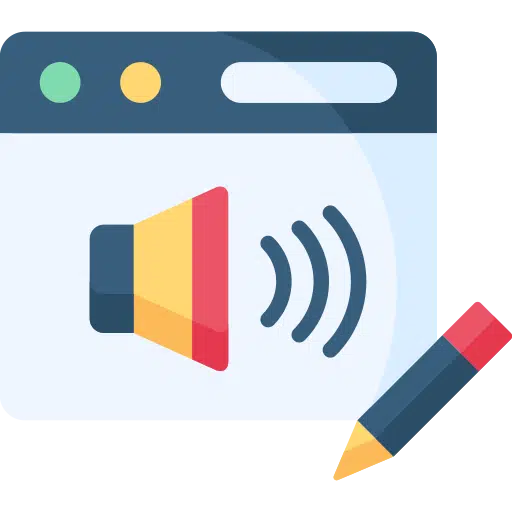
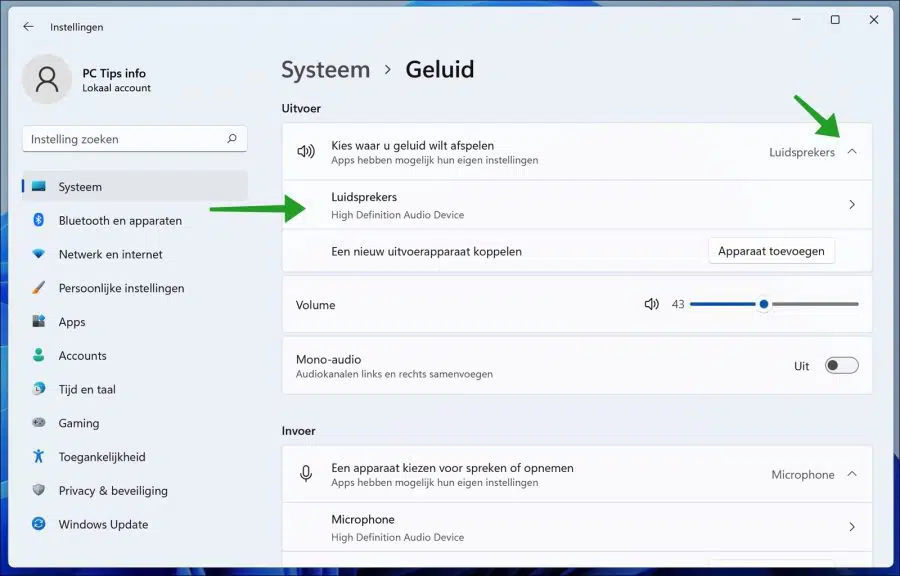
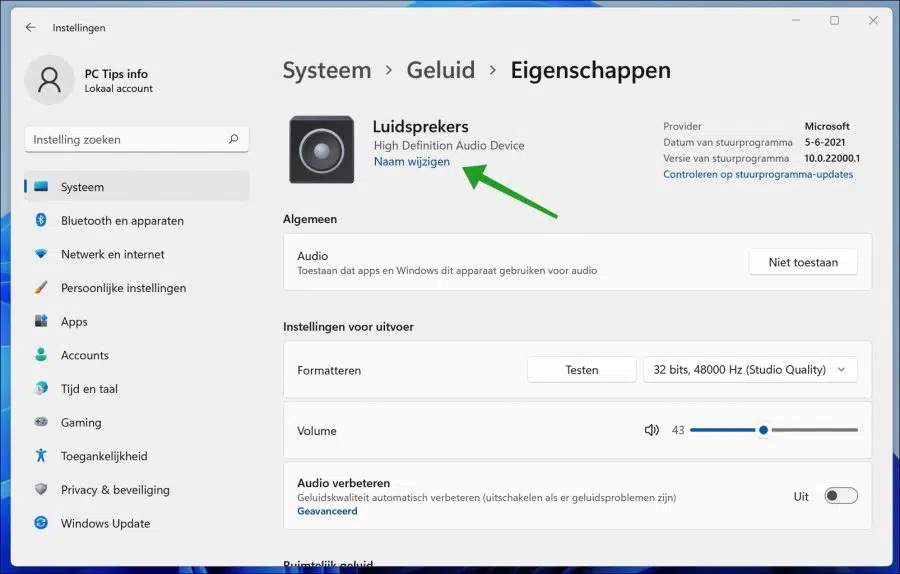
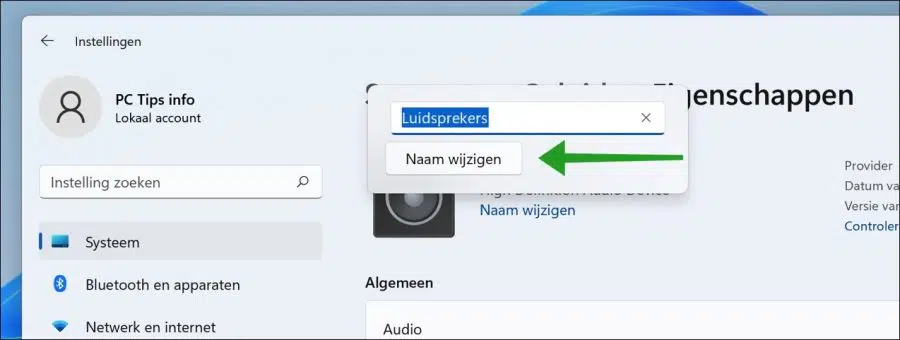
January 30, 1 Hello, I thought I found the solution to the described problem here. I'm happy that I can change the name, but in the end I still don't see the changed name in the overview of 'Bluetooth and Devices'. That type number is still there, but I don't always know whether it belongs to one BT speaker or the other. Or do I only have that and others don't?
Greetings, Tino
Hello, to change the name of the Bluetooth device do the following.
Press Windows + R. In the run window type: control
Click on Hardware and Sound. Then click on Devices and Printers. In the devices, right-click on the Bluetooth device, click properties and change the name.
Success!
Hi Stefan, There is probably an option that it works for someone, but unfortunately not for me. I have Windows 10 Pro, when I right-click on the speaker in question, nothing happens, including no properties options. I also have a laptop with Windows 11, same story. Thank you very much for the effort!