Het Win-X-menu is een menu in Windows 11, Windows 10 en eerdere versies dat verschijnt wanneer u op de sneltoets Windows + X drukt. Het is een extra contextmenu dat snel toegang biedt tot enkele systeem apps en instellingen.
Het Win-X menu is ontworpen om gemakkelijk toegang te bieden tot veelvoorkomende administratieve taken zonder dat u door het Configuratiescherm of andere systeemmenu’s hoeft te navigeren.
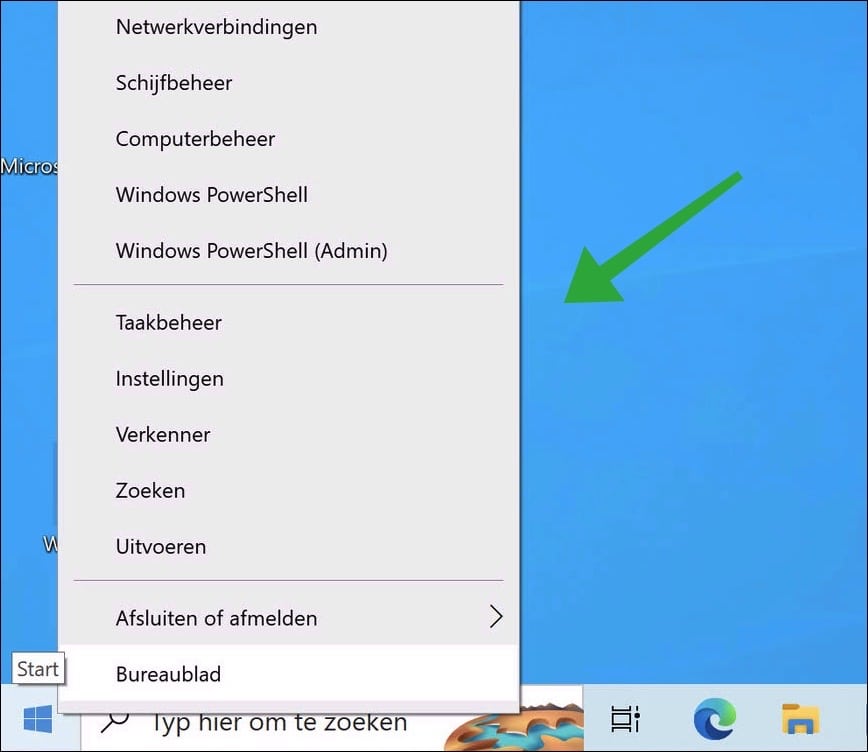
Alle snelkoppelingen die beschikbaar zijn in het Win-X menu kunt u bewerken. Via een app kunt u er snelkoppelingen aan toevoegen of verwijderen. Op deze manier kunt u het Win-X menu aanpassen naar wens.
Meld u dan aan voor onze nieuwsbrief.
Stel dat u bijvoorbeeld veel met een bepaalde app werkt, dan kunt u deze snelkoppeling naar de app toevoegen aan dit Win-X menu. Op deze manier kunt u met één enkele klik op de Startknop het Win-X menu openen en hierna direct de app openen.
Win-X menu bewerken in Windows 10
Om te beginnen download u “WinXmenuEditor” een gratis app van de ontwikkelaars van WinAero Tweaker.
Open de app. Klik in het menu op “Add a program”. U kunt nu zelf een snelkoppeling naar een app toevoegen, of een “preset” kiezen. Een preset is voorgedefinieerd item wat u kunt toevoegen. Zo kunt u bijvoorbeeld de “afsluit opties” toevoegen en meer.
Ook kunt u onderdelen van het configuratiescherm toevoegen en onderdelen uit de administratieve hulpmiddelen.
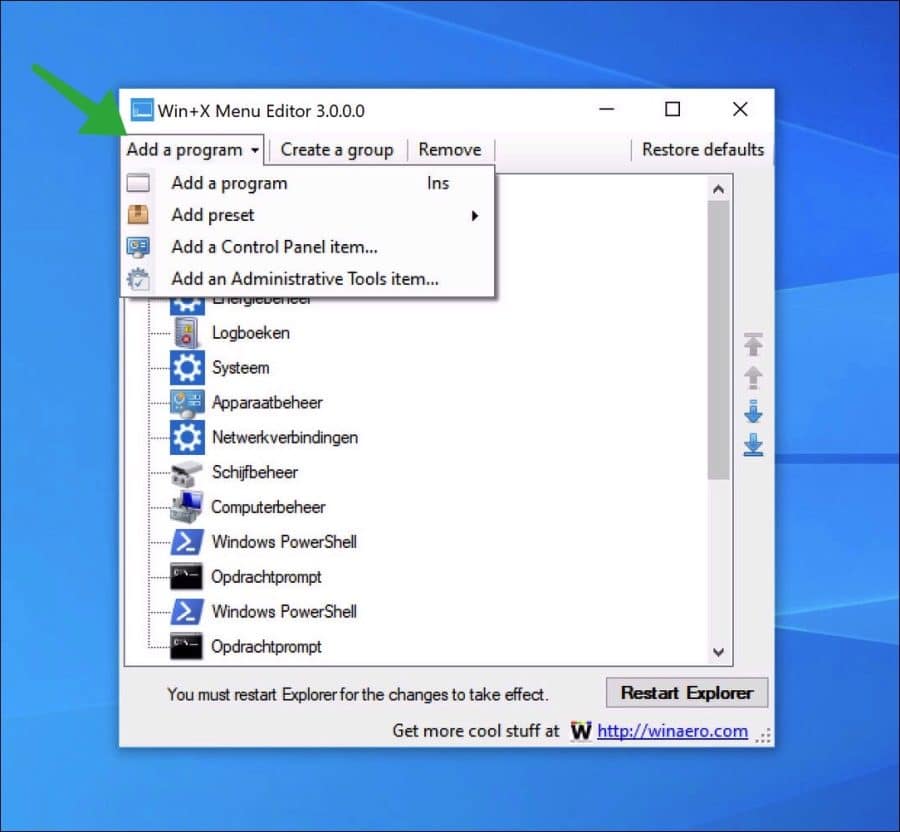
Als u de gewenste snelkoppeling heeft toegevoegd, dan kunt u via de rechterzijde de ordening wijzigen. U kunt de snelkoppeling hoger of lager in de lijst verplaatsen.
Als u klaar bent, dan klikt u op de knop “Restart Explorer”. Windows Explorer wordt dan herstart en de snelkoppeling is toegevoegd aan het Win-X menu. Als voorbeeld heb ik “Paint” toegevoegd aan het Win-X menu.
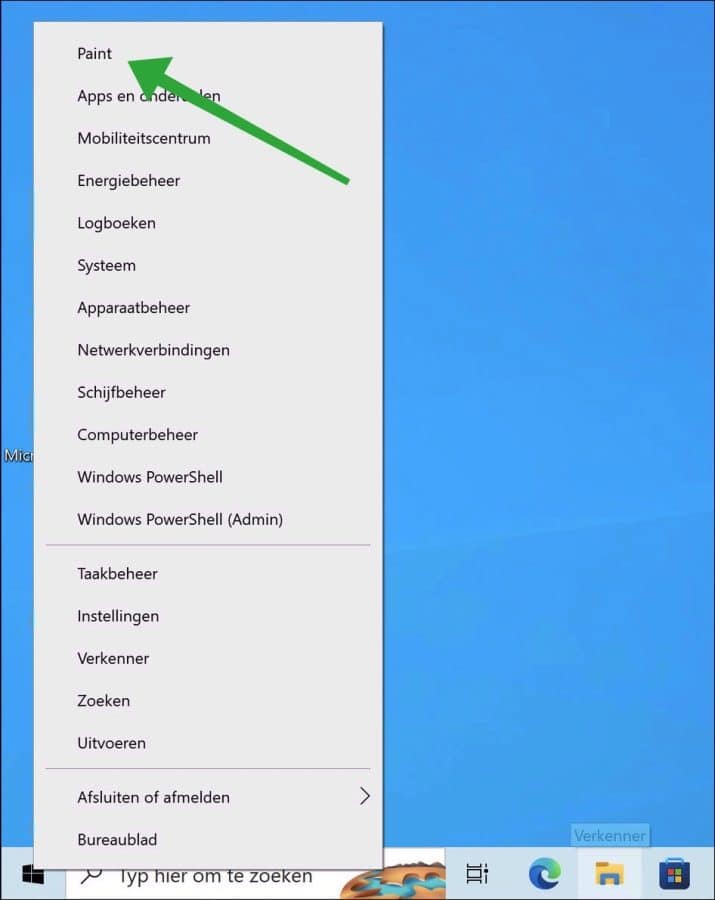
Door de snelkoppeling opnieuw te selecteren en op de “Remove” knop te klikken kunt u een bestaande snelkoppeling uit het Win-X menu verwijderen.
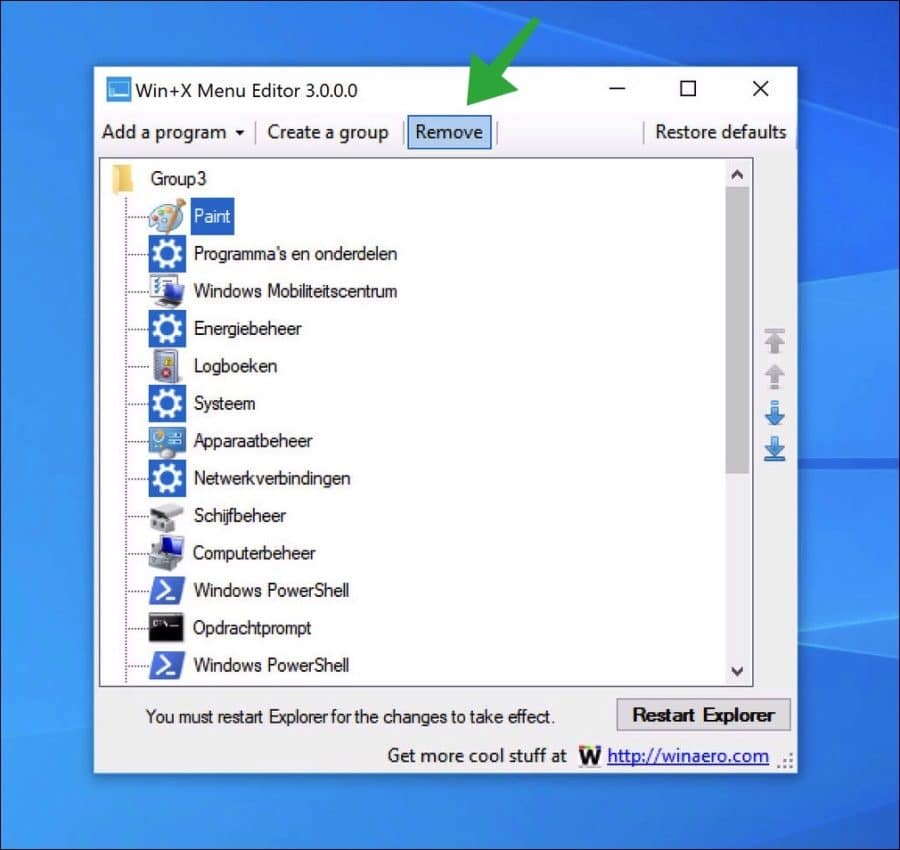
Als laatste biedt Win-X menu een optie om een groep aan te maken. Hiermee maakt Win-X editor als het ware een scheidingslijn zichtbaar. Alle snelkoppelingen die u hieraan toevoegt zijn beter te onderscheiden in de lijst van snelkoppelingen.
In onderstaand voorbeeld heb ik nieuwe groep aangemaakt en daar de Windows verschillende opstartopties en afsluit opties aan toevoegt.
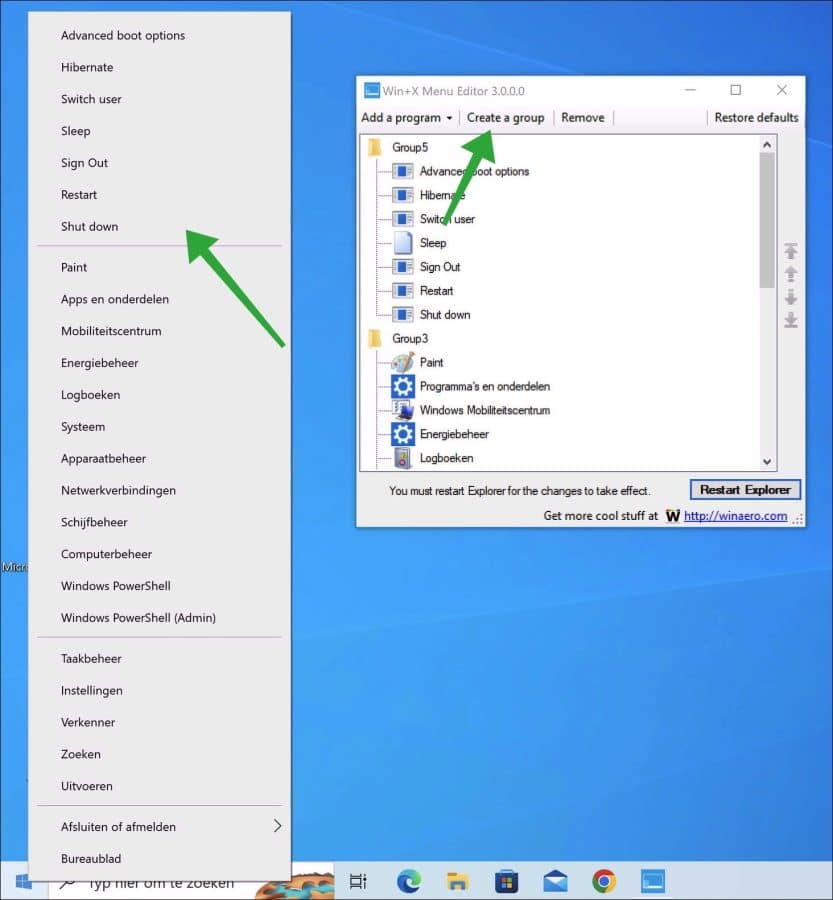
Helaas werkt deze app niet in Windows 11. Dit heb ik getest. Het werkt alleen voor Windows 10 en eerdere Windows versies.
Ik hoop u hiermee geïnformeerd te hebben. Bedankt voor het lezen!

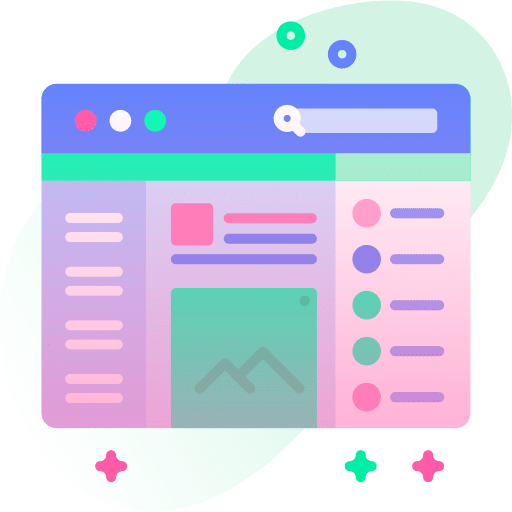
Help mee
Mijn computertips zijn gratis en bedoeld om andere mensen te helpen. Door deze pc-tip te delen op een website of social media, helpt u mij meer mensen te bereiken.Overzicht met computertips
Bekijk ook mijn uitgebreide overzicht met praktische computertips, overzichtelijk gesorteerd per categorie.Computerhulp nodig?
Loopt u vast met uw pc, laptop of software? Stel uw vraag op ons computerforum en krijg gratis computerhulp van ervaren leden en experts.