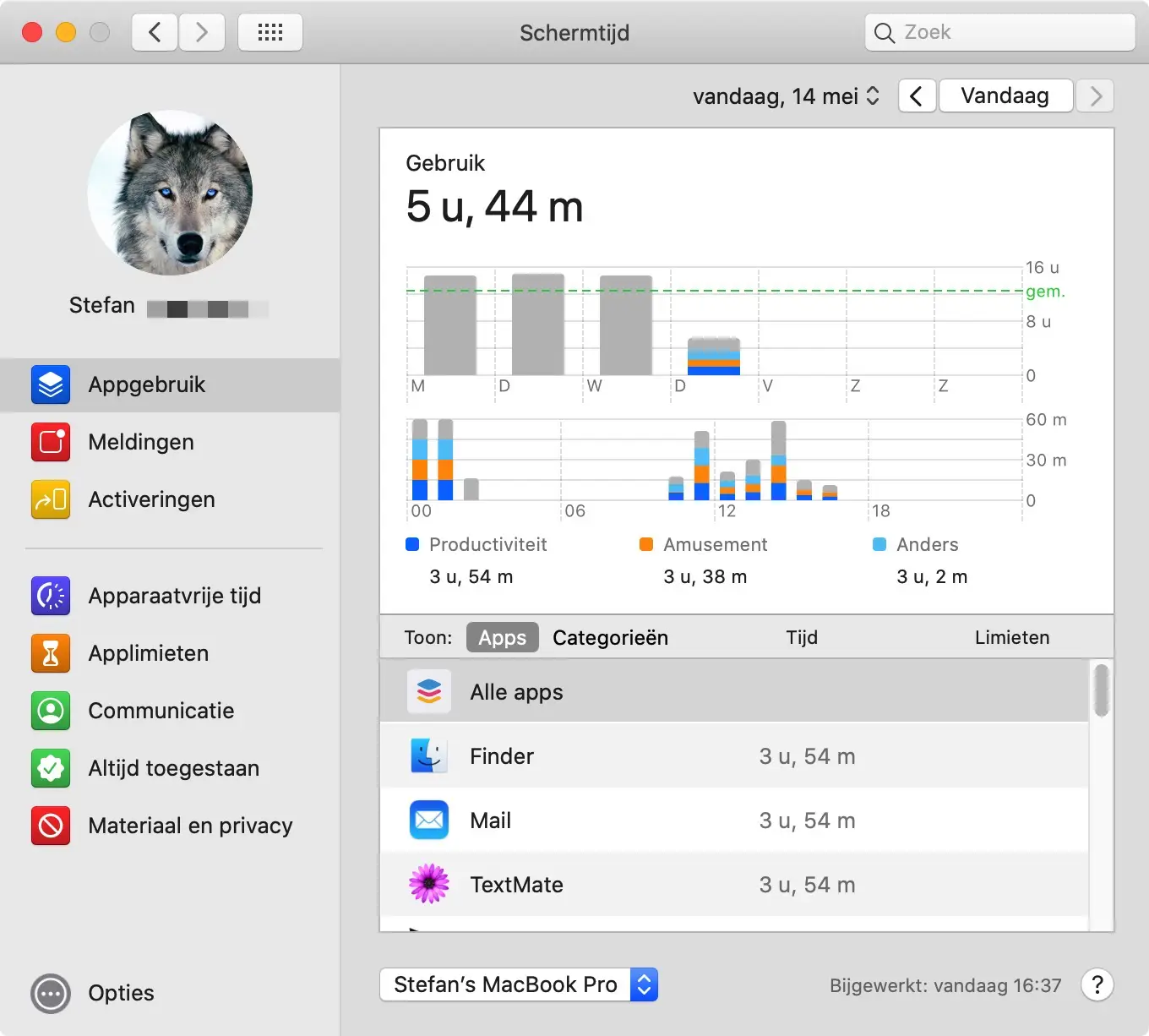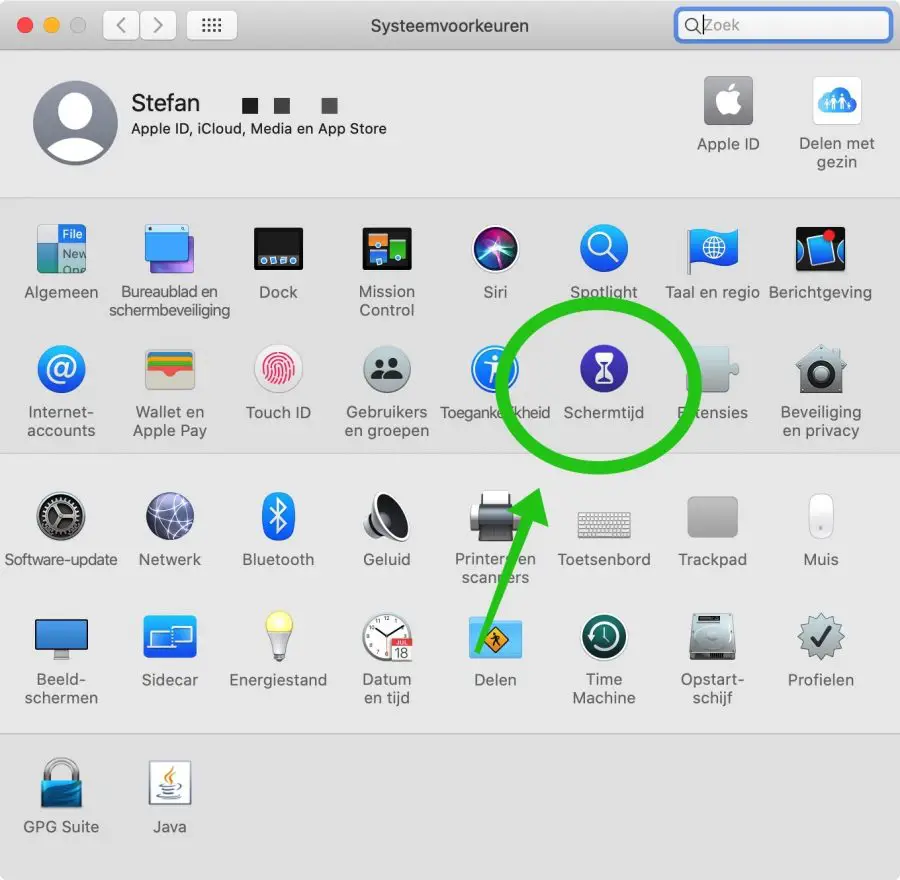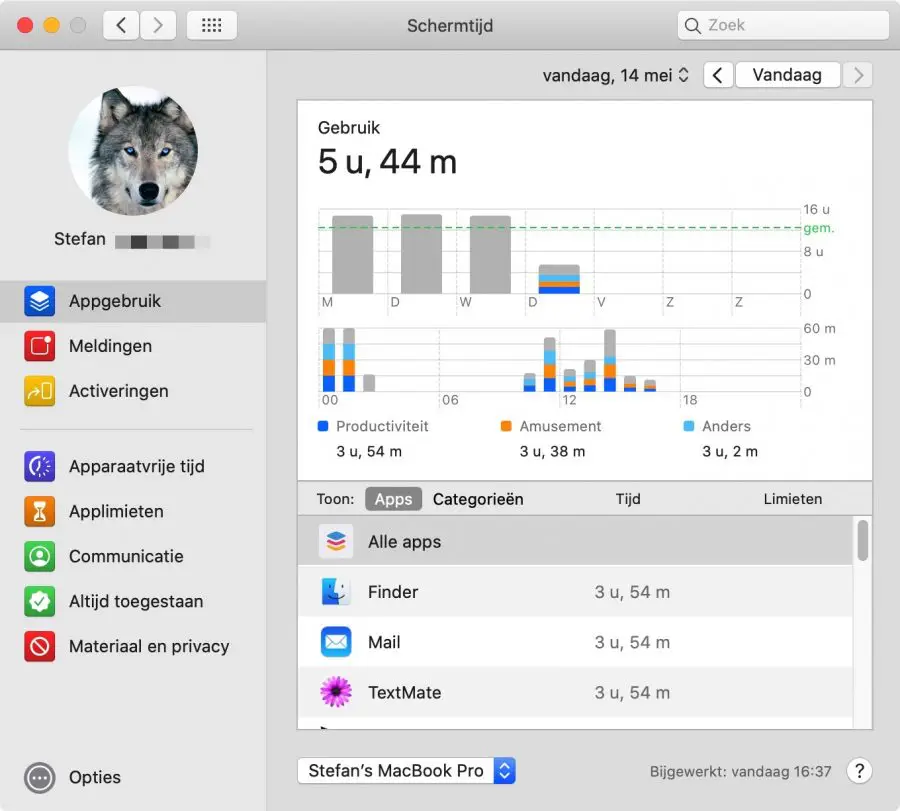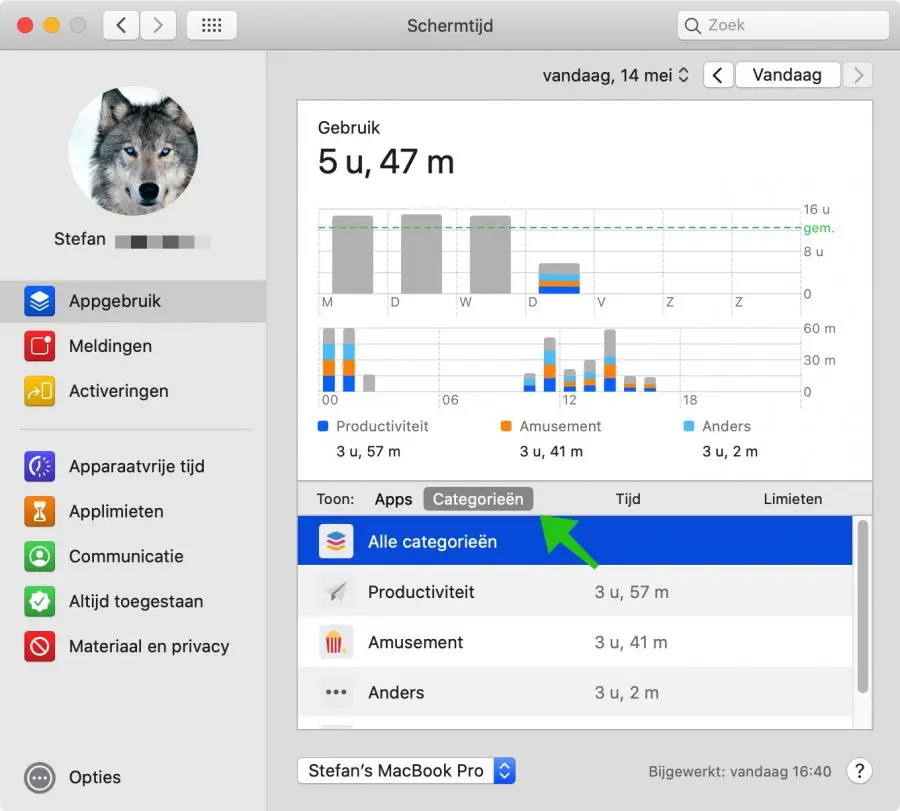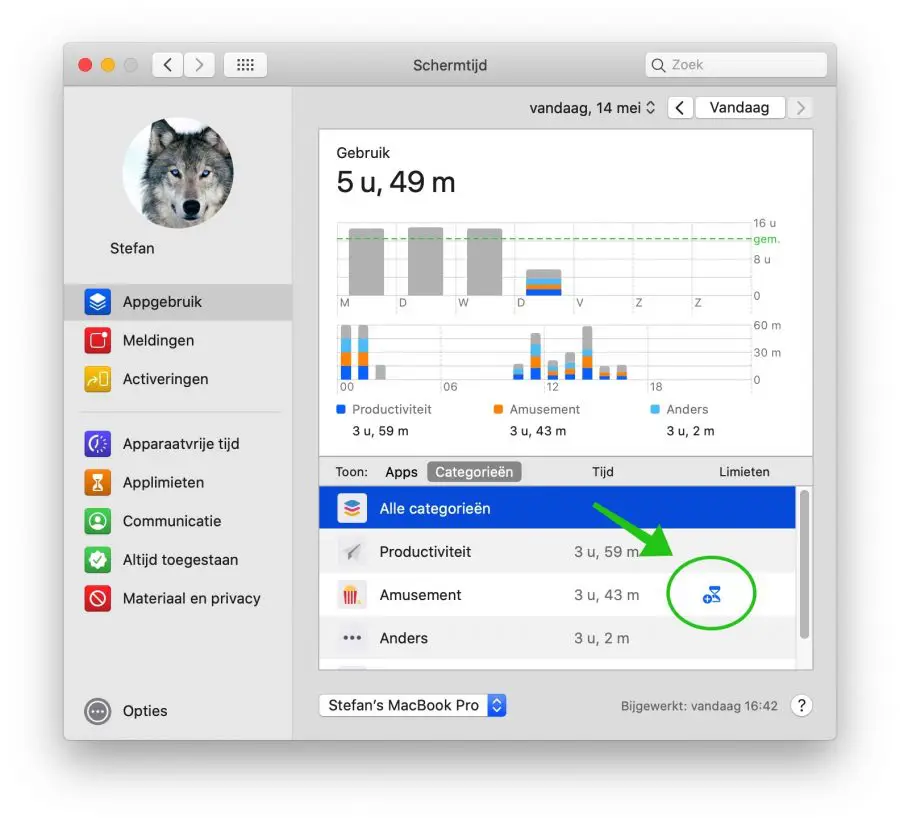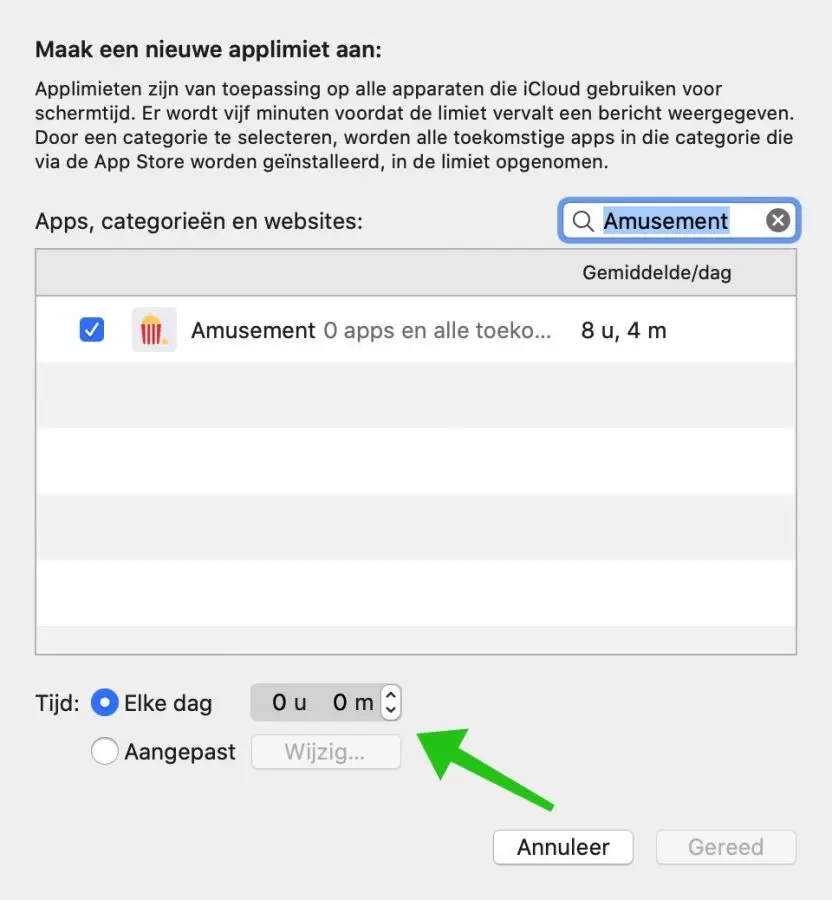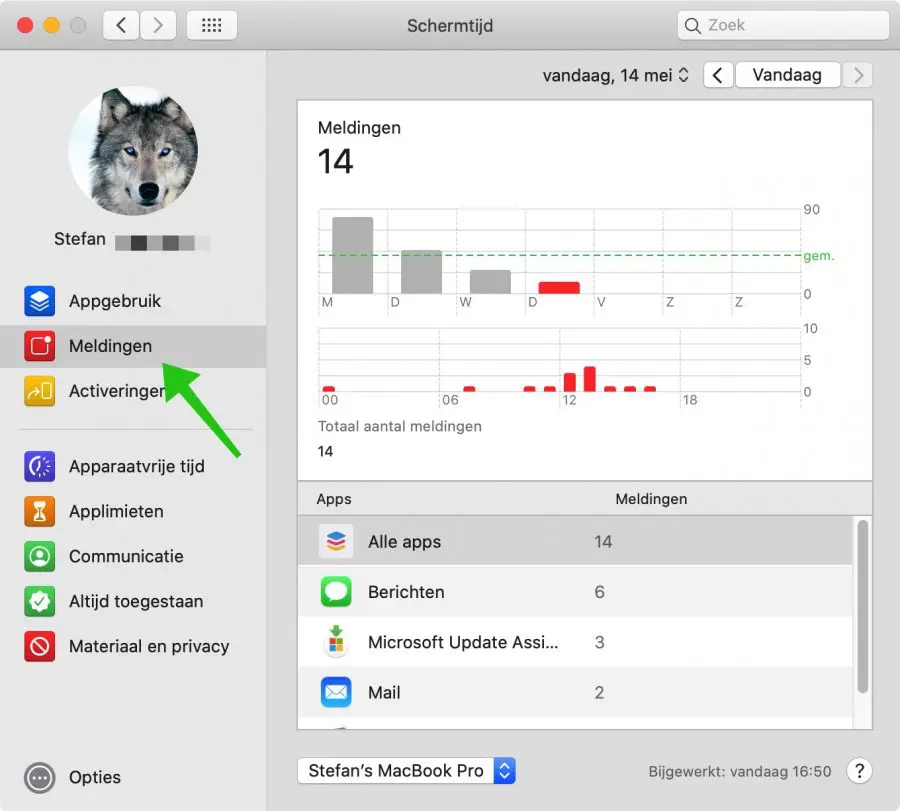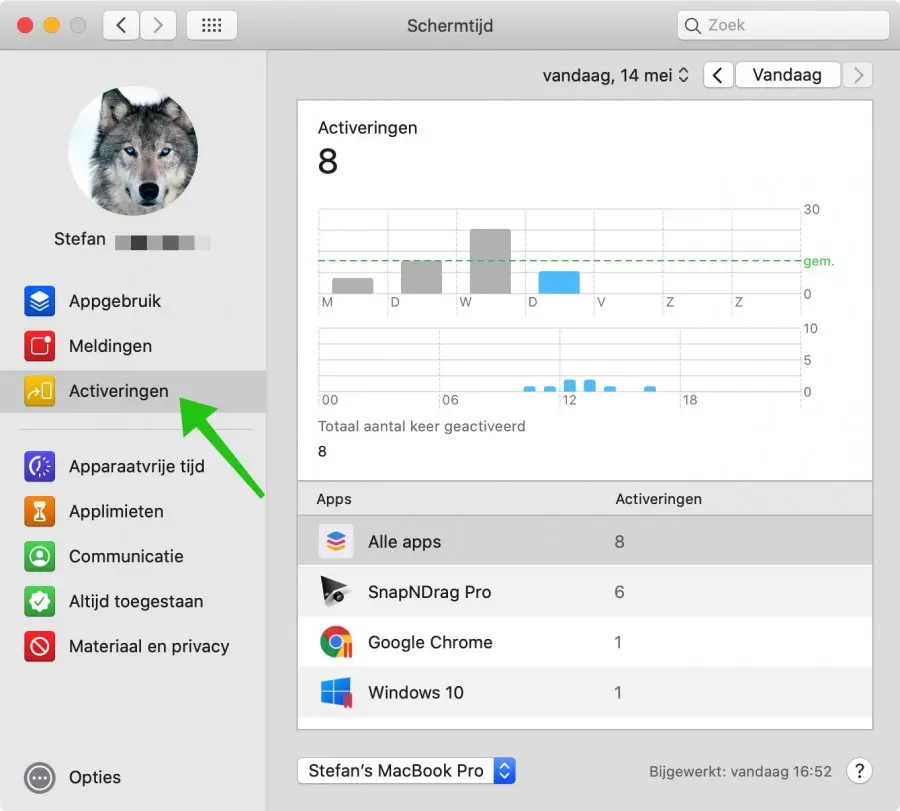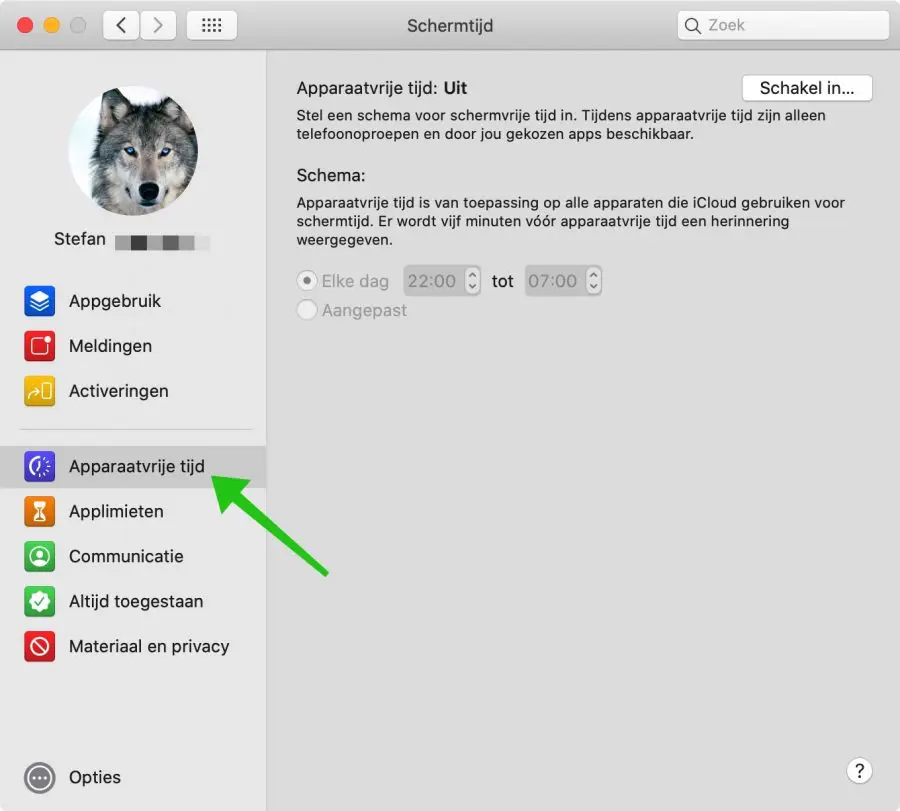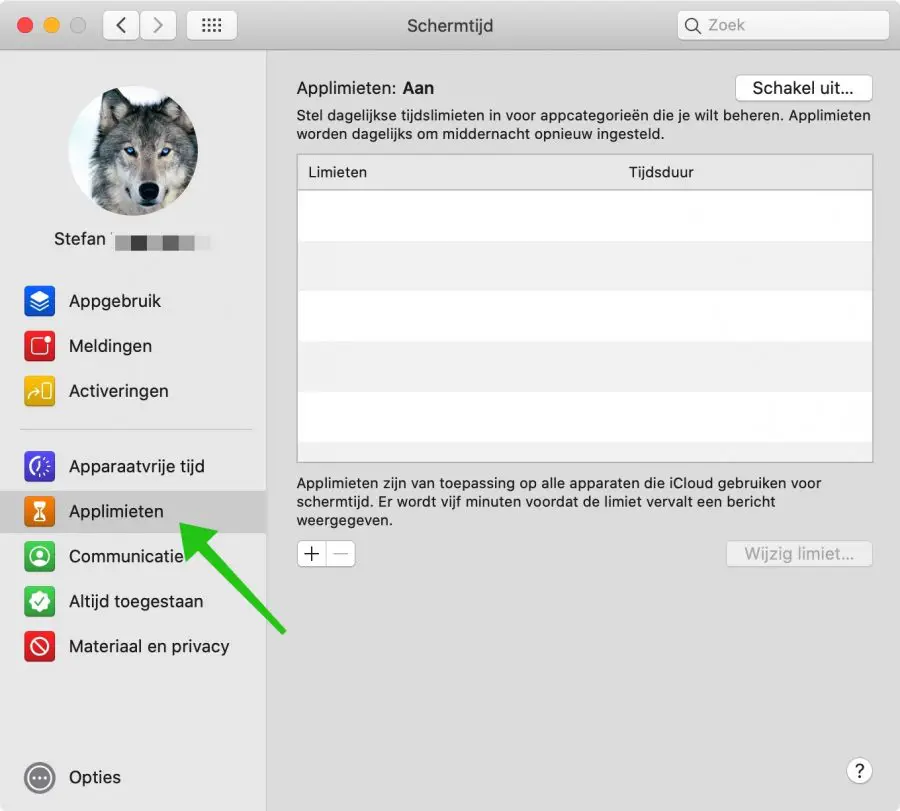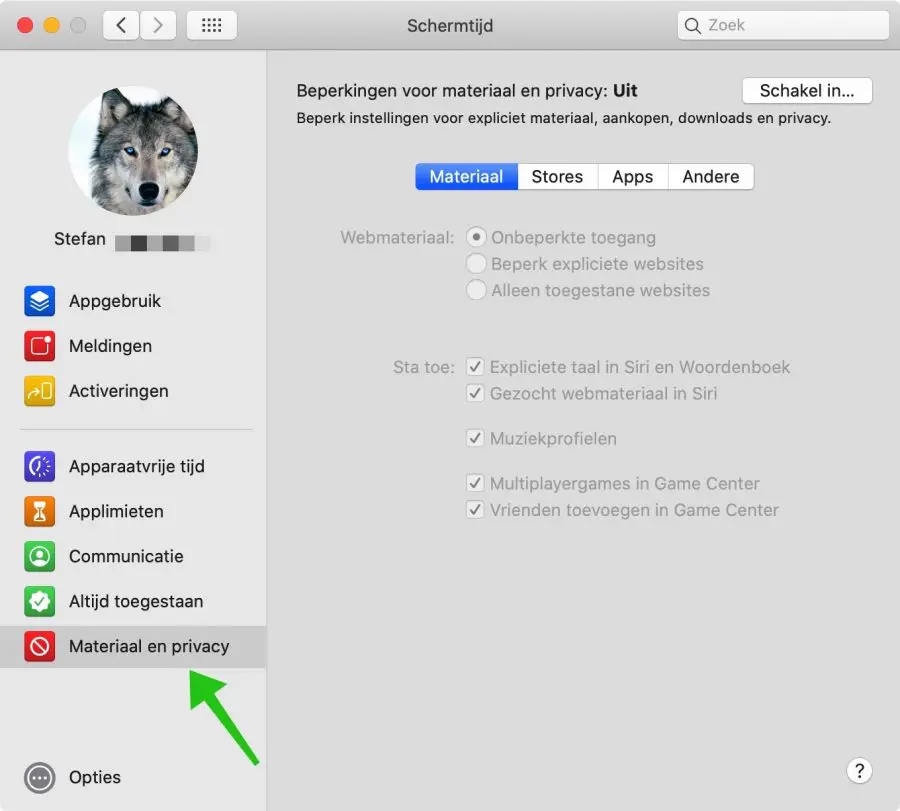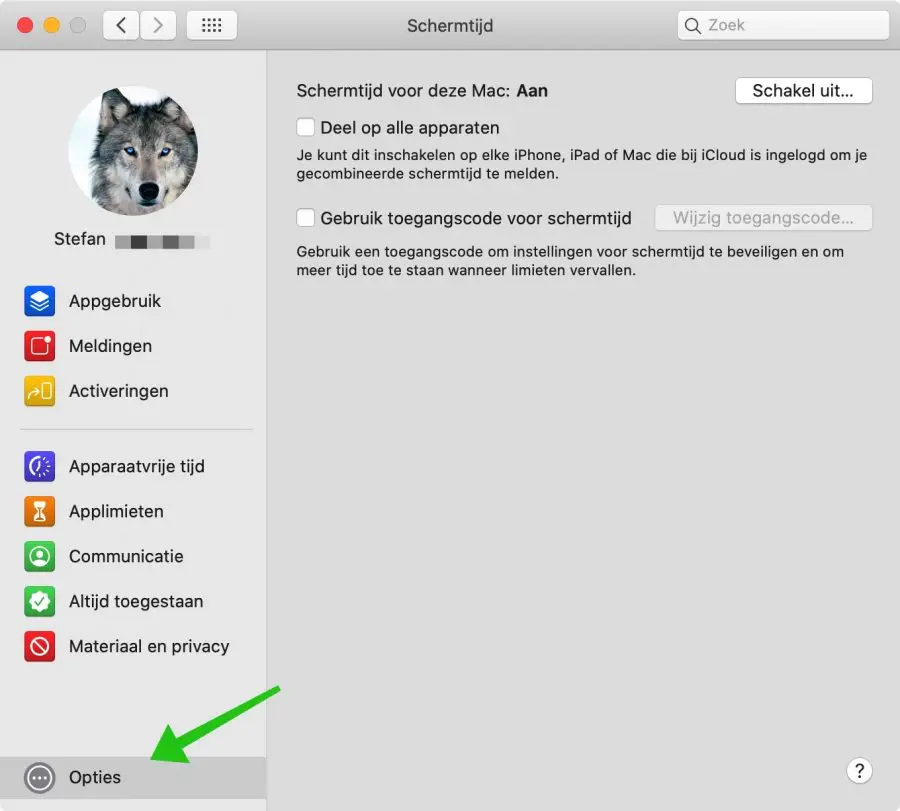Screen Time is a handy feature that was introduced last year on the iPad and iPhone, but also for the Mac with macOS 10.15 (Catalina) and later.
You can use screen time to check what you are doing on your Apple devices, for how long and to limit your children's computer time. Let's see how screen time works.
First open the System Preferences in the Applemenu, or the Dock, and open the Screen Time application.
In the left sidebar, click App Usage. In this overview you can see how much time you have spent per application per day. You also see the average per week.
Click Categories in the bottom panel. This shows what you've mainly used your Mac for, such as entertainment or social networking rather than apps.
Hover over a category or an application and you will see an hourglass. Hover over the free area under limits. I personally find it quite difficult to see.
Click on this hourglass and you can limit the time you spend on that app or category. You can have a few hours per day time limit, or a custom schedule so that you can (for example) allow more time on a weekend than on a weekday.
Click on Notifications on the left sidebar and you will immediately see how many notifications you have received that day and from which applications. Click on the date in the top right corner and you can view the week instead of the day.
Activations are the number of times you interact with specific applications on your Mac, i.e. you actually use them rather than just open them.
Again, you can look at today or the entire week. Click on an app to see the average per day.
The Device Free Time section allows you to schedule time away from the screen. During downtime, only apps you allow will be accessible.
You can set device-free time on a daily basis or adjust it based on the days of the week.
App limits set device free time per application or per category and can be applied daily or customized according to the day of the week.
Five minutes before your free time, a message will appear telling you that you are running out of time.
Always allowed apps that can be used even during device free time. For example, you can assign the mail application or specific contacts here.
Content and Privacy restricts explicit content such as websites, explicit language, purchases, downloads and other media. It takes some figuring out what exactly you want to limit during screen time.
Click Options (bottom left) and check 'Share to all devices' to share your settings on all your Apple applying devices.
Click Use Screen Time Passcode and set a password to prevent your children or partner from changing the settings you've applied to their Mac.
I hope this helped you! Good luck with screen time.