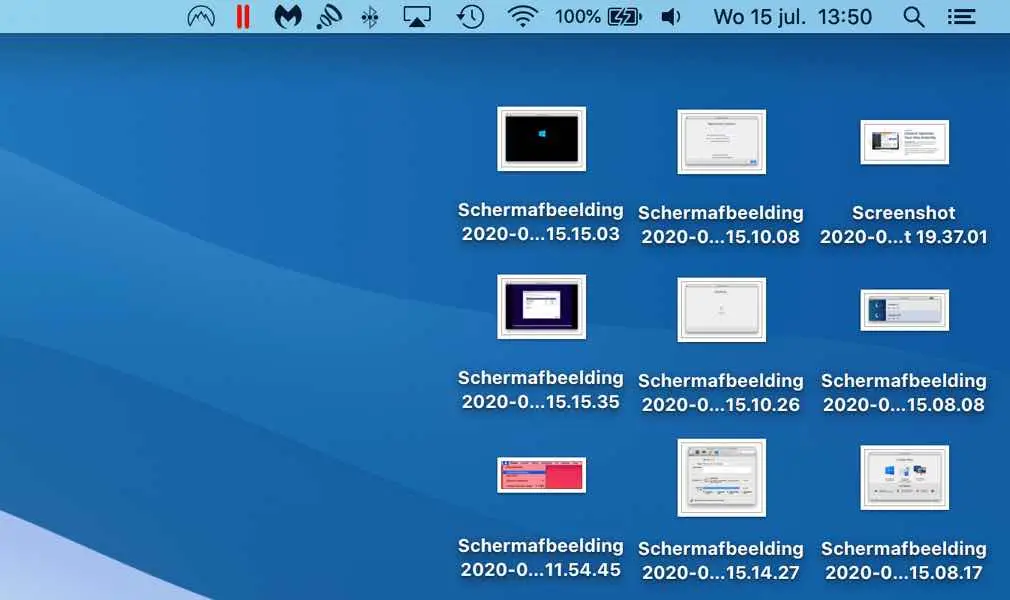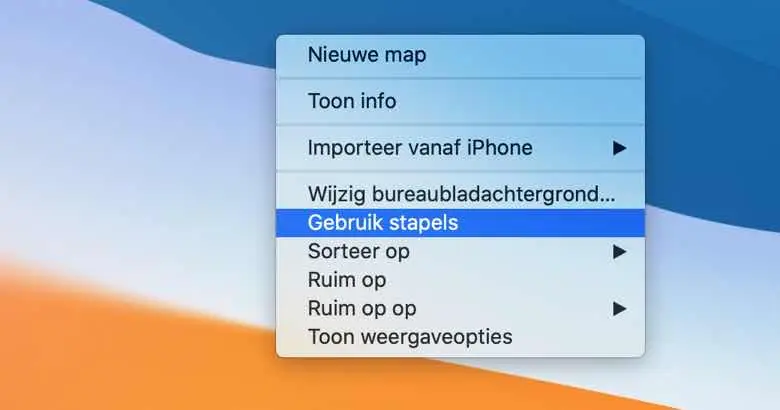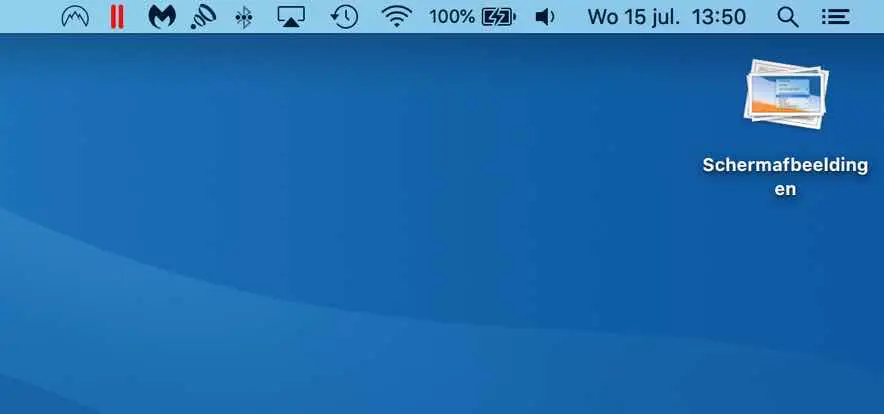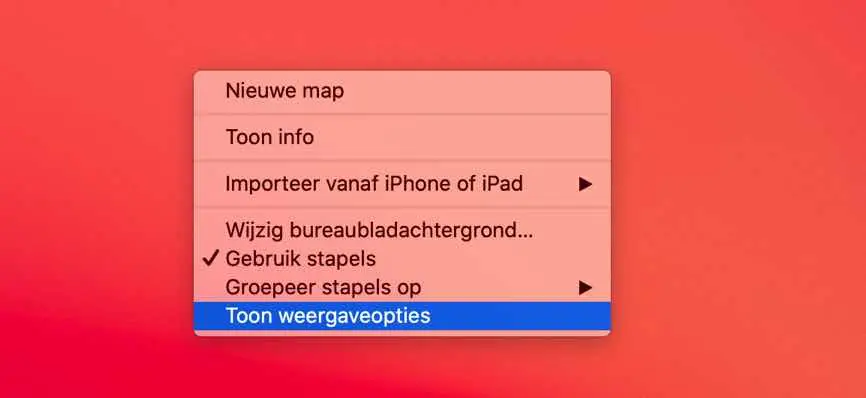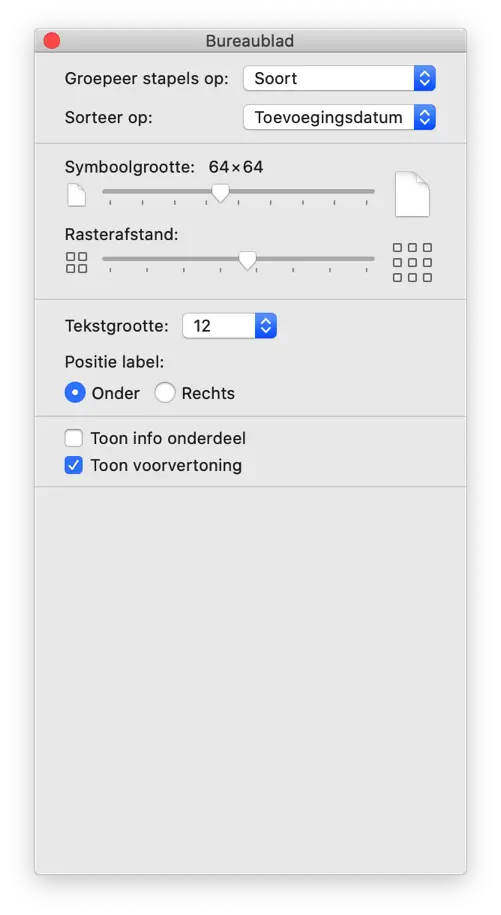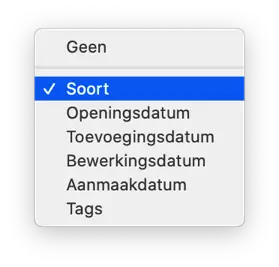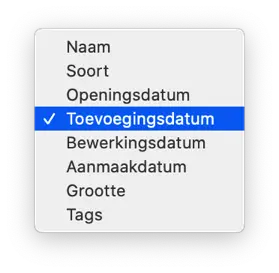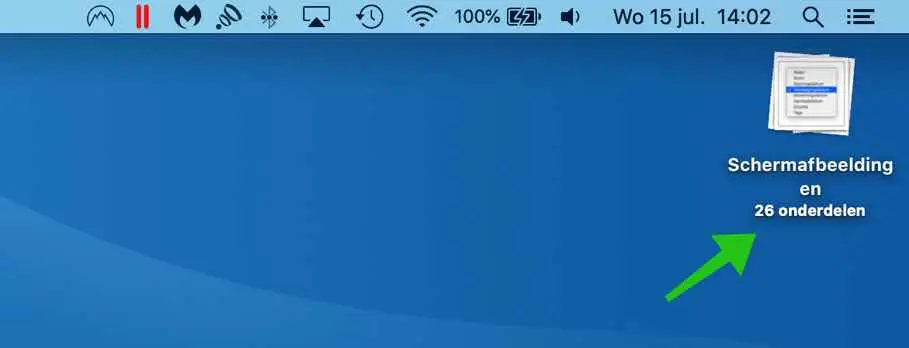Do you also have a lot of folders and loose files on your desktop and do you want to clean them up? Mac OS offers a solution. In Mac OS, it's easier than ever to get a cluttered desktop overview.
Clean up the desktop (Mac OS)
Stacks
If you have many of the same types of files on the desktop, for example photos (images) or document files, it is useful to start by enabling Stacks.
If you enable Stacks, Mac OS will create Stacks of the same type of files and bundle them as an icon on the Mac OS desktop.
Enable stacks
Right-click anywhere on a free space on your Mac desktop. Click Use Stacks from the content menu.
Here is an image of before and after using stacks on the Mac desktop.
After enabling Stacks on your Mac.
As you can see, Mac OS has created a new folder (stack) with the specific name and grouped all the files together. Useful!
Adjust stacks of settings
You can also adjust the stacks option. Right-click anywhere in a free space on the Mac desktop. Click Show Display Options.
The Desktop display options are now shown.
Group stacks
You can group the stacks by Type, Open Date, Add Date, Edit Date, Creation Date, and Tags. All very useful to be able to immediately see which desktop files you use most or least.
Sort stacks
If you have grouped stacks, you can also sort them. Stacks can be sorted by Name, Type, Opening Date, Addition Date (default), Date Edited, Date Created, Size and Tags.
If you want to adjust the size of the icons on the desktop, you can also do this in the Display options, as well as the grid spacing between the icons and the text size.
Enable stacks of parts
If you enable Show info item, it will be indicated below the step how many total files are in the stack.
Enable Stacks Show Preview
If you enable Show Preview, a preview of one of the last files on the stack will be displayed. If you If you turn off preview, an image will be displayed displays the type of file in the stack.
More cleaning up? See my CleanMyMac review. The application to thoroughly clean up your Mac!
I hope this has helped you organize your desktop a bit. Thank you for reading!