If you are visiting websites and Firefox crashes due to a script error saying “Script not responding” then it is advisable to follow the next steps in this instruction to solve the problem.
The unresponsive script error comes from an internal or external script on the website you are visiting. This unresponsive script prevents Firefox from successfully loading the entire website.
If you see the script not responding message in Firefox, Firefox will ask you what you want to do with the script. Whether you want to continue loading the script, debug the script, or stop loading the script.
If you stopped the unresponsive script, Firefox may not have fully loaded the website and is causing error messages in the browser.
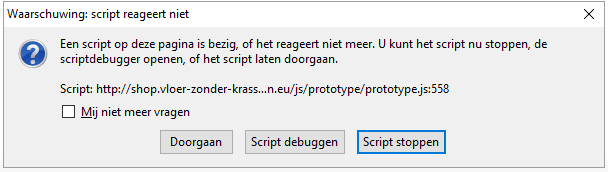
Unfortunately, there are several causes for the script not responding message in Firefox. It is difficult to pinpoint the exact cause for the unresponsive script error. However, most script errors in Firefox are related to the Flash Player plugin or JavaScript files in my experience.
Warning: script not responding Fix Firefox message
Open Firefox, if you haven't already. In the address bar type:
about:config
Accept the risk in the warning screen and proceed with Firefox configuration settings.
Disable Protected Mode for Flash Player
In the search bar type:
dom.ipc.plugins.flash.disable-protected-mode
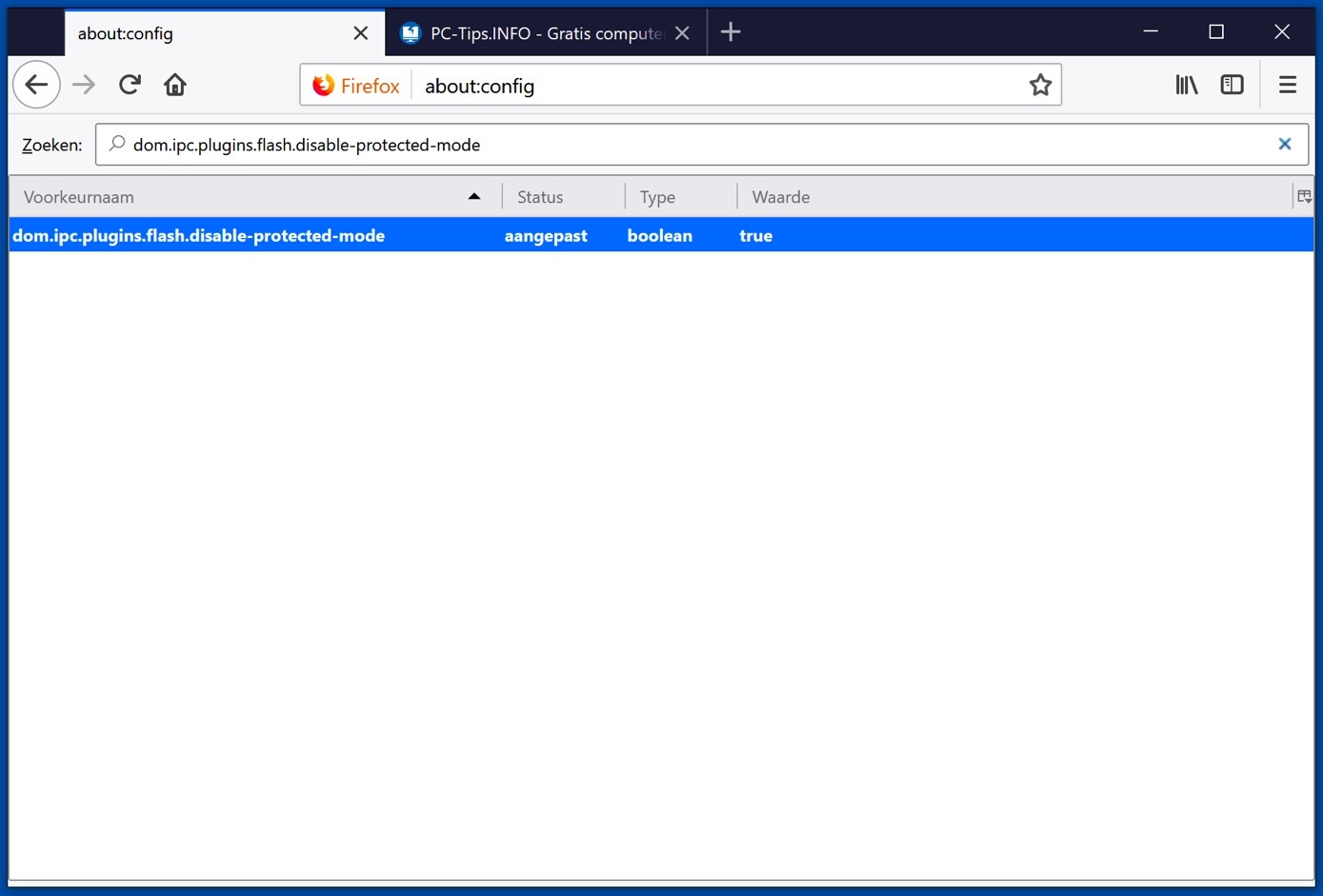
Change the boolean type from “false” to “true” by double clicking on it. Doing this will disable Flash Player security mode in Firefox and fix the unresponsive script error in Firefox about Adobe Flash.
Restart Firefox for the change to take effect in Firefox, check if the “Warning: script is not responding” message has been resolved.
Reset Firefox settings
You can reset Firefox settings if the problem is not solved.
Resetting Firefox will reset all settings to default as if you had just installed Firefox. This may help you resolve the root cause of the “Warning: Script Not Responding” message.
After resetting Firefox, you can find your old Firefox data in a folder called “Old Firefox Data” on your Windows desktop.
How to Recover Old Firefox Data.
In the address bar type:
about:support
Click the Refresh Firefox button in the “Optimize Firefox” section. Confirm the reset by clicking Refresh Firefox in the confirmation window.
I hope this article helped resolve the “Warning script not responding” message in Firefox. Thank you for reading!

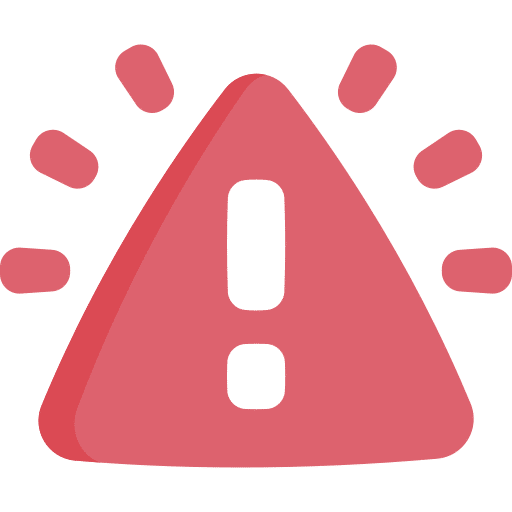
I have a question. When I want to view my email in Hotmail, I get a message from Firefox that there is a program that is slowing down Firefox. I only get this message when opening the Hotmail Outlook program. I have already tried to click on the bar to read more but it disappears as quickly as it came. Which background program could be the problem with this?
Hello Ingrid, this sounds like an “add-on”. An add-on is an addition to Firefox that adds or modifies functionality. Sometimes an add-on can slow down or burden Firefox, I suspect this is the message you are seeing. I don't know exactly which add-on it is, but you can disable or remove add-ons as follows: https://support.mozilla.org/nl/kb/add-ons-uitschakelen-of-verwijderen
So check the add-ons and look for the add-on that is causing problems, think of an add-on related to “mail”. Good luck! Greetings, Stefan