If your Windows time settings are no longer correct, you can easily adjust them in Windows. However, if the time in Windows is not correct because, for example, it constantly automatically adjusts to a different time or time zone, this is very annoying.
There are a number of reasons why the time in Windows is no longer correct. This could include incorrect settings, the CMOS battery in your computer that is not working properly, or an incorrect Windows update.
In this article I will give you a number of tips that you can use to set the time and date in Windows correctly again.
Windows time is incorrect
Check time zone
Right-click on the time and date in the lower right corner in Windows. In the time and date menu, click Adjust Date/Time.
Check your time zone. The standard time zone for the Netherlands is (UTC+01:00) Amsterdam, Berlin, Bern, Rome, Stockholm, Vienna.
You can set the time zone automatically by enabling the option: Set time automatically. To manually set a time zone, change the time zone in the “Time Zone” setting.
If you cannot change this time zone setting manually, disable the option: Set time automatically.
When you are done, click the “Sync Now” button to update the time via the time server: time.windows.com.
Adjust sync settings
If the time in Windows is constant a few seconds or minutes ahead or behind, it is advisable to adjust the time synchronization settings in Windows where necessary.
In the Windows search bar in the taskbar type: Control Panel. Open the Control Panel in Windows and click on Clock and Region.
Then click on Set time and date.
Now click on the Set Internet Time tab.
Enable the option: Synchronize clock with an Internet time server and select a server from the list. Then click Update Now and click OK.
In the Windows search bar type: services.msc. Open the Windows Services.
Look for the service with name: Windows Time. Right-click on the Windows Time service and choose Properties from the menu.
Change the startup type from manual to automatic, then click (if necessary, Start), then Apply, then OK.
Reregister Windows Time Service
If it still doesn't work, you can try re-registering the date and time services in Windows. Re-registering this date and time service can restore corrupted time settings in Windows.
In the Windows search bar type: Command Prompt. Right-click on the Command Prompt result and choose Run as Administrator.
In the Command Prompt type the following commands. Confirm each command with the ENTER key.
w32tm /debug /disabled
w32tm /unregister
Restart your computer. Be sure to save this article's hyperlink to return to this article for next steps.
w32tm /register
net start w32time
If you are still experiencing problems, I recommend checking your Windows installation for errors.
In the following article: 3 tips to solve a problem in Windows you will find extensive information on how to solve problems in Windows.
NetTime software
If you prefer to use an application to solve problems with your time and date in Windows, you can use the free software NetTime.
With NetTime you can easily synchronize time with time servers. Syncing it automatically adjusts the date and time in Windows for you.
After installation you will find NetTime in the Windows system tray. Click Update Now to automatically update the date and time in Windows.
I hope this helped you. Thank you for reading!

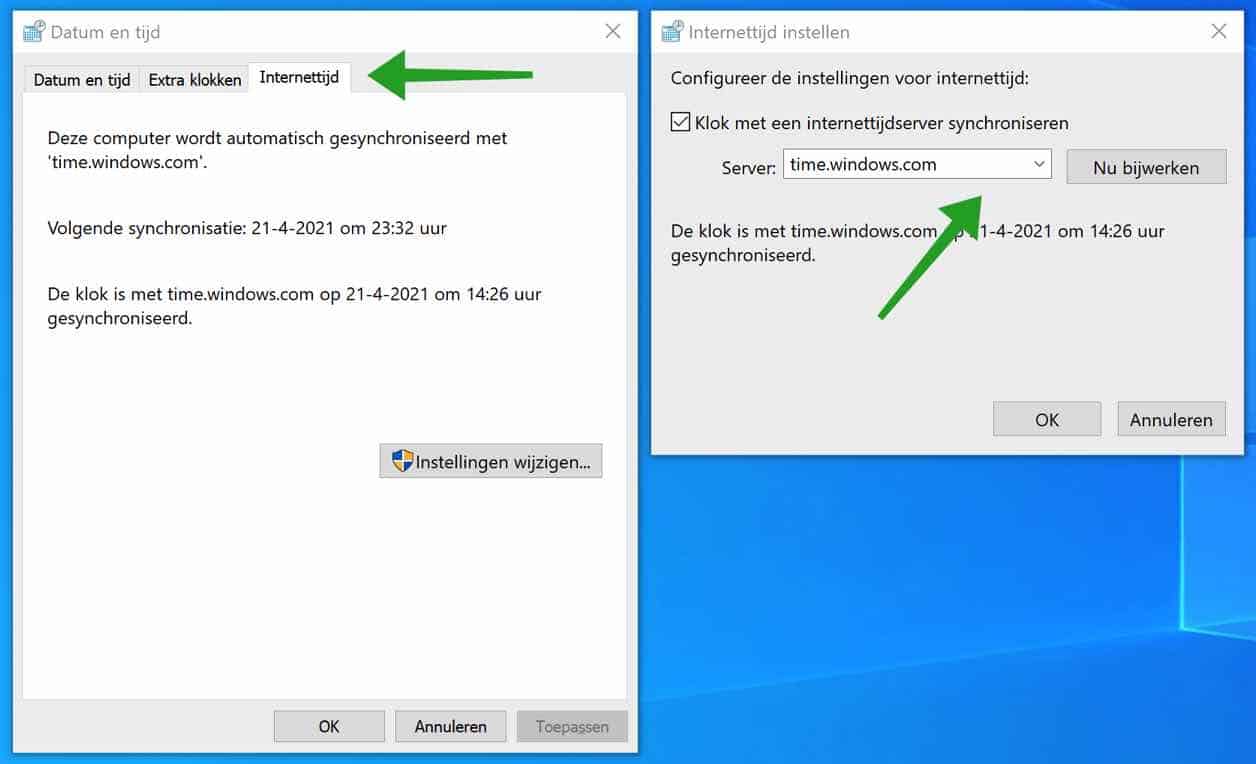
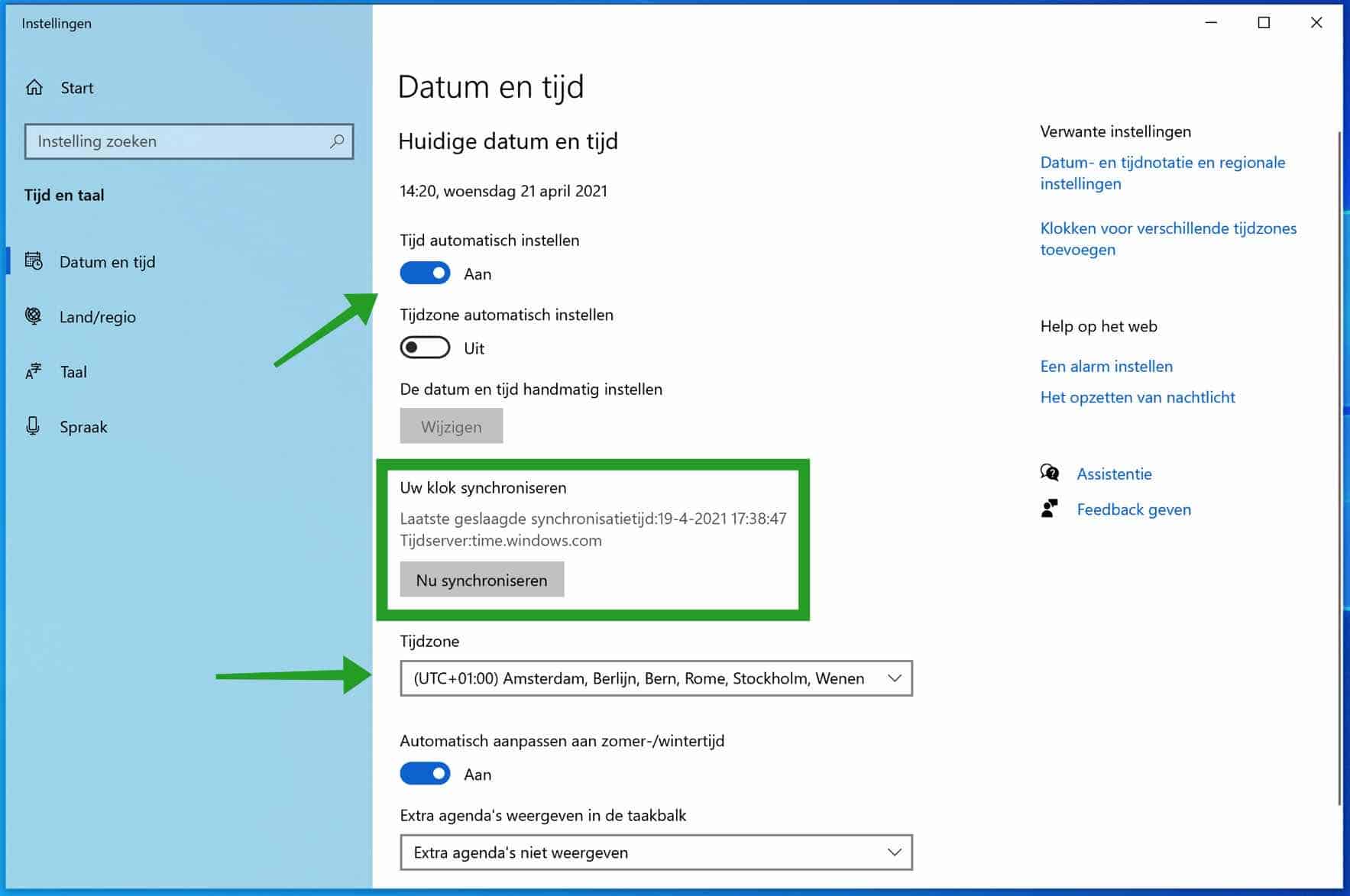
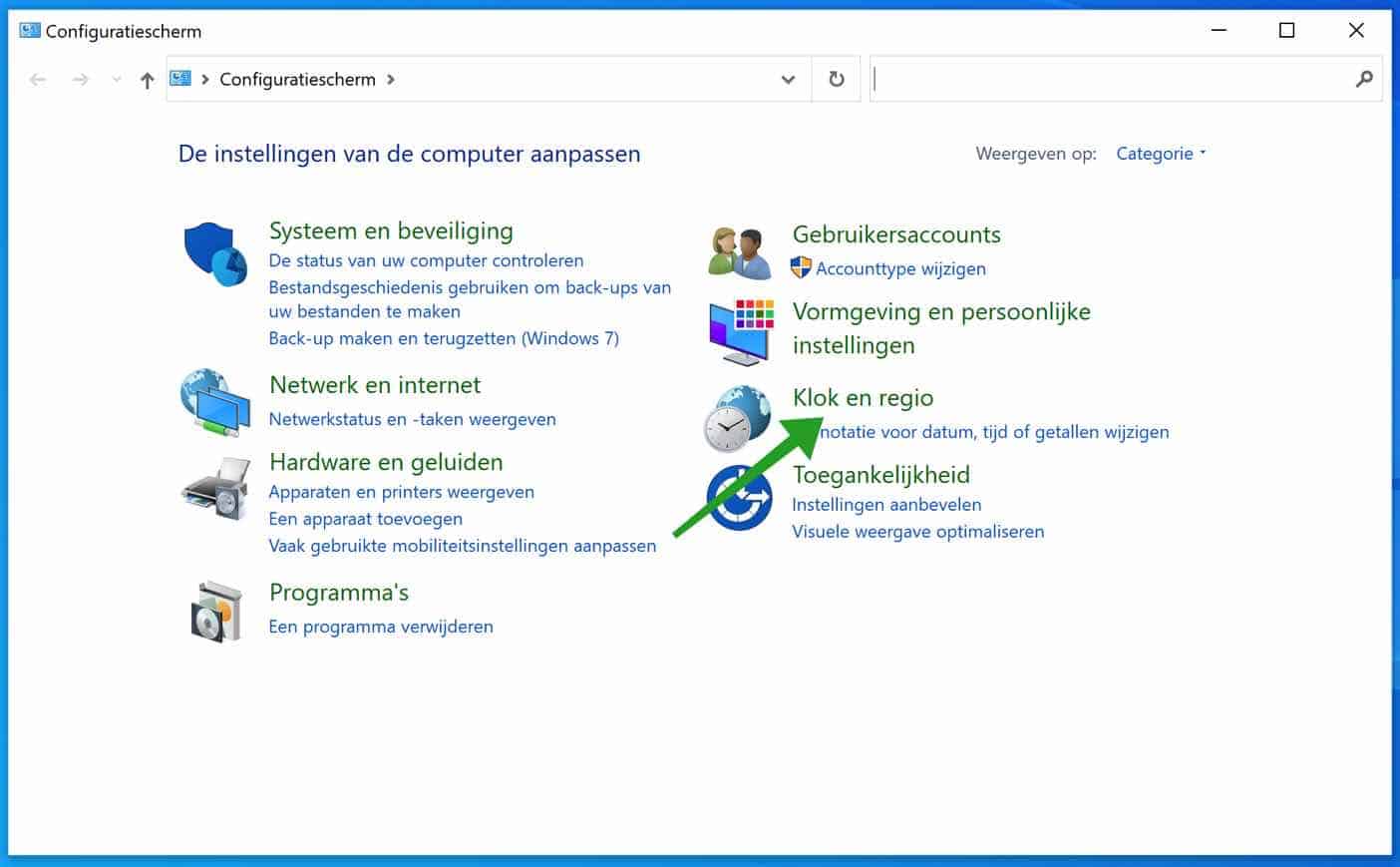
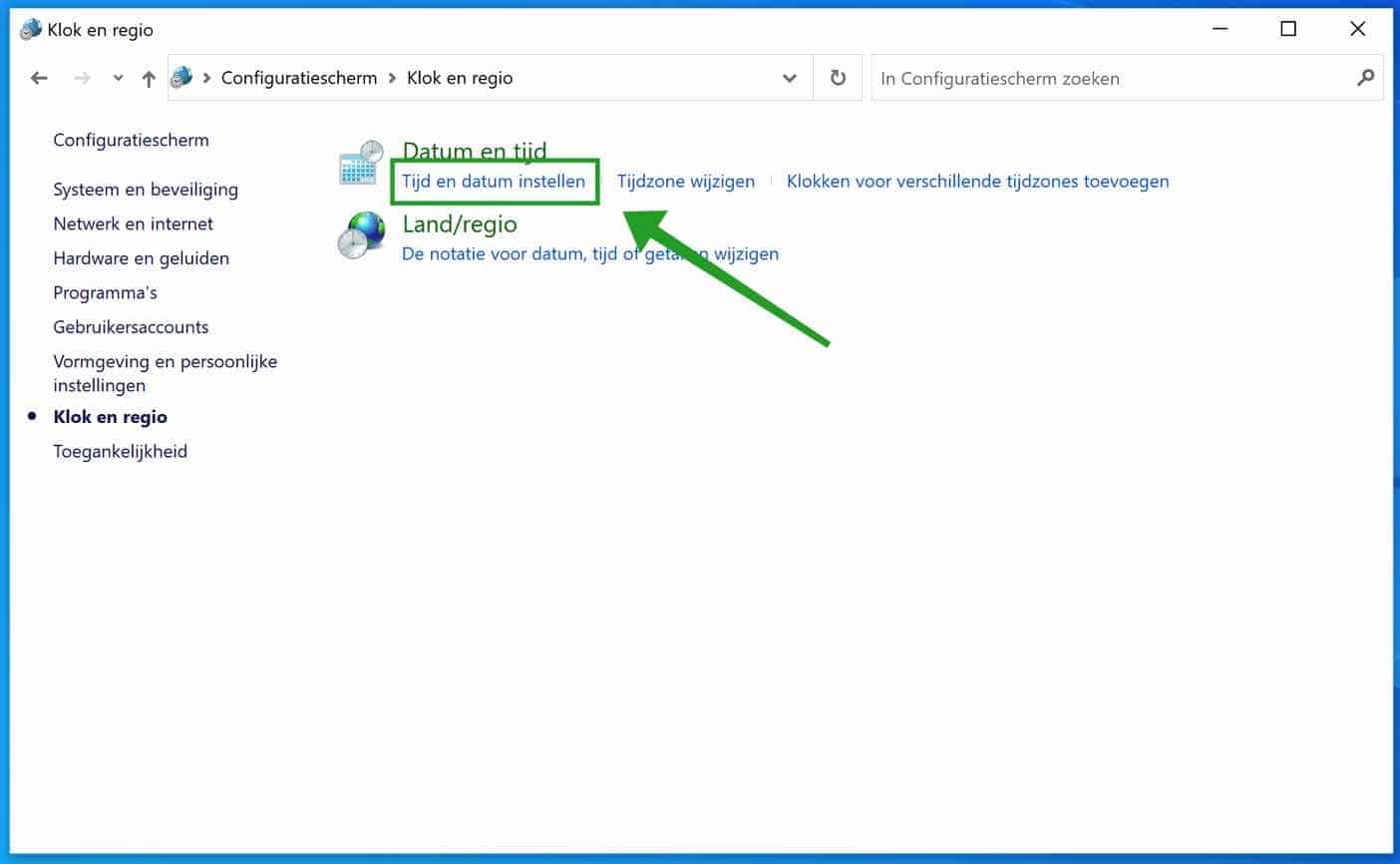
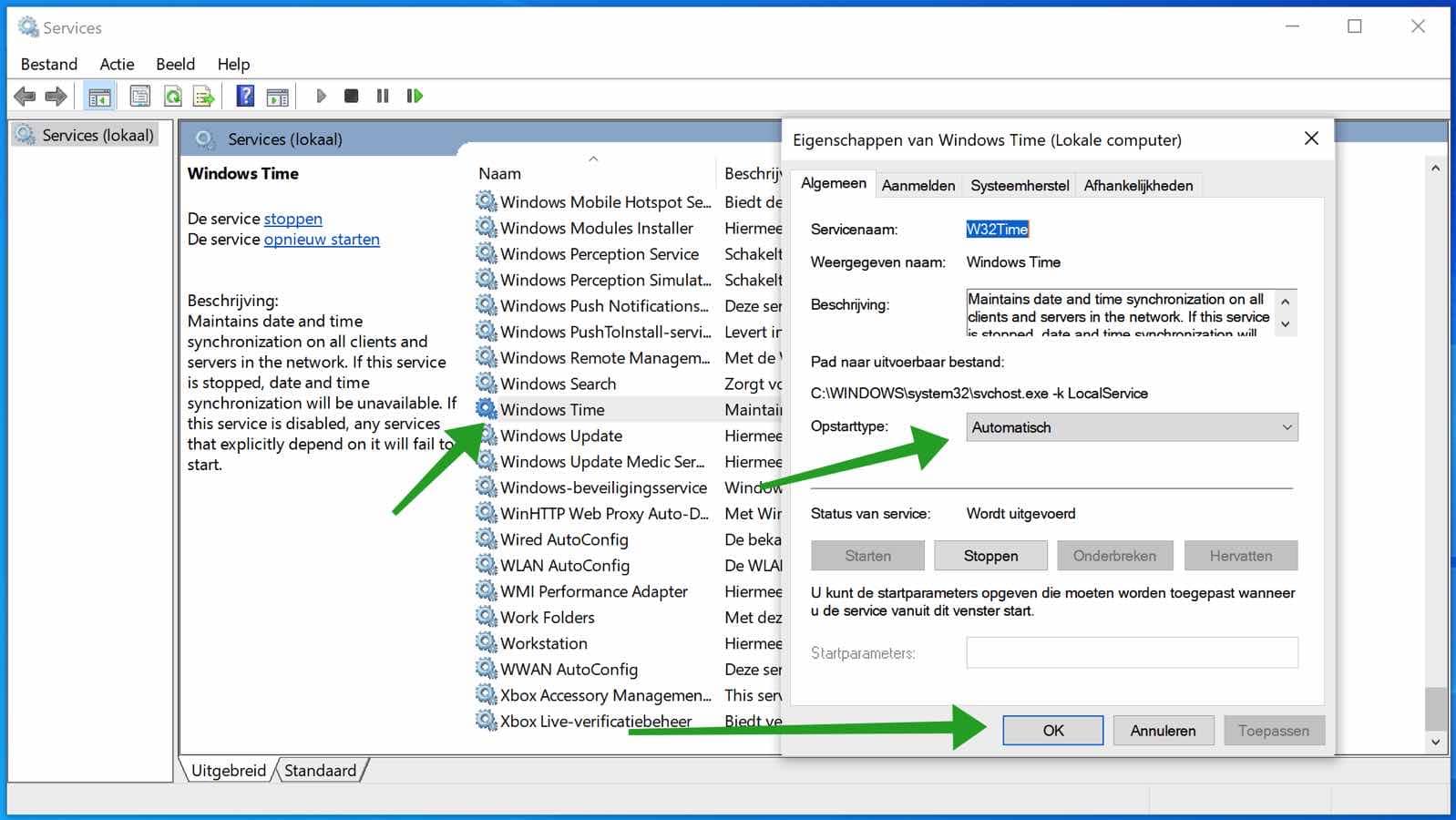
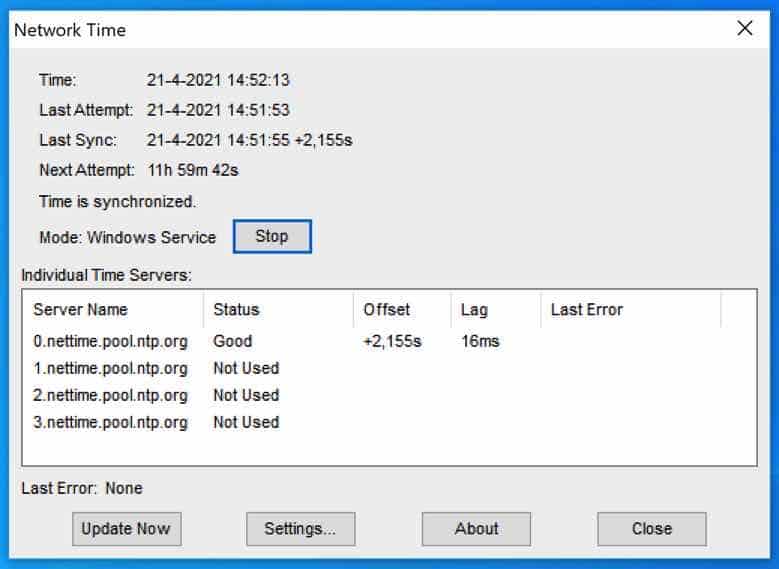
Brilliant page! I have been complaining for weeks that the clock has not been adjusted to summer time and I do not get the option to adjust this via settings, everything remains gray/inactive.
I was able to adjust it via Control Panel within 5 seconds! Many thanks for the tip. Why is a mystery to me, but it works.
Glad it worked out. Thanks for your comment 🙂
Hello Stefan,
I am a relative novice and have a strange problem with Windows 7 in which I suddenly got blue screens. The cause lay in the clock function. This one is completely unreliable. Sometimes the sync command only works after several failures. Once synchronized, the clock sometimes remains in order for 10 hours and then suddenly it starts lagging behind enormously. It can also happen that he only beats for a very short time and then immediately falls behind.
I already did the three steps on the site you also refer to last week and that did not help. I just completed your "Set Windows Time to Automatic" step.
I'm afraid this won't help either and then I would like to install NetTime - in accordance with your advice. Now the question: it seems logical to me that you should first turn off 'Windows Time', but that step is not mentioned by Mark Griffiths. The FAQ does say: If you are using NetTime to act as a time server, you will need to disable the built in Time Service in Windows first and at the end it says: If you're not using NetTime as a time server, disabling the Windows Time Service is optional, but there shouldn't be any harm in disabling it to save a bit of RAM.
Now I can't follow it anymore. What is meant by 'using Net Time as a time server'? Isn't that what you always do with that application?
Thank you in advance for your answer.
Hello Frans, nettime is a program that communicates with servers. These are also in the app itself. It is a time synchronization tool if the “Windows Time” service stops working or has problems as the case may be. It is difficult to assess why Windows 7 gives BSODs, well Windows 7 has not been supported for 1 year (since September 2020). To avoid security issues, I recommend updating Windows to Windows 10 if possible. The question is, has nettime solved the problem?
Greetings, Stefan