OneDrive is a cloud solution developed by Microsoft. It helps Windows 11 or Windows 10 users to sync data such as images, documents and other personal files with an online storage.
Syncing OneDrive only works if OneDrive is activated in Windows. This means that the user must be logged in via a Microsoft account and that a synchronization must be activated. In most cases, the default is the images, documents and personal safe folder synchronized.
There are a number of ways to stop syncing in OneDrive. You can temporarily stop OneDrive sync at a preset time. It is also possible to no longer synchronize certain folders or to stop synchronization completely by disconnecting the PC from your OneDrive account.
Stop or disable OneDrive sync
Temporarily stop OneDrive sync
The first way to stop syncing is to pause it temporarily. If you temporarily interrupt synchronization, no data will be sent to the OneDrive cloud during this set time period.
Right-click the OneDrive icon in the overflow menu. Then click on “Pause synchronization” in the menu. You can now choose a number of hours to pause the sync, for example 2 hours, 8 hours or 24 hours.
Change OneDrive folder sync
OneDrive syncs the images and documents folders by default. You can customize these folders. For example, if you do not want the documents to be synchronized, disable synchronization for this folder. The rest of the folders will remain synchronized in OneDrive.
Open OneDrive on your computer. At the bottom of the menu, click Help & settings.
Then click Settings in the OneDrive menu.
In the settings, click the “Choose folders” button to determine which folders you want to sync with OneDrive and which you do not.
Choose what you want to make available in OneDrive. These files are then available on-demand. Unselected folders are hidden in File Explorer.
To exclude a specific folder from being synchronized, deselect this folder and click OK to confirm.
Disable OneDrive synchronization by disconnecting PC
If you no longer want to use OneDrive at all and stop all synchronization permanently, you can disconnect your PC. No more data will be synchronized.
All local files remain available, but online files are deleted from the PC. You can only consult this online via https://onedrive.live.com/about/nl-nl/signin/
Open OneDrive on your computer. At the bottom of the menu, click Help & settings.
Then click Settings in the OneDrive menu.
Click on the Account tab and then on “Unlink this PC”.
You will see the following message:
Your OneDrive files will no longer sync. Locally available files will remain stored on this device, but online files will be deleted.
If you agree, click on the “Disconnect account” button.
You have now successfully stopped full synchronization.
Delete OneDrive
If you stopped syncing, you may also want to delete OneDrive. You no longer use OneDrive in Windows 10 or Windows 11 or never used it. It is safe to delete OneDrive. If you have saved files in OneDrive and you delete OneDrive, you can delete them online still consult.
Right-click on the Start button. In the menu, click Apps and features. Search for OneDrive in the installed apps.
Then click on the 3 vertical dots and click delete. Now follow the uninstall procedure to uninstall OneDrive.
I hope this helped you. Thank you for reading!

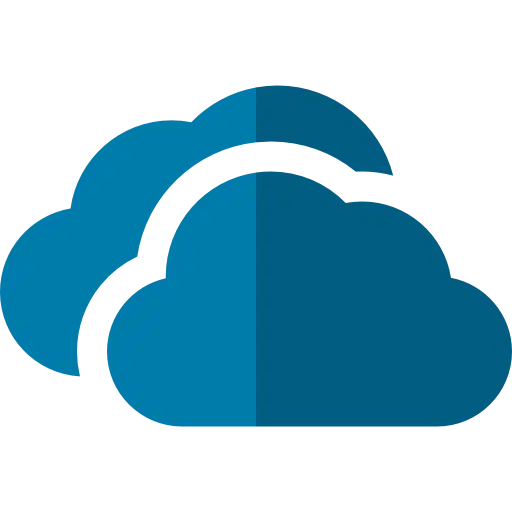
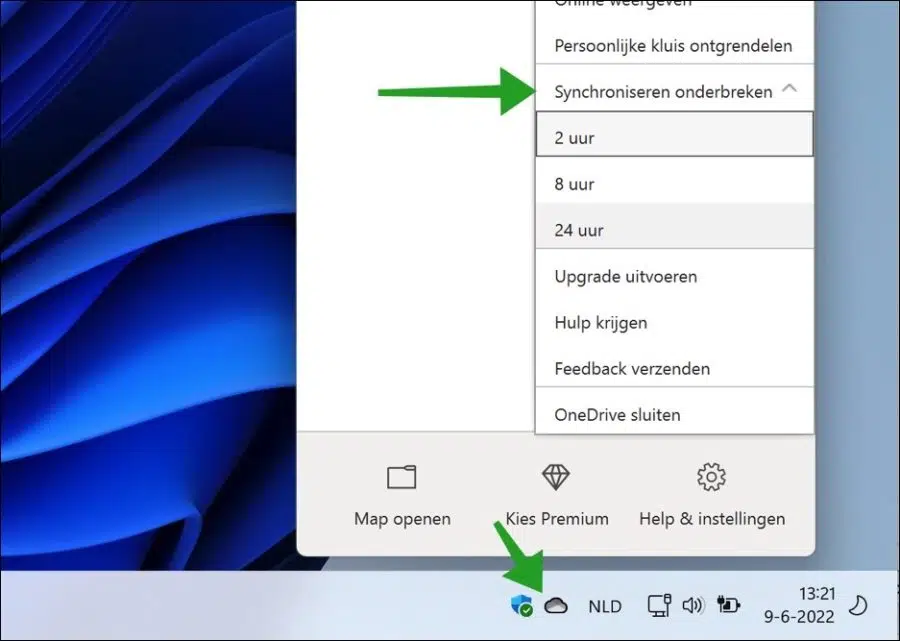
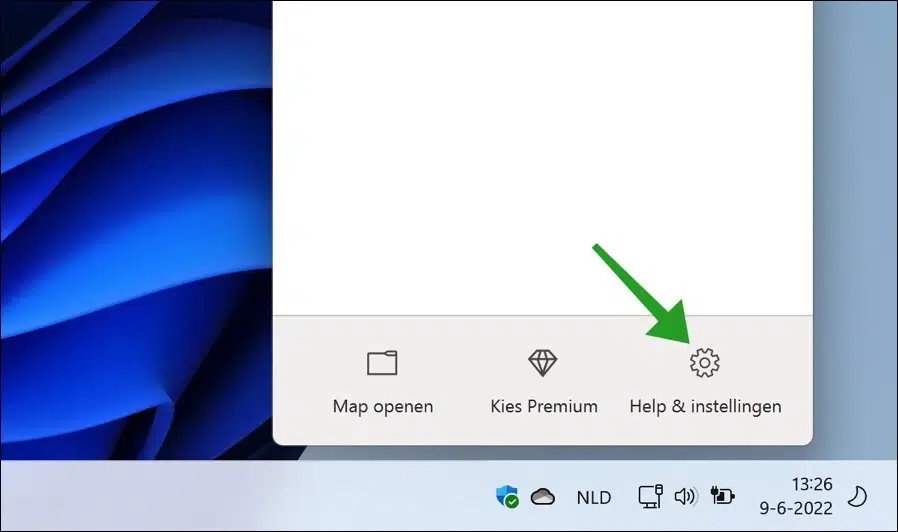
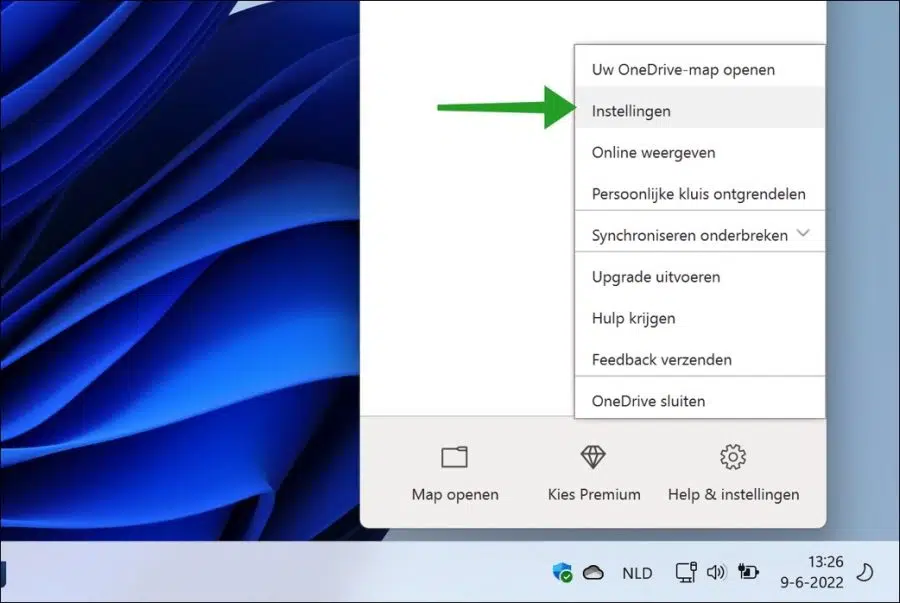

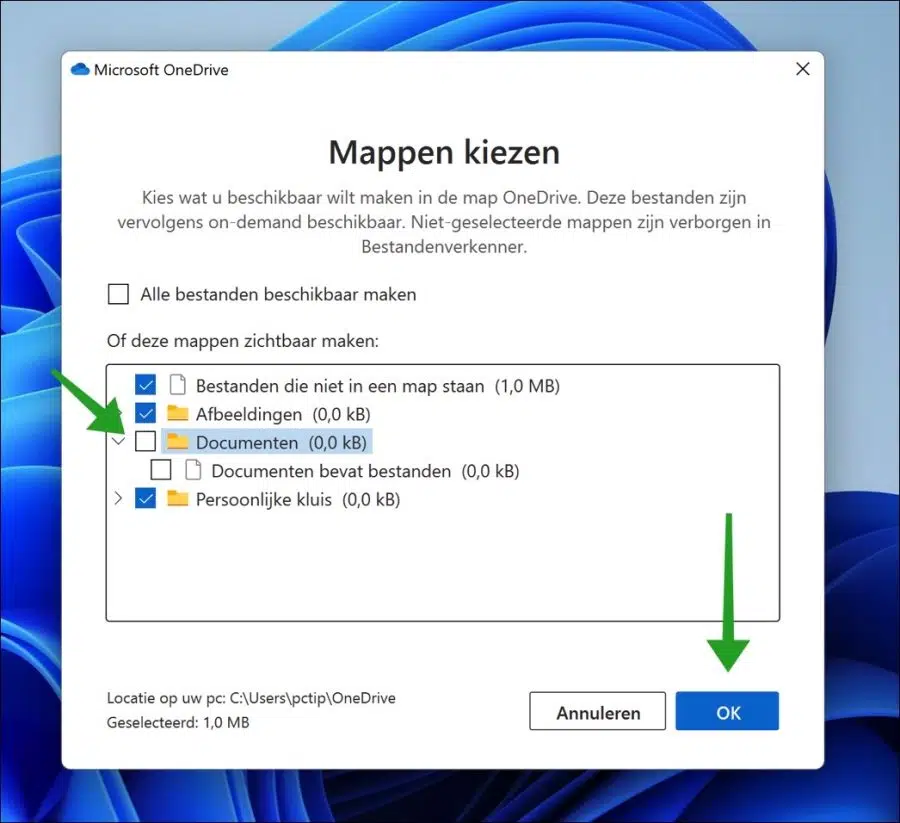
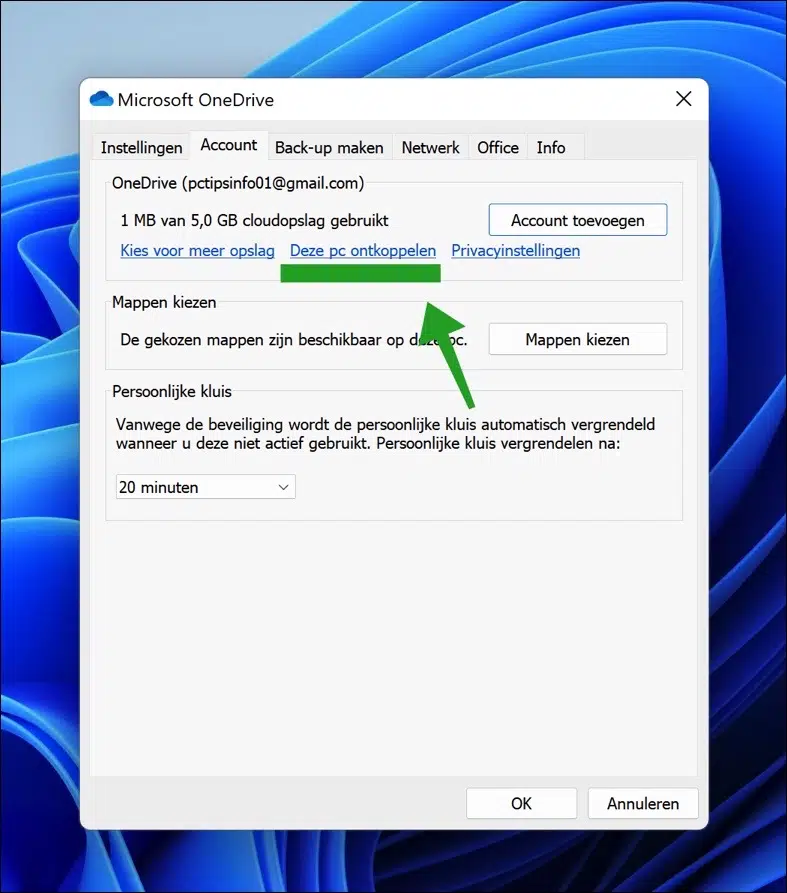
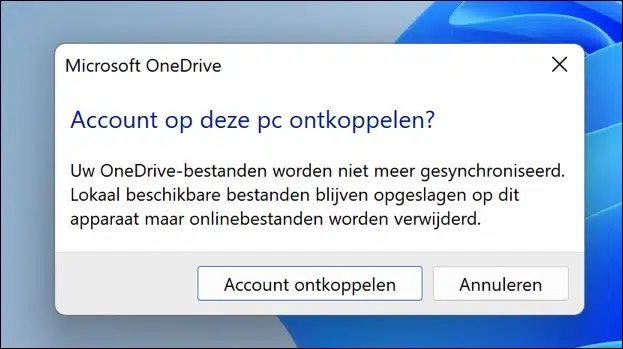
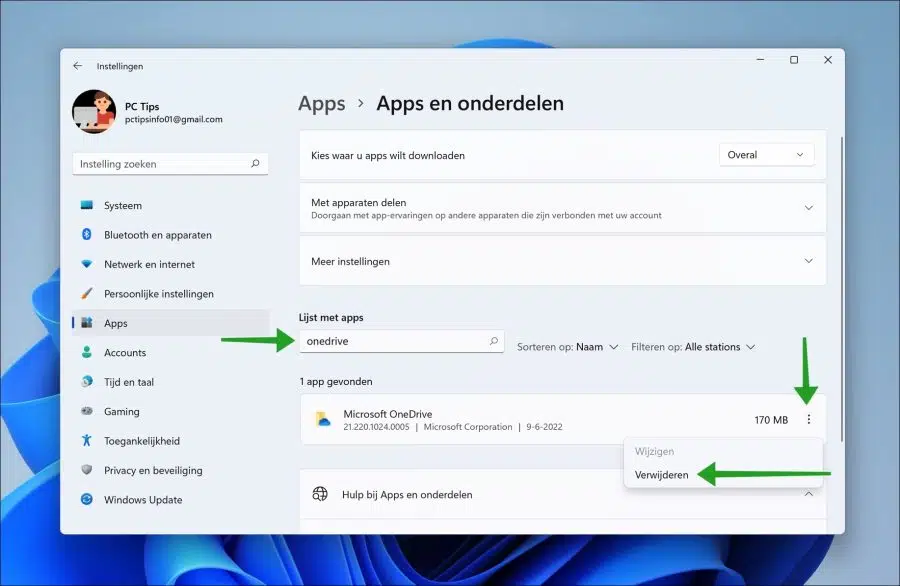
Hi, All my desktop icons/files are also on another PC. I also accidentally installed one-drive on it. How do I get this on that other PC but that they remain on my own PC... what I understand is disconnecting, but does it have to be from my own PC or from that other PC. Would love to hear something to do.
Hello, when you disconnect you will see a shortcut “where are my files”. They are on OneDrive cloud. From there you can copy them back to wherever you want.
Success!
Hello, I have a one drive account from college. All folders on my one drive are also on the PC and are automatically synchronized. Now I am graduating and would like to completely disconnect one drive from my laptop, because I will no longer be able to access my college account. How do I best do this? Can I just unplug? I'm a bit afraid that I will lose everything, photos, files,...
Thanks for your reply
Hello, you can just disconnect. Files and folders will then be available in the online version:
https://onedrive.live.com/about/nl-nl/signin/Success!
Hi,
Somehow Onedrive has taken over my computer. In explorer you suddenly see onedrive under all my folders. I have uninstalled the program but I still see OneDrive in the folders and when I save documents. What can I do now?
Thanks in advance!
Melissa
Hello, you need to download OneDrive again.
https://www.microsoft.com/nl-nl/microsoft-365/onedrive/download
After this, you must exclude the folders that have been synchronized from synchronization one by one. Finally, you must disconnect the PC. This article explains how this works. Good luck!