Als u om wat voor reden dan ook een vastloper of crash wilt simuleren in Windows 11 of 10, dan is dit mogelijk.
U kunt hiervoor de app notmyfault van Sysinternals gebruiken. Notmyfault is ontworpen om opzettelijk crashes, lekken en hangende processen in Windows te veroorzaken voor testdoeleinden. Het opzettelijk veroorzaken van een vastloper (crash) in Windows om te testen kan bijvoorbeeld nuttig zijn voor softwareontwikkelaars of systeembeheerders die willen zien hoe hun systemen reageren onder extreme omstandigheden.
Echter, het is belangrijk om te benadrukken dat dit soort tests alleen uitgevoerd moeten worden in een gecontroleerde omgeving, zoals een virtuele machine of een testcomputer, om te voorkomen dat belangrijke gegevens of systemen beschadigd raken. Sla altijd uw gegevens op voordat u een gesimuleerde vastloper gaat uitvoeren.
Meld u dan aan voor onze nieuwsbrief.
Hoe veroorzaak ik opzettelijk een vastloper of crash in Windows?
Om te beginnen download u NotMyFault van Sysinternals naar uw computer. Open vervolgens de geschikte versie voor uw computer architectuur, de 32-bit of de 64-bit versie.
Er zijn drie verschillende vastlopers beschikbaar. De eerste is de “crash”, een normale vastloper. De tweede is een “Hang” hiermee kunt u simuleren dat de computer niet meer reageert. Als laatste is er de “Leak”. Hiermee kunt u een geheugenlek simuleren waarop de computer enorm kan vertragen of zelfs kan vastlopen.
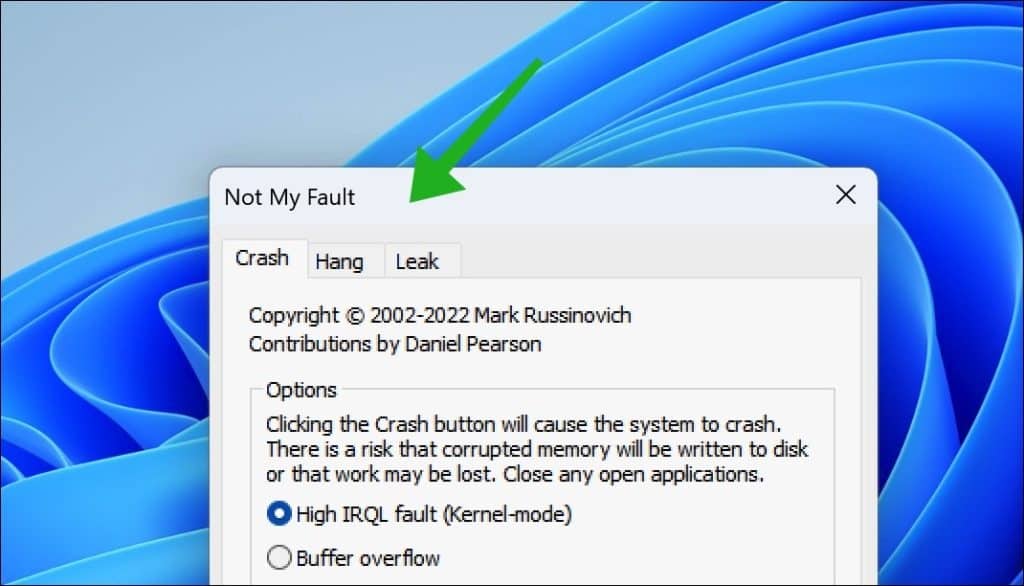
Elke vastloper biedt ook nog verschillende opties. Zo zijn er voor de “Crash” de volgende opties beschikbaar die u kunt simuleren:
- High IRQL fault: Dit simuleert een systeemcrash door een operatie uit te voeren op een ongepast hoog Interrupt Request Level (IRQL). Dit veroorzaakt een inconsistentie in het systeem, wat resulteert in een blauw scherm (BSOD).
- Buffer overflow: Simuleert een systeemcrash door opzettelijk gegevens buiten de grenzen van een toegewezen buffer te schrijven.
- Code overwrite: Simuleert een systeemcrash door opzettelijk code in het geheugen te overschrijven. Dit simuleert een kritieke beveiligingsfout, wat resulteert in een blauw scherm (BSOD).
- Stack trash: Veroorzaakt een systeemcrash door opzettelijk de stack te corrumperen. Dit simuleert een ernstige programmeerfout, wat leidt tot een blauw scherm (BSOD).
- Stack overflow: Veroorzaakt een systeemcrash door opzettelijk de stack te overbelasten. Dit simuleert een veelvoorkomende programmeerfout, wat leidt tot een blauw scherm (BSOD).
- Hardcoded Breakpoint: Veroorzaakt een systeemcrash door een vooraf gedefinieerd breekpunt in de code te activeren. Dit simuleert een debugscenario, wat resulteert in een blauw scherm (BSOD).
- Double free: Veroorzaakt opzettelijk een systeemcrash door geheugen dat al is vrijgegeven, opnieuw vrij te geven. Dit simuleert een kritieke programmeerfout, wat leidt tot een blauw scherm.
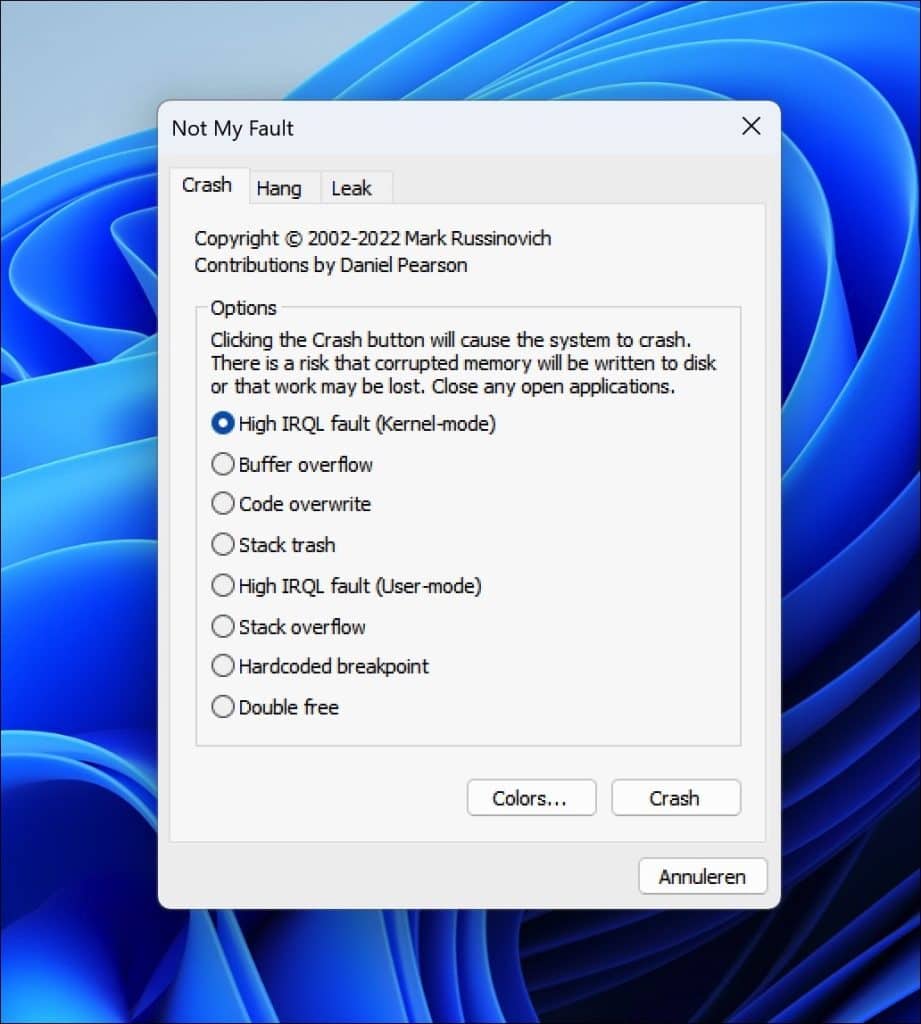
U selecteert een optie en klikt u op de “Crash” knop om een vastloper te simuleren. U ziet vervolgens dat uw computer vastloopt met meestal een blauw scherm tot gevolg.
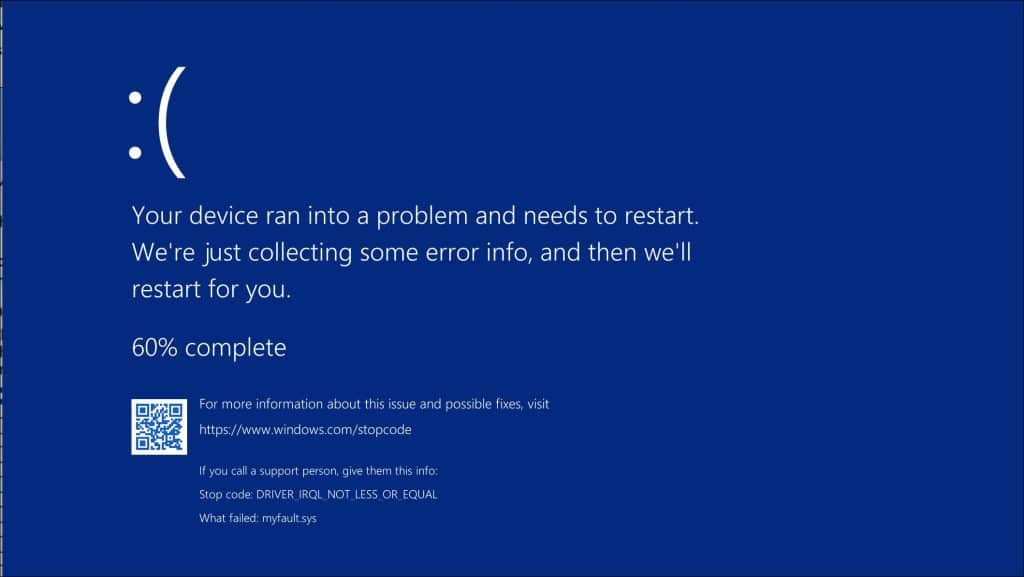
Lees hier hoe u vastlopers kunt identificeren dan wel oplossen:
- BSOD of blauw scherm in Windows 11 of 10 analyseren.
- Blauw scherm foutmelding opzoeken in het Windows logboek.
- Windows 11 loopt steeds vast? Probeer deze 7 tips!
Ik hoop u hiermee geïnformeerd te hebben. Bedankt voor het lezen!

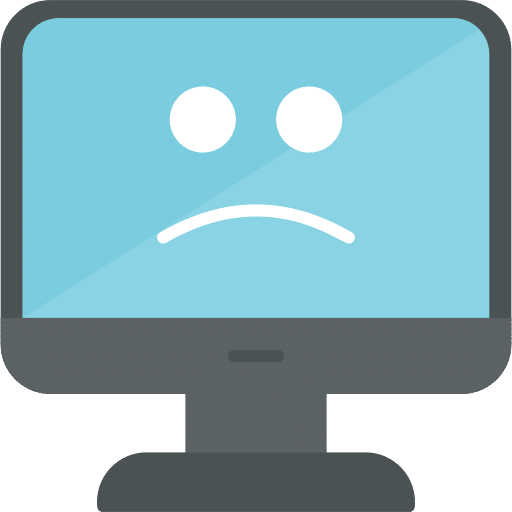
Help mee
Mijn computertips zijn gratis en bedoeld om andere mensen te helpen. Door deze pc-tip te delen op een website of social media, helpt u mij meer mensen te bereiken.Overzicht met computertips
Bekijk ook mijn uitgebreide overzicht met praktische computertips, overzichtelijk gesorteerd per categorie.Computerhulp nodig?
Loopt u vast met uw pc, laptop of software? Stel uw vraag op ons computerforum en krijg gratis computerhulp van ervaren leden en experts.