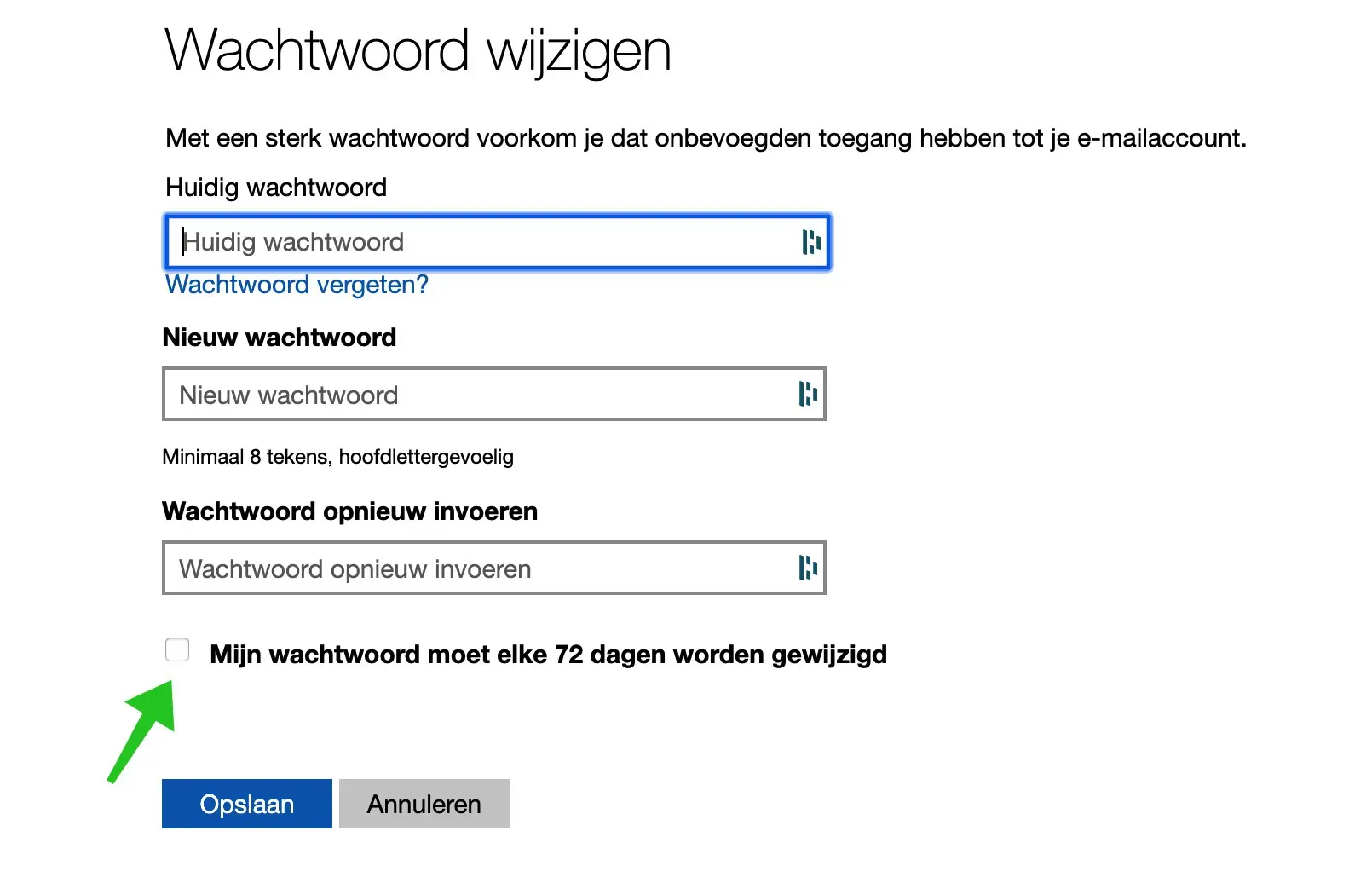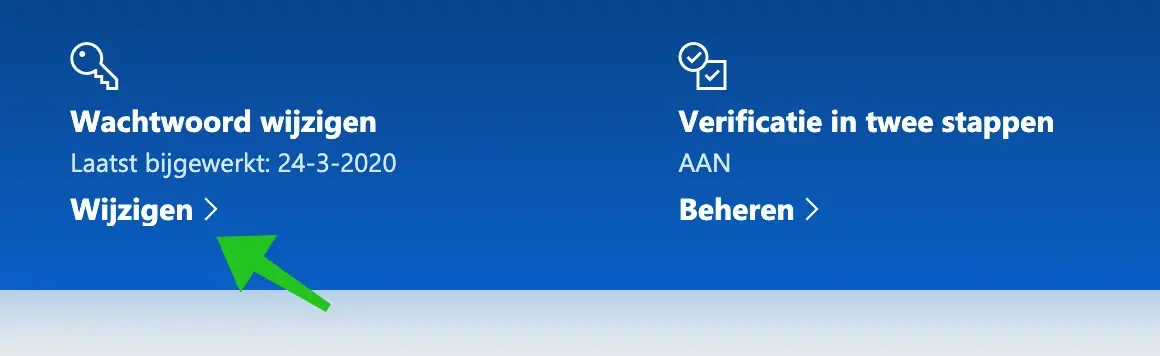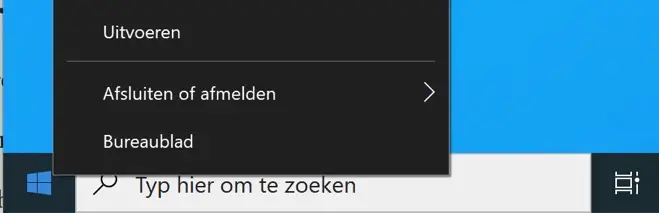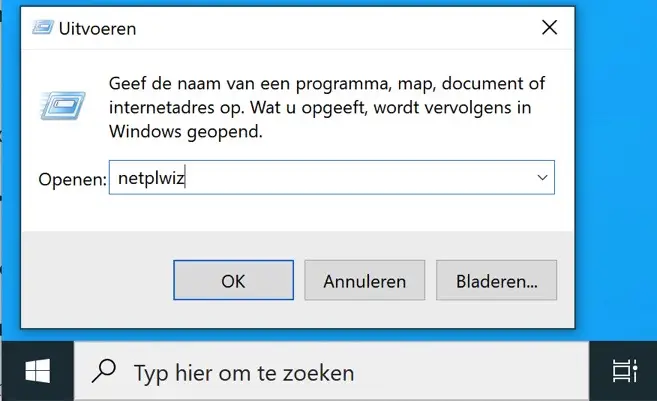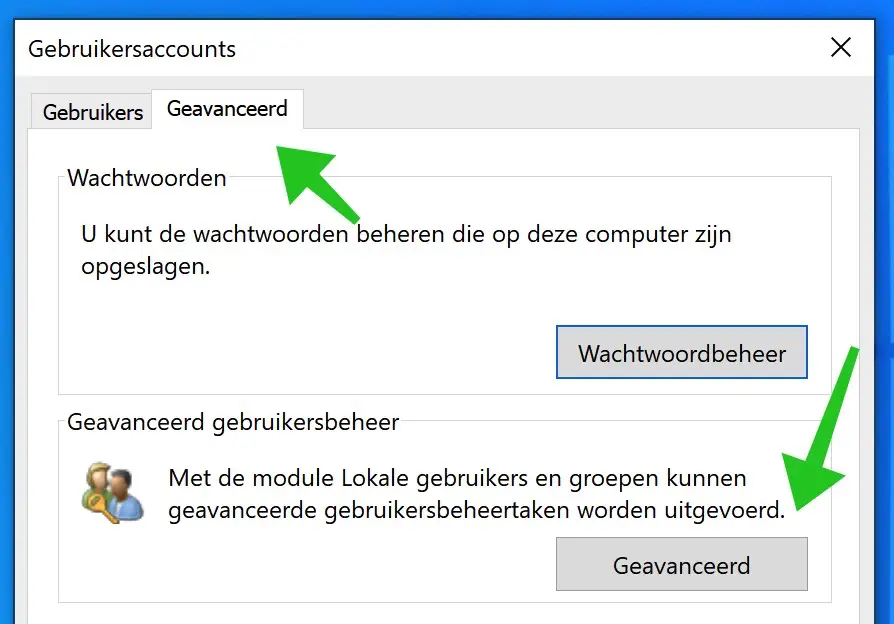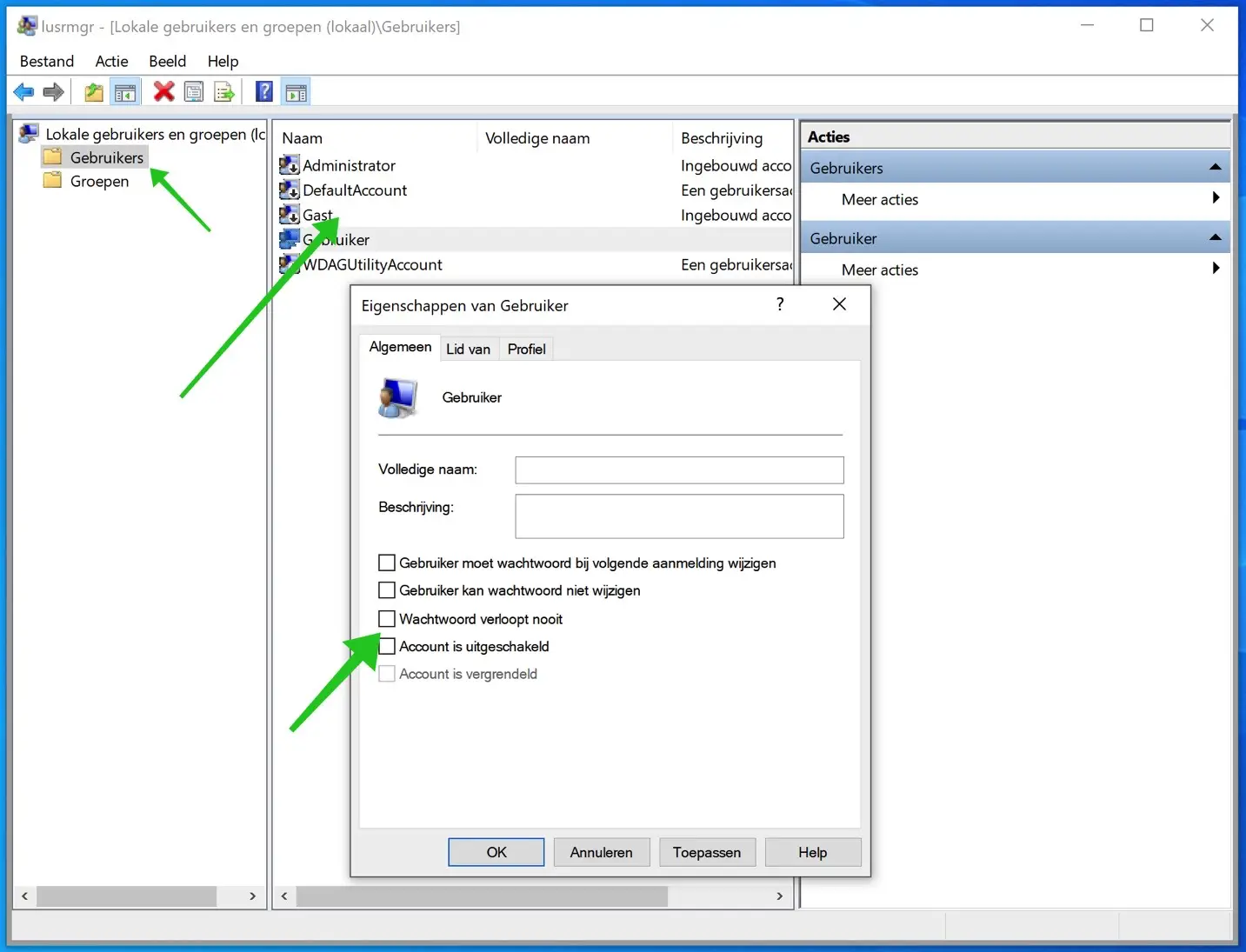In this article I will explain step by step how to set a password expiration date in Windows 10.
Setting a password expiration date for your Microsoft account or local account is an important part of your Windows 10 security. You can imagine that someone may be able to figure out your password at some point, especially if you use multiple administrators on the same Windows 10 computer.
There are several reasons to change your Windows 10 password. I'm not going to explain every possible reason. Periodically changing passwords should be part of a well-designed security plan for your Windows 10 installation and associated Microsoft account to protect.
In Windows 10, you can use a Microsoft account linked to your Windows 10 installation or a local administrator account.
Setting an expiration date for the Windows 10 administrator password requires two different steps, both of which I explain in this article.
Set Windows 10 password expiration date
Password expiration date for linked Microsoft account
If you are using an administrator account in your Windows 10 installation that is linked to a Microsoft account, you can use the following steps to set an expiration date for your password. The Windows 10 password must then be changed every 72 days. Microsoft will notify you when you need to change the password.
Go to the Microsoft account settings. And log in with your hotmail.com – live.nl or outlook.com email and password.
Go to the top Change password and click Change.
You will now be asked to enter your current password and a new password.
Once you have done this, check the box next to: my password needs to be changed every 72 days.
If the change was successful, you will be returned to the Microsoft account page. Sign in and out of Windows 10 to use your new password.
Your Microsoft account password expires after 72 days and you'll be asked to change it after your next sign-in.
Set password expiration for a local Windows 10 account
If you do not have a Microsoft account linked to Windows 10, it is still possible to renew your password periodically. You can also set an expiration date for the administrator password in Windows 10 with a local account.
The default password expiration date in Windows 10 is 42 days. You must change the password every 42 days.
Right-click on the Start button in Windows 10. Select Run from the menu.
In the run window type: netplwiz
Click OK to confirm.
A new User Account window will now open. In the User account, click on the tab: Advanced.
In the Advanced user management menu, click on the button: Advanced.
Lusrmgr will now open. This is a user management application in Windows 10.
Click on Users in the menu on the left. Find your username in the window. Right-click on your username and select Properties from the menu.
In the window: User Properties, uncheck the option: Password never expires.
You have now successfully set the expiration date of your Windows 10 password. The Windows administrator password will now have to be reset every 42 days (for a local account).