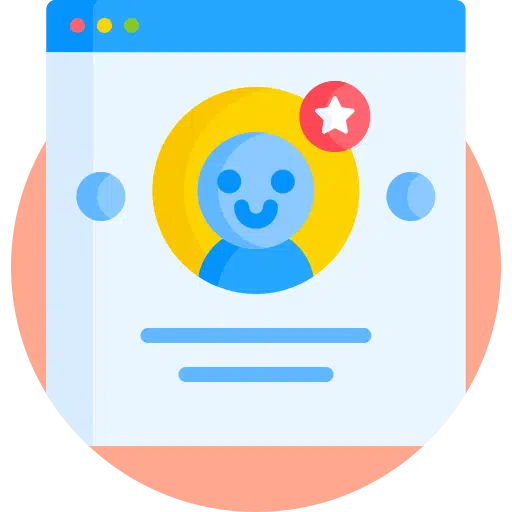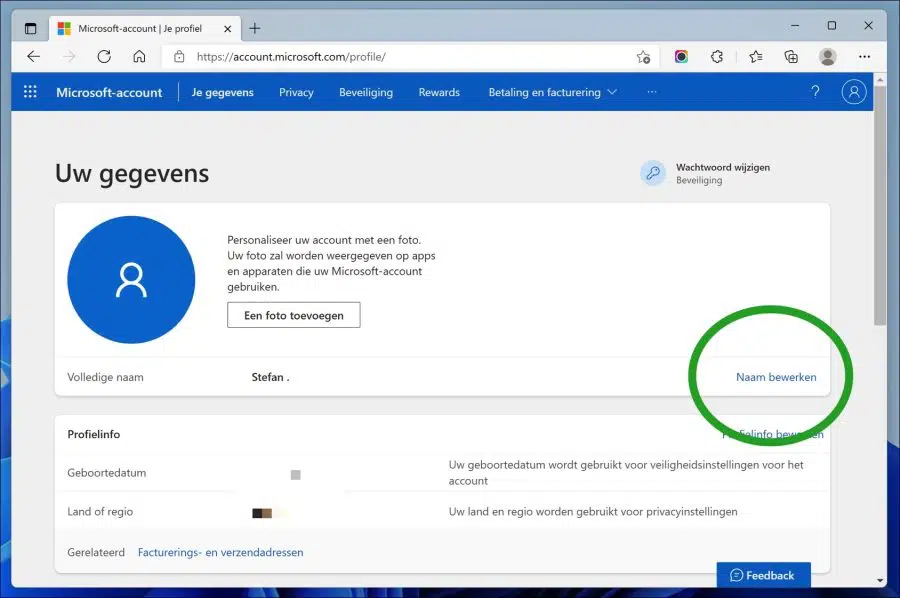Microsoft allows users to manage and monitor their accounts from a single online dashboard.
From there, one can also change their full name or display name. Earlier I showed you how to do it reset your Microsoft account password if you don't remember your password.
This article explains how to change your Microsoft account name. Changing your name Microsoft account is quite simple, and can also be done from the account profile page online.
Change Microsoft Account name
As mentioned above, one can change the name of his Microsoft account at any time. If you don't know the name that appears on your computer, OneDrive, or Xbox sign-in screen, you can change it.
First, open your web browser and go to your Microsoft account profile page: https://account.microsoft.com/profile/.
Then sign in to your Microsoft account with your password.
On the “Your details” page you will see your account avatar or photo. Just below your photo or avatar, under Full Name, you will see your current Microsoft account name.
To change your current name, click the “Edit Name” link as shown in the image below.
In the “Edit Name” window that appears, enter your first and last name, then confirm the Captcha in the text box and click “Save”.
Once you have saved the changes, you should now have the new custom Microsoft account name must be used everywhere.
You may need to restart your computer to apply the new name. Click in Office 365 of Microsoft Office app on File > Account and select “Sign Out”. When you log back in, your new name should be visible.
Lees meer:
- Change Microsoft account to Local account in Windows 10.
- Add local account in Windows 11.
- 4 ways to change a user account in Windows.
- Add child account in Windows 10.
- Change PIN or password in Windows 11.
I hope this helped you. Thank you for reading!