Now that we are all increasingly working from home, the use of remote desktops has increased enormously. This of course has to do with the fact that we still want to have access to computers remotely, for example at home or at work.
In this article I have listed the 5 best free remote desktop software. If you want to start using remote desktop, I recommend you try this software below.
When choosing the most suitable remote desktop software, take into account ease of use, security and the functions you require. Also take into account the operating system or device you want to connect to.
The 5 best remote desktop software for Windows 11
Teamviewer
Teamviewer has been one of the most popular remote desktop software you can use for years. The advantage is that it supports multiple operating systems. So you can use Teamviewer to connect to Windows, Mac, Linux and various mobile devices in Dutch.
Teamviewer offers many functions. In addition to connecting to remote desktop, it also supports functions to update the computer with new versions of software and allows you to collect data about the connected PC in various ways.
Another major advantage is the minimal impact on system processes. Teamviewer is the fastest remote desktop software currently available. Speed does not limit security. Teamviewer uses AES 256-bit encryption between two connections.
More information about Teamviewer.
AnyDesk
AnyDesk is another popular remote desktop app. AnyDesk also works with Windows,
macOS, iOS, Android, Linux and Raspberry Pi. It is also very small, the total installation file is 3MB.
You can use AnyDesk to collaborate in the same document. You can also share a screen together with 60 FPS screen acceleration thanks to a specific RTDesk codec.
The TLS 1.2 security protects your PC against unauthorized access, the connection itself is protected against attacks with RSA 2048-bit.
AnyDesk is also one of the easiest to use for remote desktop. It offers somewhat fewer features than Teamviewer and may therefore be better suited for users who only want to use remote desktop.
Microsoft Remote Desktop
Microsoft Remote Desktop clients allow you to use and control a PC remotely. With a Remote Desktop client you can do all the things you can do with a physical PC with a remote PC, such as:
- Use apps installed on the remote PC.
- Access files and network resources on the remote PC.
- Leave the apps open when you turn off the client.
You can also use a Remote Desktop client to access your remote PC from almost any device, Mac excluded. There are even clients for mobile smartphones.
There are also a number of disadvantages to using Microsoft Remote Desktop. As mentioned earlier, no remote desktop until Mac computers. There is also no support for file transfers, which is a major disadvantage for system administrators.
The advantage is the easy overview. In the app you see an example of all connected PCs, by clicking on them you can immediately take over the screen and work on the PC via remote desktop. In addition, it is also free to use.
Learn more about Microsoft Remote Desktop.
Google Chrome remote desktop
If you use the Google Chrome browser in combination with other Google products and you have a Google account, you can use Google Chrome remote desktop.
Chrome remote desktop is an app for the Google Chrome browser. It allows you to connect to another computer in a simple way. It is a remote desktop app with basic features.
All you have to do is install the extension in the Chrome browser or Chromebook. Then create a PIN code and share it with users who are allowed to connect to the PC. These users can then connect a remote desktop to the PC.
Learn more about Google Chrome remote desktop.
getscreen.me
Getscreen is a remote desktop tool if you want to provide quick access to your PC. All the other user needs is a browser and the link you shared with them.
No installation is required for the person who will connect to your PC. It is a useful tool to quickly set up a remote connection via remote desktop. The free features include, file transfer, chat, clipboard sharing and more.
Learn more about Getscreen.me.
These were the 5 best and most importantly free remote desktop apps that you can use on multiple platforms. Some apps offer additional features that you can use for a fee. However, basic features such as remote desktop, document collaboration or file transfer do not require payment.
I hope this helped you. Thank you for reading!
Also read:

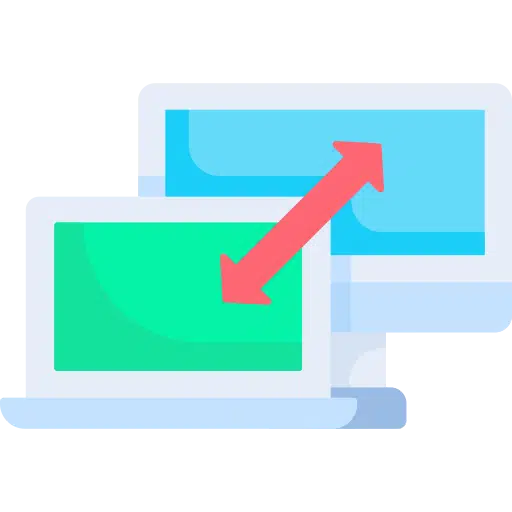
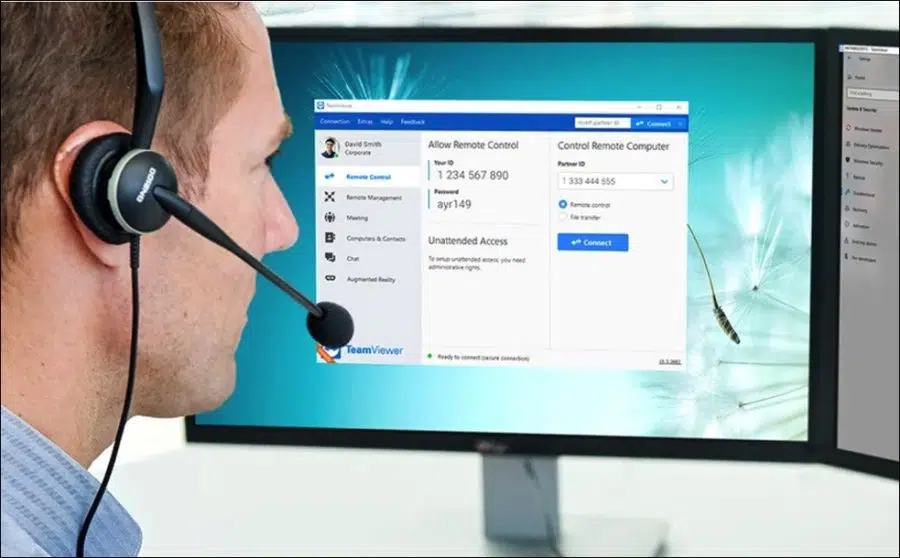
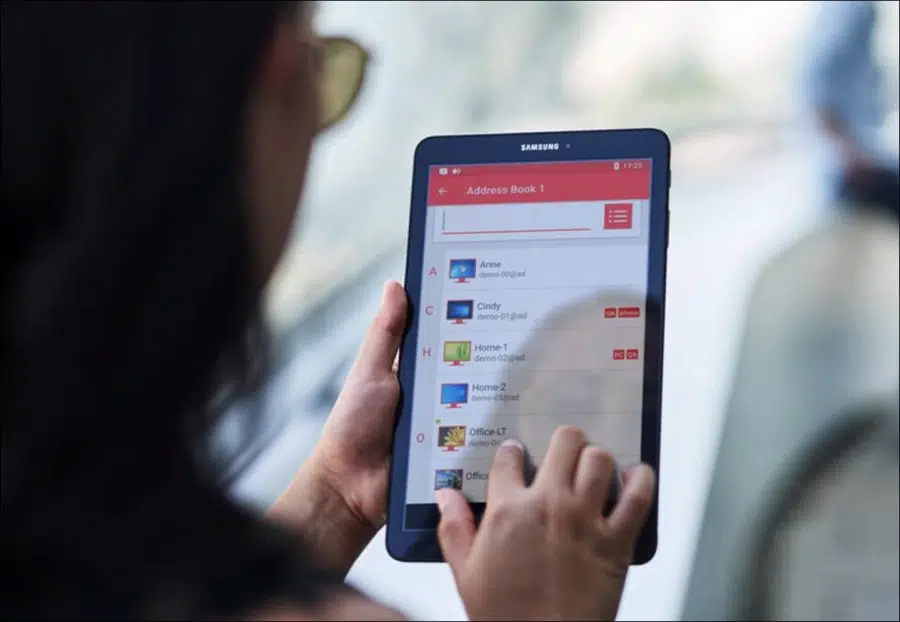
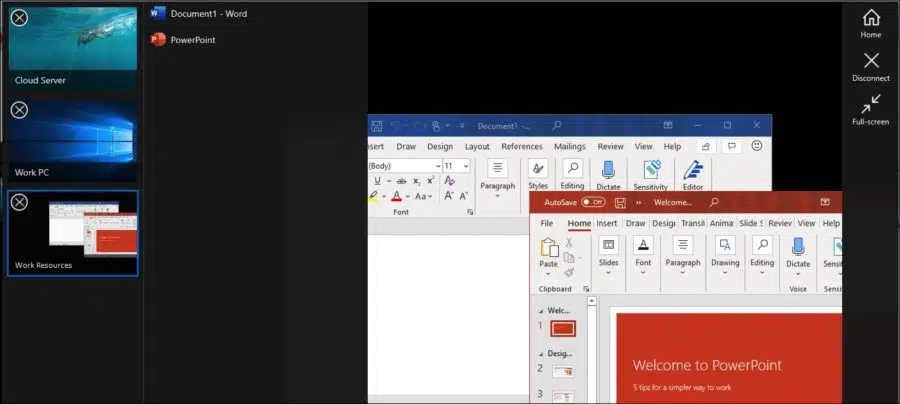
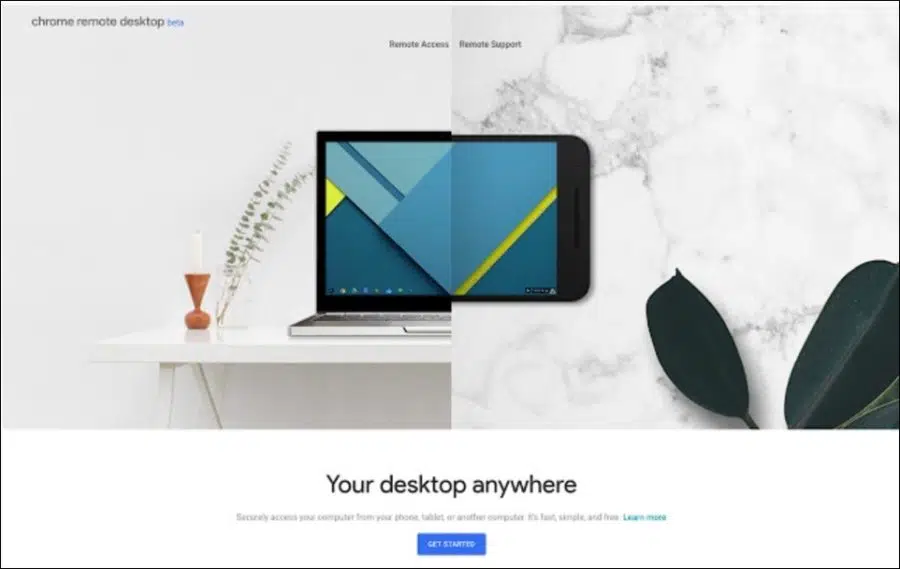
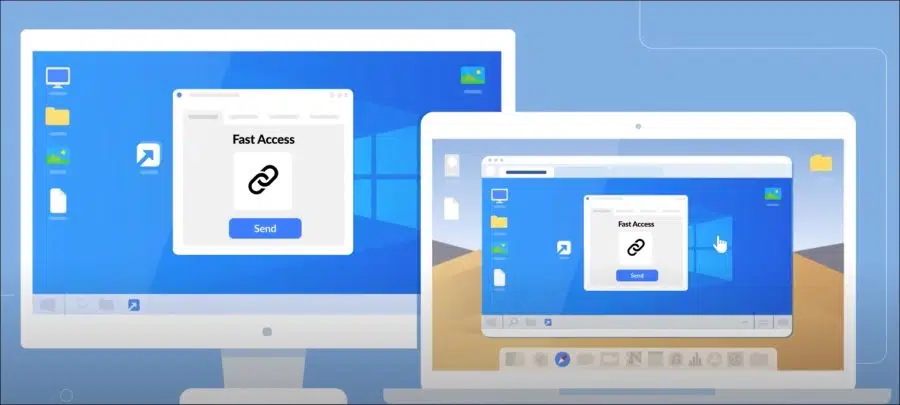
Hello, I open my Computer Management App to check if I have been hacked, but I don't see an entry in the "Local Users and Groups" list that I should look into.
How do I get that option visible in my menu???
Hallo,
Press “Windows” + “R” on the keyboard.
Type “netplwiz” and press Enter on the keyboard.
Double-click on the username.
Go to the “Group Membership” tab.
Change to administrator account.
Click OK.
Success? Good luck!