Windows 11 heeft een innovatieve functie geïntroduceerd: de Copilot. Mocht u merken dat deze functie na installatie niet direct beschikbaar is, dan kunt u de volgende stappen volgen om de chatbot te activeren.
Binnen Windows 11 is Microsoft druk bezig geweest met de ontwikkeling van “Copilot“. Dit is een geavanceerde chatbot AI-integratie die in essentie een combinatie is van de Bing Chat AI met eigen en externe plug-ins. Dit stelt u in staat direct vanuit het besturingssysteem met de chatbot te communiceren.
Meld u dan aan voor onze nieuwsbrief.
Wanneer u de “Copilot”-knop in de taakbalk aanklikt, verschijnt de Copilot als een uitschuifbaar venster vanaf de rechterkant. Het functioneert vergelijkbaar met de Bing Chat AI die u wellicht kent van het web en mobiele apparaten, evenals de AI-ervaring binnen Microsoft Edge. De chatbot in Windows 11 kan u ondersteunen bij complexe vraagstukken. Bovendien kunt u verzoeken indienen voor herschrijvingen, samenvattingen en uitleg van content zonder de noodzaak van een browser. Daarbij helpt de AI u ook bij het uitvoeren van taken, het aanpassen van uw instellingen en het soepel overschakelen tussen uw favoriete apps.
Co pilot inschakelen in Windows 11
Co-pilot is op dit moment nog in experimentele fase, dat betekent dat Microsoft het langzaam uitrolt op uw computer en er nog het één en ander aan uiterlijk als functionaliteit kan veranderen.
In de tussentijd kunt u Co-pilot al wel gebruiken. Zorg ervoor dat u Windows 11 heeft bijgewerkt met de laatste updates. Zo is er om Co-pilot te kunnen inschakelen de KB5030309 update nodig. Zorg dat u deze heeft geïnstalleerd.
Klik met de rechtermuisknop op het bureaublad, selecteer Nieuw en kies de optie Snelkoppeling. (Klik in Verkenner op Nieuw en kies de optie Snelkoppeling).
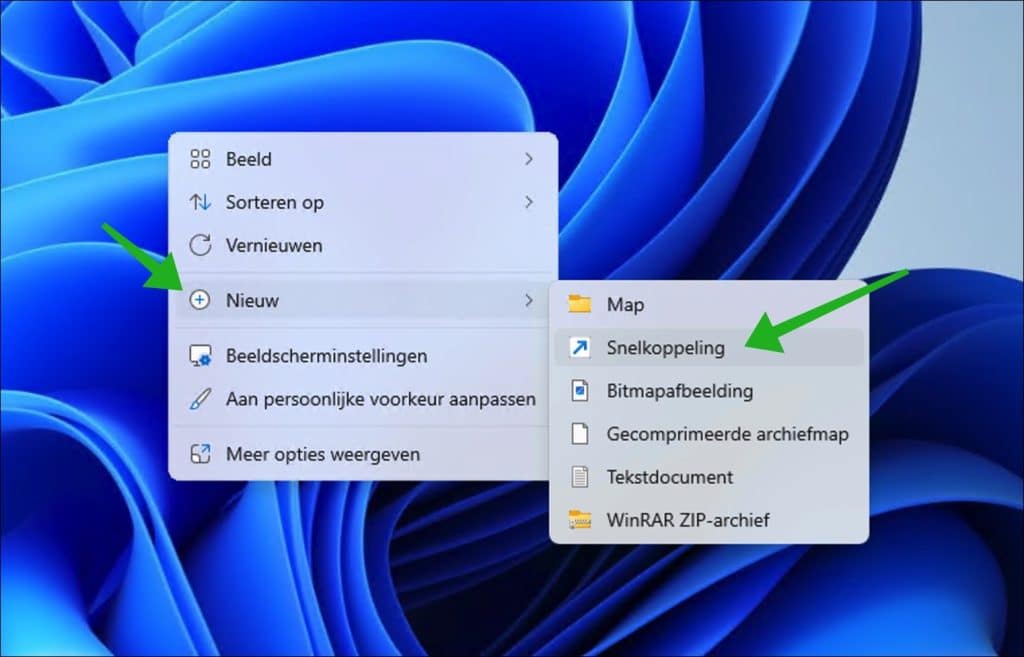
Kopieer en plak de volgende regel:
microsoft-edge://?ux=copilot&tcp=1&source=taskbar
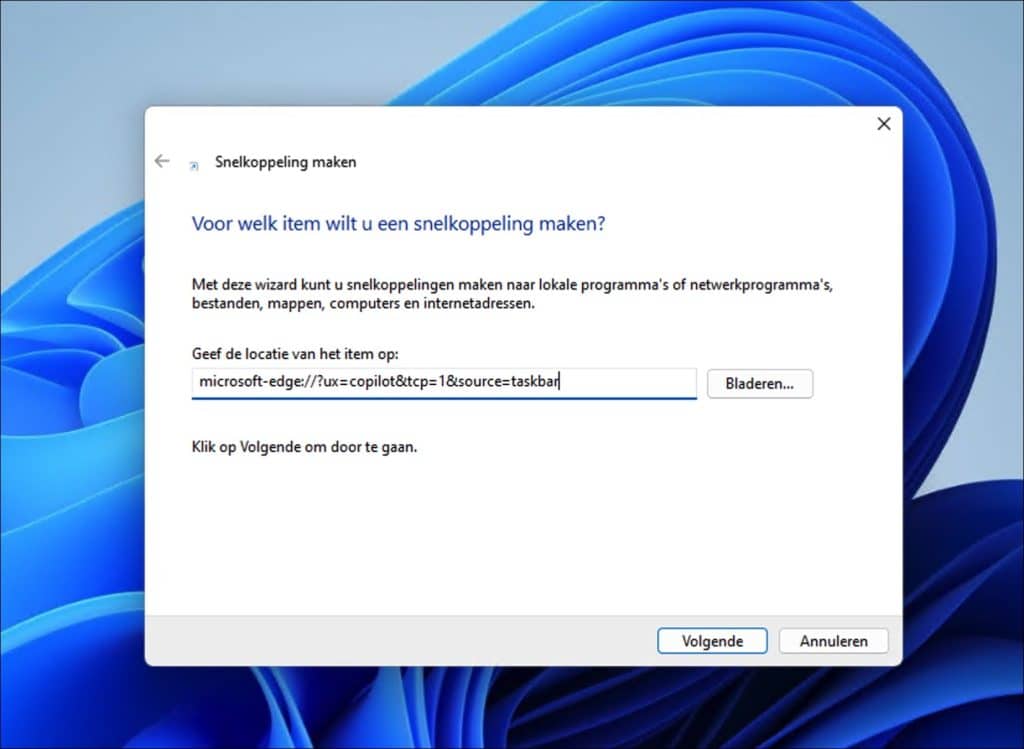
Klik op de knop Volgende.
Geef een naam voor de snelkoppeling. Klik op de knop Voltooien.
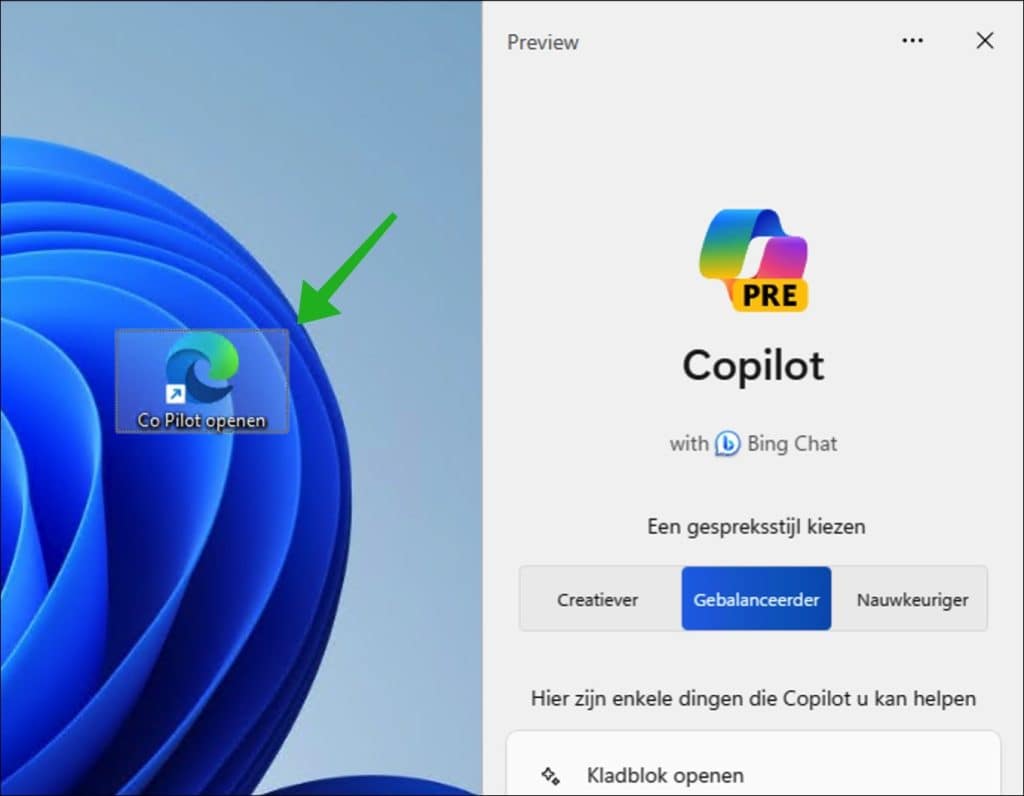
Als u nu dubbelklikt op de zojuist aangemaakt snelkoppeling wordt aan de rechterzijde van het scherm Co-pilot preview geopend.
U kunt Co-Pilot ook op de volgende manier inschakelen:
- Open Instellingen op Windows 11.
- Ga naar Persoonlijke instellingen.
- Klik op Taakbalk.
- Activeer de schakelaar voor Copilot in de taakbalkitems.
Ik hoop u hiermee geholpen te hebben. Bedankt voor het lezen!


Help mee
Mijn computertips zijn gratis en bedoeld om andere mensen te helpen. Door deze pc-tip te delen op een website of social media, helpt u mij meer mensen te bereiken.Overzicht met computertips
Bekijk ook mijn uitgebreide overzicht met praktische computertips, overzichtelijk gesorteerd per categorie.Computerhulp nodig?
Loopt u vast met uw pc, laptop of software? Stel uw vraag op ons computerforum en krijg gratis computerhulp van ervaren leden en experts.