In Windows 11 you can start an app or program by double clicking on it. Everyone knows it. However, what is less known is how to get a program to start at Windows 11 startup.
Every time you start or restart the computer, you can start a program. This is less complicated than it seems.
There is a folder in Windows that can make all shortcuts in this folder start with Windows. By creating a shortcut and placing the shortcut in this folder, the program will start with Windows. This is how it works.
Make a program start automatically in Windows 11
To get started, you need to know which app you want to boot into Windows. Make this app a shortcut or use the existing shortcut.
In this example I will use the Google Chrome browser. In most cases there is a shortcut on the desktop.
Right-click on the Start button. Then click Run on the menu. In the run window type: shell:startup
The “AppData\Roaming\Microsoft\Windows\Start Menu\Programs\Startup” folder will now open. All shortcuts in this folder are loaded when Windows 11 starts.
So if you place a shortcut of an app in this folder, this app will start at the same time as Windows 11.
So if you have an existing shortcut on the desktop of a program that you want to start with Windows, drag it into the “Startup” folder. This app is started with Windows.
You can also create a new shortcut yourself. To do this, right-click on free space and click New and then Shortcut.
Then select the executable file, give it a name and this app will also start with Windows.
There are many examples of what you can do with this. I hope it is clear. Thank you for reading!
Also read: disable bootable apps in windows 11.

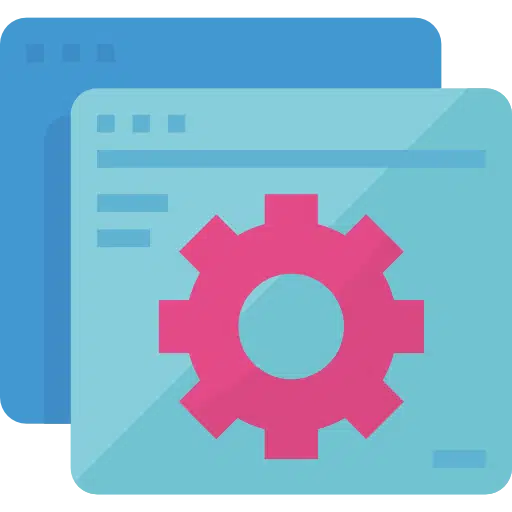
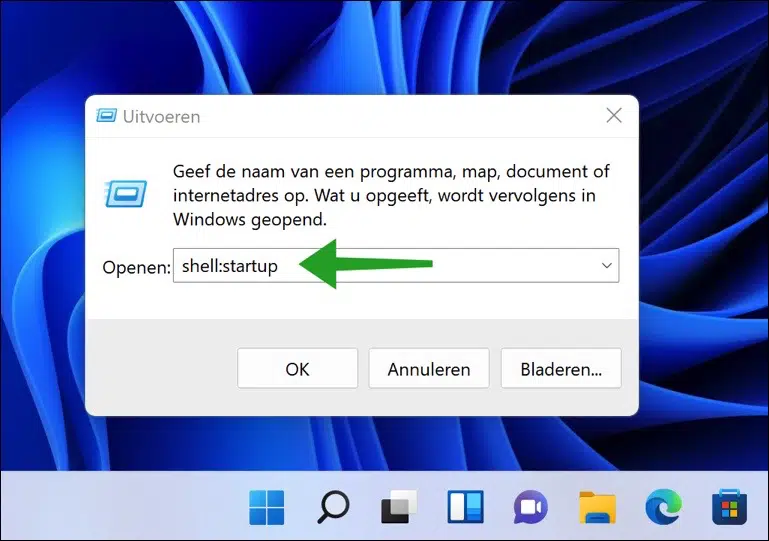
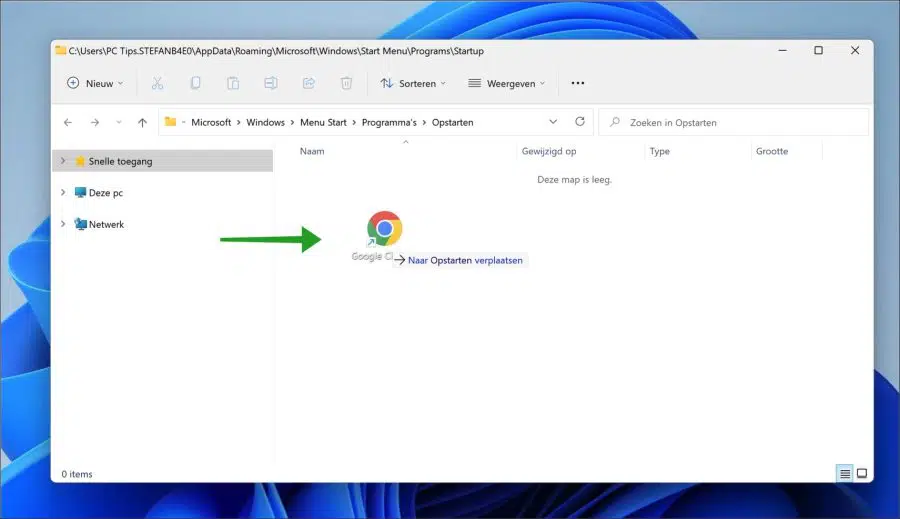

Thanks for sharing the information, I was looking for how to do this for a while. It's no longer as easy to see as it used to be. Happy Holidays