When Windows 11 is released to the general public, it will come with some new features and changes that some people may not find useful.
If you like the modern Windows Explorer in Windows 11 is not something you like, you can follow the steps below to restore Windows Explorer from Windows 10. The new Windows Explorer requires you to click on three dots for more functions, which irritates many people.
And if you decide you want to go back to the original in Windows 11, just change the setting in the app below. This is how it works.
Restore old Windows Explorer in Windows 11
To restore the old Windows 10 Windows Explorer to Windows 11, you can use a free tool.
Download Winaero Tweaker. Then install this software.
Click on “Enable Ribbon” on the left. Then enable the option: “Enable the ribbon UI in File Explorer”. Then click on “Restart Explorer” at the bottom.
This is the result. The Windows Explorer has now been adapted to the old Windows Explorer known from Windows 10.
To then enable the new Windows Explorer of Windows 11 again, uncheck the option: “Enable the ribbon UI in File Explorer”.
I hope this helped you. Thank you for reading!

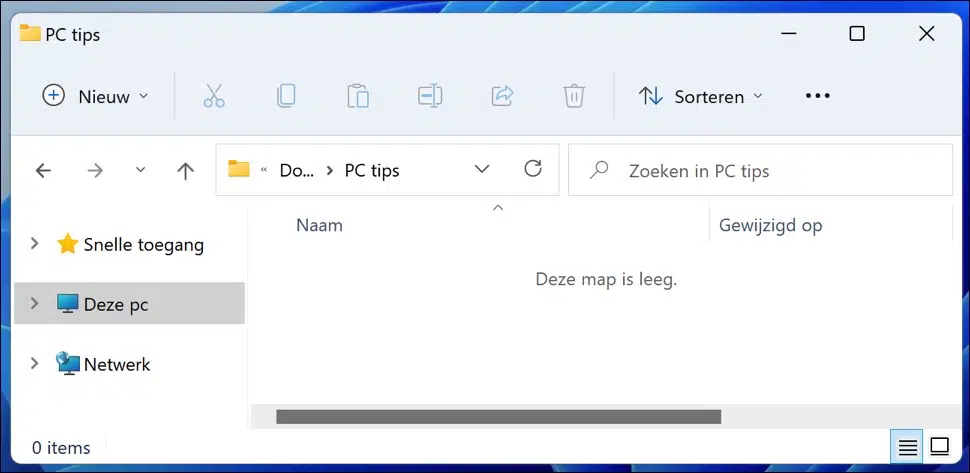
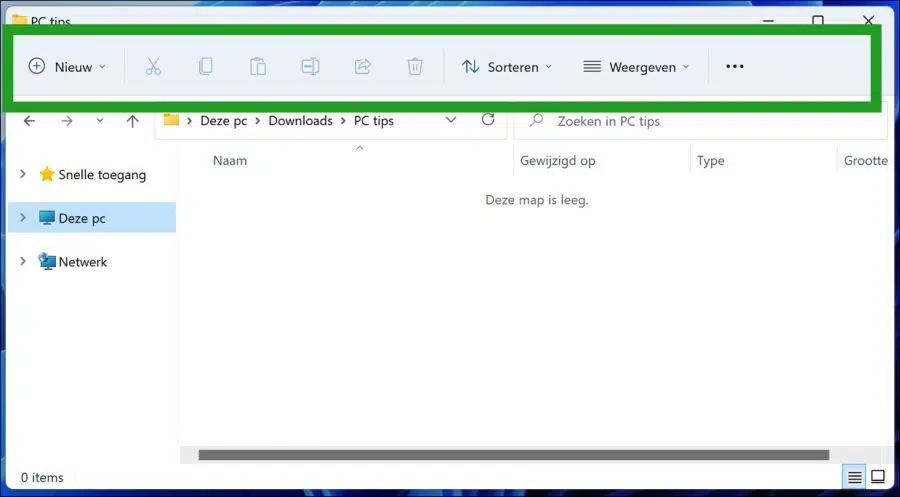
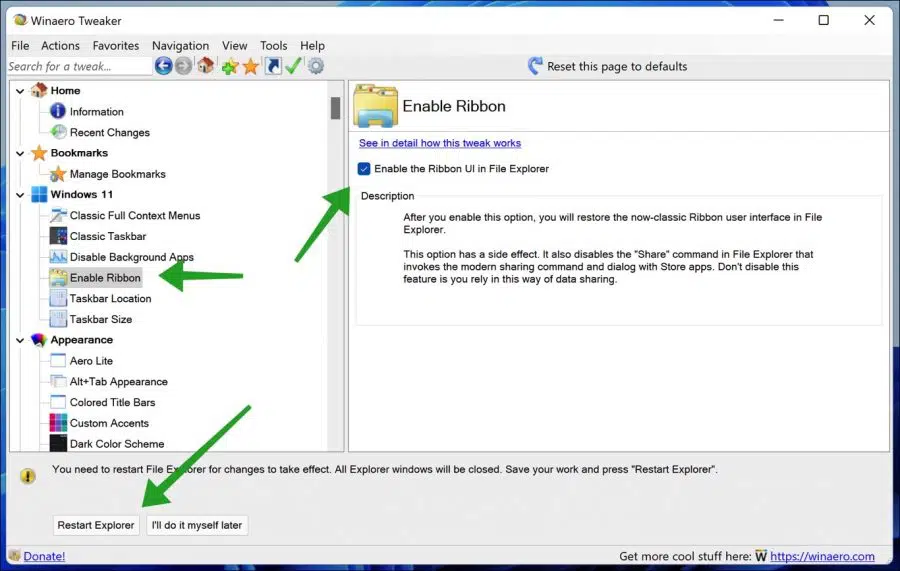
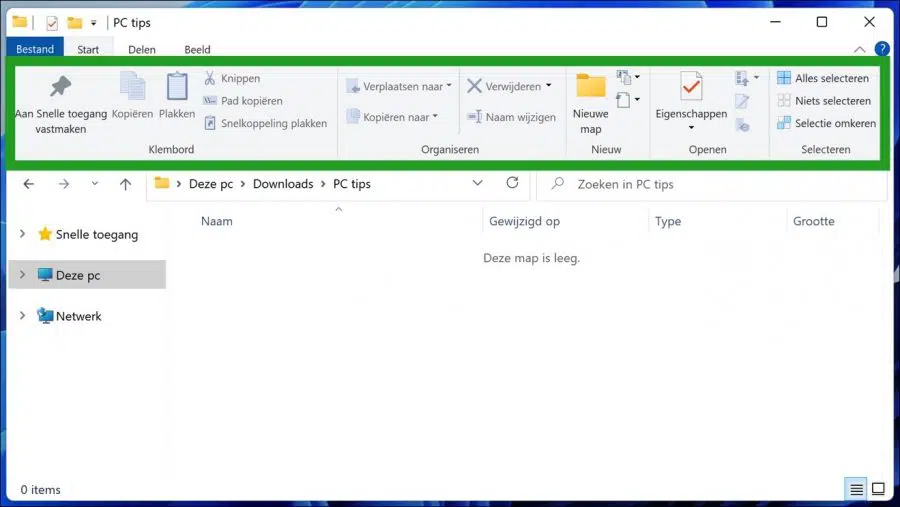
Dear,
Reverting Windows Explorer in Win11 to the Win10 version does not work. Downloaded the program but menu looks slightly different from screenshots in your text. “Enable ribbon” is not listed.
Fri. regards
Hello, that's right. Microsoft removed this option in the Windows 11 22H2 update. That is why WinAero Tweaker no longer offers this option.
You can also use an alternative to Windows Explorer: https://www.pc-tips.info/tips/windows-tips/beste-alternatieven-voor-de-windows-verkenner/
Success!
This tweak is no longer included in the newer version of Winaero Tweaker. Is there another way to get the old explorer back even after the last update to version 22H2?
Unfortunately not. Microsoft has completely removed the classic ribbon. There is another way, namely via StartAllBack.
StartAllBack also offers the option to change the Windows explorer to the version from Windows 10:
https://www.pc-tips.info/tips/windows-tips/startisback-voor-windows-11/
Success!
Thank you. It still works. I lost that program and couldn't remember the name. Couldn't find it quickly on the internet either.
Hi Stefan,
nice of you to help,
I can't see the "tree" on the left anymore, I've looked everywhere to change this but can't find it.
Would you be willing and able to help me?
Thanks in advance,
Marc
Hello Marc, I sent you an email asking for more information.
Greetings, Stefan