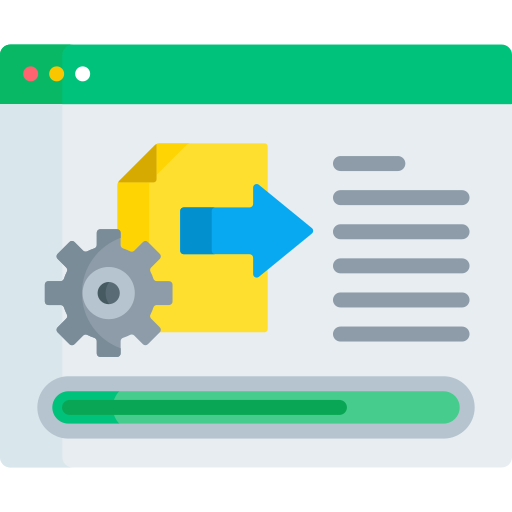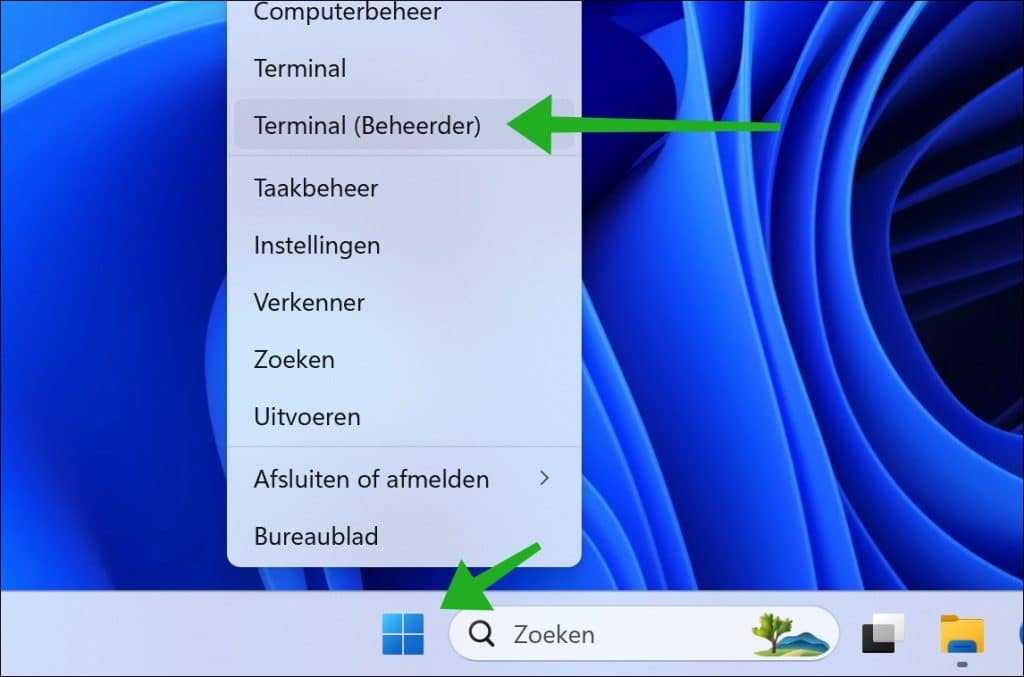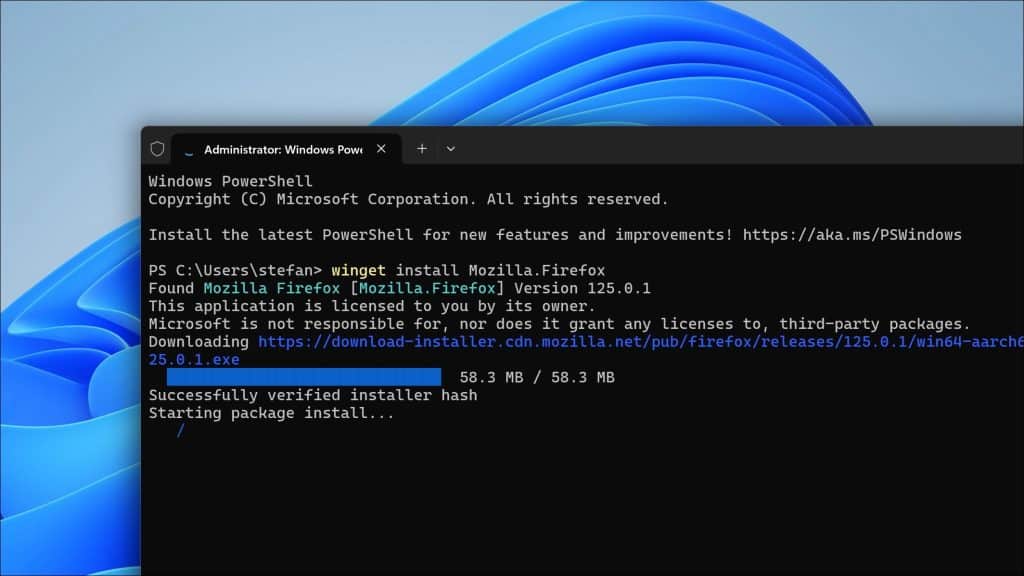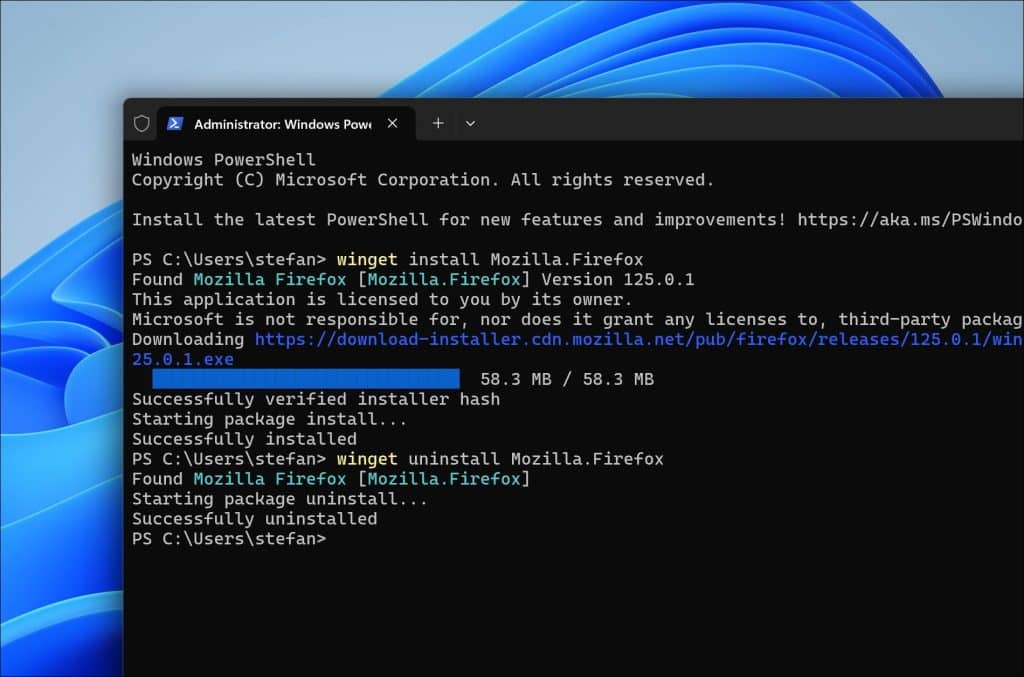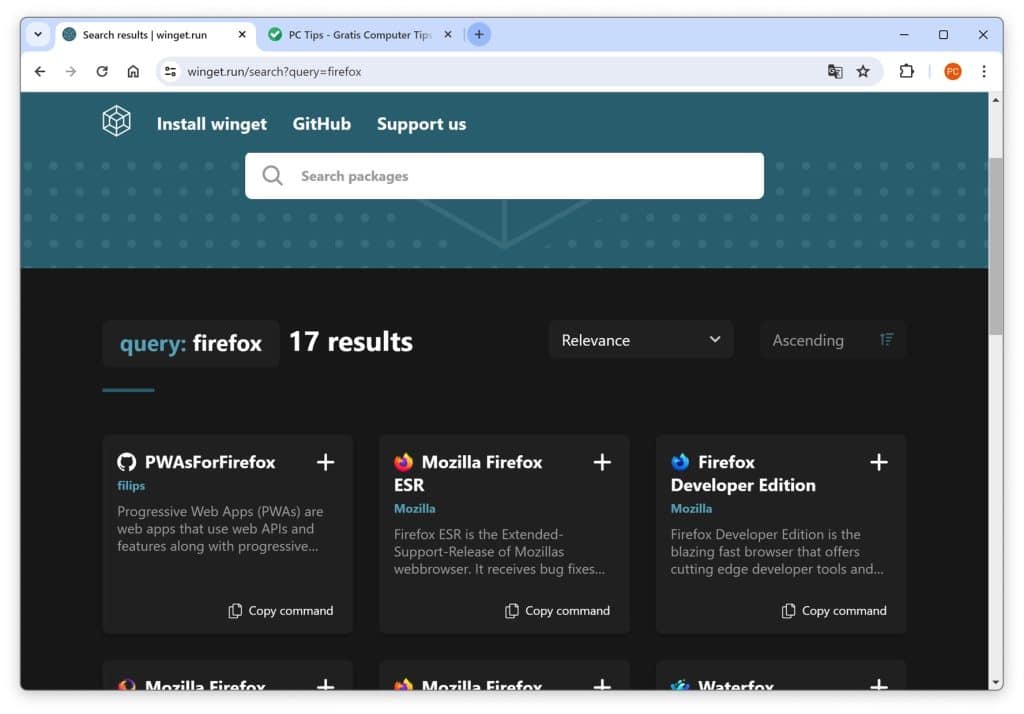It is possible to install software via Winget. In this article you can read how you can install an internet browser of your choice via winget.
You may wonder why you would want to install a browser via winget, after all, there is an alternative available in the form of the Microsoft Edge browser. But what if Microsoft Edge not working, or if Microsoft Edge has been removed? There is no internet browser installed at that time that you can use to download installation files.
In this case winget is available. Winget is a Windows Package Manager. It provides a command-line interface that allows you to search, install, update, and configure applications. This way you can install software without using an internet browser.
Install an internet browser via WinGet
To start with, you should check that winget is installed. With winget installed, right-click the Start button and click “Terminal (administrator)” from the context menu.
I have compiled a list of commands to install a specific browser via winget. You can execute each command separately to install the internet browser.
Install Google Chrome via winget
winget install Google.Chrome
Install Firefox via winget
winget install Mozilla.Firefox
Install Microsoft Edge via winget
winget install Microsoft.Edge
Install Brave browser via winget
winget install BraveSoftware.BraveBrowser
Install Vivaldi browser via winget
winget install VivaldiTechnologies.Vivaldi
Install Opera browser via winget
winget install Opera.Opera
Install TOR browser via winget
winget install Torproject.Torbrowser
To remove an internet browser, replace 'install' with 'uninstall', for example:
Remove Firefox via winget
winget uninstall Mozilla.Firefox
On the following website: https://winget.run/, you can find all winget packages that you can install. Here are more specific internet browsers and variants of internet browsers.
I hope to have informed you with this. Thank you for reading!