If you want to set a different color on the taskbar, because you like it or because of visual limitations, this is possible.
In Windows 10 you can choose an accent color and set this accent color settings for the taskbar and other Windows 10 components such as Start, action center, window borders and title bars.
There are many accent colors to choose from, the light and dark colors are used by default, but you can also set your own color via the color panel.
To change the color of the taskbar in Windows 10, you need to make adjustments in the Windows settings. No app is needed to change the taskbar color.
This article shows you how to change the color of the taskbar.
Change taskbar color in Windows 10
Right-click the Start button and then click Settings from the menu.
In the settings click on “Personal settings”.
In the left menu under “Personal settings” click on “Colors”.
You can now choose a background color. This is the color applied to the current theme in Windows 10. There are three different options to choose from.
The first background color is “Light”, this is the default background color. Then there is “Dark” and “Custom”.
To change the color of the taskbar to a color other than “Light” or “Dark”, select “Custom”.
Changing the taskbar color only works if the “Default Mode for Windows” is set to “Dark”.
Then change the “Transparency Effects” option to “On” or “Off”. Depending on what you wish. If you prefer a clear “solid” color on the taskbar, switch the “Transparency Effects” to “Off”.
Then click on the color you want in the “Windows Colors” panel. If you prefer to set a color yourself, click “custom color”.
Then, to change the color of the taskbar to the set color, enable the option “Show accent color on the following surfaces” to “Start, language bar and action center”.
You can also apply the color to “Title bars and window borders” in Windows 10.
Below you can see the result. The color of the taskbar has now changed.
I hope this helped you. Thank you for reading!
Also read:

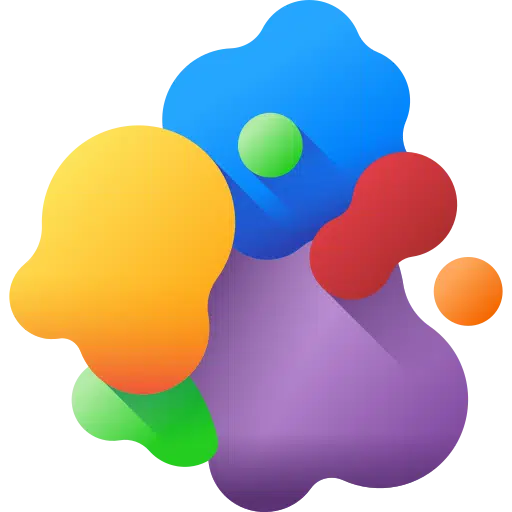
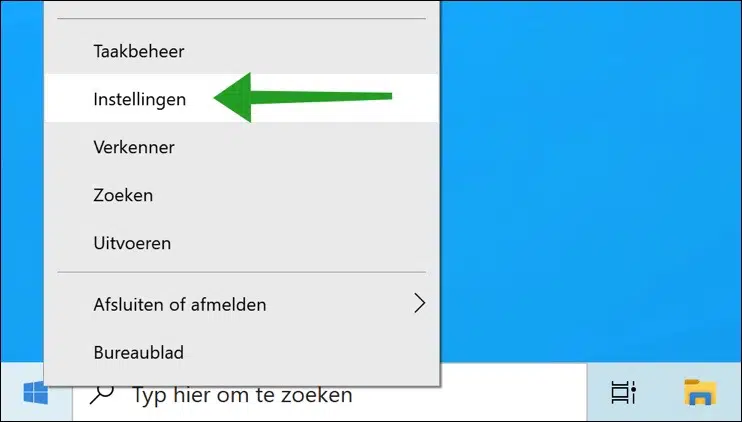
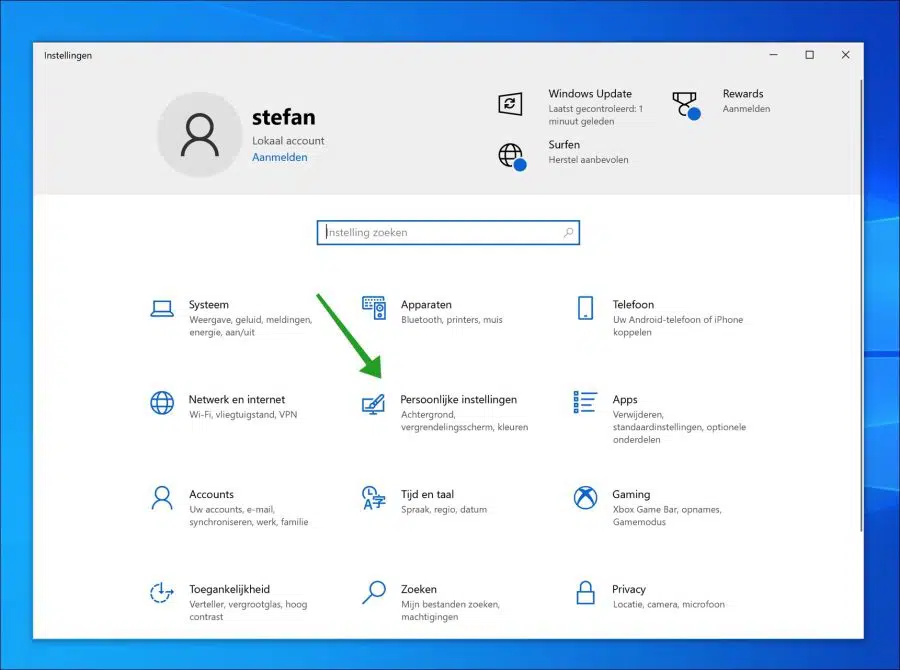
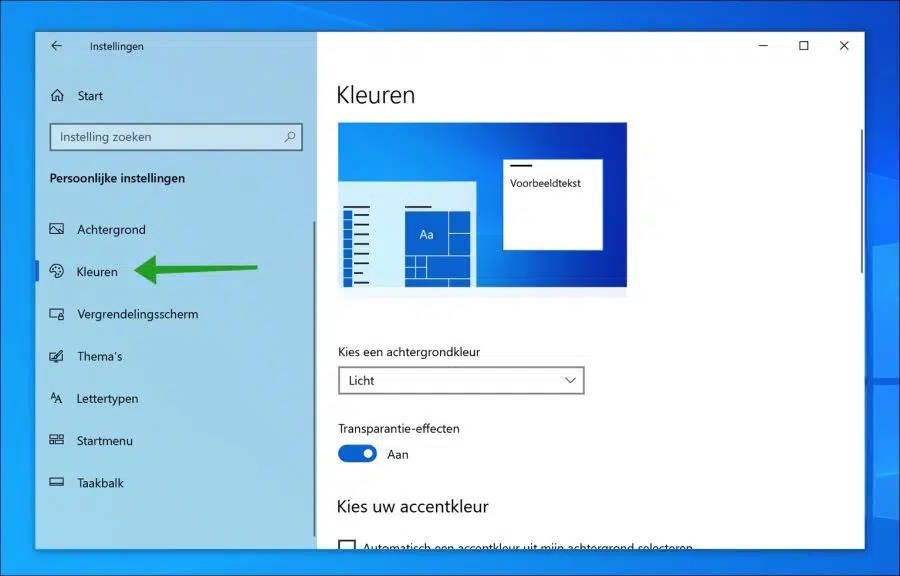
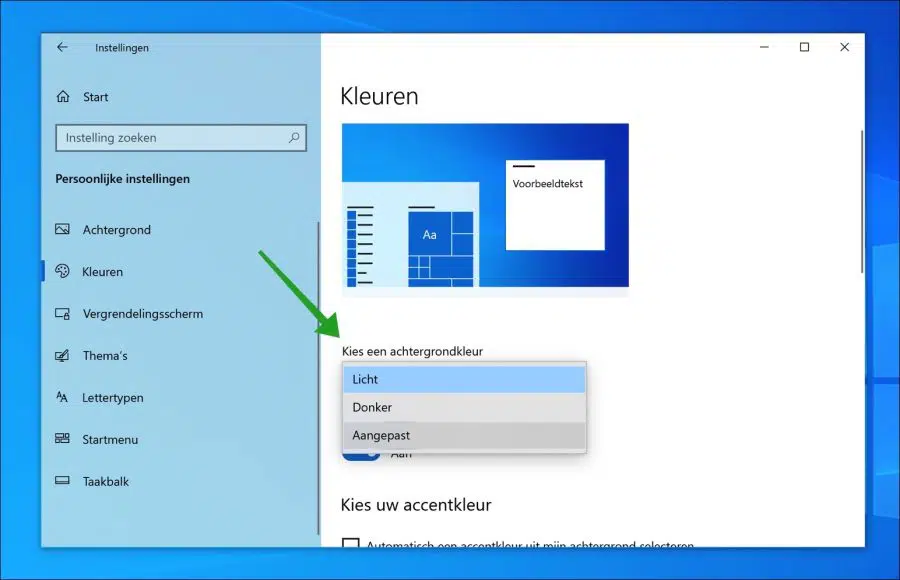
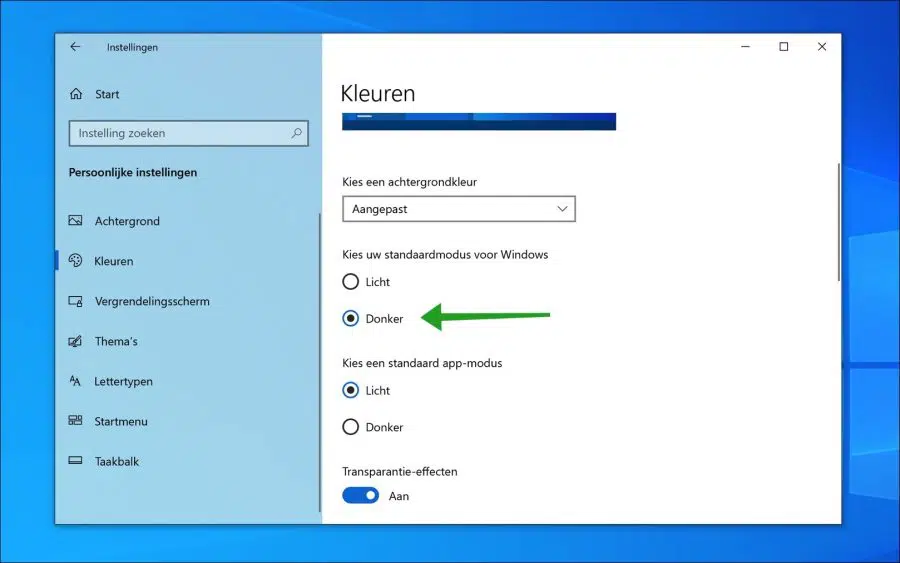
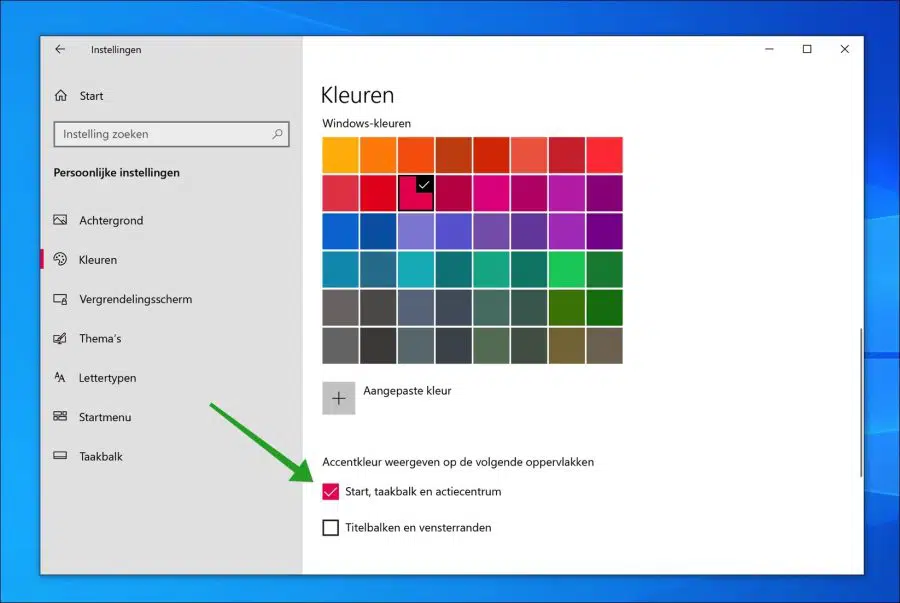
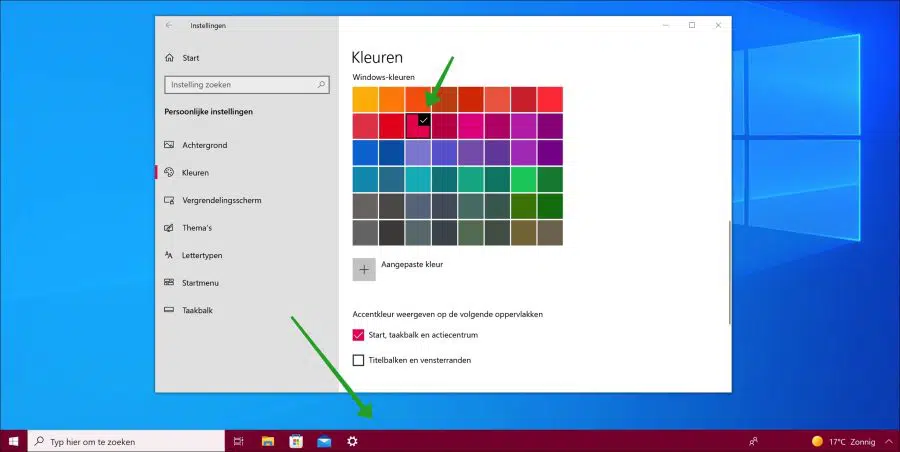
🙂 Thanks to the tips, all my “problems” with Windows 11 were solved in no time. Thanks for that.
Hello, nice to read! Thanks for your response.
Greetings, Stefan