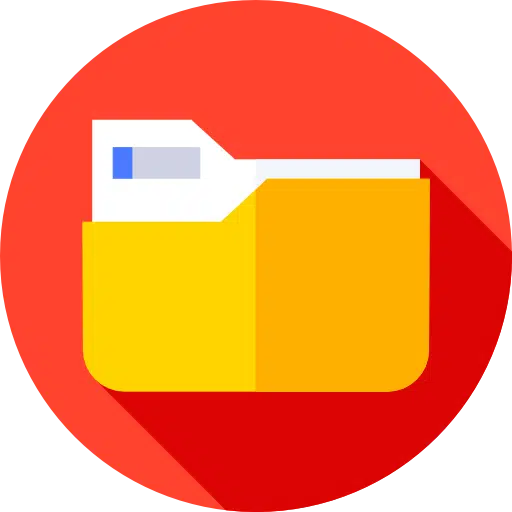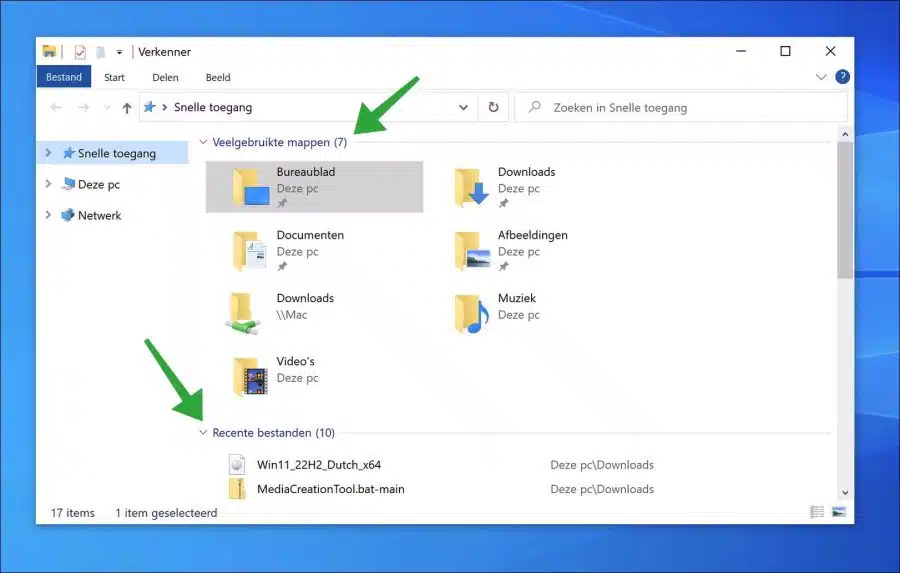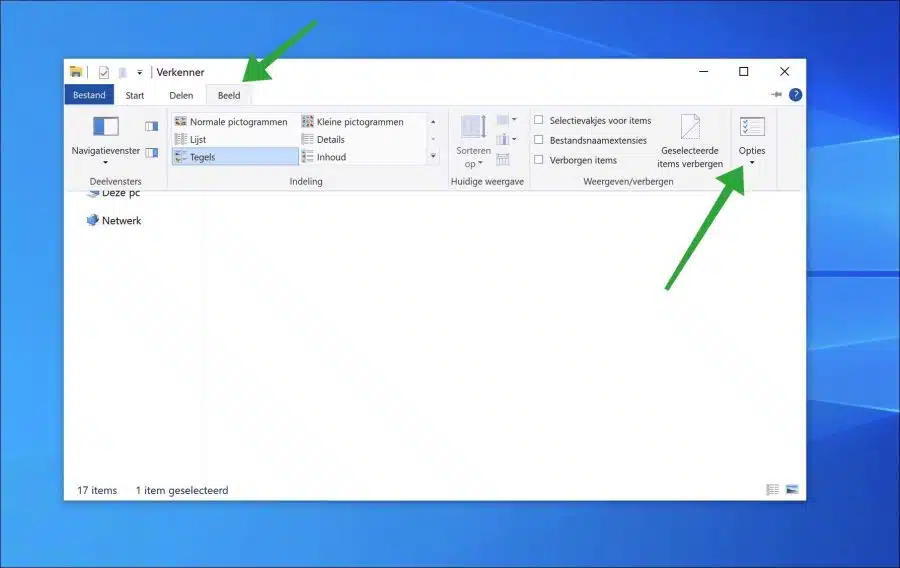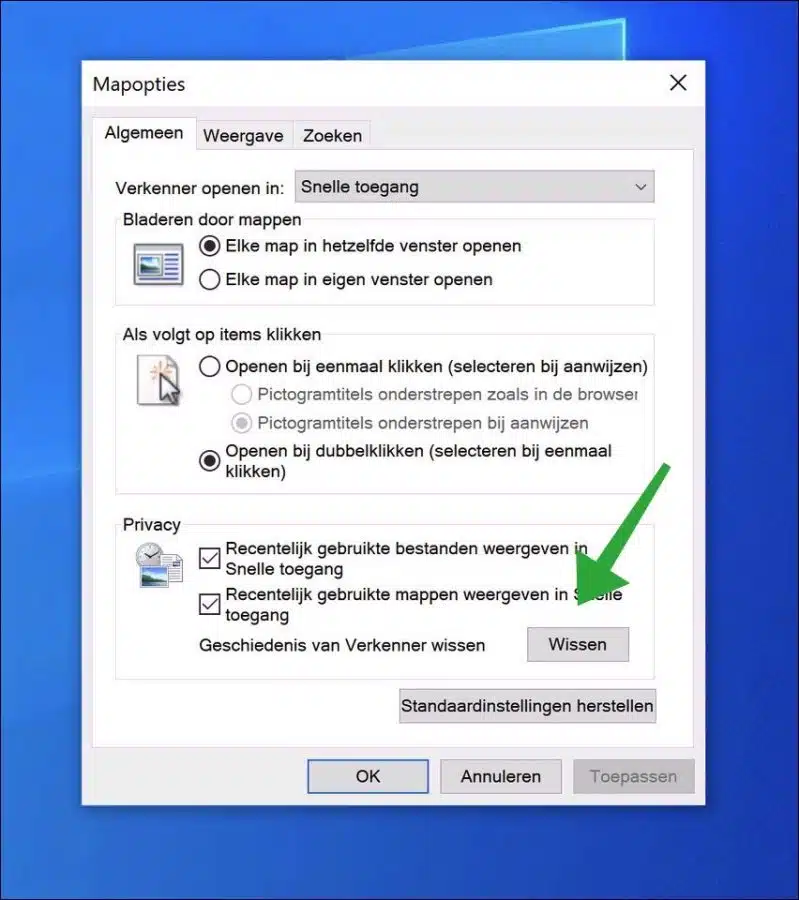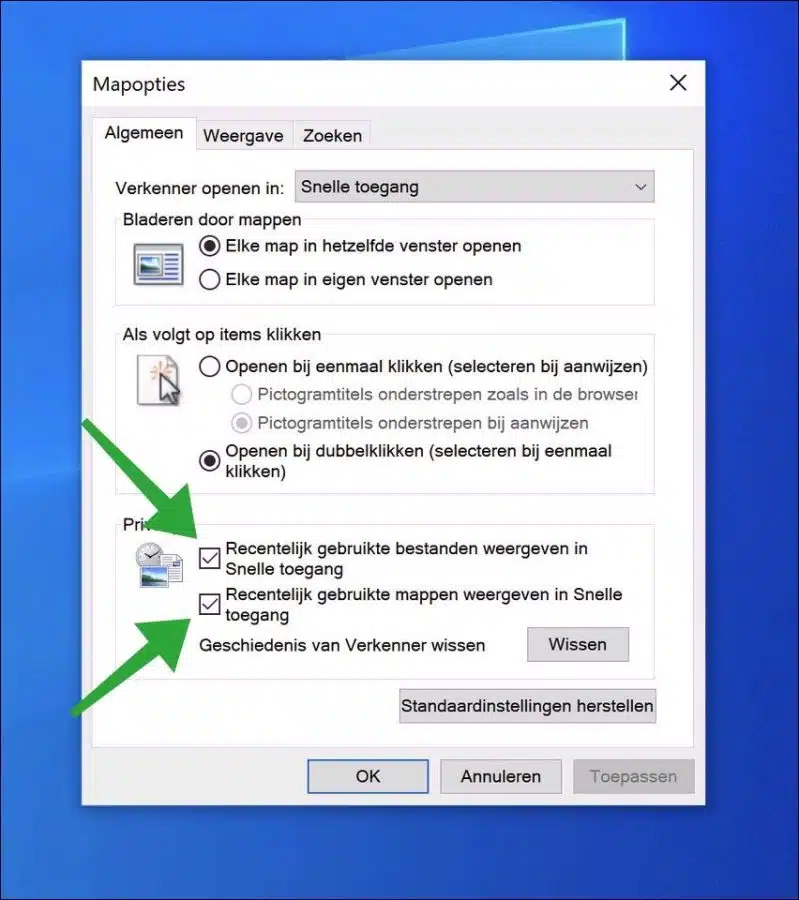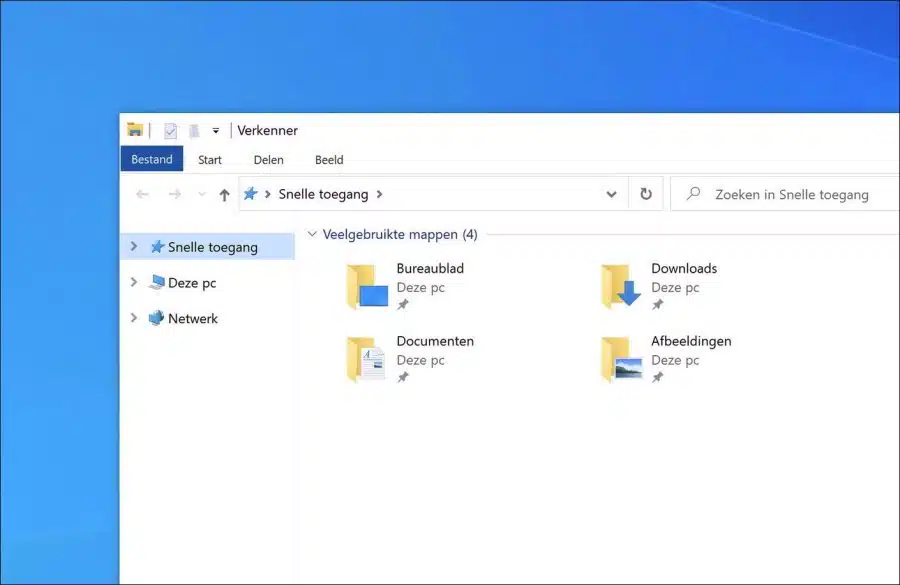If you use Windows Explorer, you will notice that the Explorer displays all recently opened files and folders in the “Quick Access”.
Quick access provides an overview of “frequently used folders” and “recent files”. This is an overview of the history. You can delete this history.
Besides clearing history, you can also delete frequently used folders and delete recently opened files from quick access. In this way, history is no longer shown at all in the Windows Explorer.
Clear Windows Explorer history in Windows 10
Open Windows Explorer. In the ribbon, first click on “View” and then on “Options”.
Clear File Explorer history
In the folder options, click on the “General” tab. To clear the file explorer history, click the “Clear” button.
Show recently used files in Disable Quick Access
Then in the “Privacy” section you can choose to “recently used display files in Quick Access”. This way, recently opened files will no longer appear in the Windows Explorer.
Disable showing recently used folders in Quick Access
To prevent recently used folders from also being displayed in the Windows Explorer, disable the “Show recently used folders in Quick Access” option.
After clearing the Explorer history and disabling frequently used folders and files, you can see the result in the image below.
I hope this helped you. Thank you for reading!