Wanneer een computer met Windows 11 of 10 plotseling opnieuw opstart zonder enige melding of een blauw of zwart scherm (BSOD), is het eerste waar vaak aan wordt gedacht een hardwarestoring.
In werkelijkheid worden vastlopers vaak veroorzaakt door slecht functionerende apparaatstuurprogramma’s en kernelmodules. In het geval van een kernelfout tonen computers met Windows geen blauw of zwart scherm, tenzij ze daarvoor zijn geconfigureerd. In plaats daarvan starten deze systemen plotseling opnieuw op zonder enige informatieve melding.
WhoCrashed toont met één klik de stuurprogramma’s die uw computer hebben laten crashen. In de meeste gevallen kan deze app het foutieve stuurprogramma aanwijzen die de vastloper veroozaakt. Deze app doet een crashdump analyse en toont alle verzamelde informatie op een begrijpelijke manier. In het geval dat uw computer is vastgelopen door een hardwarefout, zal WhoCrashed u helpen bij het opsporen van de hoofdoorzaak van het probleem.
Meld u dan aan voor onze nieuwsbrief.
Normaal gesproken zijn debugging vaardigheden en een set debugging tools nodig om een crashdump analyse uit te voeren. Met WhoCrashed heeft u geen debugging vaardigheden nodig om uit te vinden welke stuurprogramma’s problemen veroorzaken op uw computer.
BSOD of blauw scherm in Windows 11 of 10 analyseren
WhoCrashed kan u dus helpen bij het bepalen van de onderliggende oorzaak van een systeemcrash, of deze nu te wijten is aan defecte hardware, incompatibele stuurprogramma’s of softwareconflicten. Het kan gebruikers en IT-professionals helpen bij het vinden van oplossingen en het nemen van de juiste maatregelen om het probleem op te lossen.
Houd er rekening mee dat analyse van de vereenvoudigde analyse die WhoCrashed toont, nog steeds technische informatie bevat. Het probeert een “schuldige” aan te wijzen voor de vastloper(s) maar dit niet altijd direct een oplossing. De oplossing wisselt dus.
Zo kan het loskoppelen van bepaalde hardware, het verwijderen van een bepaald stuurprogramma evenals een herstart van de PC of het repareren van de Windows systeembestanden een oplossing bieden.
Download WhoCrased home editie
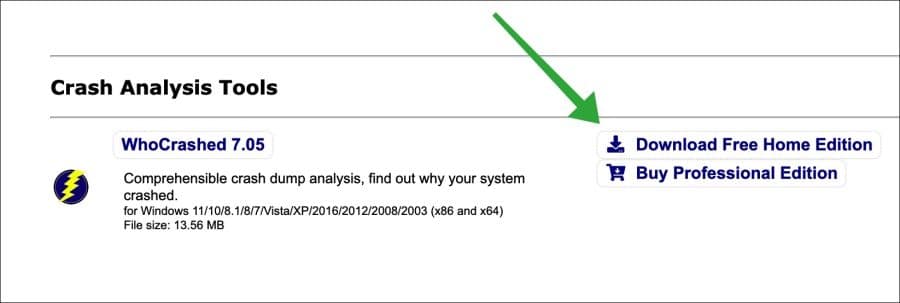
Installeer de app op uw computer. De gratis versie heeft enkele beperkingen. Zo kan er maar één crashdump tegelijk worden uitgelezen. Er worden ook geen automatische analyses uitgevoerd bij een vastloper en is er geen technische ondersteuning. Wilt u dit wel, dan dient u de professional editie aan te kopen via de officiële website.
Klik op “analyze” om een analyse te starten. Het programma onderzoekt de inhoud van het crashdumpbestand om de mogelijke oorzaken van de crash te achterhalen.
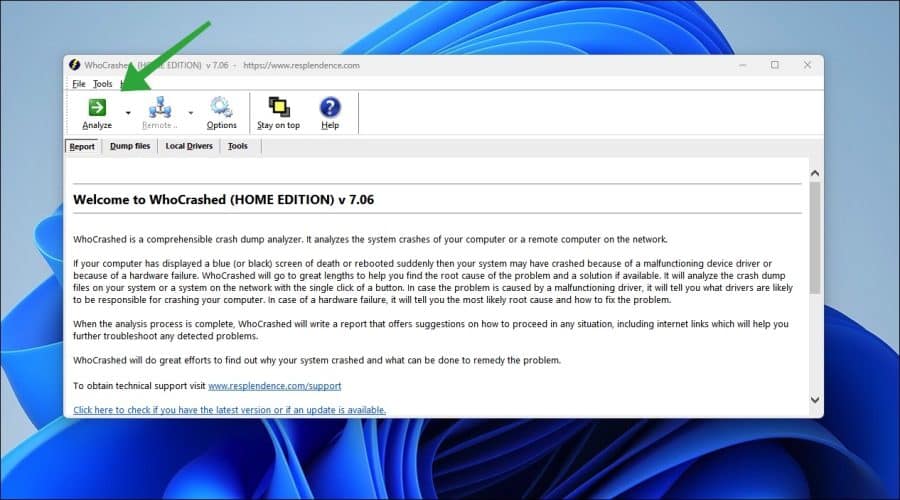
Na het analyseren van het crashdumpbestand genereert WhoCrashed een gedetailleerd rapport. Dit rapport bevat informatie zoals de vermoedelijke oorzaak van de vastloper, de betrokken stuurprogramma’s of software, foutcodes, geheugenadressen en stack traces.
U ziet het laatste crashdump bestand wat wordt uitgelezen. Ook ziet u een bugcheck foutcode, een naam en een omschrijving. Als laatste wordt er een analyse getoond en een conclusie. Dit zou duidelijk kunnen maken waarom de computer vastloopt of een blauw scherm heeft getoond.
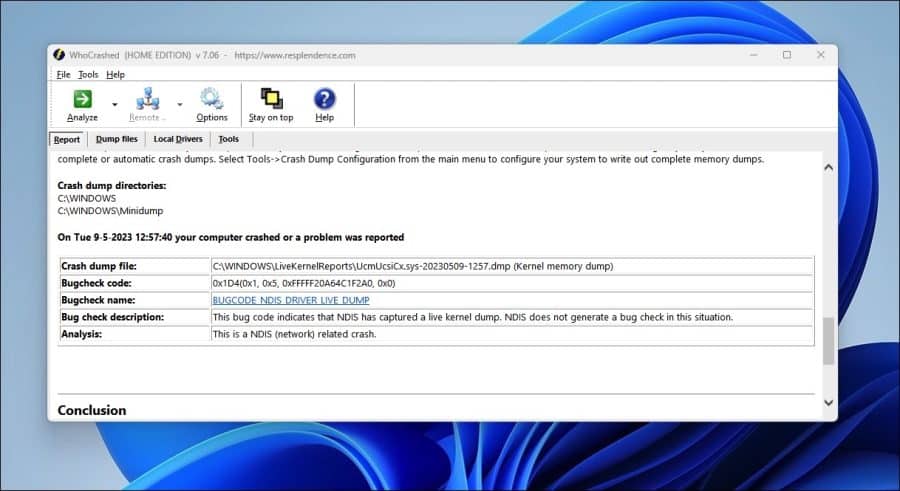
Ik hoop dat u hiermee geholpen bent. Bedankt voor het lezen!

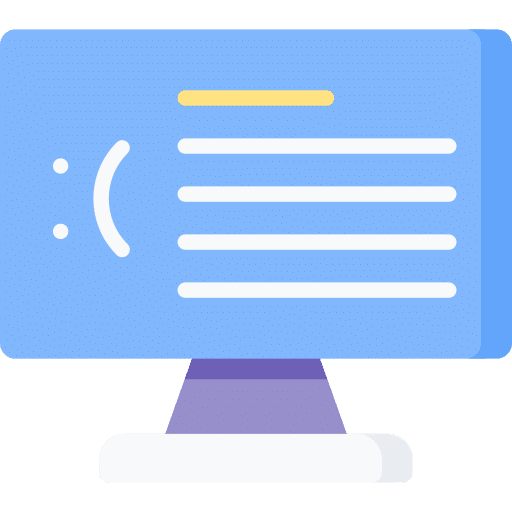
Help mee
Mijn computertips zijn gratis en bedoeld om andere mensen te helpen. Door deze pc-tip te delen op een website of social media, helpt u mij meer mensen te bereiken.Overzicht met computertips
Bekijk ook mijn uitgebreide overzicht met praktische computertips, overzichtelijk gesorteerd per categorie.Computerhulp nodig?
Loopt u vast met uw pc, laptop of software? Stel uw vraag op ons computerforum en krijg gratis computerhulp van ervaren leden en experts.