The HEIC image format (High-Efficiency Image Container) has been the standard format on iPhones since iOS 11. As the name implies, a HEIC file is incredibly efficient at storing photos, often taking up only half the size of a JPG image file without sacrificing image quality.
Rather talk Convert HEIC to JPG on Mac?
Due to compatibility issues, iOS automatically converts HEIC images to JPG when you share them with other applications. But if you use an iPhone and a Windows PC, files will not be converted automatically.
Convert HEIC to JPG in Windows
There are plenty of reasons to convert HEIC images to JPEG. For example, if you want to share the image with a person who does not have a device that supports the HEIC image format.
HEIC to JPEG
In the Microsoft Store you will find HEIC to JPEG. This application is free to use with a limit of 10 image conversions per day.
If you want to use a conversion to another image format such as GIF, BMP, TIFF etc. you will need to purchase a license. You drag the HEIC file onto the window and select the folder where the JPEG files should be placed.
Go to HEIC to JPG in the Microsoft Store.
iMazing HEIC Converter
iMazing HEIC Converter is also an application that allows you to convert HEIC to JPG or PNG. You can also adjust the image quality.
All you have to do is drag the HEIC file into the window, then adjust the JPG or PNG image settings as necessary. When you are done, click the Convert button. Then select the folder where you want to save the file(s).
This HEIC converter is completely free to use and has no limit on the number of HEIC conversions per day.
Go to iMazing HEIC Converter.
I hope this helped you. Thank you for reading!

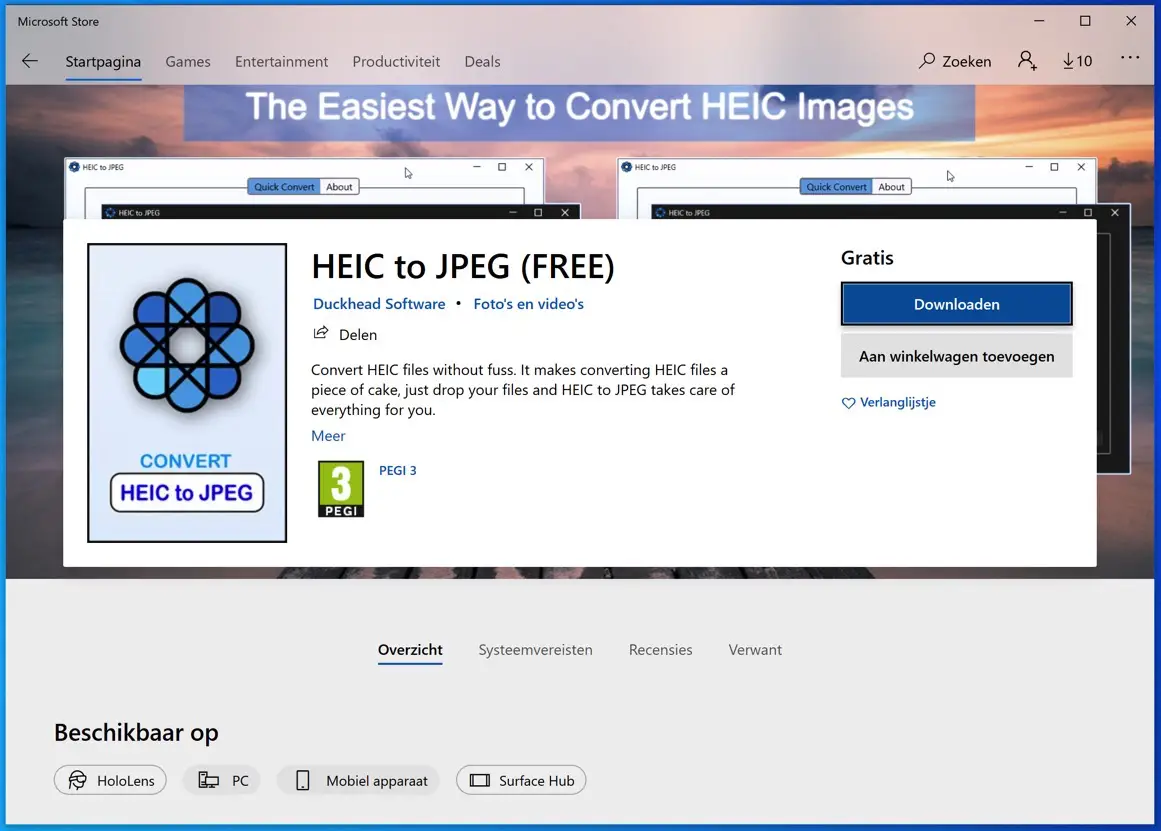


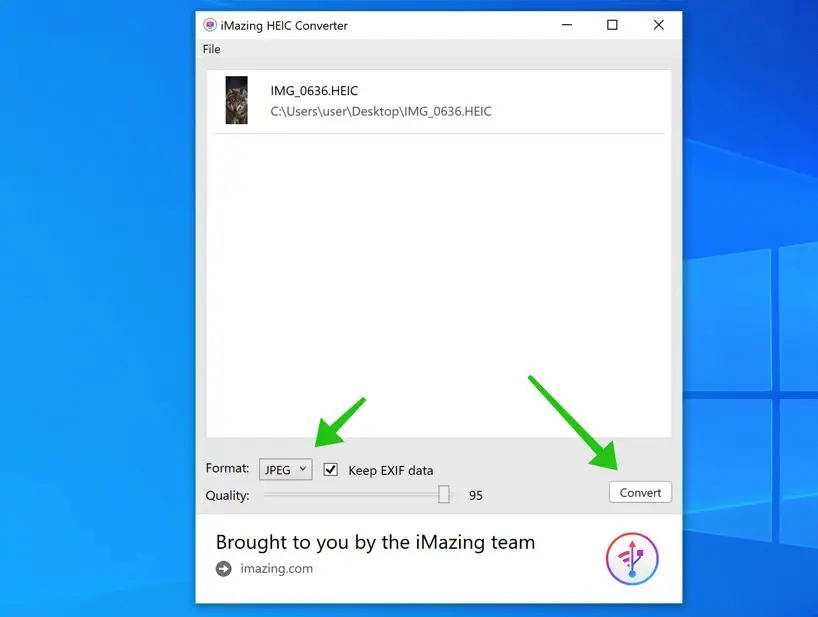
Hello, I have previously used this converter without any problems. However, now it always indicates that some files are not considered valid HEIC files, and the process therefore does not start. Do you have any idea how this is possible and how I can solve this? Kind regards, Astrid
Hello, which software is this? There are two in the article. You can try reinstalling to get started.
Greetings, Stefan.
Hi Stefan, I have completely removed the old Imazing converter and installed the latest Imazing 1.0.13, but I still get the same message.
I have sent you an email for more information.
Greetings, Stefan.
Hello, thank you very much for this site, which allows me to finally convert the photos that suddenly arrived on the PC via the telephone in Heic to JPEG. So simple! I'm very happy with it, really great.
Yours faithfully,
Geertje
Hello, glad I could help. Thanks for your response!
Greetings, Stefan