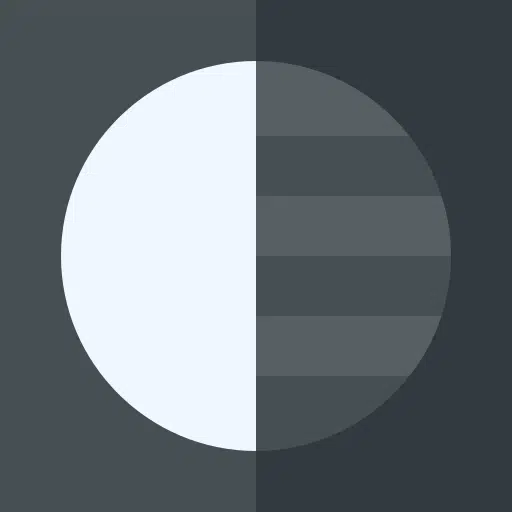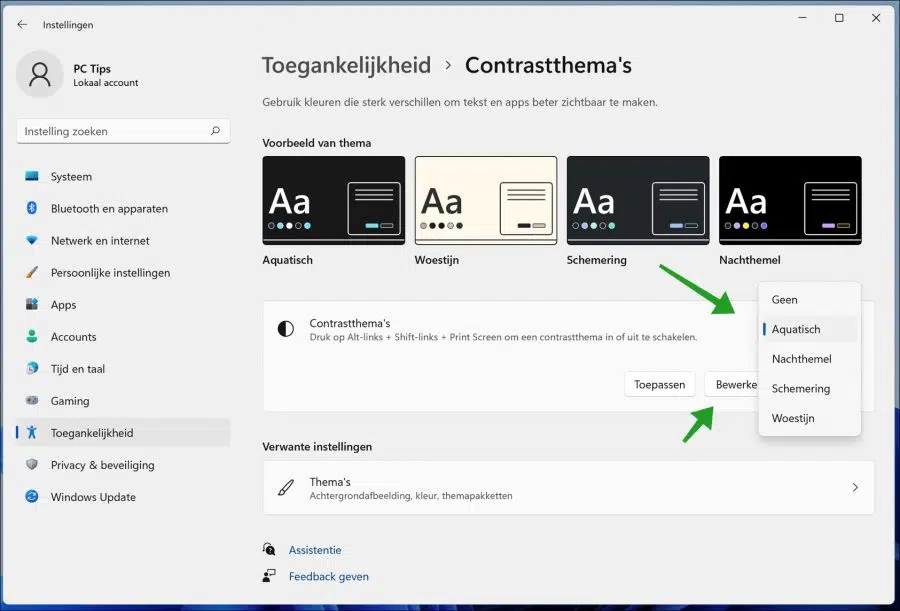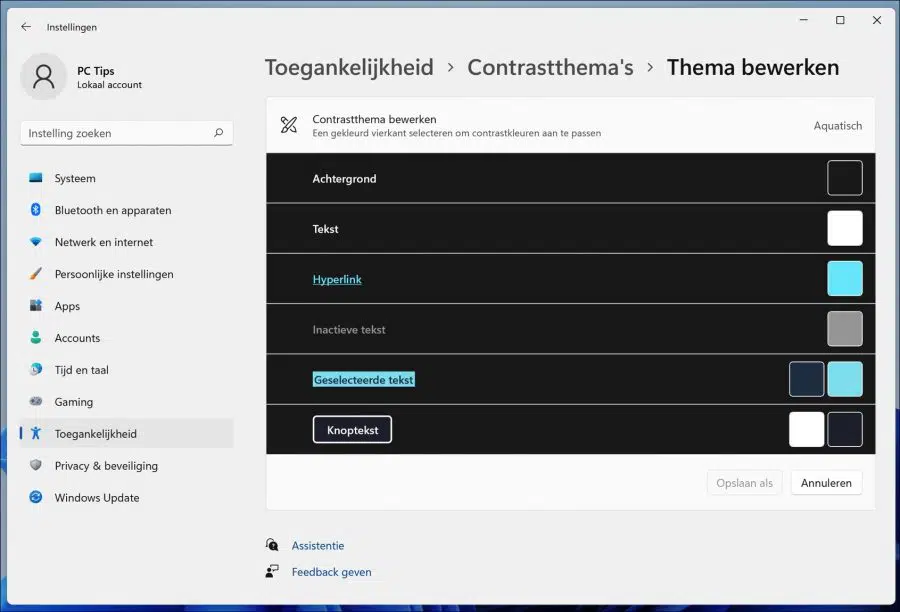Windows 11 installs with built-in high-contrast themes that help people with poor vision and light sensitivity. Although you can use Windows 11's color filters, it still won't help you if you're having trouble seeing what's on your screen.
Try high-contrast themes to help you distinguish between things that differ only by color. This changes the color palette of objects on the screen, which can help you see clearly.
If you have poor vision or are sensitive to light, try Windows' built-in high contrast theme and see if it helps you see clearly. This will help you distinguish between different things on the screen, including text, images and objects.
High contrast in Windows 11
To adjust high contrast in Windows 11, right-click on the start button. Click on Settings in the menu. Click on Accessibility in the menu on the left. Then click on Contrast Themes.
You can immediately choose from four different contrast themes. These are aquatic, night sky, twilight, and desert. At the top you can see examples of these themes.
If you select a contrast theme, then click Apply to apply the theme immediately.
You can also select a theme and then click the edit button to adjust the contrast theme to your liking.
You can use the adjust background color. The color of text, a hyperlink, inactive text, selected text and the color of a button. Then click the “Save As” button and give the contrast theme a clear name.
At the bottom you will see the theme settings in Windows 11. This allows you to customize themes in Windows 11 even better to your liking.
I hope this helped you. Thank you for reading!