If you leave your computer screen on for too long, this has disadvantages for your computer. Not only does your computer use unnecessary extra power, but it also consumes a significant amount of battery power from your laptop.
It is therefore not necessary to leave your screen on constantly, as there is also a risk of screen burn-in.
It is therefore advisable to set Windows to automatically turn off your screen after a specific period of time.
Have Windows turn off your display after a specific period of time
To make Windows turn off your display after a period of time, follow the steps below.
Click on the Windows start button. In the left menu, click the gear icon and then click Settings. You now open the Windows settings.
In the Windows settings click on System. The Windows system settings will now open.
Then click on Power Management and Sleep in the menu on the left.
You will now see two options. When using battery power, turn off after, and When using AC power, turn off after. Select the desired period of time after which Windows should turn off your screen.
You can also adjust the Sleep mode settings here if necessary. You can choose to put your Windows computer into sleep mode after a specific period of time for either a battery-powered or AC-powered computer.
I hope this helped you. Thank you for reading!

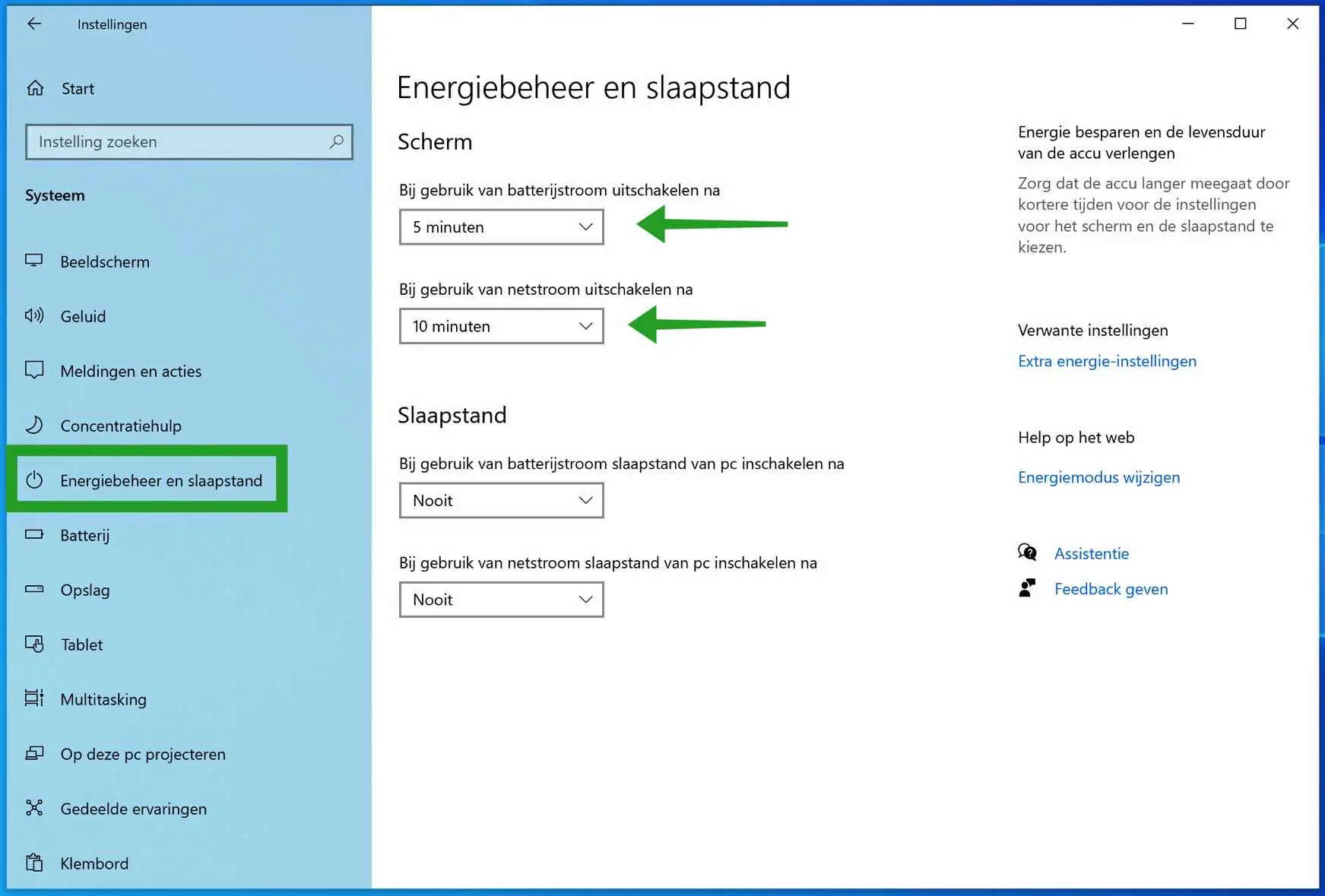
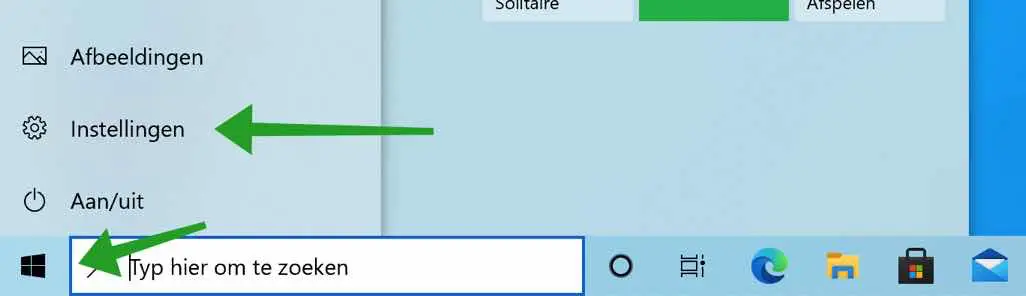
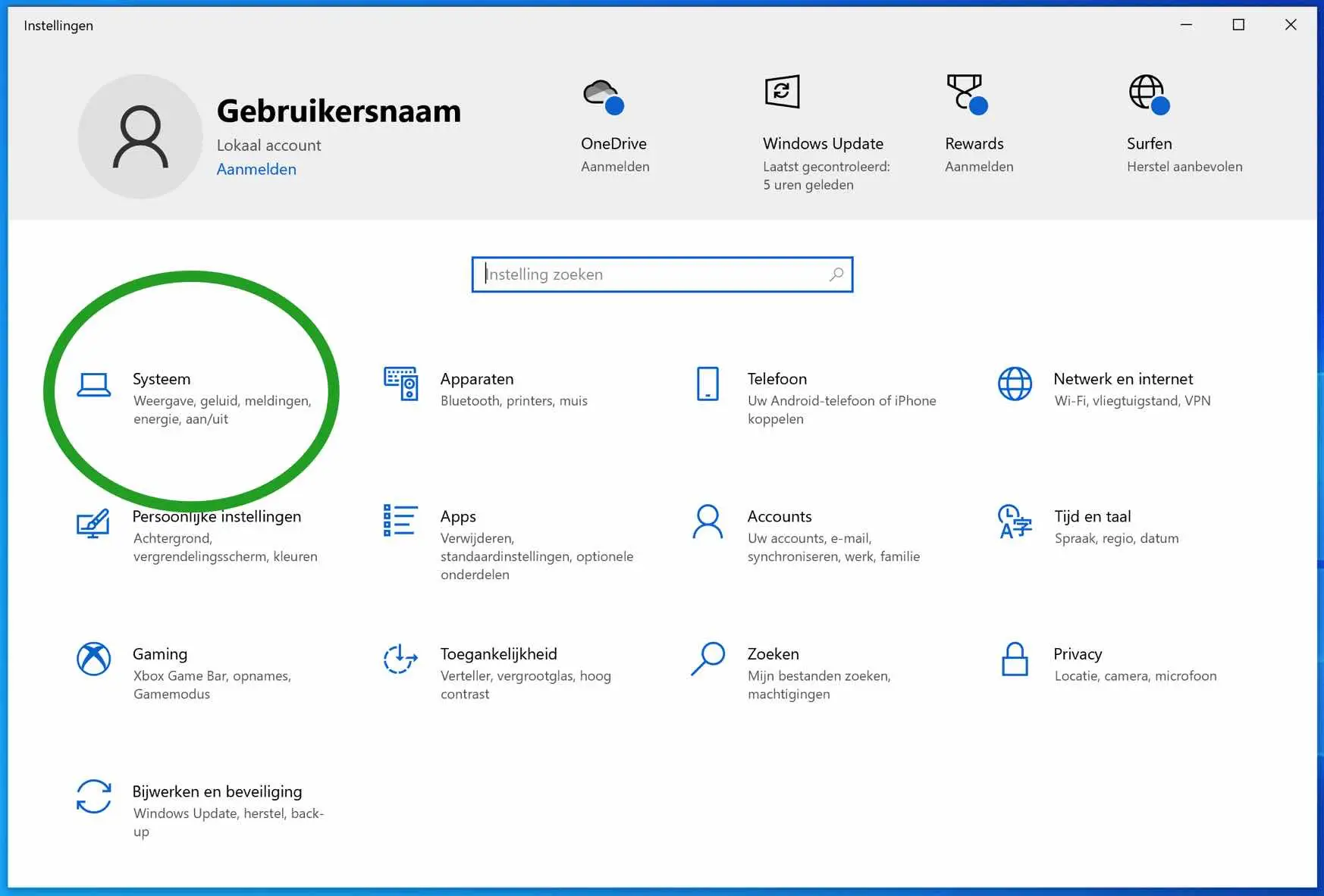
My Windows 11 PC starts up again every time, the PC is new.
Hello, unfortunately this question is too generic to provide a solution. Greetings, Stefan