Windows 11 comes with specific features that allow you to automatically connect to a Wi-Fi network. If necessary, you can stop this so that your Windows 11 PC does not automatically connect to certain Wi-Fi networks.
This article shows you how to prevent Windows 11 from automatically connecting to a Wi-Fi network that was previously connected.
Once you configure the specific Wi-Fi network so that it does not connect automatically, Windows 11 will still have your Wi-Fi password remember, but it won't connect automatically when your Wi-Fi network is in range.
Your PC will only connect to the Wi-Fi network when you connect manually. This feature is useful if you have previously connected to one public Wi-Fi network, but don't want to automatically reconnect next time when the Wi-Fi network is in range.
Disable WiFi auto-connect in Windows 11
Click on the shortcut menu at the bottom right and, if necessary, first disconnect the active Wi-Fi connection to which you do not want to automatically connect again.
Then disable the following option: Connect automatically. Afterwards, no automatic connection will be made to this Wi-Fi network.
If you were connected to multiple Wi-Fi networks, click on each Wi-Fi network and disable the “Connect automatically” option for all known networks.
Next time, you must select the Wi-Fi network you wish to connect to from the list and then click “Connect” to establish a Wi-Fi connection.
You can also forget the known Wi-Fi network via the Windows settings and thus prevent an automatic connection.
Right-click on the start button. Click on Settings in the menu. Click on Network and Internet on the left. Then click on Wi-Fi and then on show known networks. Click on the Wi-Fi network you don't want to be automatically connected to.
Then disable the “Connect automatically” option.
Lees meer:
- Find WiFi IP address in Windows 11.
- WiFi not working in Windows 11.
- Does my laptop support WiFi 2,4GHz or 5Ghz?
- Block WiFi network.
- Wifi keeps disconnecting.
- Internet is slow in Windows 11.
- Internet not working in Windows 11.
I hope this helped you. Thank you for reading!

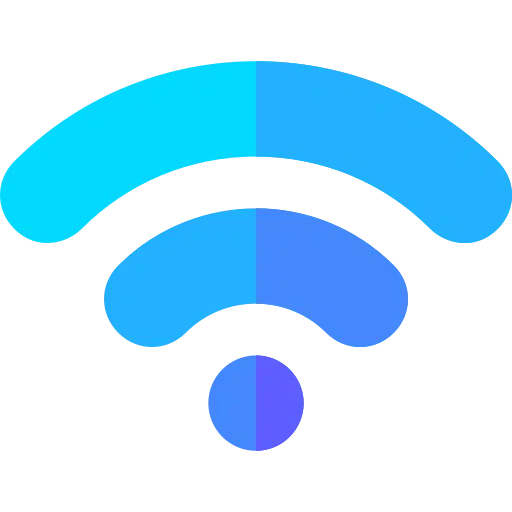
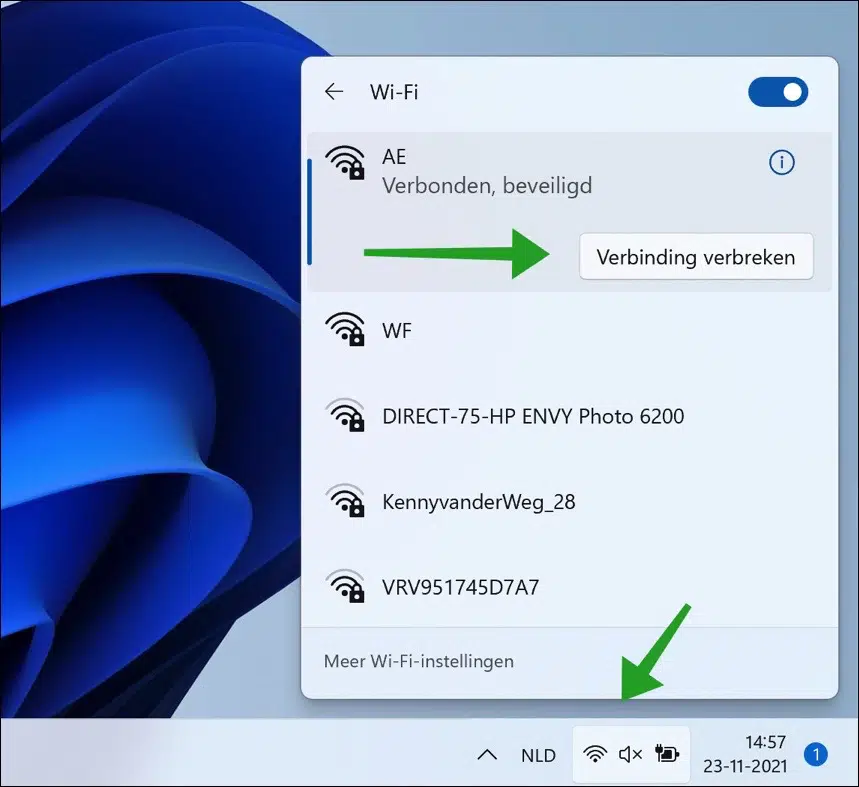
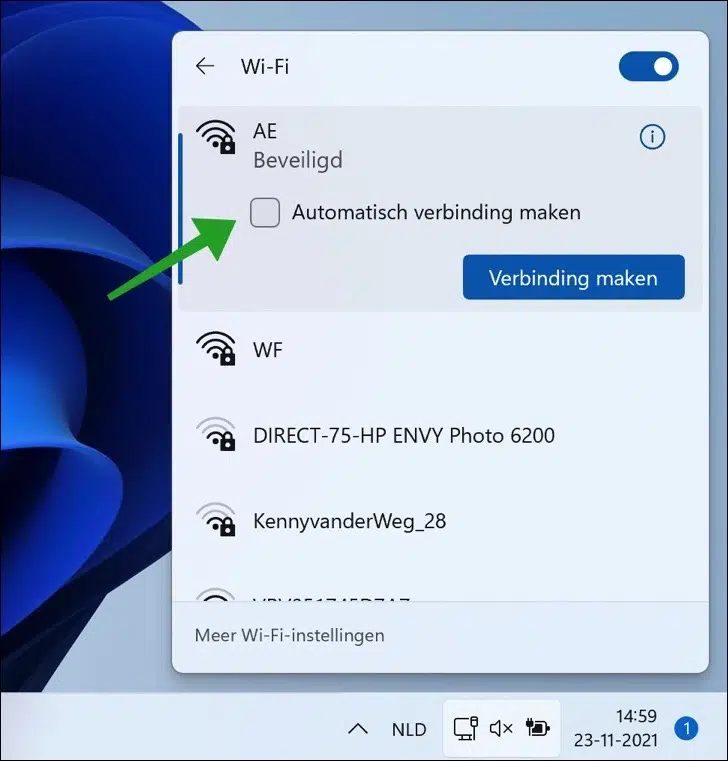
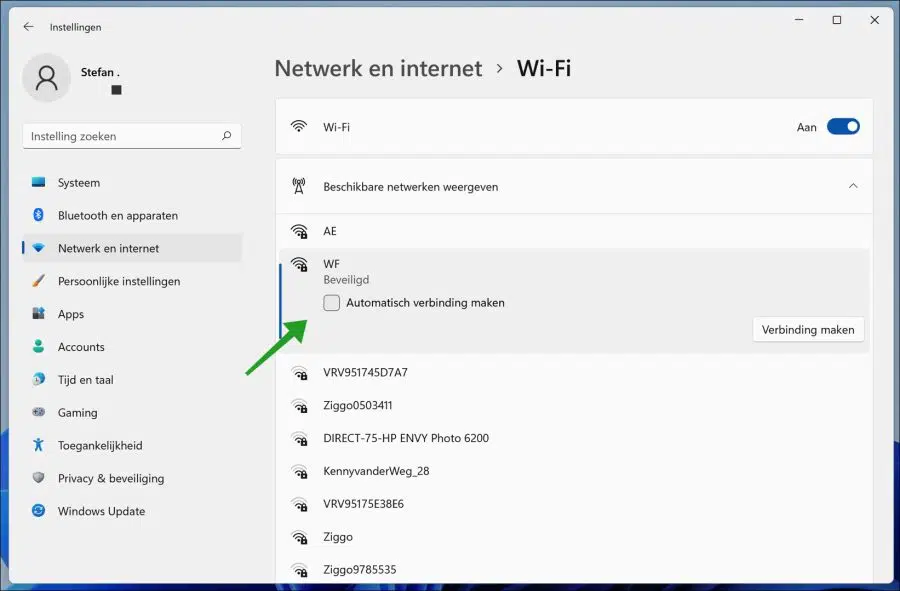
Has been in Windows since time immemorial... but it didn't work at all. Windows 10 had e.g. the annoying habit of setting to auto-connect every connection it had ever connected to. You could uncheck the box as often as you wanted, but Win10 stubbornly kept turning it back on.
Hopefully it will work as it should in Win11...