System information has always been an important part of Windows 10. As a Windows 10 user, it immediately gives you a clear overview of your currently installed Windows 10 version, the type of processor in your computer, the RAM memory that is installed, the computer name, network workgroup and even whether Windows is activated or not.
In Windows 10 20H2, this specific classic system overview has disappeared. It has been replaced by a new Windows system information overview.
If you now right-click on My Computer in Windows Explorer and click on Properties from the context menu, you will get the following new system overview, completely in the style of the new Windows 10.
Naturally, you will also find the system information that Windows displayed in the old overview here. Below you will find an image of what the old system information overview looked like before the Windows 20H2 update.
If for some reason you prefer to bring back the old system information panel, right-click on the Windows start button. From the start menu click Run.
In the run window copy and paste the following text:
explorer.exe shell:::{BB06C0E4-D293-4f75-8A90-CB05B6477EEE}
You now temporarily (one-time) have the old classic system information panel back in Windows 10 20H2.
I hope this helped you. Thank you for reading!

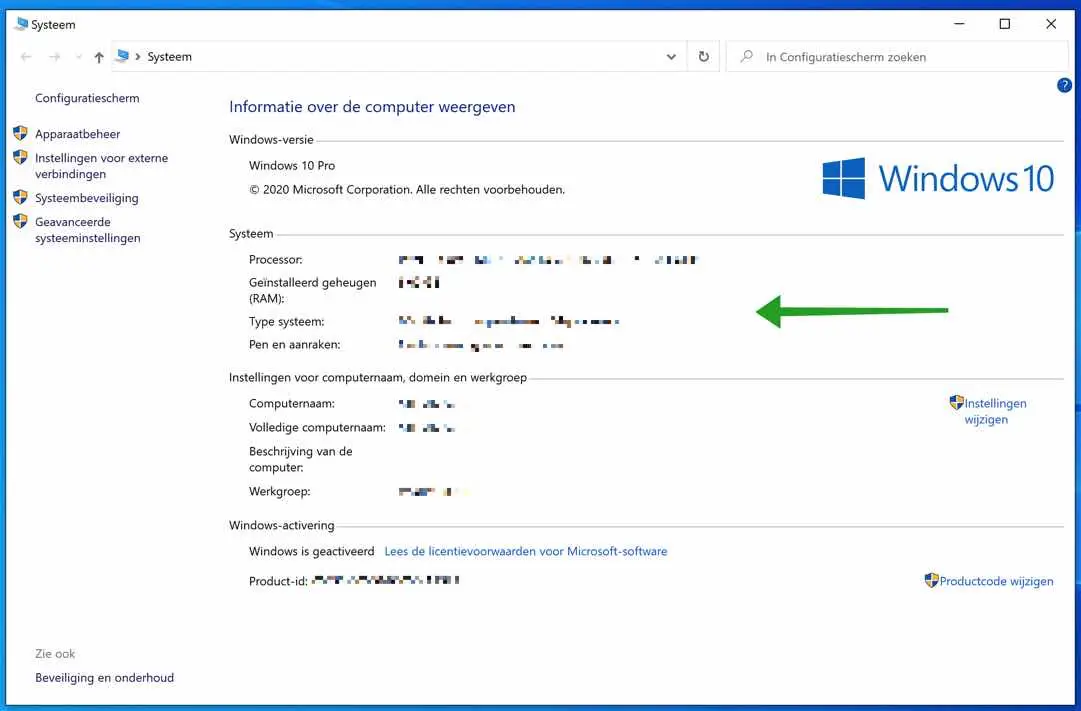
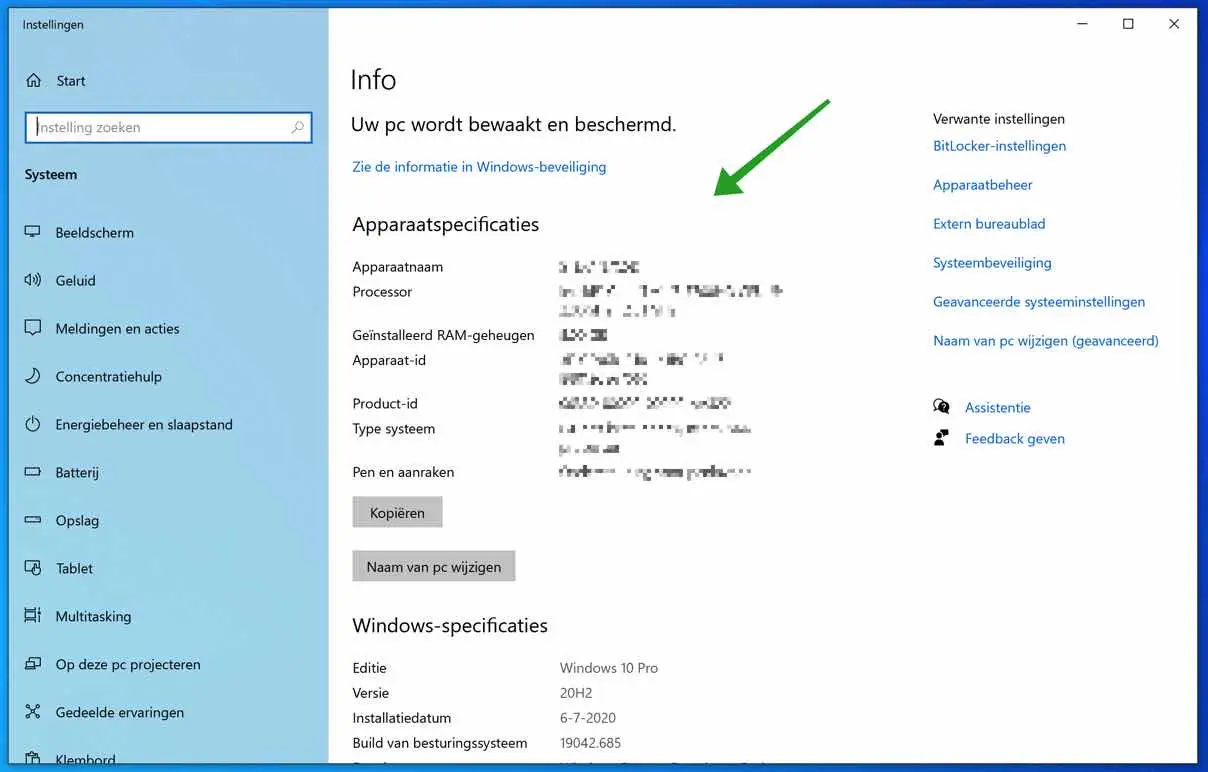
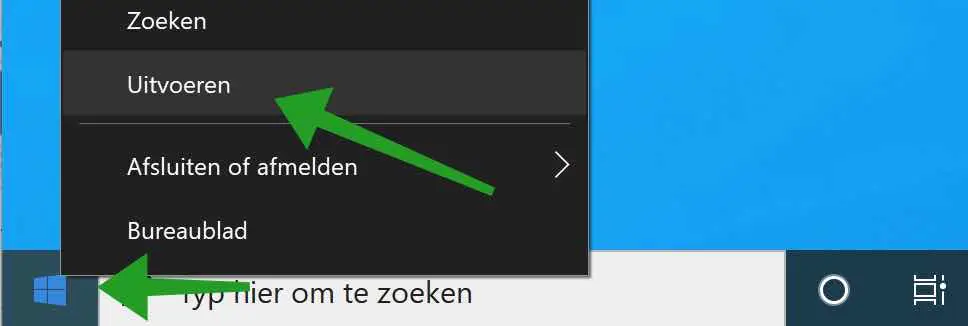
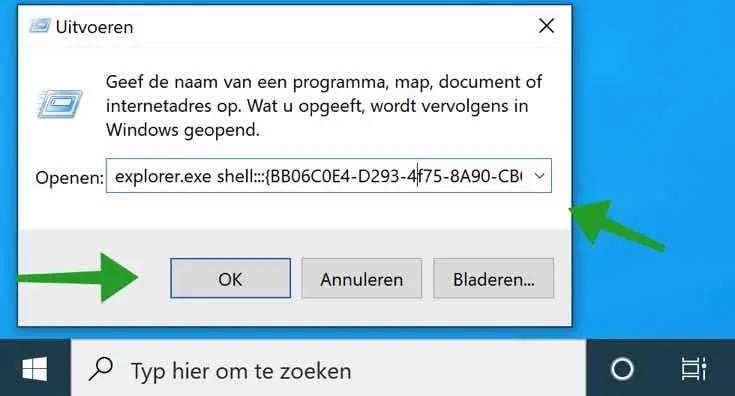
Great, I needed that
Glad I could help. Thanks for your response!