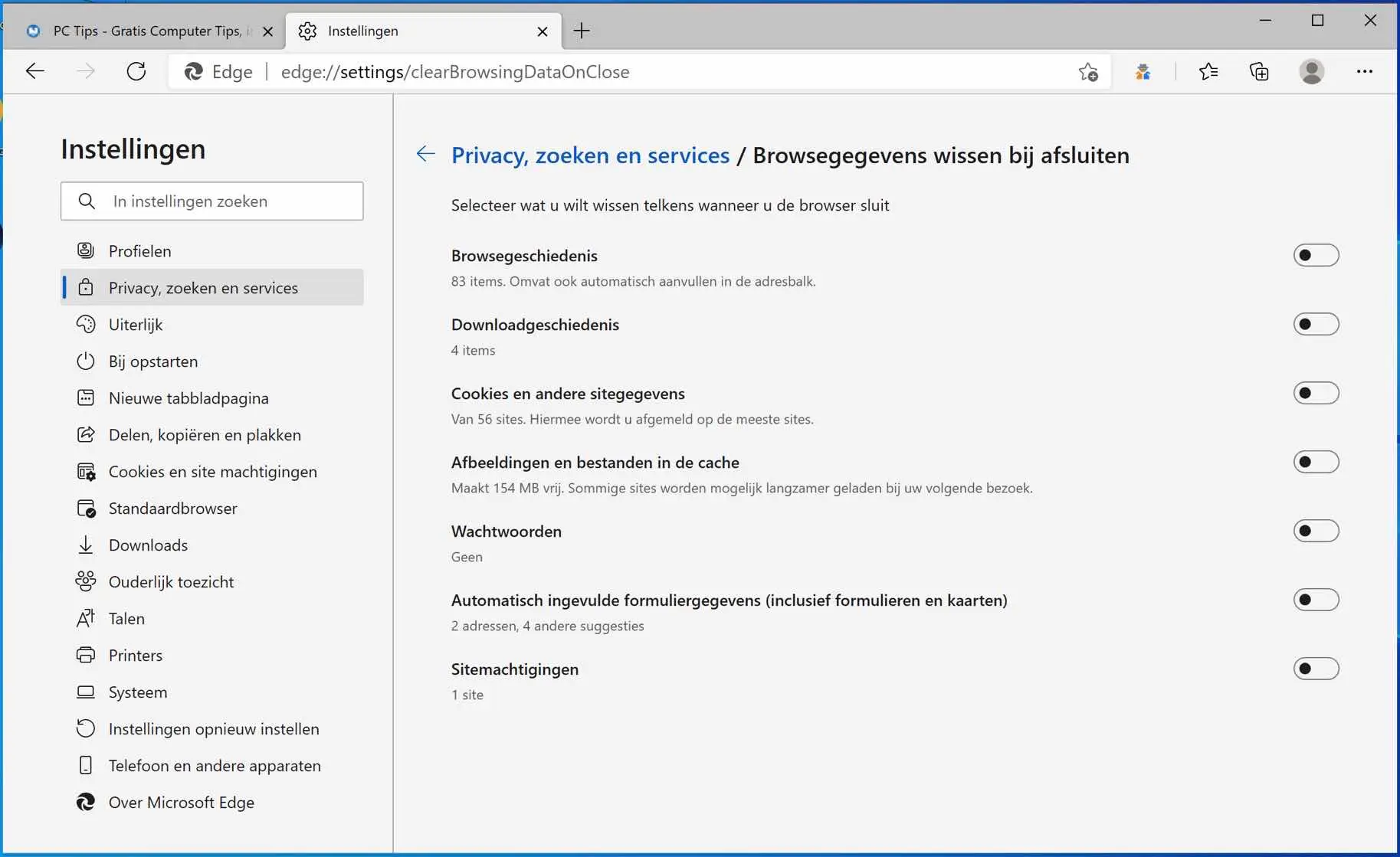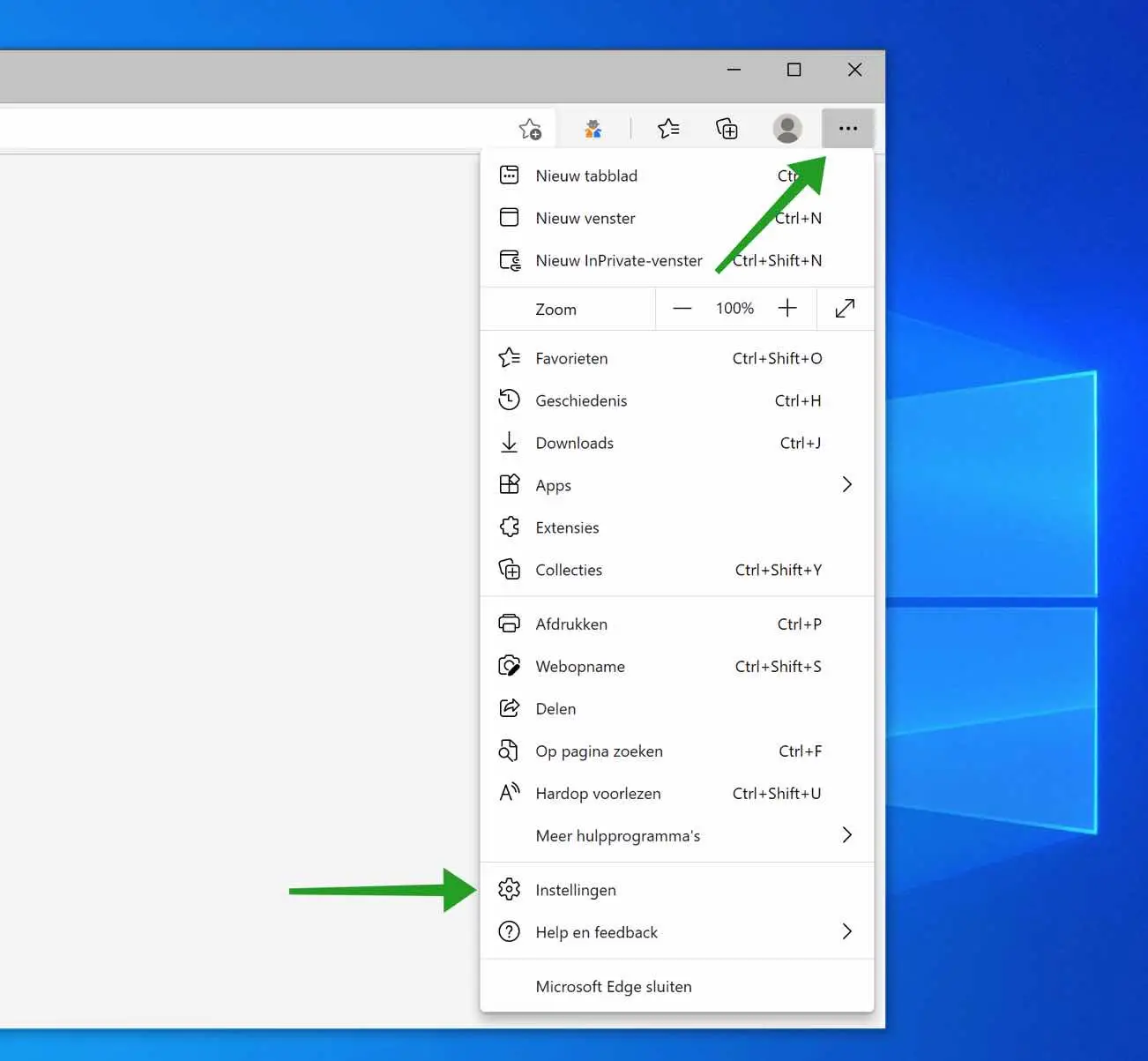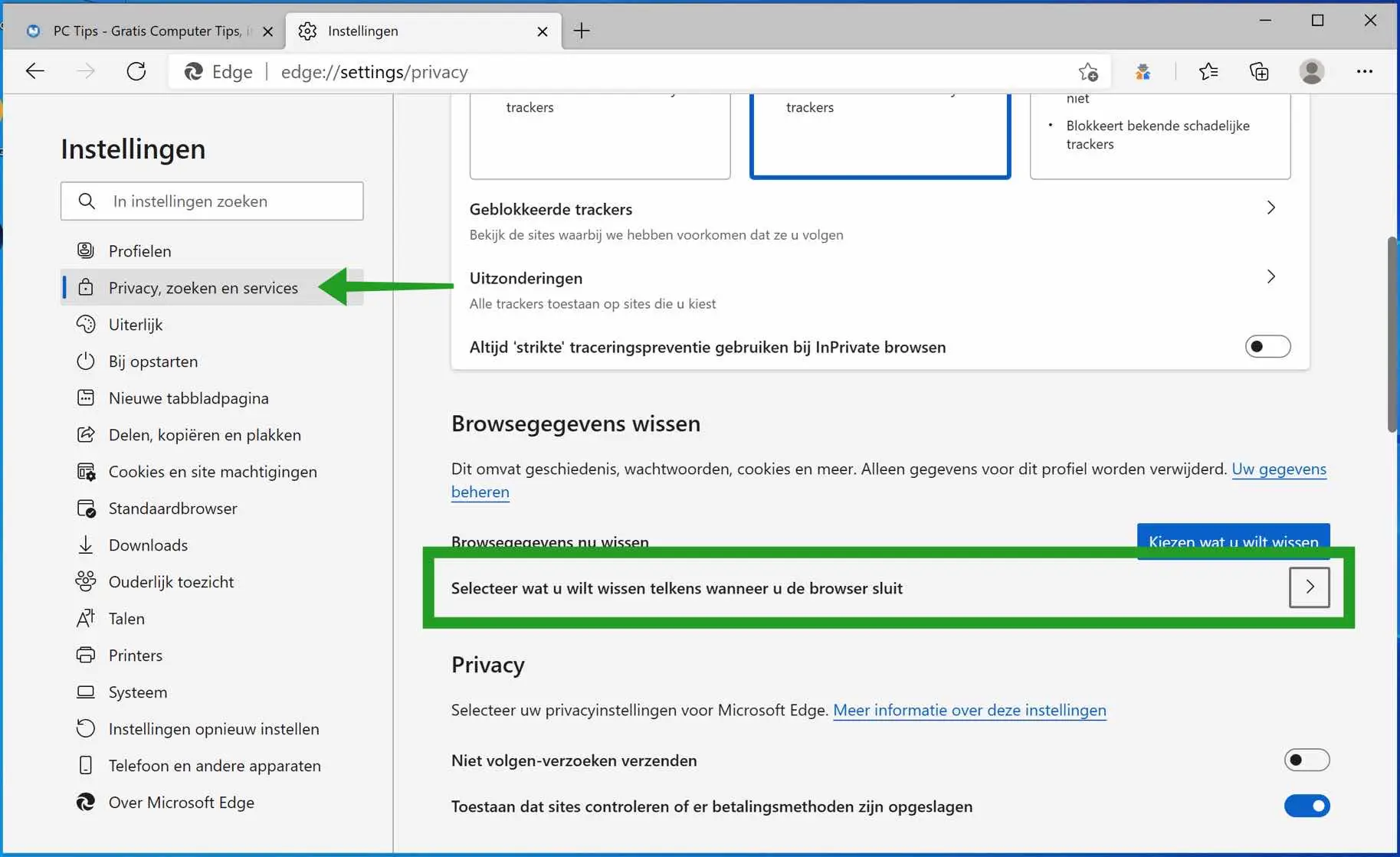If you share the computer with multiple people via the same Microsoft account, it is recommended to delete your temporary files. Microsoft Edge temporarily stores files on the computer after visiting websites.
Anyone who uses the computer after you and visits websites via Microsoft Edge can view your browser history.
By default, the following browser data is stored on the computer, which you can delete automatically after closing Edge with this tip.
This concerns websites visited, files downloaded, cookies, images, passwords and website permissions such as consulting your webcam or microphone.
Automatically clear temporary files when quitting Microsoft Edge
For this temporary files To automatically erase after closing Microsoft Edge, follow these steps.
Open the Microsoft Edge browser. Click on the three dots in the top right corner to open the Edge menu. In the Edge menu, click Settings.
In the left menu, click Privacy, Search & Service. Navigate down a bit until you reach “Select what to clear every time you close the browser”.
Enable any of the options that you want to be cleared from Microsoft Edge when you close the Microsoft Edge browser.
The next time you close the Edge browser, the local data you enabled will be automatically cleared from Microsoft Edge and your computer.
I hope this helped you. Thank you for reading!