Microsoft has updated the Microsoft Store in Windows 11. Issues have also been resolved and the Microsoft Store is regularly updated. If you're still having issues with the Microsoft Store, for example the Microsoft Store won't open or keeps crashing, the tips in this article may help resolve the issue.
These are the most common Microsoft Store problems in Windows 11.
- The Microsoft Store does not open.
- Microsoft Store crashes.
- Cannot download from Microsoft Store.
- Signing in to the Microsoft Store doesn't work.
To solve these problems, I have put together a guide that can solve the problems with the Microsoft Store on a Windows 11 PC.
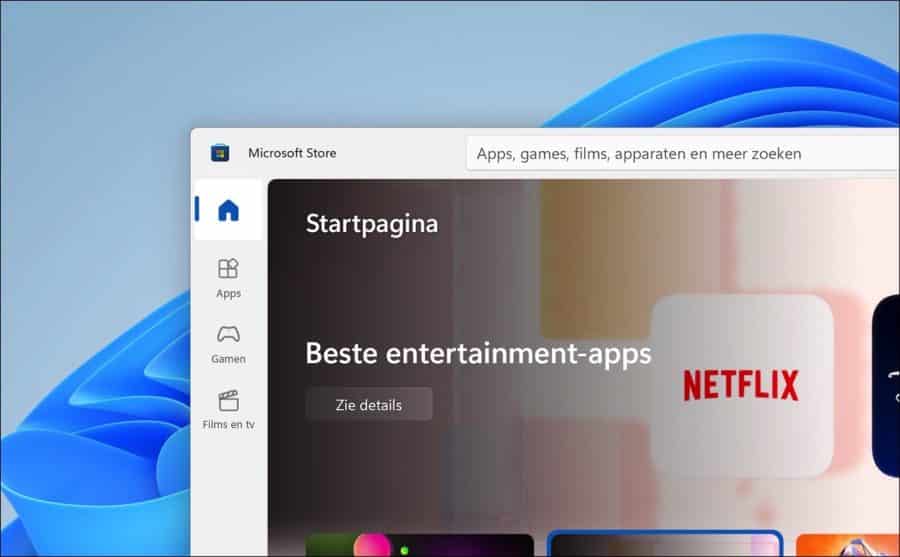
Microsoft Store does not work in Windows 11
Before you continue with the solutions in this article, you should perform some checks. Check if you have an active internet connection on the PC where the Microsoft Store is not working. Then check that you are not connected to one VPN server of proxy server which limits the internet connection. If you use security software, for example a firewall or antivirus software, temporarily disable it.
Check time and date
De time and date must be correct. If the date or time is not set correctly, a secure connection cannot be made to Microsoft's Microsoft Store servers. This means that the Microsoft Store cannot log in.
If the time or date is not set correctly, right-click on the time and date. In the menu, click on “Adjust date and time”.
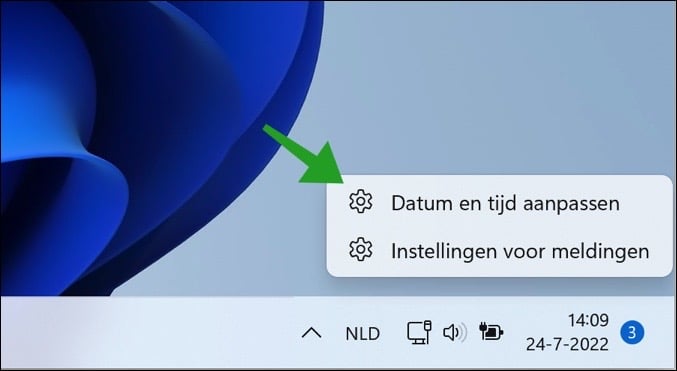
Make sure the time is set automatically by enabling the “Set time automatically” option.
At the bottom, click on “Sync now”. Now check the time and date. If it appears correctly, reopen the Microsoft Store.
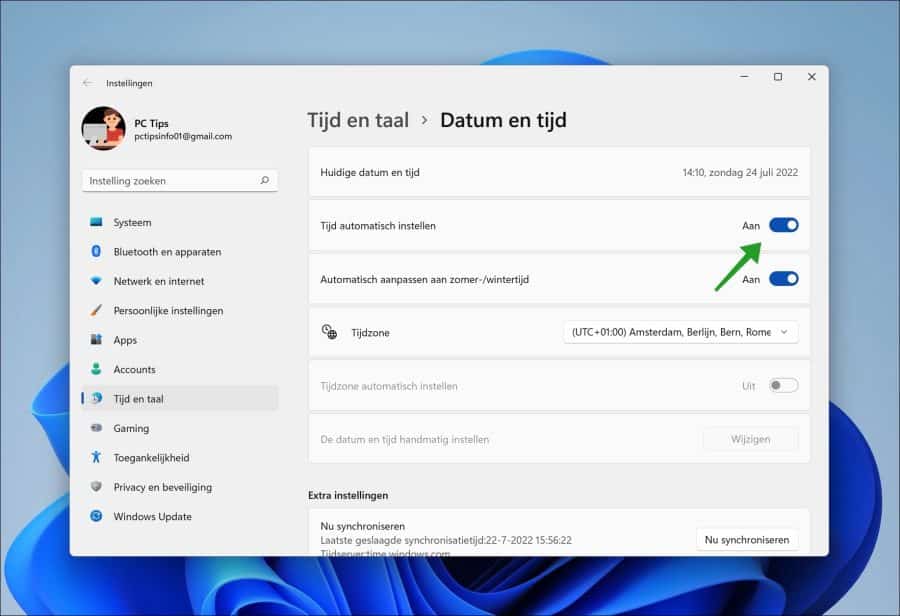
Microsoft Store Troubleshooter
In Windows 11 there are problem solvers available that can run checks on apps and perform repairs if problems are detected. There is also a troubleshooter for the Microsoft Store.
This Microsoft Store troubleshooter will first perform a number of checks. These are controls at file services and app level. In addition, Microsoft Store permissions are also checked. If any problems are detected with the Microsoft Store, the troubleshooter will first solve these problems himself. If additional user actions are required, you will see what you need to do to resolve the problem.
To launch the Microsoft Store troubleshooter, right-click on the Start button. In the menu click on Settings. Then on the left side, first click on System and then on Troubleshooting.
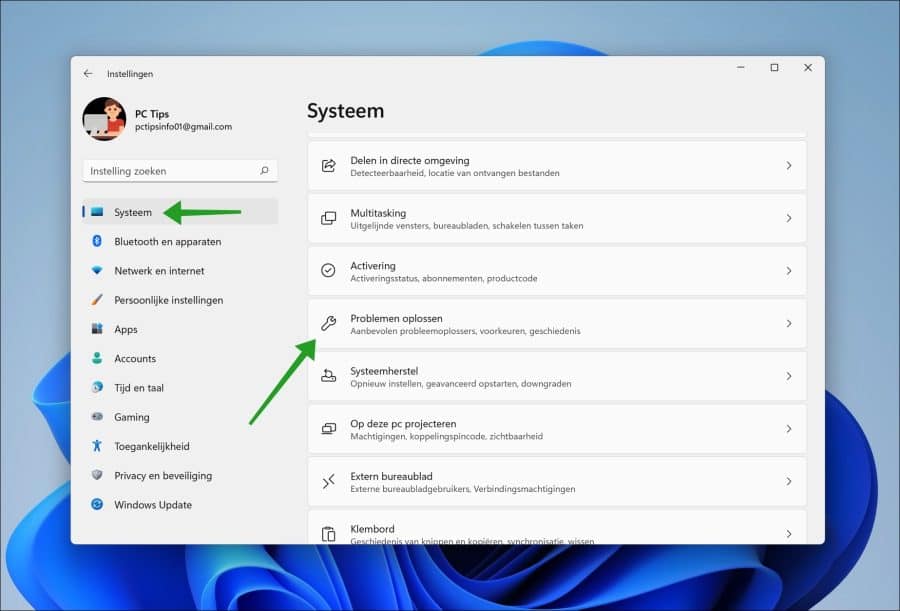
Problems are identified. If problems are found, the troubleshooter will initially solve the problem himself. If this does not work, you will receive information on how to solve the problem.
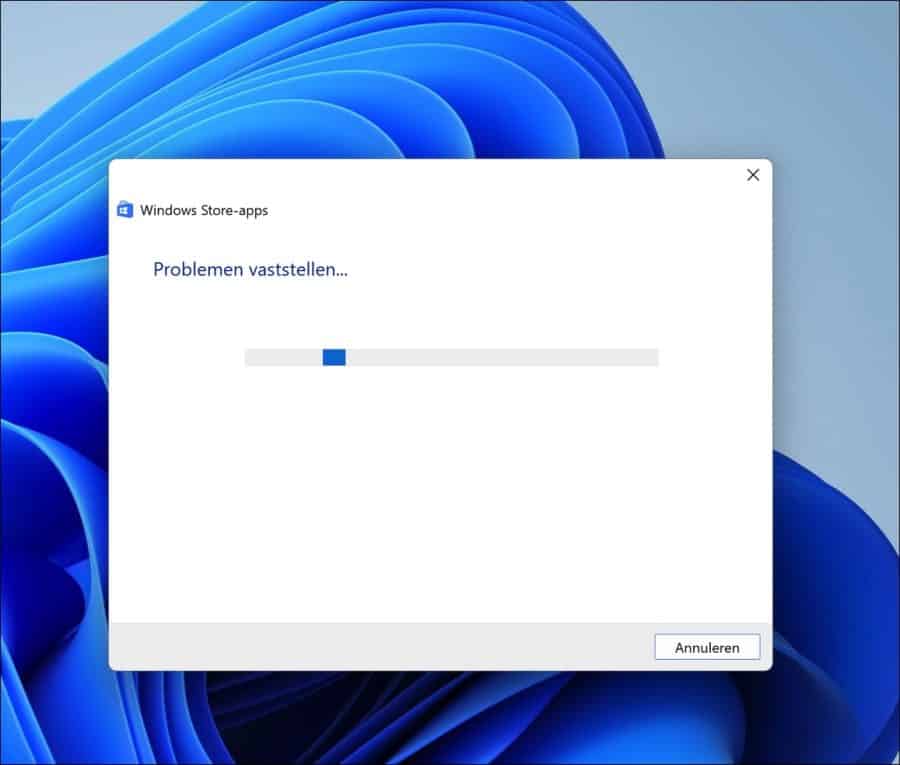
Reset Microsoft Store
If you continue to experience problems with the Microsoft Store, you can reset the app. This is also called “Reset Microsoft Store”. All data will then be deleted and reset, you will then have to log in again.
To reset the Microsoft Store, right-click on the Start button. In the menu at the top, click Apps & features.
In the list of apps, look for Microsoft Store. Then click on the three horizontal dots on the right and click on Advanced options.
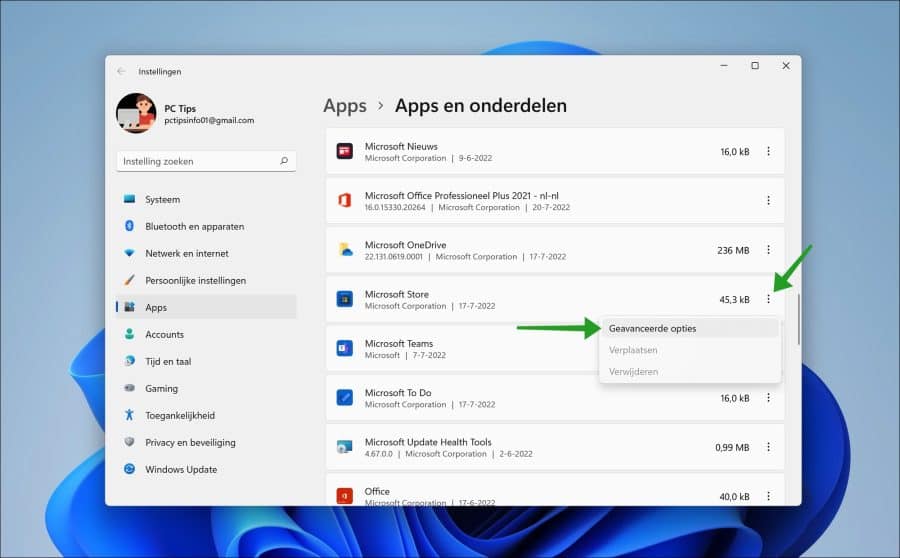
At the bottom you will see two options. You can restore and reset the Microsoft Store. When you restore, Windows 11 will try to repair this app. No data is deleted or modified.
If you want to reset the Microsoft Store, click this button. The Microsoft Store is also repaired, but unlike repairing, the app data is also deleted.
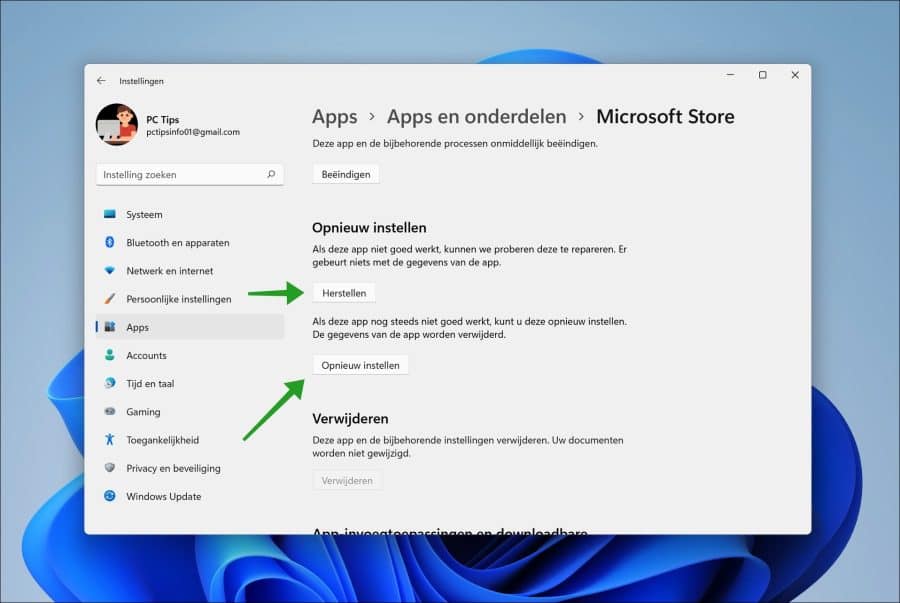
I hope this has helped you resolve issues with the Microsoft Store on a Windows 11 PC. Thank you for reading!


My problem is the following:
I cannot download the Microsoft Store app, it concerns a Windows 11 computer.
kind regards,
Jan
Hello, the Microsoft Store is a standard part of Windows 11. You do not need to download it. If you deleted it, try the following.
Right-click on the Start button. In the menu, click on “Windows Terminal (administrator)”.
Copy and paste the following code into the Terminal window and press enter. Restart your PC afterwards. Check if the Microsoft Store is available again.
Get-AppXPackage *WindowsStore* -AllUsers | Foreach {Add-AppxPackage -DisableDevelopmentMode -Register "$($_.InstallLocation)\AppXManifest.xml"}If this is not the case, restore Windows 11 with file retention:
https://support.microsoft.com/nl-nl/windows/herstelopties-in-windows-31ce2444-7de3-818c-d626-e3b5a3024da5#WindowsVersion=Windows_11
Greetings, Stefan