Are you looking for a way to imitate the appearance of the Windows 10 taskbar in Windows 11? There is a tool available called “ExplorerPatcher” that makes this possible.
There are some limitations. So you can't do it Startmenu customizing Windows 10. If you click on the Start button in the new Windows 10 taskbar in Windows 11, the Windows 11 Start menu will open.
You also cannot drag apps to the taskbar and the old familiar functions of the Windows 10 taskbar do not work either. It's just about the appearance and ease of use, the Start button is again on the left side.
Windows 10 taskbar in Windows 11? It's possible!
To begin download ExplorerPatcher. Open the installation file and give permission to install the app.
If you receive a notification from Windows Smartscreen, click Run anyway to install the app. After installation, the Windows 11 taskbar is immediately changed to the taskbar known from Windows 10.
You will immediately see that the Start button and the entire alignment of the taskbar is moved to the left side.

If you then click on the taskbar you will notice that the Start menu opens in the middle. You can adjust this to the left via the app settings.
To open the properties of “ExplorerPatcher”, click on free space in the taskbar. Click Properties in the menu.
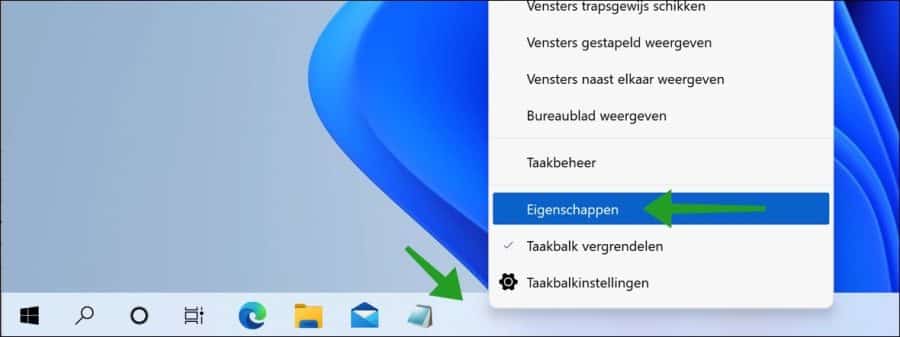
The properties of the “ExplorerPatcher” app will now open. By adjusting settings here you can change the settings of the custom taskbar.
Left click on the Start menu and change “Position on screen” to “Left”. The Start menu will now open on the left side.
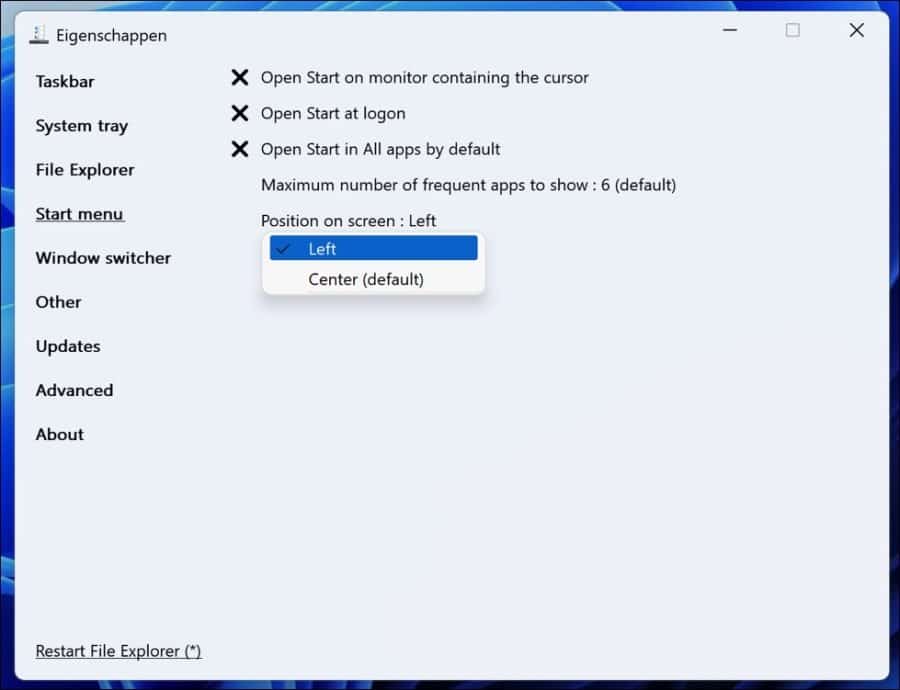
You have many more features you can enable and options you can customize. I recommend that you view the functions and options one by one and adjust them to your liking.
If you delete “ExplorerPatcher” again, all settings will be reset to the default settings as known in Windows 11. This app has no negative consequences for the functioning of Windows.
Lees meer: Customize Windows 11 taskbar
I hope this helped you. Thank you for reading!

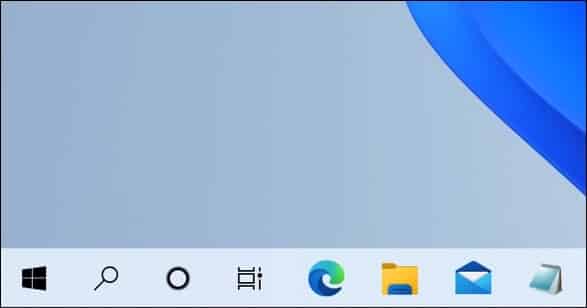
Nice that I can use the Win10 taskbar in Win11. Top!
Glad it worked! Thank you for your message. Greetings, Stefan